How to use a VPN
You don’t have to be a tech expert to use a VPN (virtual private network). Whether you want to use public Wi-Fi, encrypt your internet traffic, or protect your IP address, there are so many reasons to use a VPN.
Table of Contents
Table of Contents
How to use a VPN in 3 simple steps
Using a virtual private network is easy — just follow these steps.
1. Download a VPN app
Once you’ve done your research and picked your VPN provider, select your subscription, download the app, and install a VPN.
2. Set up the VPN
Leading VPN providers like NordVPN offer easy VPN apps that you don’t need extensive technological know-how to use. Simply install a VPN, enter your credentials, and you’re all set.
You can also go into the VPN settings to turn additional features on or off, like the Kill Switch and switch protocols, etc.
Head to our blog post on how to set up a VPN for further guidance.
3. Connect to a VPN server
With NordVPN, you can click the “Quick connect” button and the app will find the best server for you. You can also click on a country pin to connect to that particular country or scroll down the server list and pick the one you want to connect to.
Check out our brief video on how to use a VPN below.
Using NordVPN on different platforms
You can use the NordVPN app on Windows, macOS, iPhone and Android. Here’s how download, install, and start using NordVPN on each of these platforms.
Use a VPN on Windows
- Download and install a VPN for Windows PC. Once you’ve signed into your account, click Quick connect and you will be connected to the fastest server available. You can also select a server from the list of countries on the left menu or tap it on the map.
- After a few moments, the status will change to Connected with the location of the server and an IP address.
- A pop-up on Windows should also confirm that you have connected successfully.
Use a VPN on macOS
- You can download the NordVPN app for Mac from our site or from the App Store. Store and set up your account.
- The Quick connect button is located on the upper right corner of the app.
- A pop-up will confirm that you have connected.
Use a VPN on Android
- Android users can download NordVPN directly from the Play Store ordownload an .apk file from our Android page.
- You can tap Quick connect in the app or scroll down to select a server from the list of countries.
Use a VPN on iOS
- If you’re using an iPhone or iPad, head to the App Store or download the NordVPN iOS app from the NordVPN website.
- Once connected, the country’s pin will turn green, a Connected to (country) message will be displayed, and a VPN icon will appear on the top of your screen.
Use a VPN on browser extensions
NordVPN also comes as a browser extension for Google Chrome, Mozilla Firefox, and Microsoft Edge. Keep in mind that the extension is different from the app: it protects only your browser’s traffic but not your computer’s traffic the way the NordVPN app does. Using a VPN extension will change your browser’s IP address, but at the same time you will be able to use your real IP for other connections.
- Add the extension to your browser of choice and sign in.
- Click Quick connect or choose a desired country.
Use a VPN on your router
You can also install a VPN on your Wi-Fi router to protect every device connected to it. This way, you can share your account with family members, turn on a VPN on their gadgets, and protect them from online threats.
How to get a VPN service on multiple devices
You can connect up to six devices with one NordVPN account. While there are dedicated NordVPN apps for most popular operating systems, some gadgets will need to be configured manually (our 24/7 customer support will show you how).
Some of NordVPN’s features might vary across different platforms, but the basic principles of the VPN service are the same – high-speed security and privacy.
NordVPN supports 8 different platforms and can be configured for even more. You can’t go wrong.
Why everyone should use a VPN
ISP monitoring, unsafe public Wi-Fi, and the constant threat of malware infections, are reasons enough to use a VPN. As an all-in-one security and privacy app, NordVPN could get you cheaper deals, keep you safe online when you’re abroad, and could even help prevent malware and dangerous websites.
How does NordVPN do all of this, and more? Keep reading to find out….
Securely using public Wi-Fi
Public places are jungles filled with Wi-Fi, and some of them are poisonous. Anybody can set up a fake public Wi-Fi and hack your device.
PRO TIP: Use a VPN when connecting to public Wi-Fi. It doesn’t matter if you’re just checking your Facebook, buying a movie on Amazon, or using Google Search — your traffic could be intercepted.
Protecting your identity
We’re all detected online by our IP address, its how the internet recognizes and connects you to information (like a website you’re trying to visit.) But your IP address can also be used to find out who you are, down to the town or city you live in. NordVPN instantly hides your IP address and gives you incredible privacy online. In fact, in our article, you can find out what a hacker could do with your IP address – and believe us, its worth the read.
Getting the best deals when shopping online
Sometimes you can get different prices when shopping online depending on your location. Use a virtual private network and hop between the servers to search for the best deals. It will not only save you money but can also help to protect your data while you shop.
VPN features
NordVPN comes packed with incredible security and privacy features, that’ll leave you wondering why you didn’t use a VPN before. From our specific server locations and types, to NordVPN’s exclusive Threat Protection feature, we list some of the best ways that we protect you online.
VPN server locations
NordVPN offers more than 5000 VPN servers in 59 countries. Depending on your needs, you can choose a VPN server in a specific location or connect to the fastest one and change your IP address in a snap, from the UK to Canada and Australia.
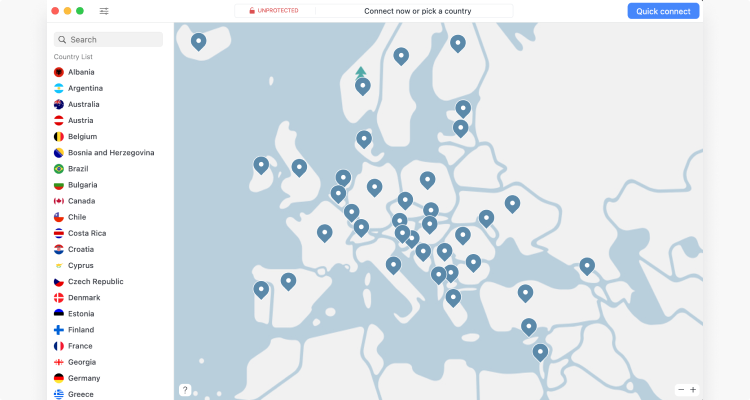
Kill Switch
If something happens to your VPN connection, Kill Switch cuts you off from the internet. This guarantees that no unencrypted traffic will leave your device. You can also select the apps that you want to stop when your VPN disconnects.
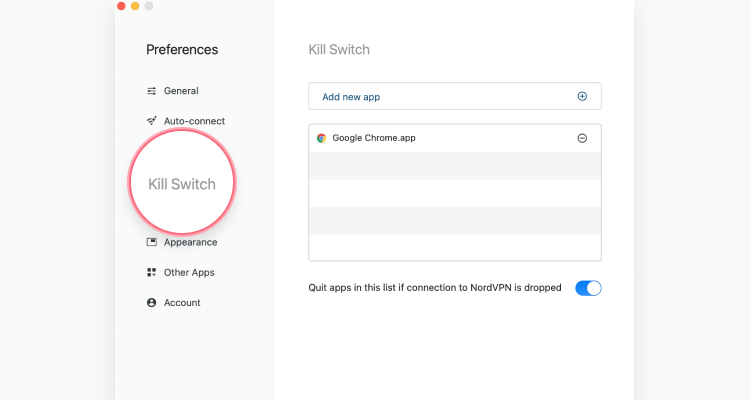
Threat Protection
The Threat Protection feature blocks websites known for malware and phishing scams. Once you download the app and sign up to a plan with this feature included, just tick the check mark in the Settings panel to turn it on. It will protect you from malware and help with ad blocking.
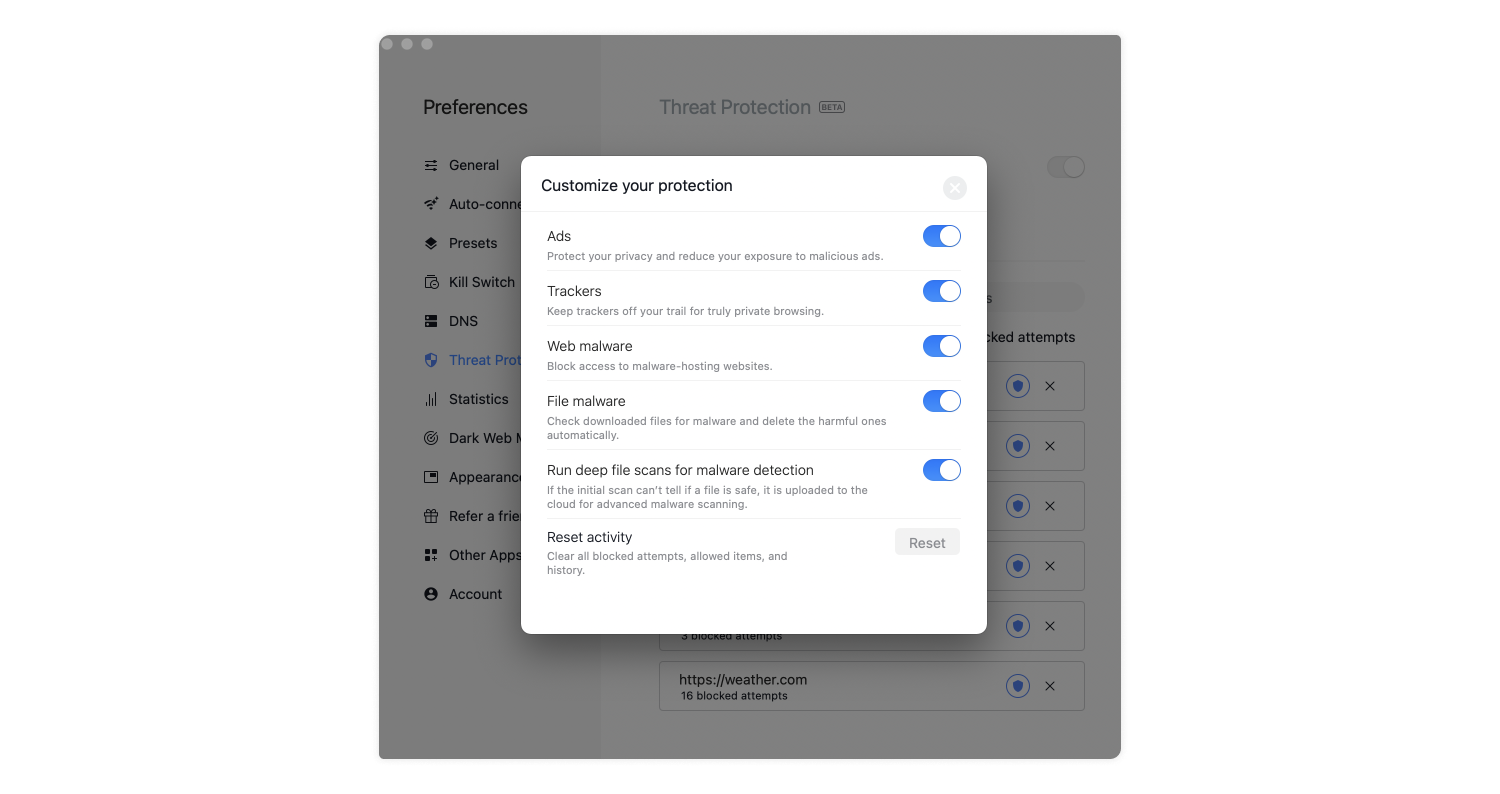
Meshnet
With NordVPN’s Meshnet feature, you can connect multiple devices using encrypted tunnels. This allows you to securely share files between laptops, phones, servers, and other hardware. You can connect your own devices, as well as those of friends, family, and coworkers.
Specialized servers
NordVPN also offers specialty servers designed for individual needs. For extra security, tap on the Double VPN feature: it redirects your traffic through two servers instead of one for double encryption.
You can also use NordVPN’s obfuscated servers. These can prevent ISPs from being able to tell for certain if you’re actually using a VPN or not. It takes only one click to connect to the fastest specialty server or to choose a server from a certain location and start using a VPN.
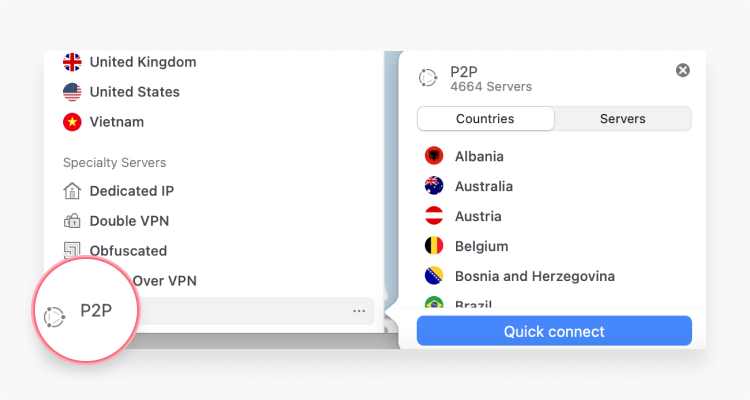
Remember that free VPNs don’t offer the same features, services, and quality standards as a premium service like NordVPN. Companies that don’t charge up front are more likely to log and sell your data to make a profit, and won’t provide the levels of security and privacy you need.