Table of Contents
Reasons to permanently delete Facebook account
There are more reasons than ever why Facebook’s 2.27 billion users might want to consider deleting their accounts.
- Facebook is increasingly being used as a tool for political manipulation and polarization. Accusations of Russian election interference, the Cambridge Analytica scandal, and the proliferation of fake news are making that abundantly clear.
- It’s scary how much Facebook knows about us. Every topic you read, every like, share and click is carefully monitored, recorded and stored.
- Recent slip-ups have revealed how little control Facebook has over the security of users’ data and how flawed their privacy policy is. First, hackers found a loophole in the ‘View as’ feature and exposed almost 50 million accounts. Then, a bug allowed third-party apps to access users’ photos (even ones they never posted). And we’ve also learned that Facebook shared private user data with 150 partners. Some of these partners may be data brokers, however, and you can use a service like Incogni to protect your Facebook account and opt out of data brokers automatically.
- Research shows that social media ‘activates the same part of the brain as cocaine’ and is highly addictive.
What’s the difference between deactivating and deleting my account?
Deactivating your account doesn’t erase you from the social network but hides your profile from friends and searches. It’s like taking a short vacation: you can come back anytime you want and find everything exactly as you left it. You can reactivate your account anytime by simply entering your login details and your profile will be restored completely.
It’s a good option when you need a break, if you want to try living without Facebook, or if you want to delete your profile but continue using Messenger. You might also want to test what other platforms are connected to your Facebook profile as you will need to create new profiles using your email address once you fully delete your Facebook account.
However, if you’re serious about quitting, you can choose to permanently delete your profile together with all the information, saved articles, pictures and messages. Remember that after your account has been deleted, you won’t be able to log back in and retrieve anything you left there.
Think twice before deleting your account for good
Before deleting your account, you may want to download a copy of your profile data. This includes your photos, videos, events, quotes, etc. Here’s how:
- 1.Click on the triangle dropdown icon at the top right of your page and select "Settings."
- 2.Go to "Your Facebook Information" and "Download your information."
- 3.Here you can choose what type of information you would like to keep and click "Create File." This process may take a while.
How to deactivate your Facebook account
To deactivate your account, follow these steps:
- 1.
Click on the triangle dropdown icon at the top right corner of your Facebook page.
- 2.
Go to "Settings & privacy" > "Settings."
- 3.
Click on "Your Facebook Information."
- 4.
Choose "Deactivation and deletion."
- 5.
Select "Deactivate Account" and "Continue to account deactivation."
- 6.
Confirm your password and click "Continue."
How to delete your Facebook account permanently
To permanently delete your account, follow these steps:
- 1.
Click on the triangle dropdown icon at the top right corner of your Facebook page.
- 2.
Go to "Settings & privacy" > "Settings."
- 3.
Click on "Your Facebook Information."
- 4.
Choose "Deactivation and deletion."
- 5.
Select "Permanently delete account" and "Continue to account deletion."
- 6.
Click "Delete account".
Check out our video on deleting Facebook below.
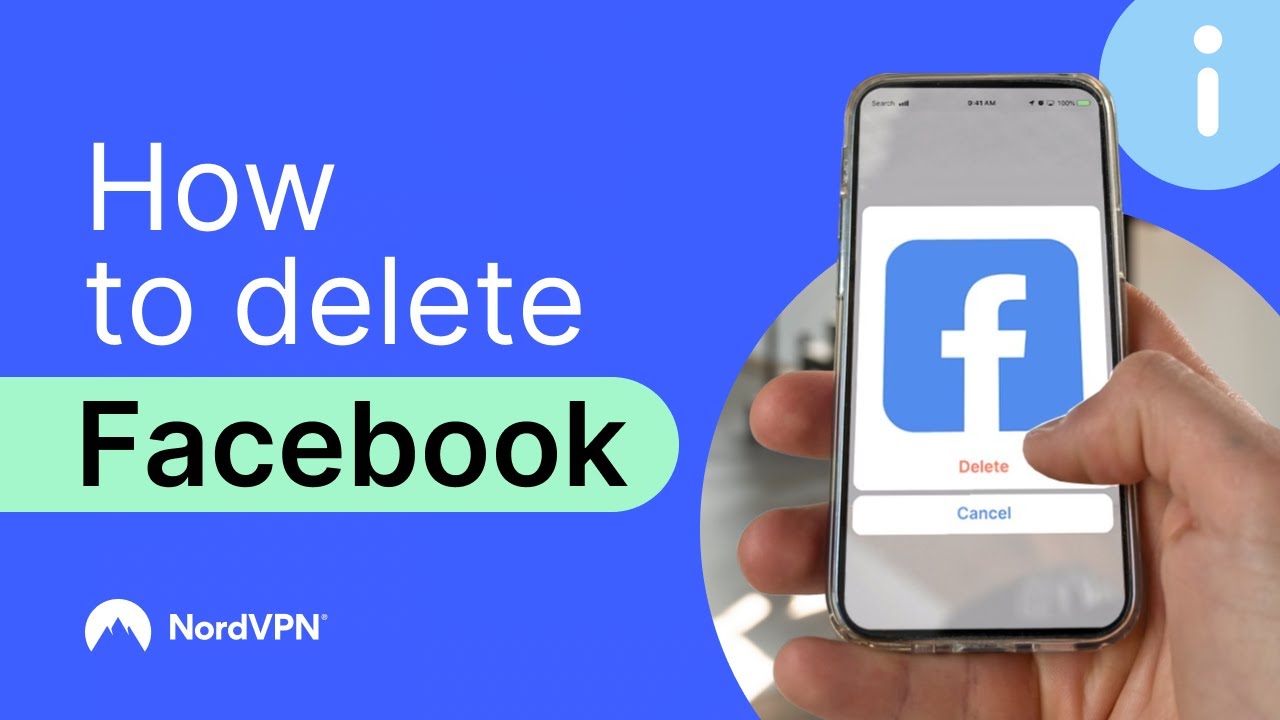
How visible is your Facebook account after you delete it?
Once you complete the deletion process, your account is immediately deactivated. However, Facebook won’t let you go that easily and you will have 30 days grace period. If you wish to cancel your request, simply log in with your password and email.
It will also take up to 90 days for all the things you have posted, liked and shared to be cleared. And even when all is done, some of your information will remain online. This includes pictures of you on your friends’ walls or your messages in their inbox. If you want to vanish completely, you will have to contact them and ask them to remove this data.
Will my messages be deleted if I delete my Facebook account?
When you have deleted your Facebook account, your friends won’t be able to see your profile or find you in Facebook’s search results. However, they will be still able to access their chat history with you, though neither your name nor your profile picture will be visible. You will be shown as an anonymous user in these old conversations, and other participants won’t be able to send new messages to your account.
Unless your friends have decided to delete their record of the chat, that data will continue to exist regardless of whether or not you delete your profile.
What about your other social media accounts?
If you really want to get away from Facebook and its traps, you might also consider deleting Instagram. Most social media platforms are built on harvesting your data, and there are social media privacy tips that will work no matter which ones you choose to keep.
Like what you’re reading?
Get the latest stories and announcements from NordVPN