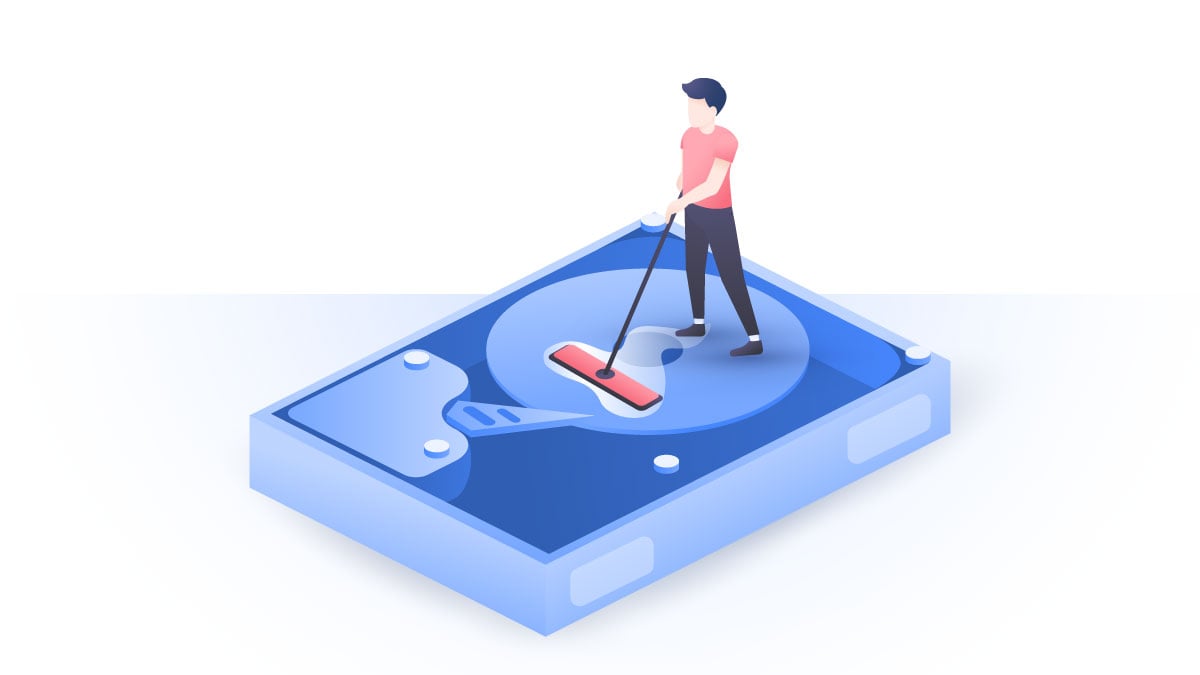Can Macs get viruses?
You might have heard of a common belief that Macs are less susceptible to malware infections. While a Mac’s built-in security features are indeed powerful, so are ever-evolving cyber threats. Read on to find out how vulnerable MacOS is to malware, how to detect and get rid of various viruses, and how to avoid them in the future.
Table of Contents
Table of Contents
Can you get a virus on a Mac?
Just like many other devices, Macs are susceptible to viruses and other sorts of cyber threats. Though Macs have strong built-in protection, cybercriminals are advancing as fast as cybersecurity experts are improving tools to save users from online hazards. With the broader usage of AI, social engineering schemes are also becoming more elaborate, manipulating and convincing users to click on phishy links or download malicious files.
As strong as Mac’s security instruments are, cyber threats are evolving, demanding higher user awareness and additional protection for MacOS devices.
How vulnerable is Mac to viruses?
Macs are as vulnerable to viruses as any other device. It’s important to note that the term “virus” is often used as an umbrella term for different types of malware. Mac offers robust native security instruments to help you stop malware from invading your computer. However, the MacOS system only detects malware if Apple’s database of known threats contains information about it. Even though this database is continually updated, it’s not unlikely for Mac’s system to fail to recognize new types of malware.
Besides viruses, Mac users can also fall victim to various phishing campaigns, identity theft, or online shopping scams, or they may unwittingly download potentially unwanted programs (PUPs), reducing the quality of their online experience. Online threats can take different shapes and forms, making security awareness vital and additional malware protection tools much needed.
Signs your Mac may be infected
Malicious software can act in many different ways once it infects your Mac device. Below are some of the most common signs that your computer has been infected:
- Impaired performance. If your MacOS device is operating slower than before, the apps and webpages are lagging, and your battery is not keeping a charge, these might be signs that malware is running in the background, using up its power.
- Overheating. Your computer constantly running hot might be due to malware using your data and computing power to fulfill its malicious intents.
- Unrecognized apps and data. If a hacker hijacks your device, they might send malicious emails or messages to your contacts, set up spammy pop-up ads, or install unknown apps on your computer.
- Screen changes. Home screen changes you did not initiate or new bookmarks to unknown web pages are a clear indication that your device has been hacked. If you didn’t make these changes, they’re probably the work of an online intruder.
- Reduced storage space. Malicious or unwanted programs take up space, too. If you experience a decrease in your storage space that you cannot explain, it may be malware eating it up.
Getting rid of a Mac virus
If you notice your Mac might have caught a virus — no need to fret. Viruses and other types of malware are generally possible to remove, depending on the nature of the malware and the impact it has already made on the Mac device.
Here are three steps you should take if your Mac is infected with malware:
- Use virus removal tools. Always make sure to get your malware removal tool from a trustworthy provider and its official website: Hackers are known to place malware in software that looks like an easily accessible, free antivirus. It’s also important to choose a tool created to scan your device for already active malware infections, not only one for protecting your device against them in the future.
- Get rid of newly installed apps. Though Apple is strict about not letting threat actors sneak into your device via apps from the Apple store, security breaches happen. It’s especially the case with apps downloaded from third parties, which can be infected by viruses.
- Uninstall browser extensions. Malicious extensions can carry a browser-hijacking virus. This virus can change browser settings so that the user is redirected from their preferred pages to those the hacker chooses, exposing the user to online threats.
- Perform a full factory reset. If nothing works, you can get rid of malware by resetting your Mac to its factory settings. However, this action will delete all the files and software on your computer, so make sure to back up all your important data.
The built-in security features of MacOS
Mac’s native security features, though not impenetrable, are helpful to keep your device free of malware. Read on to find out about built-in anti-malware features in Mac.
- UNIX-based operating system. UNIX-based systems are known for their stability, security, and ability to expand. MacOS was developed from UNIX to be a multi-user system. Because of that, every Mac app runs in a specific area of the device’s memory. This feature restricts a single user’s actions and, by doing so, boosts the operating system’s ability to resist malware infections.
- XProtect. It’s an antivirus software incorporated into all Apple devices. It scans apps and files you download for malware, searching for threats Apple has a record of in its database. The XProject database is continuously updated, but sometimes it can still lag behind the new types of malware and let them slip in.
- Malware removal tool (MRT). MRT aims to detect and automatically remove malware that has slipped through XProtect. This tool also relies on Apple’s malware database being updated.
- The Mac App store. The company thoroughly checks every app built to run on an Apple device and sold in an Apple store before it’s accessible to Mac users. Apple designed the Gatekeeper software to enhance security by blocking malicious apps and verifying legit ones. However, Gatekeeper can let threat actors in if they pay the platform’s registration fee, which is used as a mean to determine if the developer of the app is legitimate.
- Sandboxing apps. Sandboxing restricts apps and lets them access only the bare minimum of data needed to function. Apps are also restricted from accessing data of other apps, settings, or Mac operating systems.
- No driver downloads for third-party devices. In most cases, Mac computers are only compatible with other Mac hardware, such as keyboards or mice. Without the need to install third-party drivers, users don’t need to take care of additional driver updates, making it harder for malicious code to slip onto the device.
How can I protect my Mac from viruses?
The best way to protect your Mac from viruses and other types of malware is to stay aware of cyber threats online and never click on unsolicited links or download unknown files. To ensure the highest security online while using Mac, we offer these suggestions:
- Stick to the App Store. Avoid downloading apps from suspicious websites or unknown developers. As mentioned above, Apple reviews all apps before they appear online, adding an extra layer of security.
- Keep your software up to date. Always install software updates on time because they are crucial for your device’s health and security. Developers repair security holes through software updates, removing bugs, and adding new app features to provide a better experience.
- Get a VPN. Public networks are known to be unsafe — hackers can set up fake Wi-Fi for evil twin attacks, redirect you to fraudulent websites, and trick you into installing malware. Use a VPN for Mac to encrypt your internet traffic and access your favorite services securely.
- Use malware protection. Specialized malware protection is a great tool to ensure maximum security. For instance, NordVPN includes the Threat Protection Pro feature, which helps you to avoid landing on malicious websites or downloading infected files and blocks intrusive ads and trackers to make your online life more private and secure.
- Protect your files. Keep your files in a safe cloud storage space to ensure they won’t be lost or held for ransom in case you get a virus on your Mac. It’s even better if they are also encrypted. Also, consider ways to access files on all of your devices securely. For example, NordVPN provides the Meshnet feature to connect your home computer to your smartphone through a secure encrypted tunnel, allowing you to view files stored at home while you travel or are at work.
- Use a strong password. Use a different password for all of your accounts. Create unique, strong passwords containing special characters, numbers, and both lowercase and capital letters. You can also manage and store your passwords securely with a password manager such as NordPass.
Does my Mac need an antivirus?
Though Mac’s built-in security features are powerful, generally, third-party antivirus software is able to identify more types of malware and keep up with the most recent cyber threats. When choosing an antivirus, make sure to pick one that supports real-time scans and defense against threats online. You should consider picking software that runs repeated scans to check for malware, adware, and PUPs that have already slipped onto your Mac and corrects system changes after malware is removed.
Want to read more like this?
Get the latest news and tips from NordVPN.