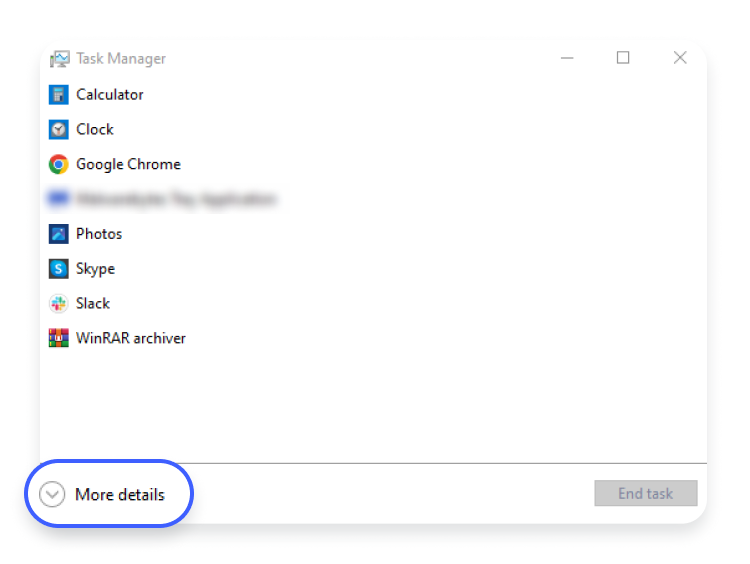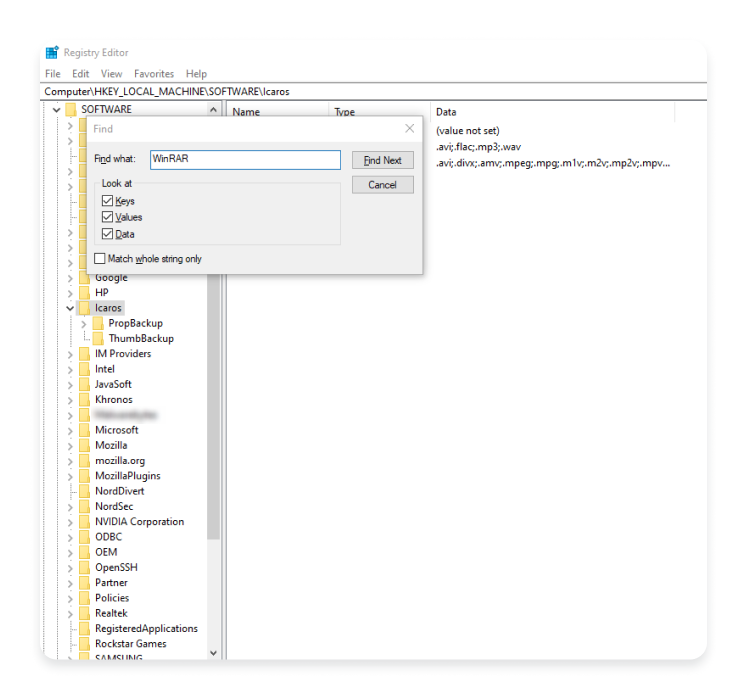Is WinRAR safe to use? Everything you need to know
Whenever you download a file package on Windows, you must use a file archiver tool like WinRAR to unpack it. But is WinRAR safe? We have been using this archiving, data compression, and encryption tool for Windows since 1995. However, many are now wondering whether it’s secure, especially in this age of malware and ransomware. That’s precisely the issue we aim to address in this article, so keep reading to find out.
Contents
What is WinRAR?
WinRAR is a trialware file archiver tool for Windows-powered devices. Its primary use is creating, viewing, and unpacking archive file formats, mainly RAR and ZIP files. Developed by Eugene Roshal in April 1995 and distributed by Alexander Roshal from WinRAR GmbH, it has become one of the most popular data compression tools for Windows. According to WinRAR, over 500 million people are using the software.
Its primary function is to compress files and pack them into one archive file. WinRAR is best known for packing and unpacking RAR and ZIP files, but it can also unpack ARJ, 7-ZIP, UUE, LZH, Z, ISO, BZIP2, TAR, CAB, and a few other file formats.
WinRAR is a Windows-only file archiver available for devices running Windows 7 or above, with legacy versions working on Windows XP and Vista. There’s also a “RAR for Android” application from the same company, while Mac and Linux users can run RAR through the command line.
What are the features of WinRAR?
WinRAR’s main feature is file compression and compacting several files into one packed RAR or ZIP archive. This makes organizing, storing, and sending files much easier and faster. You can pack, unpack, compress, and decompress files, as well as create new archives and add files to existing ones.
WinRAR’s other features include:
- Creation of RAR files — The only way to create a RAR archive is to use WinRAR.
- Splitting archives — You can split a single archive into multiple ones with WinRAR.
- Drag and drop functionality — You can drag and drop files within the WinRAR interface.
- Recovery record — WinRAR can recover and repair damaged files.
- Encryption — The paid version of WinRAR includes AES 256-bit encryption, meaning you can compress and encrypt files for better security. This enables you to send private data without worrying it will be seen by a malicious party.
- Virus scanning — WinRAR’s paid version can scan archive files and detect numerous viruses.
- Integrated password manager — Organizes and stores passwords from password-protected archives.
As a trialware program, it is available for free on Windows computers. Even after the 40-day trial version, you can still use its core features without paying.
There’s almost no pressure to pay for additional features, which is intentional on the company’s part. This old version of the freemium model has worked for WinRAR for almost three decades.
If you decide to pay for WinRAR, you’ll unlock more advanced features like those covered above.
Is WinRAR safe?
The latest versions of WinRAR are secure, but you still need to make sure you download it from the right source, i.e., the official website — rarlab.com or win-rar.com. If not, you can easily open yourself to an exploit or another form of cyberattack that could lead to data theft.
You also need to ensure you always have the latest version of WinRAR or, at the very least, a version that is still secure. The problem is that WinRAR does not automatically update, so it’s best to set a reminder or check for updates periodically.
Older versions have been known to automatically extract executable files to the Windows PC’s Startup folder, leaving your computer more susceptible to a malware attack.
Furthermore, cybercriminals used to be able to disguise ACE archives as RAR files, which could result in a virus like a trojan installed on your computer. Thankfully, ACE files are no longer widespread, and this hole in the security of WinRAR was patched back in 2019. All WinRAR versions 5.70 and above are safe from these files since they are no longer supported.
Besides that, older WinRAR versions had another issue. Namely, the software did not scan for WinRAR viruses before opening a file, so a virus could cause issues before it was detected.
As for the most recent complaint, WinRAR had a vulnerability that was fixed with versions 6.23 and 6.24. In certain situations, attackers could execute an arbitrary code on a device once you opened a zipped file. Google’s Threat Analysis Group (TAG) found the issue in early 2023, and WinRAR eventually patched it.
Is WinRAR.exe a virus?
Is WinRAR a virus? This is a common question resulting from the vulnerabilities we just covered. Cybercriminals can still disguise viruses and malware as WinRAR.exe files. If you obtained your copy from an unofficial source, or if you’re simply worried it might be a computer virus in disguise, here’s a quick tutorial for checking whether it’s legitimate:
- Open the Task Manager by right-clicking the Windows taskbar and clicking “Task Manager.” The window that pops up might only feature a small list, so click “More details” at the bottom.

- Locate the “WinRAR.exe” process and check that it’s using a normal amount of memory, CPU, and disk resources. If it’s using a lot, it’s likely malware. Naturally, if you’re currently compressing files, a higher usage is expected, so make sure you’re doing these checks when you’re not actively using WinRAR.

- Check that the “Publisher” of WinRAR is Alexander Roshal, the official distributor of WinRAR, as seen in the image below.

- You can also check the location of the .exe file by looking at the “Command line,” as shown in the same image above. If you don’t see this column, you can add it by right-clicking on any column and checking “Command line.” The location should be “C:\Program FilesWinRAR\WinRAR.exe” if installed in the default location. If not, it should be whatever path you used during the installation. If it’s somewhere where it shouldn’t be, then it’s likely malware.
Unfortunately, this tutorial only covers this issue up to a point. To be sure, you should install Microsoft’s Process Explorer. It has a section dubbed “Verified Signer,” which shows the validity of a file. If labeled as “Unable to verify,” it might be malware. It should be appropriately labeled, like in the image below.
How to remove or uninstall WinRAR
If the previous step showed that your WinRAR was fake or malicious, it’s time to remove it. You can then install WinRAR from the official website.
Before uninstalling, go to “Task Manager” and find WinRAR, as explained in the previous section. Then right-click on it and click “End task.” Then, you can proceed to uninstall the program. Here’s how that works:
- Open up your “Search” box and type “Control Panel.” Under “Programs,” click on “Uninstall a program.”

- Find “WinRAR” from the programs list (it’s likely at the bottom since the list is alphabetical).
- Right-click on “WinRAR” and choose “Uninstall.”

Once you’ve completed the uninstallation, you must remove any remaining files from your computer’s registry. This is necessary to remove every trace of WinRAR.
Important note: Before deleting anything from your registry, it’s best to back up your data. Removing the wrong registry could lead to damaged system files.
To remove the remaining files, search for them through “File Explorer” and navigate to the folders where there are likely to be leftovers. Some of these folders include:
- C:\Program Files\WinRAR
- C:\Program Files (x86)\WinRAR
- C:\Program Files\Common Files\WinRAR
- C:\Program Files (x86)\Common Files\WinRAR
- C:\ProgramData\WinRAR
- C:\Users\[Your Username]\AppData\Local\WinRAR
- C:\Users\[Your Username]\AppData\Roaming\WinRAR
As for the registry, here’s what you need to do:
- Press the “Windows” key and “R” together to open the “Run” dialogue box.
- Type “regedit” and click “OK.”

- This will open up the “Registry Editor,” where you can click the “CTRL” and “F” keys together to open the search box. Type “WinRAR” and click “Find Next.”

- Now, all that’s left is to delete every WinRAR-related registry by right-clicking and deleting each one.
- Restart your computer and scan for other malware or viruses using your antivirus software.
How to safely use WinRAR
Here’s a quick list of tips that should help you use WinRAR safely:
- Understand the importance of updating software and start keeping your WinRAR version up-to-date.
- If you don’t have WinRAR and want to install it, download it from an official source, i.e. rarlab.com or win-rar.com.
- Perform scans of your computer regularly with Windows Defender or your antivirus software. You can set up automatic daily scans with most of these.
- Use malware-scanning software, such as Threat Protection Pro, to block malicious files from downloading. It will help you to avoid malware-ridden WinRAR files infecting your device.
- Create offline backups regularly.
You can never be too careful with your device, so heed our advice to ensure you’re using the right WinRAR software and that you’re using it correctly.
Want to read more like this?
Get the latest news and tips from NordVPN.