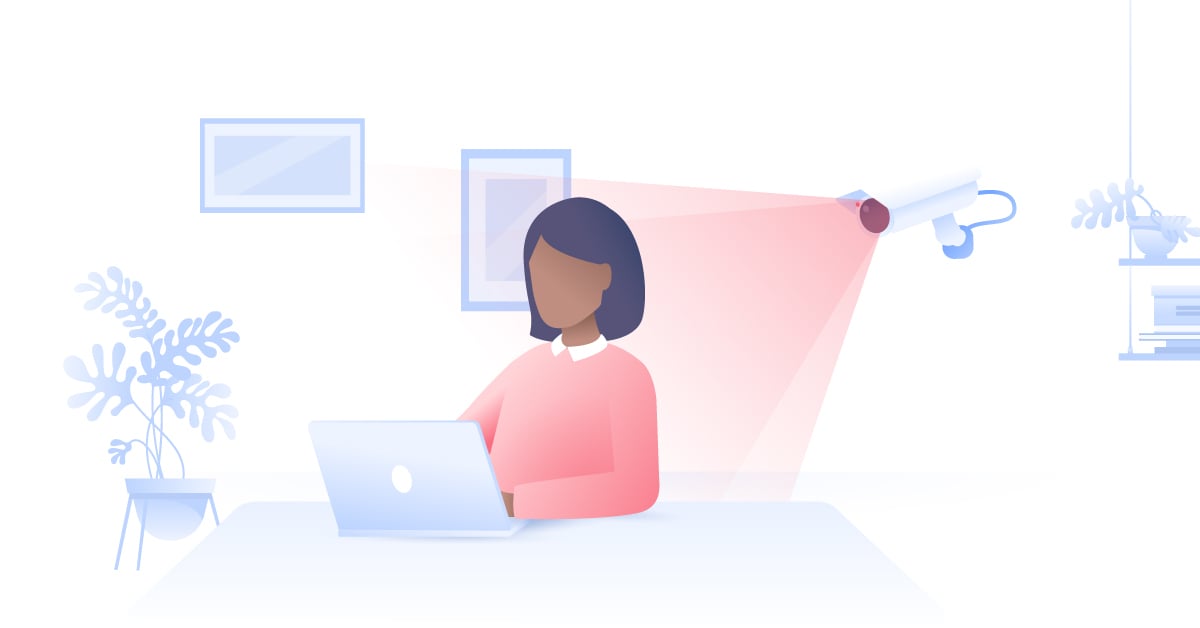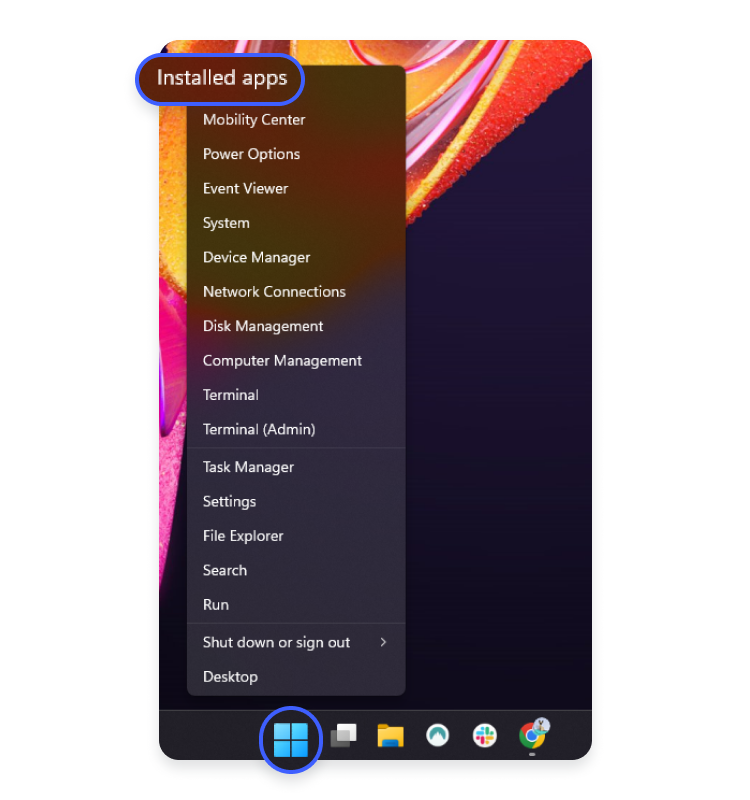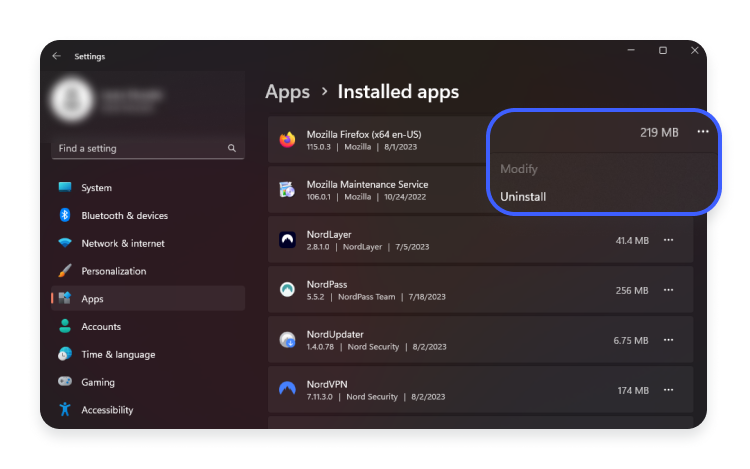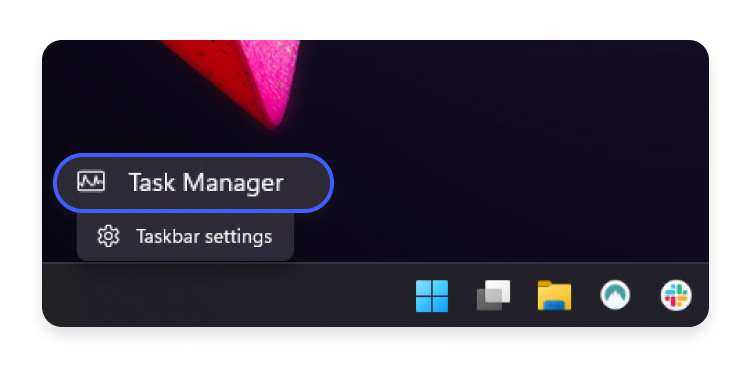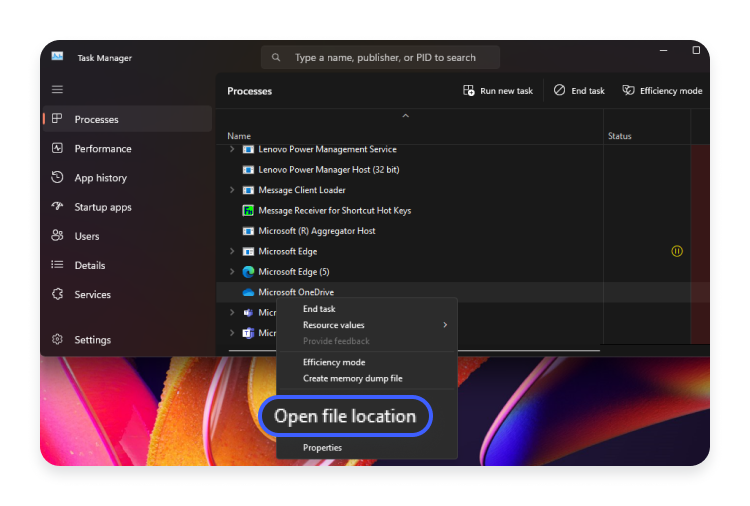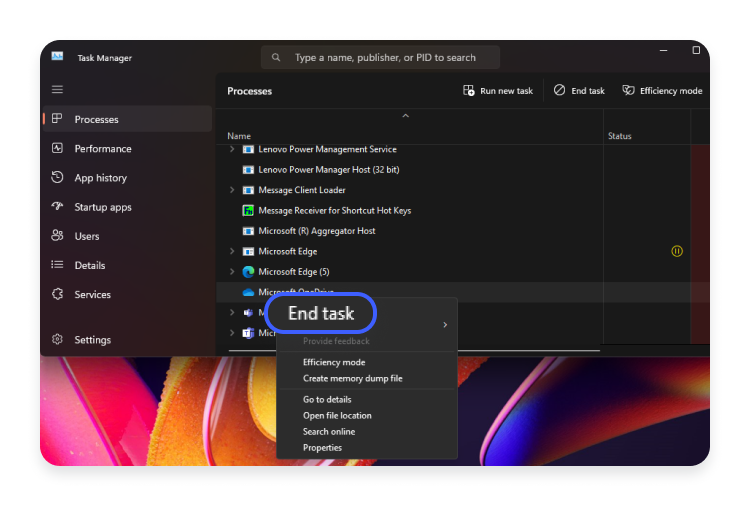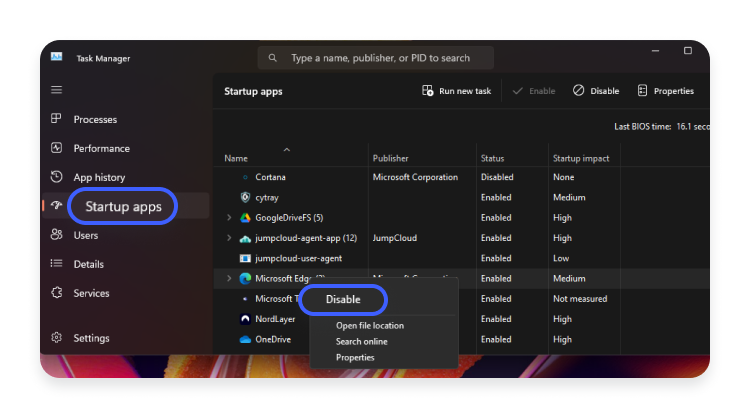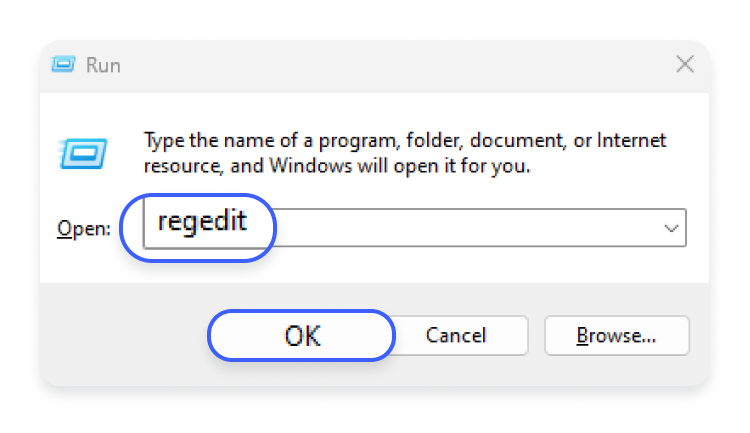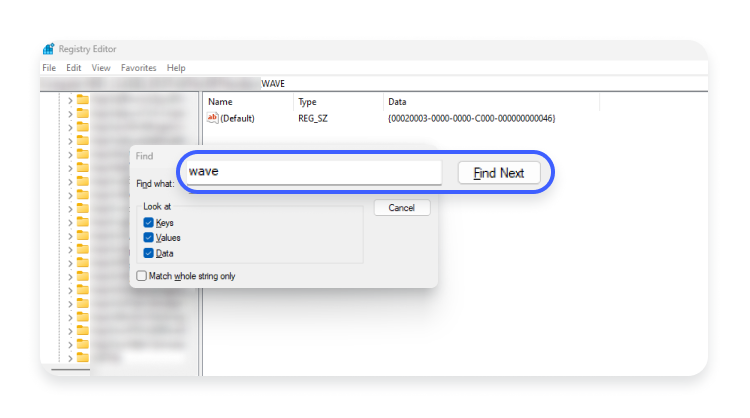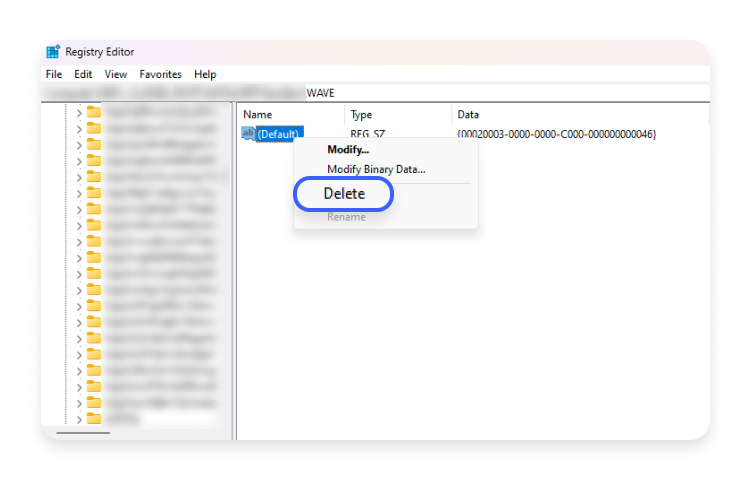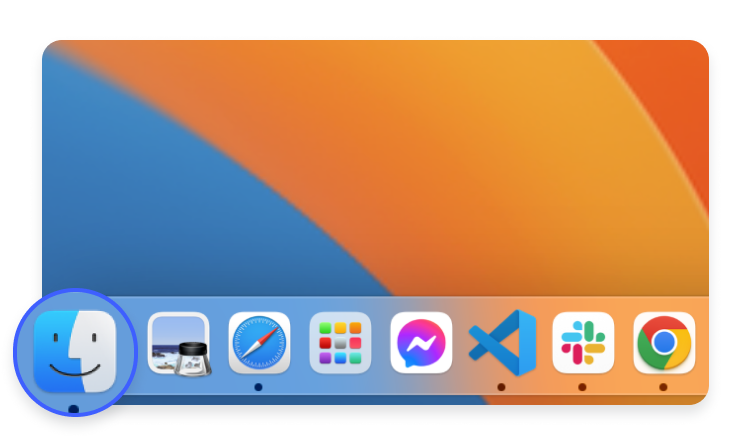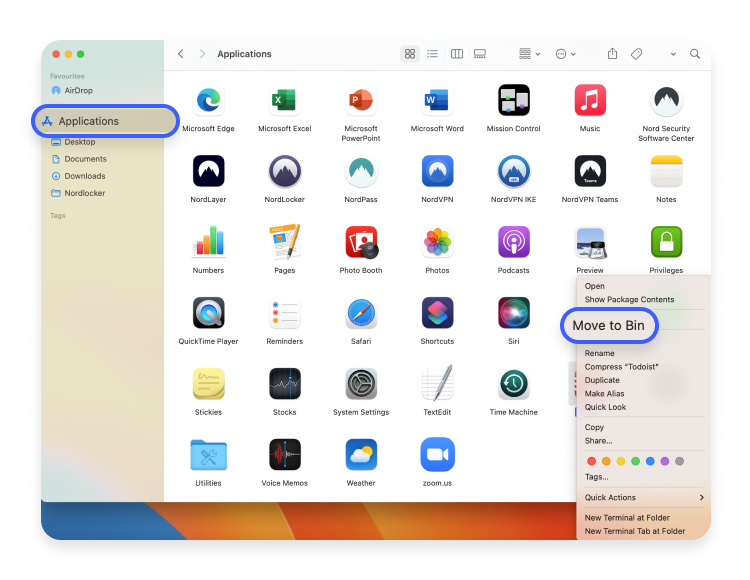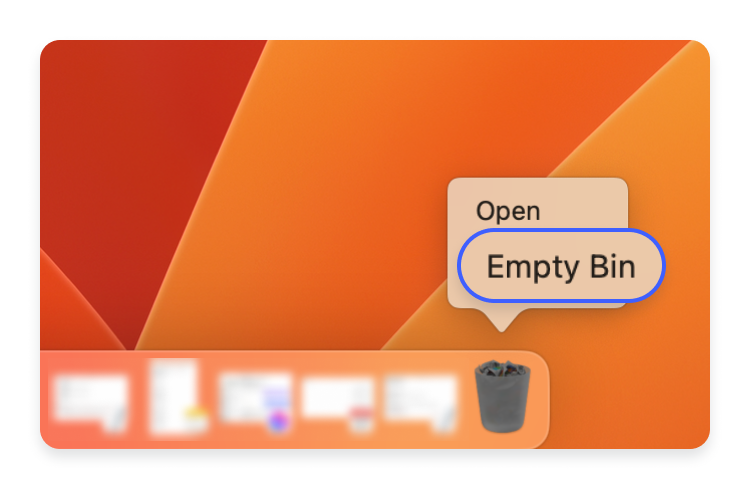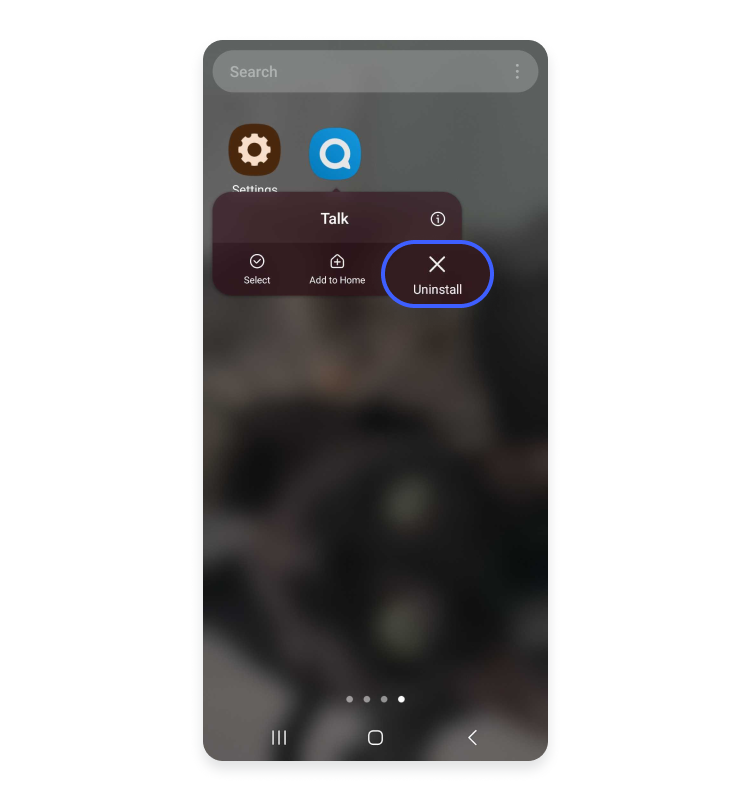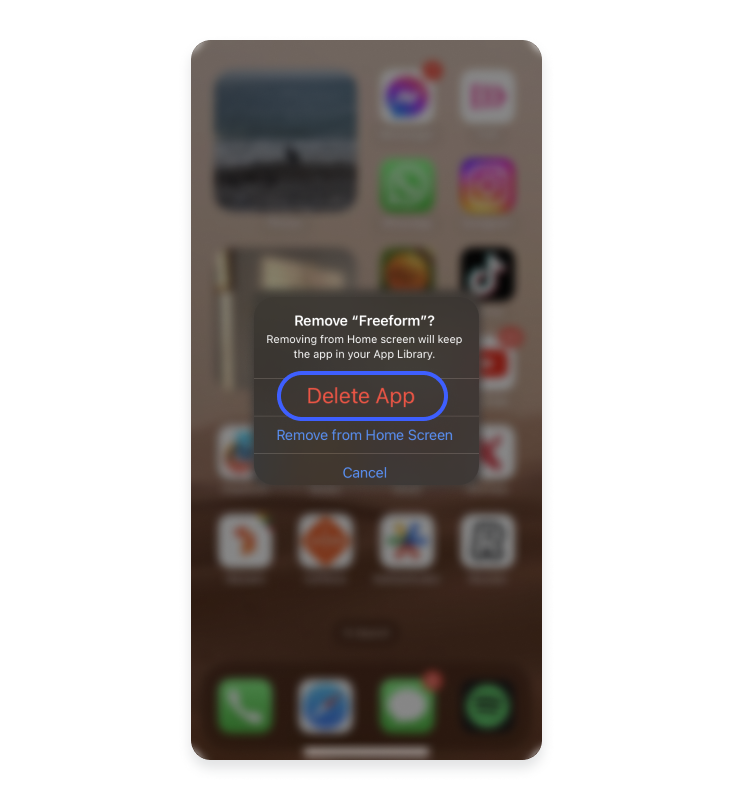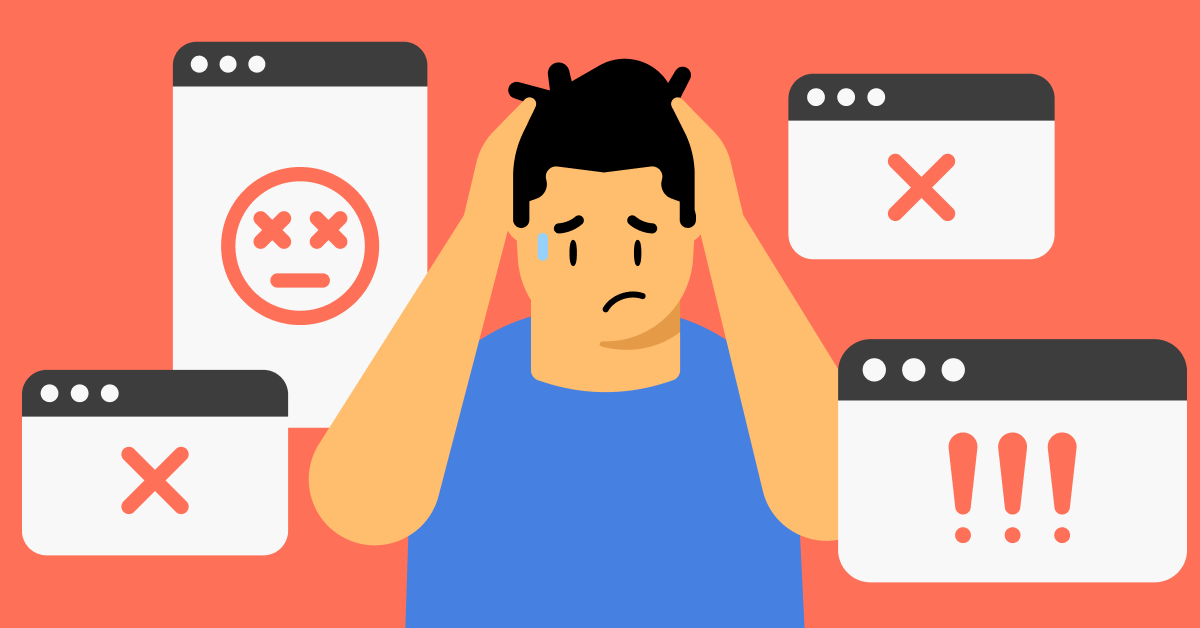Wave browser: What is it, and how do you remove it?
The Wave browser is a potentially unwanted program disguised as a browsing tool. It can log your data, show you invasive ads, and be challenging to remove. It’s also an excellent example of why you should always read the privacy policy before installing software and shouldn’t trust “guaranteed anonymity” offers. But let’s start from the beginning.
Table of Contents
Table of Contents
What is the Wave browser?
The Wave browser is a Chromium-based browser that looks and works like any other browsing tool but is a potentially unwanted program.
The term potentially unwanted program (PUP) refers to any software that:
- you install unintentionally.
- you install intentionally, but it exhibits undesirable and unexpected behaviors.
PUPs fall in a gray area between legitimate software and malware – they are not inherently malicious but still cause issues on your device.
In the case of the Wave browser, it can make your device vulnerable to malware, display intrusive ads, change browsing settings, and collect data.
On paper, the Wave browser does the opposite. Its privacy policy promises that it will “exceed most existing privacy standards,” while the homepage states that the browser provides “guaranteed anonymity of your data.”
The Wave browser is designed to resemble other popular browsers:
- The interface of the Wave browser is based on Chromium source code, so it’s similar to Google Chrome.
- The colors of the Wave browser logo resemble the Microsoft Edge browser.
- The name “Wave browser” sounds a bit like Brave, the name of one of the best privacy browsers.
These similarities are a technique to convince you the browser is safe. The Wave browser isn’t affiliated with any of the mentioned browsers.
How does the Wave browser work?
From download to removal, here’s how the Wave browser behaves in detail:
- Download. The Wave browser can appear on your device in a couple of ways:
- You download the Wave browser intentionally, considering it’s a secure anonymous browsing tool.
- You download some other software, and the Wave browser comes bundled with the download without you realizing it.
- Detection evasion. Initially, the Wave browser evaded most antivirus tools – they did not flag the Wave browser as malicious. Today, many reputable malware protection tools warn you that the Wave browser is a potentially unwanted program.
- Installation. During installation, the Wave browser can trick you into importing settings and data, such as browsing history and cookie settings, from your default browser. It can also attempt to become your default browser, change your browsing settings, or install malicious extensions on your other browsers.
- Operation. Once installed, the Wave browser behaves like a standard browser, resembling other Chromium-based browsers. You can use it for searching and opening websites like any other browsing tool. But the search engine and its results will benefit the Wave browser, not you. You see websites that pay for advertising, and the Wave browser earns a commission for your clicks. The Wave browser can also spy on your activity, collect data about your search queries and websites you visit, hijack your search results, and control the ads you see.
- Removal. It gets problematic when you try to get rid of the Wave browser. If you don’t delete every file it added to your device, the browser can reinstall itself.
Is the Wave browser safe, or is it a virus?
The Wave browser is not safe. It can make your device vulnerable to malware, especially if it starts showing you malicious ads or redirecting you to phishing websites created to perpetrate identity theft. It’s dangerous software, and you should remove it from your device.
However, the Wave browser is not a virus or malware. It’s a potentially unwanted program. It doesn’t spread like a virus and doesn’t infect your device directly. Its download is usually an accident, and the browser uses various tricks, not malicious scripts, to collect your information.
Who created the Wave browser?
The name “Wave browser” appears on a few different browsing tools available on the web. Websites distributing the Wave browser include wavebrowser[.]com and wavebrowser[.]co.
According to the first website, the Wave browser was developed by iSign International Inc. iSign International’s website talks about multiple cybersecurity products, but only the Wave browser has a dedicated website. Some of the organization’s products appear in app stores – passwordless authentication and biometric signature apps, the Wave browser, and multiple other “private browsers” dedicated to different celebrities. They all promise something along the lines of “absolute reassurance of guaranteed anonymity.” Most apps have 10+ downloads, and only a couple of browsers have more than 1,000.
The news about the company includes announcements it posts on its website and press release sites. We couldn’t find much social presence either – only a YouTube channel with one subscriber and six videos posted six years ago. The company headquarters’ address points to what looks like a suburban house in Lacey, WA.
According to iSign International’s privacy policy, the company promising absolute anonymity gathers quite a lot of data:
“… iSign International, Inc. may have the occasion to collect non-personal anonymous demographic information, such as age, gender, household income, political affiliation, race and religion, as well as the type of browser you are using, IP address, or type of operating system, which will assist us in providing and maintaining superior quality service. iSign International, Inc. may also deem it necessary, from time to time, to follow websites that our users may frequent to gleam what types of services and products may be the most popular to customers or the general public.”
Should we go on?
Wavesor Software is another company attributed to the creation of the Wave browser. Wavesor Software is a trade name of Eightpoint Technologies – one of Genimous Technology Co Ltd’s shell companies.
Here it gets even more interesting: Genimous Technology is speculated to run a search-hijacking empire.
Previously, the company distributed malicious browser extensions and a “private” search engine. Instead of providing the best search results for your query, it would give you a list of websites that pay the company for clicks. And the privacy policy of its Wave browser doesn’t even hide search activity data collection.
Staying clear is crucial no matter which creator’s Wave browser you encounter. And if the Wave browser is already on your device, it’s important to remove it as soon as possible. But first, how do you know that the Wave browser is present on your device?
Signs of the Wave browser virus
The following signs may indicate that you have the Wave browser installed on your device.
- Unwanted popups and other intrusive advertising. Potentially unwanted programs often work like adware. Many popup ads appear while you browse the internet via Wave browser or other browsers that it has affected.
- The browser’s homepage and search engine changes. Your web browser’s homepage or default search engine suddenly changes. It happens because the Wave browser becomes the default browsing tool without your knowledge or installs a browser hijacker on your browser.
- Unfamiliar browser extensions or add-ons. The Wave browser can sometimes install third-party plugins on your legitimate browsers. These extensions usually work like browser hijackers, redirecting you to websites that are profitable for the Wave browser.
- Frequent redirects. The Wave browser and malicious extensions that come with it can redirect you to specific websites when you open new tabs or click search engine results.
- Sluggish performance. The Wave browser can run in the background and consume system resources. It decreases performance and slows down the device response times.
- The Wave browser is challenging to remove. The Wave browser is resistant to removal, and the usual process to uninstall software may not always be enough.
How to remove the Wave browser
The Wave browser is persistent – it’s a challenge to remove it permanently. It can change your privacy settings and add files to your device to reinstall itself. So you need to uninstall the Wave browser and remove all files related to it.
Here’s how to do so on different devices.
How to uninstall the Wave browser on Windows
To uninstall the Wave browser on a Windows computer, you should do the following:
- Right-click the Windows icon in the taskbar and open “Installed apps.”

- Open the list of installed software and find the Wave browser. Click the three-dot icon next to it to remove the malicious browser from your Windows device.

- Right-click on the Windows taskbar and open “Task manager.”

- You’ll see all the apps and background processes running on your device. Go through the whole list and select all the processes related to the Wave browser. Then right-click on your selection and choose “Open file location.” It should lead you to the Wave browser’s folder. Permanently delete everything inside it.

- Right-click the Wave browser process once again and select “End task.”

- Repeat the last two steps for all processes related to the Wave browser. Then go to the “Startup apps” tab on the “Task manager.” If any name associated with the Wave browser still appears on the list, right-click on it and select “Disable.”

- Hold the Windows key and press “R” to open the “Run” window. Add “regedit” to the empty field and press “Ok.”

- Hold the CTRL key and press “F” to open the search. Type in “wave” and click “Find next.”

- Remove files related to the Wave browser in the system registry editor.

- Run a malware scan on your device to ensure no sign of the Wave browser is left on your device.
How to uninstall the Wave browser on a Mac
The Wave browsers can also end up on macOS devices. However, removing them is usually a bit easier than for Windows devices – follow the same steps you take when uninstalling other applications:
- Click the Finder icon in the taskbar.

- Choose “Applications” in the left-side menu. You’ll see a list of software on your device. Find and right-click the Wave browser. Select “Move to bin.”

- Right-click the bin icon in the taskbar and select “Empty bin.”

- Run a malware scan on your device to ensure no sign of the Wave browser is left.
How to uninstall the Wave browser on Android
Since the Wave browser is not malware, the app still appears in Google Play Store. If you’ve downloaded it to your device, remove the Wave browser by following these steps:
- Open your smartphone and find the Wave browser. Tap and hold the app until a popup menu appears. Tap “Uninstall.”

- Confirm app removal by tapping “Ok.”

- Run a malware scan on your device to ensure no sign of the Wave browser is left.
How to uninstall the Wave browser on iOS
The Wave browser appears in Apple’s app store too. Here’s how you can delete the Wave browser app from your iPhone or iPad:
- Open your device and find the Wave browser. Tap and hold the app until a popup menu appears. Tap “Remove app.”

- Confirm app removal by tapping “Delete app.”

- Run a malware scan on your device to ensure no sign of the Wave browser is left.
How to fix your browser’s settings after Wave browser removal
In some cases, the Wave browser can change your settings or install malicious extensions on other browsers.
To be on the safe side, you should reset your browser’s settings and remove suspicious add-ons after the Wave browser removal.
How to reset browser settings
To reset your browser settings:
- On Chrome, go to chrome://settings/reset and click “Restore settings to their original defaults.” Then confirm by clicking “Reset setting.”
- On Firefox, go to about:support and click “Refresh Firefox.” Then confirm by clicking “Refresh Firefox.”
- On Edge, go to edge://settings/reset and click “Reset settings to their default values.” Then confirm by clicking “Reset.”
- On Opera, go to “Settings,” click “Advanced,” and then scroll down to “Reset settings to their original defaults.” Confirm by clicking “Reset.”
- On Safari, resetting the browser is more complex. To return to the factory settings, you must clear the Safari cache and history, remove extensions, and delete bookmarks and plugins manually. You can use Terminal commands to speed up the process. Alternatively, you can delete Safari and reinstall it.
How to remove suspicious extensions
To remove suspicious extensions:
- On Chrome, go to chrome://extensions/ and “Remove” next to every add-on you don’t remember installing.
- On Firefox, go to about:addons, click the three-dot icon, and then “Remove” next to each extension you don’t remember installing.
- On Edge, go to edge://extensions/ and click “Remove” next to every add-on you don’t remember installing.
- On Opera, open the Opera menu by clicking the Opera logo icon, go to “Extensions,” and click “Remove” next to every add-on you don’t remember installing.
- On Safari, open the “Safari” menu, click “Safari Extensions,” select the “Extensions” tab, and click “Uninstall” next to every add-on you don’t remember installing.
How to prevent the Wave browser and other potentially unwanted programs
The Wave browser can rebrand and appear on the web again. So it’s crucial to be careful to prevent the Wave browser or other PUP downloads in the future.
- Don’t download software from suspicious sites. Avoid downloading software from unfamiliar or suspicious websites. It exposes you to infected or malicious files or potentially unwanted programs bundled with legitimate software. Stick to official websites, reputable app stores, or trusted software repositories.
- Avoid clicking on suspicious links. Be cautious of clicking on links in emails, messages, advertisements, and suspicious websites. These links could lead you to malicious websites that trick you into downloading dangerous software.
- Use an ad blocker. Creators of potentially malicious programs use malvertising to distribute their software. Use an ad blocker to avoid seeing harmful ads or accidentally clicking them.
- Read the privacy policy. Always read the privacy policy of the software you are about to install. It provides essential information about how the software collects, uses, and shares your data. Look for clauses indicating the software will share your information with third parties or engage in undesirable data practices.
- Research the company behind the software. Look for reputable and well-established software developers. Check their website and look for contact information and customer support. Read reviews from other users to get insights into the software’s performance, security, and potential issues. Also, check the company’s social presence. Legitimate software developers usually have an active and professional appearance on social media platforms.
- Pay attention during the installation process. The Wave browser and many other PUPs are bundled with legitimate software. They may sneak into your system if you click through the installation wizard without reviewing what you’re agreeing to. Always choose the custom or advanced installation mode if available. It allows you to review and opt out of additional software.
- Enable automatic updates. Keep your operating system, web browsers, and other software up to date. Software updates often include security patches that protect you from vulnerabilities that malware may exploit.
- Use anti-malware software. Install a reliable malware protection tool to detect and block potentially malicious software when everything else fails. Regularly update the antivirus software and run full system scans to ensure maximum protection.
- Review installed software. Unnecessary software increases your attack surface. So regularly audit the software installed on your devices and uninstall any programs you no longer use or recognize.