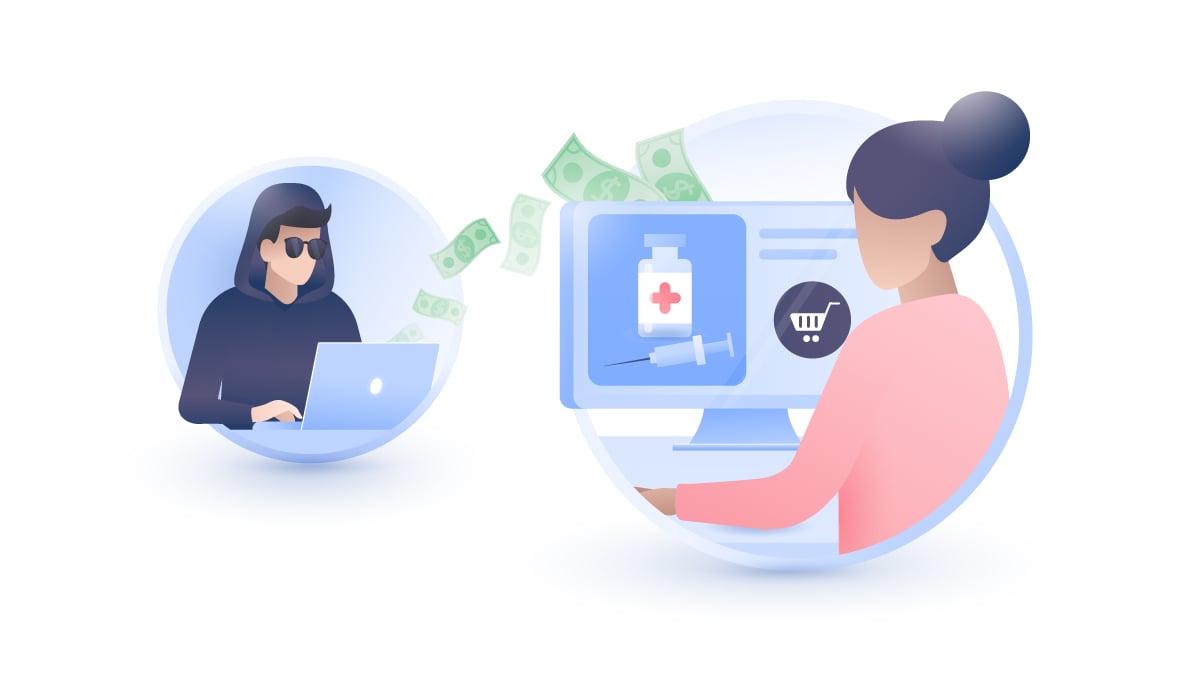How to remove the “Congratulations, you’re today’s lucky visitor” pop-up
The “Congratulations, you’re today’s lucky visitor” message is commonly associated with online scams and fake ads for a good reason. Learn how to deal with these types of pop-ups if you see them.
Table of Contents
Table of Contents
What is the “Congratulations, you’re today’s lucky visitor” pop-up?
The “Congratulations, you are today’s lucky visitor” pop-up is a common scam message that should never be trusted. The scam works by impersonating a legitimate company such as Walmart or Google. It displays a message designed to trick users into completing a short survey in exchange for a valuable prize – an iPhone, a new Samsung Galaxy smartphone, or a $1,000 gift card.
The survey is just a front for an attempt at data theft – after clicking the pop-up and answering the questions, you’ll be asked for your personal information, such as your name, home address, or credit card information. Some fake surveys also lead victims into downloading malware or trick them into subscribing to paid services.
Therefore, you should never trust such pop-ups. If you see a message saying “Congratulations, you are today’s lucky visitor,” don’t click it. But if you keep seeing it again and again, it could mean that your device is infected with some kind of malware. Keep reading to find out why this message keeps popping up and how you can get rid of it.
| Name | “Congratulations, you’re today’s lucky visitor” pop-up |
| Targeted device | Windows computers, Mac computers, iOS and Android mobile devices |
| Symptoms | A message saying “Congratulations, you’re today’s lucky visitor” that keeps showing up; increase in other ads and pop-ups; decreased device performance |
| Associated risks | Data theft; compromised privacy; increased risk of malware infection |
Why am I seeing the “Congratulations, you’re today’s lucky visitor” pop-ups?
There are several common reasons for displaying the “Congratulations, you are today’s lucky visitor” fake warning pop-up:
- You have been redirected to a malicious site (e.g., through a link attached to a phishing email).
- Your device is infected with a virus or other type of malware.
- Your device has potentially unwanted programs (PUPs) installed.
The last reason for the pop-up is also the most common. Potentially unwanted programs are the types of programs that are distributed as bundled software – they come attached to other applications, usually free software. They can be installed with them when the user doesn’t change the default installation settings.
One of the most common types of PUPs is adware – a type of software that works by displaying unwanted ads and pop-ups, including the “lucky visitor” ones. Other common PUPs are unwanted extensions that clutter browsers, slow them down, and may be responsible for pop-ups.
If you haven’t installed any new software lately but still see the “Congratulations, you’re today’s lucky visitor” pop-ups, it’s most likely because your device has been infected in some other way or you’re visiting malicious sites.
Removing the “Congratulations, you’re a lucky visitor” pop-up from your computer
If you’re struggling with the “lucky visitor” pop-ups, it’s best to resolve the issue as soon as possible. These scams can lead to malware infections or data theft if you (or someone using your device) enter your data through a fake survey.
Remove the “Congratulations, you’re a lucky visitor” pop-up from Windows
The “lucky visitor” pop-ups are often caused by unwanted, suspicious programs, so it’s a good idea to get rid of them first.
- Click the “Start” button and go to “Settings.”
- Click “Apps” and then “Apps & features.”
- Browse through your installed apps and look for those that seem suspicious. You can use the “Sort by” function to sort programs by installation date. Look for software you don’t recognize and don’t remember installing – perhaps it slipped through during the installation of another program.
- If you’ve found the culprit, click the three dots next to it and click “Uninstall.”
- Follow the system’s instructions to uninstall the program.
The removal process works similarly in both Windows 11 and 10.
Remove the “Congratulations, you’re a lucky visitor” pop-up from MacOS
To remove the “lucky visitor” pop-ups, first check if programs are installed on your device that may cause the problem and delete them.
- Open “Finder” and “Applications.”
- Search through your apps and find the suspicious ones. Drag them to the “Bin” icon on the Dock.
- Right-click the “Bin” icon and select “Empty bin.”
If you have no idea what is causing the problem, you may be dealing with malware that doesn’t show up as one of the installed apps. If this is the case, use a reputable antivirus program and run a full system scan to remove any malicious programs.
Scan your device anyway – even if you’ve found the culprit – to eliminate any malicious files that may still be hiding on your device.
Removing the “Congratulations, you’re a lucky visitor” pop-up from your browser
If you suspect that the pop-ups are caused by malicious extensions installed on your browser, take a look at our guide and see how to uninstall them.
Remove the “Congratulations, you’re a lucky visitor” pop-up from Google Chrome
To remove extensions from the Google Chrome browser:
- Click the three vertical dots in the upper right corner to open the drop-down menu.
- Select “Tools” and “Extensions.”
- Browse through your extensions and look for those that look suspicious.
- Click the trash can icon next to its name to remove an extension.
Remove the “Congratulations, you’re a lucky visitor” pop-up from Safari
To remove extensions from the Safari browser:
- Open the Safari browser, click the “Safari” menu and then “Settings.”
- Open the “Extensions” tab.
- Locate the unwanted extension and click “Uninstall.”
Remove the “Congratulations, you’re a lucky visitor” pop-up from Microsoft Edge
To remove extensions from the MS Edge browser:
- Click the three horizontal dots in the upper right corner to open the menu.
- Select “Extensions” and “Manage extensions.”
- Locate the unwanted add-ons and click the “Remove” link below them.
How to stay safe and avoid getting the “Congratulations, you’re a lucky visitor” pop-up?
As with all types of malware, the best defense against malicious fake pop-ups is to stay secure in your daily online life. Here are some tips:
Be cautious when installing new software
Instead of clicking “Next” on every pop-up during the software installation process, take a few seconds to read the messages. Most of the potentially unwanted programs that can cause pop-ups are installed by users themselves. The option to skip them is hidden in the advanced installation options. All you need to do is change the default values.
Be aware of social engineering attacks
Social engineering attacks exploit human nature for profit. For example, phishing is a type of social engineering attack that involves impersonating someone else to obtain information or get the victim to click on a malicious link. Be aware of such scams, and don’t click suspicious links you may find in your emails.
Avoid shady websites
Free movies, music, or software are tempting, but be careful. Hackers often lure their victims with free files to infect their devices with malware or steal their data. Be cautious when surfing the internet, use official websites to download software, avoid shady offers that might sound too good to be true, and do not give your personal information to any site you are not 100% sure is legitimate.
Always run antivirus software on your system
Get a reputable antivirus program and keep it enabled at all times. An antivirus program can protect your device from malware and block potentially malicious sites if you accidentally visit them.
Use a VPN
A VPN puts an extra layer of encryption on your online traffic to secure it, which can increase your online security. A VPN is also recommended if you’re connecting to the internet over a public Wi-Fi network, which may or may not be secure – you never know who manages it and how. Securing public Wi-Fi networks with a VPN is a way to increase privacy and overall security, even if you’re not using your trusted home network.
VPNs can come with additional features, such as NordVPN with its optional Threat Protection Pro feature, which can block potentially malicious websites. If you often encounter “lucky visitor” pop-ups served by suspicious sites, such a feature can come in handy.