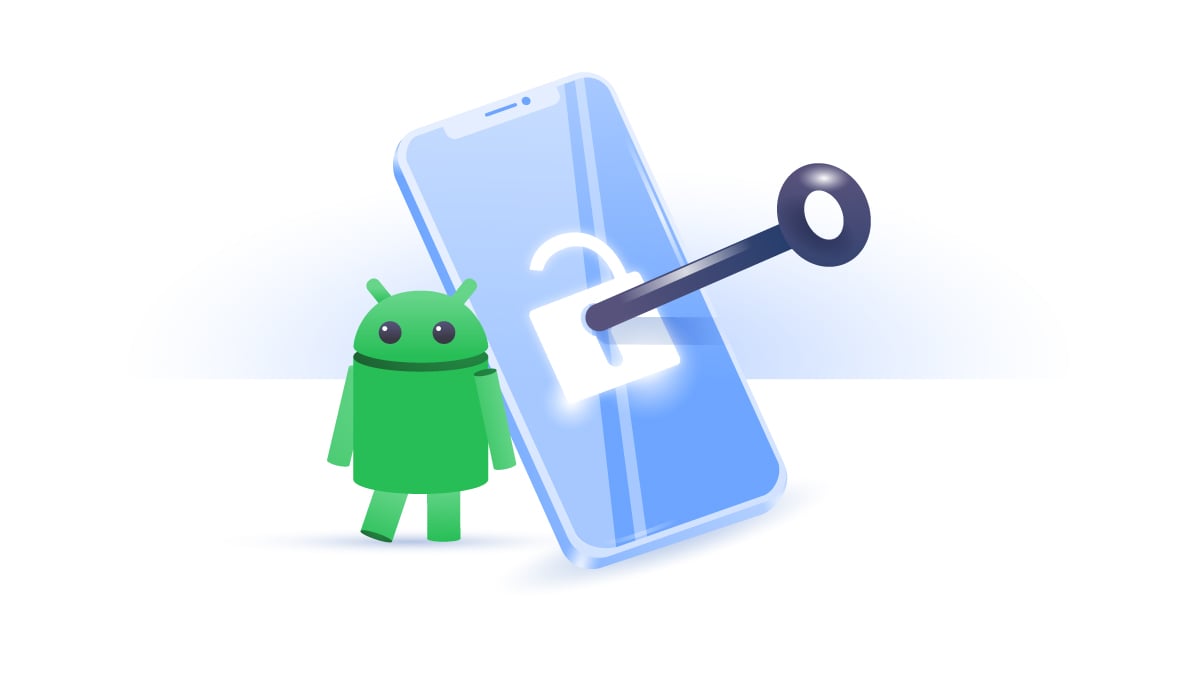Is my phone listening to me?
Have you ever thought that your phone is listening to you? Maybe you noticed your Facebook ads changing after you mentioned something in a conversation. Maybe considered getting a dog and then were immediately bombarded with pages for animal lovers, or talked about your travel plans and suddenly started receiving cheap flight ads to your exact destination. Were these just coincidences, or is your phone really spying on you?
Table of Contents
Table of Contents
Is it true that my phone is listening to me?
Yes, your phone is listening to you. It eavesdrops through virtual assistants via your device’s built-in microphone. In 2011, Apple introduced Siri, the first virtual assistant designed for iPhones. It paved the way for Alexa, Cortana, and many others. They listen to your voice all the time and, after you trigger a special command, recognize you so you can make calls, send texts, ask questions, and control your device. However, things are not that simple.
Apple randomly selects a small portion of users’ conversations with Siri to analyze them and see how they can improve the quality of the service. In 2019, a report revealed that Siri can sometimes be mistakenly activated and record private matters, such as people having sex, discussing business, and even talking with their doctors, all of which might later be passed on to contractors responsible for analyzing voice recordings. Apple apologized to its users and promised to improve its policies and default settings. But Siri’s case is not an exception, as Amazon’s Alexa and Google Assistant are using similar systems and default settings.
Why is my phone listening to me?
Your phone is listening to you so it can hear your voice commands and assist you through assistant apps and personalized ads. For example, when you ask Google Assistant or Siri to find something, this information is used for targeted ads. It’s no different from typing something into Google Search. If you’re looking for car dealerships in your city, related ads will start chasing you across the internet. In a way, a virtual assistant is just another search engine.
How to test if your phone is spying on you
It is easy to test if your phone is spying on you — simply select an unrelated topic and talk about it a few times within earshot of your phone. You can follow these steps to find out if your phone has been listening and logging your conversations:
- Select a good topic. It should be something different from what you’re usually interested in, something that can’t be associated with your personality.
- Choose the topic away from your phone. It is critically important that you select this topic far away from your phone and other devices. Do not use your phone to search for information on this topic. Just think of the topic, but don’t research it or talk about it. In case you really need to talk about it, turn off your phone completely or hide it in a soundproof space before discussing your idea with anyone. Make sure you have never Googled this topic.
- Select keywords. Think of a list of keywords that could trigger search engines. Let’s take Alaska as an example. Some keywords might include “holidays in Alaska,” “Alaska tours,” “flights to Alaska,” “hotels in Alaska,” or “what to do in Alaska.”
- Discuss the topic out loud next to your phone. You can do this alone or with someone else for several minutes at a time. Do this a few days in a row. Make sure you don’t use search engines to find information on this topic — your spoken words should be the only way your phone can learn of your interest in this topic.
After you complete these steps, you will probably start receiving ads about trips to Alaska and everything related to it. This test should prove that your phone does listen to you.
Our experiment: Is your phone really listening to you?
A few workers in our office decided to test this technique, picking topics that none of them had ever shown any interest in. Laura chose to talk about traveling to Alaska, Jason talked about buying a new Volvo, and Peter talked about getting a pet lizard.
Three days in a row, these three colleagues would get together and each talk about their topic for a couple of minutes at a time. Before discussing their topic, they would place their phones on the table, within close range.
They monitored their phone ad results over the three days to see if there was any change in frequency and subject matter.
What we discovered
The test results were mixed. Peter never received any reptile ads. He does, however, own a dog and is constantly bombarded with ads for local pet stores, vets, and dog trainers. But no ads ever involved other pets — they all featured dogs, suggesting that the phone knew exactly what Peter needed.
Similarly, Laura didn’t receive any ads about trips to Alaska. However, she received a few cheap flight ads, but those could be attributed to the upcoming holiday season.
Jason was the only one who began receiving ads related to his topic of Volvo cars. He had never owned a car before, had never searched for one online, or had any interest in buying a car. Nonetheless, after three days of experimenting, Jason was flooded with Volvo ads.
What does this prove?
Based on our collective browsing results, search engines can compile a frightening amount of data about an individual: age, location, sex, hobbies, workplace, and interests. Using this data, an effective profile can be built and targeted for specific adverts.
Jason is in his thirties, lives in a city, and works at a cybersecurity company. While he often reads about the latest tech and occasionally watches Formula One, would this be enough to trigger a deluge of Volvo ads? It’s possible. But it’s also possible that this was just a coincidence. There isn’t enough evidence so far to fully attribute the change in ads to his phone listening in.
The test results could also depend on the device used, along with its settings. Those who obsessively manage their app permissions may not be receiving as many ads as someone who is more lax with their app permissions.
Results vary from person to person, and ad targeting can use a whole host of different data points to build a profile. While Jason’s results seem uncanny, they can also be chalked up as pure coincidence.
Is it legal for my phone to listen to me?
It is legal if you’ve agreed to the terms and conditions of the service provider of your virtual assistant. For instance, if you’ve given your consent in your virtual assistant settings, it’s legal to track your conversations with Google Assistant, Siri, or Alexa for marketing purposes.
It only becomes illegal if an app is spying on you without your consent. That’s why it’s important to review the permissions you’re giving to certain services and learn about the ways your phone is tracking you. If the photo editor you just downloaded asks to access your microphone, consider it fishy, as it can record your voice in the background and use this information for malicious purposes.
How to make my phone stop listening to me
To make your phone stop listening, you should turn off your microphone. A virtual assistant is just another feature on your smartphone, speaker, watch, or any other device. If you don’t use it or feel unsafe, you can disable it. Here is how to do it on different devices:
How to turn off microphone access on an iPhone
Follow these steps to disable Siri on iOS:
- Go to “Settings” and tap “Siri and search.”
- Toggle off “Listen for “Hey Siri,” “Press side button for Siri,” and “Allow Siri when locked.”
- Tap on “Turn off Siri” in the pop-up.
How to turn off microphone access on Android
Follow these steps to disable Google Assistant on Android:
- Open Google app.
- Tap your profile image in the top-right.
- Tap “Settings.”
- Tap “Google assistant.”
- Tap “General.”
- Toggle off “Google assistant.”
Other ways to turn off the microphone on your phone
There are a few other steps you can take to limit microphone activity on your device. For example, you can edit the audio permissions for individual apps on your phone. Most applications that use the microphone in some way can have their access revoked in the settings. Remember that removing microphone permissions may limit certain apps’ overall functionality.
There is also a range of more physical solutions available. You can cover your device’s microphone to prevent it from effectively picking up or recording nearby audio. You can use small stickers and pieces of tape to at least partially limit the microphone’s range, or buy specialized phone cases and attachments. However, before purchasing any products that claim to block microphones, read their reviews online.
Check out our video on how to know whether your phones is spying on you below.
Six tips to protect your privacy on a smartphone
1. Only download virtual assistant apps from official stores. Google Assistant and Siri are the most popular options among smartphone users, but there are a handful of more specialized virtual assistants. If you download one from a questionable provider, you risk installing malware and providing your personal information and voice recordings to the questionable provider.
2. Review app permissions. Check your phone settings and review the permissions you’ve given to your apps. If some of them can access your microphone for no solid reason or if your iPhone camera turns on by itself, it’s a red flag.
Check if there are apps on your phone that you don’t recognize. If you’ve fallen for a phishing attack, clicked on a dodgy link or ad, or downloaded malware instead of a legitimate file from a website – these unfamiliar apps on your phone could be spyware.
Spyware and malware can sometimes get installed on your phone via various scams and phishing attacks. And often this spyware can be disguised inside an app that forces itself onto your device to secretly run in the background and spy on your every move. So make sure you routinely check for rogue apps and delete them immediately.
3. Delete your Google Voice history. While Siri claims not to keep your voice request history, Google Assistant does not. If you ever lose your phone, somebody could find it and extract your search results to use them for malicious purposes. In case you’re wondering “What does Google know about me?” — the short answer is: a lot.
Google and other search engines store your voice request recording to improve their voice recognition software. But that’s not all — they also monitor your search terms and all of the websites you visit. This data is often sold to advertisers who build consumer profiles and target you with “relevant” ads. To avoid these ads and increase your privacy, delete your Google Voice history.
4. Delete your Alexa history. As convenient as Alexa is, it raises some privacy concerns. Amazon is known for collecting Alexa’s recordings and using them for marketing purposes and sharing them with third-parties. On top of that, Amazon employees also listen to their customer’s recordings, which is a blatant privacy violation. To enhance your privacy, simply delete your Alexa history.
5. Use a VPN. A VPN for Android or, if you prefer Apple, a VPN for iPhone, masks your IP address and encrypts your web traffic, which enhances your privacy. If you’re looking for ways to avoid snoopers and hackers, get the NordVPN app. It works by wrapping your phone traffic in an encrypted secure layer and masking your IP address, mitigating the risks of being attacked online. (Note: It won’t affect voice monitoring services that you have authorized.)
Your ISP also knows your IP address as well as everything you do online, which could reveal your personal details, like your location. It’s risky if the information falls into the wrong hands. Learn more about what someone can do with our IP address and learn how to protect it.
NordVPN also offers the Threat Protection Pro feature that blocks malicious ads and prevents you from landing on dodgy websites. If you’re using the desktop version, Threat Protection Pro can also block trackers and warn you when trying to download a malicious file.
6. Update your software regularly. Hackers exploit known software vulnerabilities while developers patch security flaws to stay one step ahead. Updates are tedious, but they enhance your privacy immensely. And if you want to take your Android device privacy even further, take some practical steps to improve your Android security, like enabling two-factor authentication or turning off Wi-Fi and Bluetooth. If you’re an iOS fan, follow similar tips to protect your iPhone, like changing your passcode or turning on the Erase Data feature.