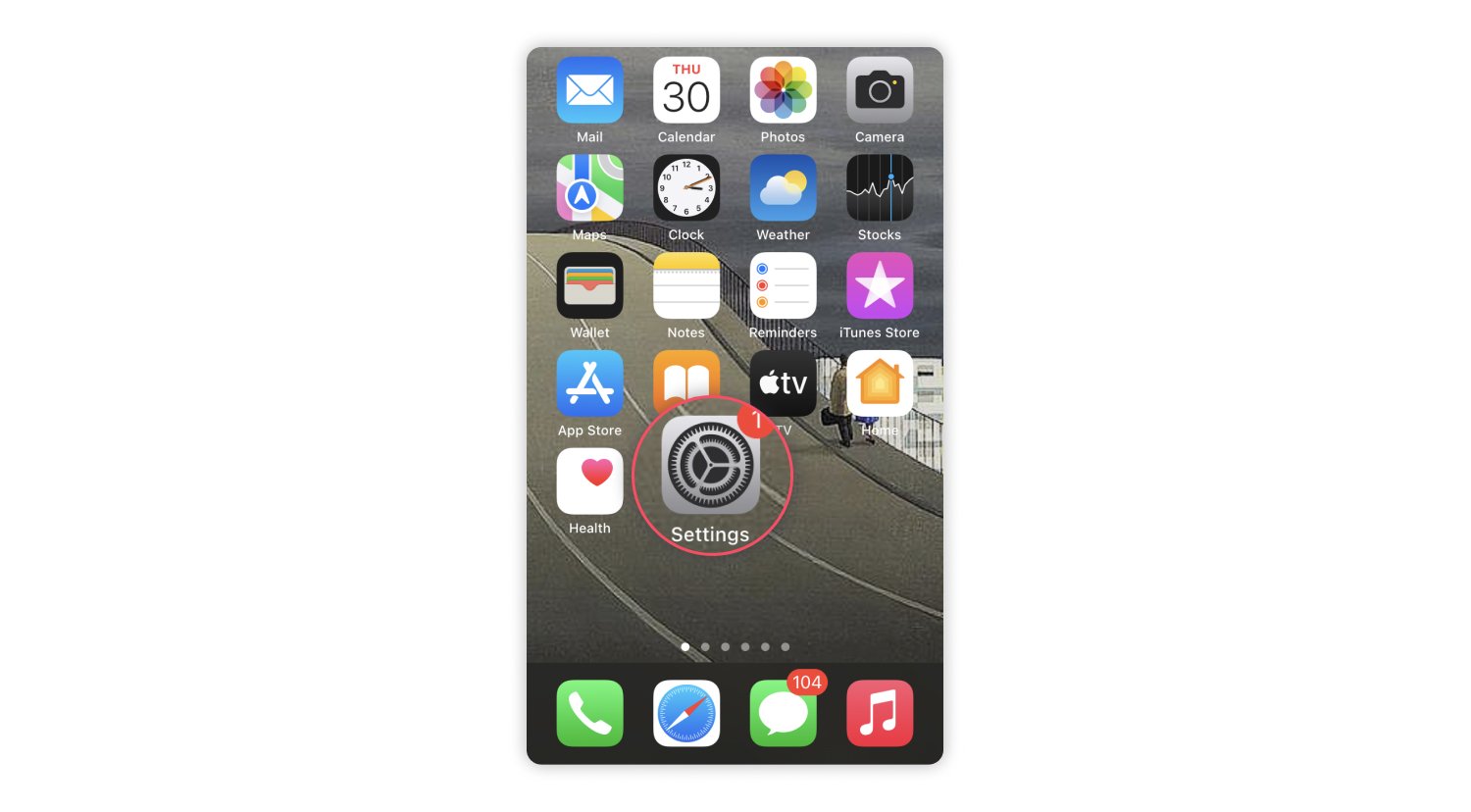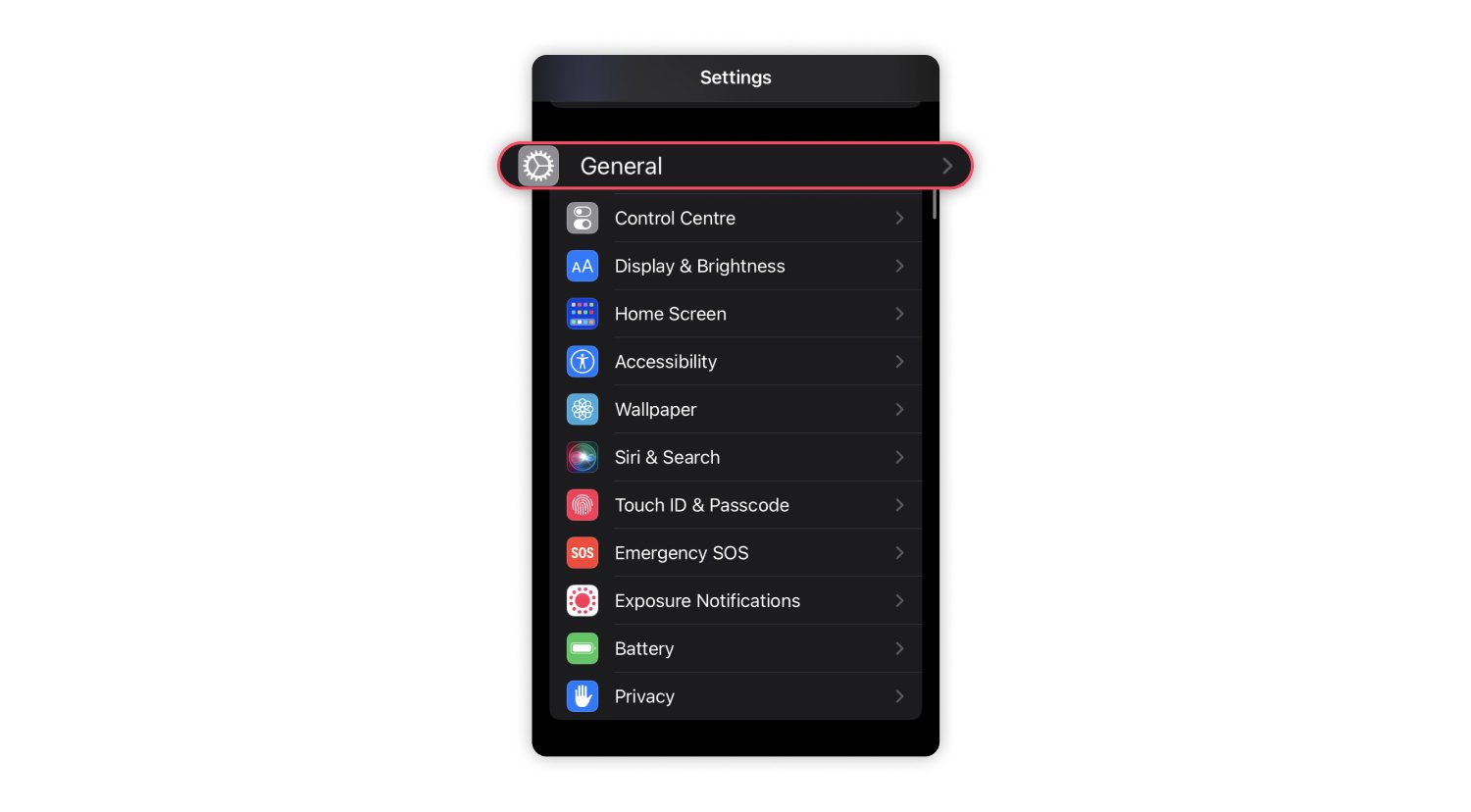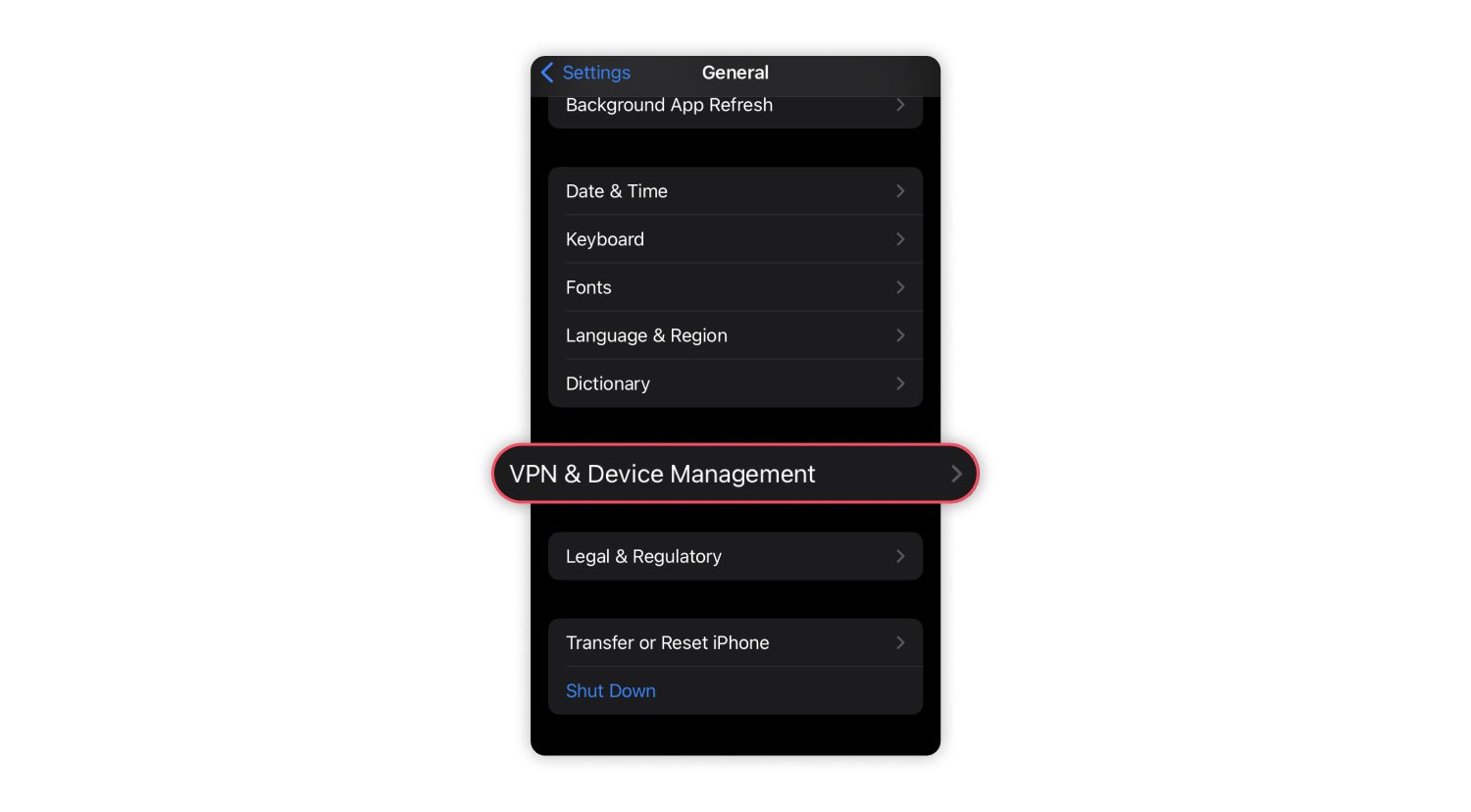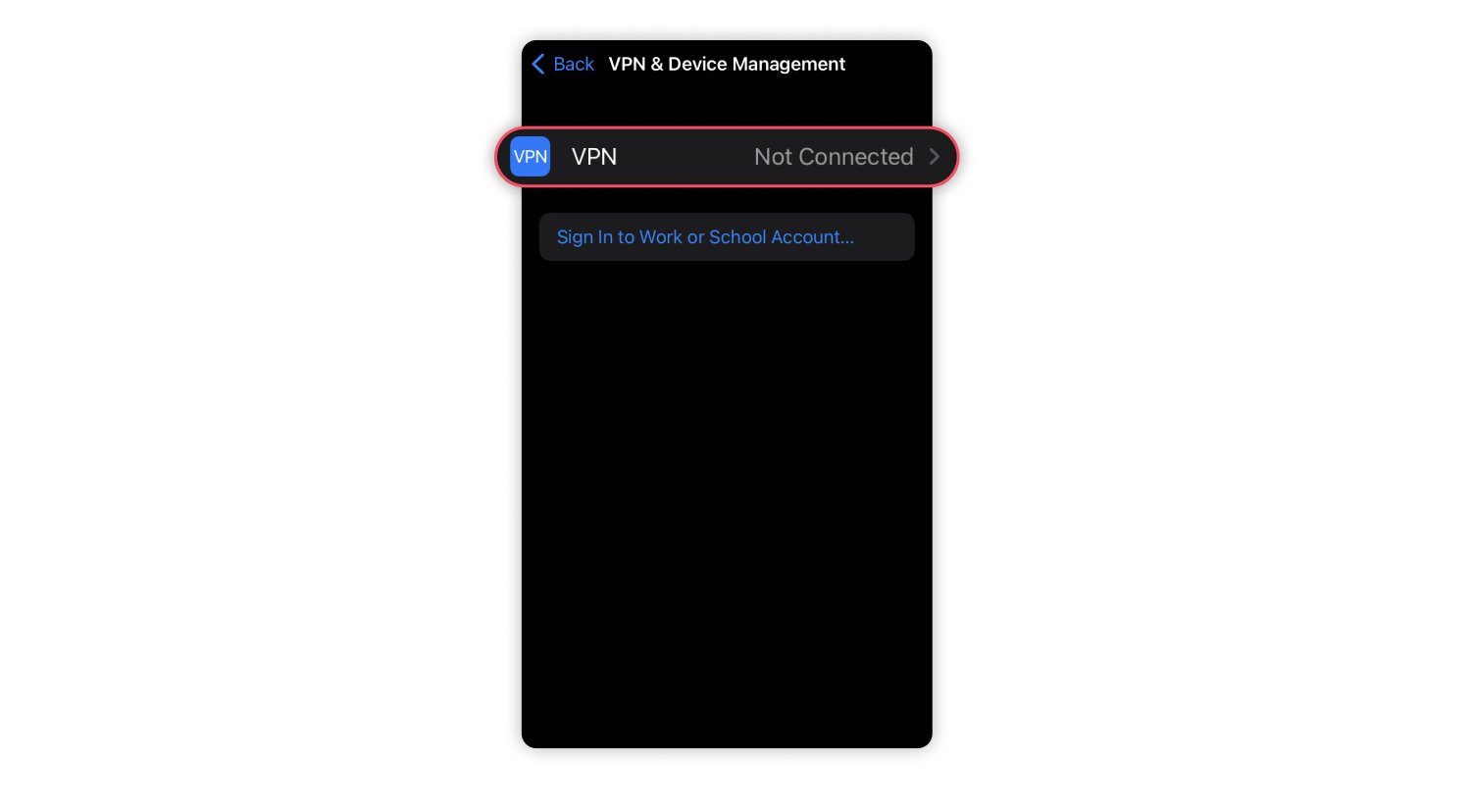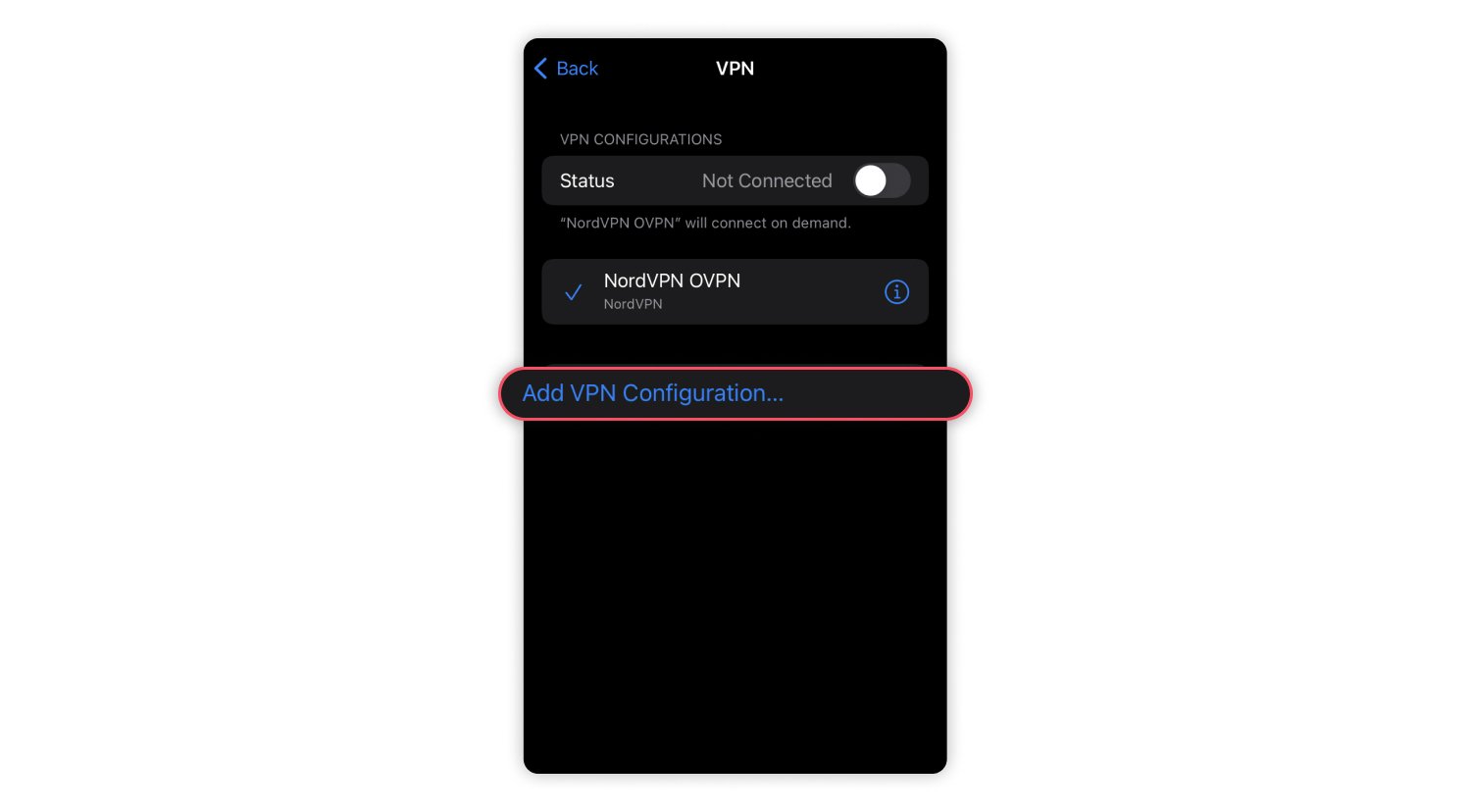Best VPN for iPhone 2024: How to set up and use a VPN on iPhone
Many people mistakenly believe that Apple products, like the iPhone, are immune to hackers. So is a VPN (virtual private network) for an iPhone necessary? The truth is that no device is completely safe from cyber threats. If you value your privacy, using a VPN for your iPhone is a smart choice. In this article, we’ll explain what a VPN for an iPhone is, how it works, and why you should consider using one. Plus, we’ll guide you through setting it up and maximizing its benefits for your online security.
Table of Contents
Table of Contents
What is a VPN on iPhone?
A VPN on an iPhone is a service that encrypts your internet traffic and routes it through a remote server, resulting in a secure connection and enhanced privacy. By routing your traffic through a remote server, a VPN service changes your IP address, so neither your internet provider nor other third parties can snoop on your online activity or exploit it against you.
Best VPN for iPhone (a comparison table)
For the best experience, we highly recommend using NordVPN as your go-to VPN for an iPhone. NordVPN stands out among competitors for its strong encryption, fast connection speeds, and a wide range of server locations, making it ideal for both privacy and performance.
Below is a table in which we compare NordVPN with other VPN services.
| VPN Provider | Price (monthly from) | Free Trial | Number of Servers | Connection Speed* | Protocols Available on the iOS App | Security Features | Exceptional Features |
|---|---|---|---|---|---|---|---|
| NordVPN | $3.59 | 30-day money-back guarantee | 6600 | 6730+ Mbps | NordLynx (WireGuard), OpenVPN | AES-256-bit encryption, Kill Switch, no logs, RAM-only servers | Threat Protection Pro™, dedicated IP, Double VPN, split tunneling |
| ExpressVPN | $6.67 | 30-day money-back guarantee | Not disclosed | 2220+ Mbps | Lightway, OpenVPN | AES 256-bit encryption, no logs | Dedicated IP, Threat Manager, ad blocker |
| PrivateVPN | $2.00 | 30-day money-back guarantee | 200+ | 3320+ Mbps | OpenVPN, PPTP, L2TP, IKEv2, IPSec, WireGuard | AES-256-bit encryption, Kill Switch | IPv6 Leak Protection |
| ProtonVPN | $4.49 | 30-day money-back guarantee | 6,500+ | 1600+ Mbps | OpenVPN, WireGuard, Stealth | AES-256-bit encryption, no logs, open-source VPN | Split tunneling, Double hop, VPN accelerator, ad blocker |
| PureVPN | $2.14 | 31-day money-back guarantee and 7-day free trial | 6,000+ | 2320+ Mbps | WireGuard, IKEv2, OpenVPN UDP, TCP | Kill Switch, VPN stealth mode | Tracker Blocker, dedicated IP, Port forwarding, multi login |
| Free VPNs | Free or low cost | Free trial available | Limited servers | Moderate | Varies | Limited security, some logging | Free plan, bandwidth limits, ads in free versions |
Date of comparison: October 7, 2024.
*Overall network performance according to research by AV-Test.
Why do you need a VPN for iPhone?
Whether you’re accessing public Wi-Fi networks or simply want more privacy online, installing a VPN on your iPhone can help maintain your digital security and privacy. The benefits of using a VPN for an iPhone far outweigh potential drawbacks, such as minor speed reductions or subscription costs, especially when your private data is on the line. Below are some instances where using a VPN for an iPhone is essential.
Because you use public Wi-Fi networks
Staying online all the time has never been easier — now you can find a free Wi-Fi hotspot at almost every coffee shop, library, airport, or shopping mall. One click and you’re connected.
However, every time you use public Wi-Fi networks, you put your iPhone security at risk. These networks are usually unencrypted and have no protection. People who connect to them can potentially be hacked. If you are not careful enough, your credit card details, passwords, and other private information might end up in the hands of cybercriminals.
But if you use a VPN connection on your iPhone, your data that travels over Wi-Fi is instantly secured with encryption. From the moment you connect to a remote server, all your internet traffic travels through an encrypted tunnel, so no one can see what you are up to online, even on unsecured Wi-Fi.
Because you’re an avid traveler
When you go abroad for vacation, studies, or work, a VPN allows you to connect to a server in your home country, giving you an IP address from that region. This connection means you can browse the internet as if you were still at home. So, before you leave, make sure to download a VPN app on your iOS devices.
NordVPN also offers Meshnet, a feature you can use to access your devices remotely. With Meshnet, you can access and retrieve files from your home computer while traveling and browse the web using your home IP address.
Because you care about your privacy
Too many privacy skeptics claim they aren’t worried that someone might be watching them online because they don’t do anything illegal or embarrassing — they claim they have nothing to hide.
People are often unaware that their internet service provider (ISP) can see what websites they visit. Various online platforms also collect data about them and sell it to advertisers who will flood them with targeted ads. Cybercriminals are another risk — they can use your personal data for tailored phishing attacks against you and people close to you.
The right VPN provider will protect you from anyone tracking your online activity. When you connect to a remote VPN server, your online traffic is securely encrypted, and even your ISP can no longer see what you do online.
How to use a VPN on iPhone
You can get a VPN service for free, but we strongly recommend choosing paid premium services over free VPN services. Free VPNs might collect your data, flood you with ads, and have limited functionality. Check out the tips on how to get and set up a VPN for your iPhone.
Download a VPN app for your iPhone
Visit the App Store to get a quality VPN that provides reliable protection and does not track or log your online activity:
- Go to the App Store and type “NordVPN.”
- Tap the “Download” button.
- Open the app and tap “Sign up” to create a new account or “Log in” if you already have one.
- If you don’t have an account yet, you will be transferred to the Nord Account website to create it.
Choose your subscription
Once you sign up and log in to NordVPN, you will be brought back to the NordVPN app to choose your subscription:
- Tap “Subscribe now” or “Get subscription.” The “Subscribe now” button is located under the message “You don’t have an active subscription” on your profile screen, while the “Get subscription” option is on the app’s main screen.
- Select the offered subscription or tap “See all plans” to view more options.
- Tap “Start subscription” and follow the prompts.
- Once your subscription is active, click the “Quick connect” button, which will connect you to the fastest server available.
- When connecting for the first time, you’ll be asked to allow the NordVPN app to add VPN configurations to your device and confirm your choice by entering your passcode.
Note: The NordVPN app for iOS (iPhone and iPad) is compatible with devices running iOS 13.0 or later.
Configure the VPN settings for your iPhone
You may notice that the iPhone makes a VPN option available in the “Settings” section. However, it is not a built-in free VPN. This feature still needs to be configured manually by adding remote server info.
Once the VPN is installed, the NordVPN icon should appear at the top of your device screen. If it doesn’t, simply follow these steps:
- Go to “Settings.”

- Choose “General.”

- Go to “VPN & device management.”

- Choose “VPN.”

- Tap “Add VPN configuration” and add all the data required.

However, it’s easier to use the NordVPN app that you can set up in a few seconds and get connected with a single click. Moreover, this VPN provides you with top-notch security and privacy. Luckily, learning how to set up a VPN is never too complex.
If you ever want to delete or temporarily disable your VPN, check out this article to learn how to turn off VPN on your iPhone. It provides a step-by-step guide to help you manage your VPN settings with ease.
Securing your iPhone with the top VPN features
The best VPNs do more than just encrypt your online traffic — they are easy to use and help you secure your iPhone with extra features. The NordVPN iOS app does exactly that. You should look for similar features in a VPN for your iPhone:
Server network
- Large server network. NordVPN for iPhones lets you choose from more than 6600 servers covering 111 countries. Many servers and modern VPN protocols guarantee better speeds and a stable VPN connection.
Speed and performance
- Fast VPN. The NordLynx protocol, which is NordVPN’s own version of the cutting-edge WireGuard® technology, offers great speeds without noticeable buffering or lag.
- Split tunneling allows some apps to bypass encryption and keep direct internet access. Enjoy faster speeds with NordVPN’s split-tunneling feature.
Security and privacy
- Secure connection. NordVPN uses advanced AES encryption with 256-bit keys so that no one can decrypt your traffic.
- A kill switch prevents accidental traffic exposure in case of an unexpected VPN connection loss.
- Meshnet. You can use NordVPN’s Meshnet feature on your iPhone to connect it to other devices and share files safely.
- A Dark Web Monitor alerts you about leaked credentials so you can take action and secure your accounts.
- No-logs policy. NordVPN does not track or log your online activity — what you do online is only your business.
- Threat Protection. NordVPN’s Threat Protection, available on its mobile apps, blocks ads and malicious domains. However, if your phone has already been infected, check out our blog post on how to remove malware from your iPhone. Remember that NordVPN’s Threat Protection helps prevent malware infections by blocking access to malicious domains, it doesn’t remove them.
Customer support
- 24/7 customer service. Customer support is key for a seamless VPN experience. NordVPN’s award-winning customer support agents are there for you anytime you need help.
Ease of use
- User-friendly interface. An iOS app should not only be nice to look at but also easy to use. With NordVPN, ease of use is a given — simply download the app, log in, click the “Quick connect” button, and you’re done!
- Automatic connection. To avoid browsing the internet unprotected, turn on the auto-connect option. Quality VPN apps, including NordVPN, offer this feature, which is especially useful if you frequently use public Wi-Fi networks.
Price and value
- Different subscription plans. Consider the pricing plans and subscription options offered by different VPN providers. Look for discounts or special deals, but prioritize value over price alone. NordVPN offers monthly and yearly plans as well as two-year plans and discounts on special occasions.
- Free trials and money-back guarantees. You should be able to see if a VPN service is right for you risk free. NordVPN offers a money-back guarantee — use our services for up to 30 days and ask for your money back if you don’t like them.
Reputation
- Reliability. Research the VPN provider’s reputation. Look for reviews from reliable sources and user feedback to determine whether the provider is trustworthy. Take into account past incidents and controversies that might impact the quality of the service.
Online security starts with a click.
Get a VPN for your iPhone and shield yourself from cyber threats