Should you wipe your Android or iPhone before selling it?
You should remove as much data as you can manually from your device before selling it. A factory data reset is a useful way to do this, but it may not be enough on its own.
Sometimes a simple factory data reset won’t completely erase all the data on your Android device or iPhone, and the new owner of your device might easily restore your files, messages and even photos. Some apps and browsers might also store your login details and passwords.
Before performing the factory reset, we recommend that you remove all applications from your device; that’s right, you should even delete VPN apps if you’re going to sell your device. So before you trade away your device, make sure that you follow these steps to carry out a factory reset and wipe it completely.
What to do before trading your Android phone
Whether or not you’re going to perform a factory reset, returning your phone to factory settings, here are some things you should do before trading in your Android phone.
- Delete saved passwords from your browsers and apps. Unsync them from associated accounts.
- Remove your SIM card and any external storage.
- Log out of your Google account. Go to "Settings" > "Users and Accounts" and select your accounts.
- Click "Remove." If you have a Samsung device, remove the accounts from your phone and tablet too.
- Remove any payment cards associated with your Android phone. Go to the Google Play Store app. Tap "Menu" > "Payment methods" > "More payment settings."
- Sign in to pay.google.com if needed. Choose the payment method you want to remove and tap "Remove."
- Deactivate factory reset protection (FRP). If your Android phone came with the operating system 5.0 Lollipop or later, your phone will have Android device protection or FRP. You will need to deactivate it — otherwise, the new owner won’t be able to use your phone.
If your phone came with an older operating system, you can skip to the next step. If you are unsure which version your phone is running, you can find that out by going to "Settings" > "About device/phone" > "Software info."
- To deactivate the FRP:
- 1.Go to "Settings."
- 2.Select "Accounts."
- 3.Tap on your account.
- 4.Choose "Remove Account."
- Sign out of Android Beta if you have Pixel or Nexus phones.
- Encrypt your data. A simple factory reset won’t ensure that everything is wiped out from your phone, so all your files could be easily recovered. Encrypted data means that even if the new owner of your device tries to restore all your data, they won’t be able to access it.
- 1.Go to "Settings, Security & location."
- 2.Tap "Encryption & credentials."
- 3.Tap "Encrypt phone."
- Upload dummy data. For an extra layer of security before you wipe your Android phone, you can upload junk data onto your phone before performing a factory reset. To make use of junk data, just upload a few video files or any other data to fill your internal phone storage. This method will make restoring the sensitive data you’ve already encrypted virtually impossible to decrypt.
How to backup your Android device
Before you perform a factory reset and wipe your Android phone, it’s important to backup your files.
How to back up your files on Android
- 1.Go to "Settings."
- 2.Click "Google" > "Backup."
- 3.3. Click "Back up now."
Android 8.1 or later automatically backs up your text messages (but not your call log). If you want a more secure way to save your text messages and your call log, you can use third-party tools to do so.
How to sync Google apps
You should also sync your apps with your Google account. Normally, Google apps will sync with your account automatically, but if this doesn’t happen, you can sync them manually:
- 1.Go to "Settings."
- 2.Tap "About phone" > "Account sync."
- 3.Tap "More" > "Sync now."
Please note that to sync other apps, you will have to check individual app settings and sync them manually.
How to back up your Google photos
- 1.Open the "Google Photos" app.
- 2.Sign in.
- 3.Click your profile icon in the top right corner.
- 4.Tap "Settings" > "Backup."
- 5.Toggle "Backup" on.
Keep in mind, however, that Google Photos is not the best choice in terms of privacy. If you are looking for something more private, check our list of Google photo alternatives.
The same goes for Google Drive. While it can be a useful back-up tool, there are many privacy-focused Google Drive alternatives.
How to back up your messages on Android
If you have an Android phone that runs Android 8.1 or later, your text messages (but not your call log) will be backed up automatically. If you want a more secure way to save your text messages and your call log, you can use SMS Backup & Restore, a Google app that will back everything up on your Gmail account. For a step-by-step guide, click here.
How to wipe your Android
The steps for carrying out a factory reset vary slightly depending on the device manufacturer. The steps below should act as a guide for many phones, but will not match perfectly onto every Android device.
- 1.Go to "Settings" > "System."
- 2.Tap "Reset Options."
- 3.Choose "Erase all data (factory reset)."
- 4.Tap the "Reset phone."
- 5.Tap "Erase everything." Your phone will be returned to the same state as when you purchased it.
Lastly, remove the device from your Google account. Head to the Recently Used Devices section in your Google account. Once you log in, you’ll be able to see which Android devices are connected and linked to your account. Find the phone you are selling, click on it, and then click "Remove."
Check out our video on wiping your Android phone below.
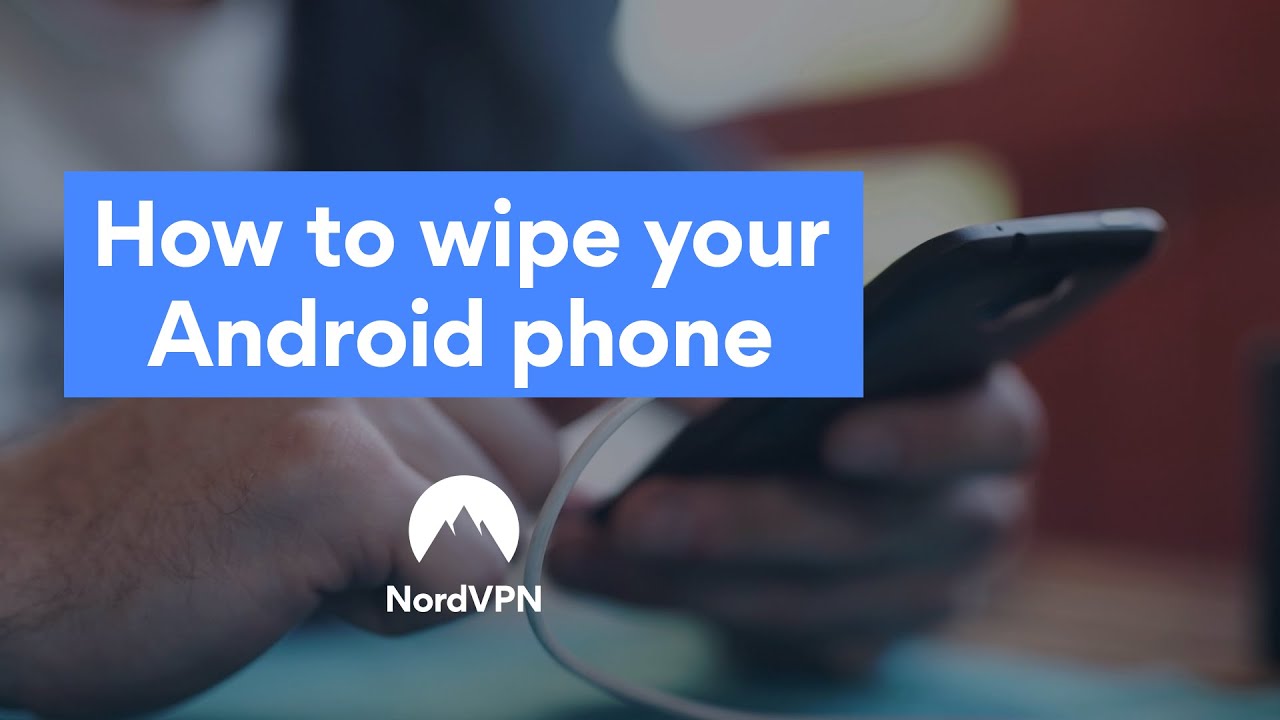
What to do before trading in your iPhone
Before trading in your iPhone, take some steps to remove all the data from the device. Performing a factory reset can do this for you, but you can also manually clean your personal info from the iPhone, using the following tips.
- If you have an Apple watch, unpair it from your device. Click here to find out how.
- Sign out and turn off services like:
- iMessage: Go to "Settings" > "Messages" > switch off the "iMessage" option.
- Wallet & Apple Pay: "Settings" > "Wallet & Apple Pay" > click on your card > "Remove Card."
- Find My Phone feature: "Settings" > your name > "Find My..." > "Find My iPhone" > slide the toggle next to "Find My iPhone" and enable "Offline Findings."
- Your Apple ID: Go to "Settings" > your name > "Sign Out." You will be prompted to enter your password.
- Sign out of apps that store your login details, like your Facebook and your Gmail account, and make sure they don’t retain these details.
- Sign out of iTunes, the App store, and iCloud as well as other stores and accounts.
- Delete any saved passwords from your browsers.
- Remove the serial number of your device from your Apple account profile.
- Go to appleid.apple.com, log in to your account, and scroll down to ‘Devices.’ Here you’ll see all the devices linked to your Apple ID. Click on the device you wish to sell and click ‘Remove.’
- Remove your SIM card.
How to back up an iPhone
Before wiping your phone clean, back up any data and personal information you want to keep. Remember, after a factory reset, all the data on the device is erased.
- 1.Tap "Settings."
- 2.Click on your name.
- 3.Sign in to your account if you haven’t done so already.
- 4.Click "iCloud Backup."
- 5.Turn it on by tapping the toggle on the right.
- 6.Click "Ok" to confirm.
- 7.Click "Back Up Now."
For extra security, you can encrypt your backup by doing the following:
- 1.Open iTunes and connect your phone to your computer.
- 2.Click on the button with the small phone icon.
- 3.Go to "Summary" and click on "Encrypt iPhone backup."
- 4.Create a password for the backup.
- 5.iTunes will now back up your phone and encrypt your backup.
You must be signed in to your iCloud account to perform these steps. iCloud synchronizes and stores all your data in a virtual drive. You can also choose which apps to use with iCloud in "Settings". You can back up text messages, contacts, and emails this way.
If you want to back up your call logs, you can only do so by using third-party software. If you have photos or music that you would like to keep, sync your phone with iTunes. For a step-by-step guide, visit Apple’s Support page.
How to wipe an iPhone
When you’re ready to carry out a factory reset on your iPhone, follow these instructions to return the device to factory settings.
- 1.Go to "Settings."
- 2.Scroll down to "General."
- 3.Tap "Reset."
- 4.Press "Erase All Content" and "Settings."
- 5.Click "Erase Now." Tap one more time to confirm.
- 6.Enter your passcode.
- 7.Enter Apple ID password to erase the phone.
How can I erase my iPhone without an Apple ID password?
If you forgot your Apple login details, you can reset it by going to your account page, clicking on "Forgot Apple ID or password?" and following the required steps. If you cannot retrieve your Apple password, you can still wipe your phone:
- 1.Connect your iPhone to a computer and open iTunes.
- 2.Click on the button with the small phone icon.
- 3.Go to "Summary" and click on "Restore iPhone."
Be aware that erasing your iPhone this way doesn’t delete all your data and settings completely. The deleted information cannot be accessed via the iOS interface, but it stays on your device and could be accessed by an experienced technician or hacker. To erase your data completely, you have to overwrite it using a third-party app. Just make sure you use a reliable program that respects your privacy.
Like what you’re reading?
Get the latest stories and announcements from NordVPN
We won’t spam and you will always have the choice to unsubscribe



