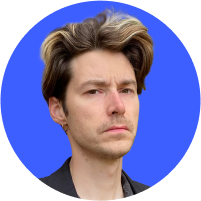How to tell if your Facebook has been hacked in 2024
Have you ever noticed suspicious activity in your Facebook account? Like friend requests being sent out to people you don’t know or your personal information suddenly changing. Have you wondered that your account might have been hacked? In this article we present the tell-tale signs of a Facebook account being hacked along with the actions you can take to recover it and make it as secure as possible in the future.
Contents
Seeing the phrase “Facebook data breach” in the headlines of media outlets multiple times in the last few years makes securing your account more important than ever. Read on to find out how to make your life on Facebook less vulnerable.
How to tell if your Facebook has been hacked
Have you ever wondered how you can tell if your Facebook account has been hacked? The main sign is the fact that someone else was using your account without your knowledge. But how can you check if you have been hacked? Follow these steps to find out if someone else has logged into your Facebook:
1. Go to your Facebook profile and press the three parallel lines in the top right.
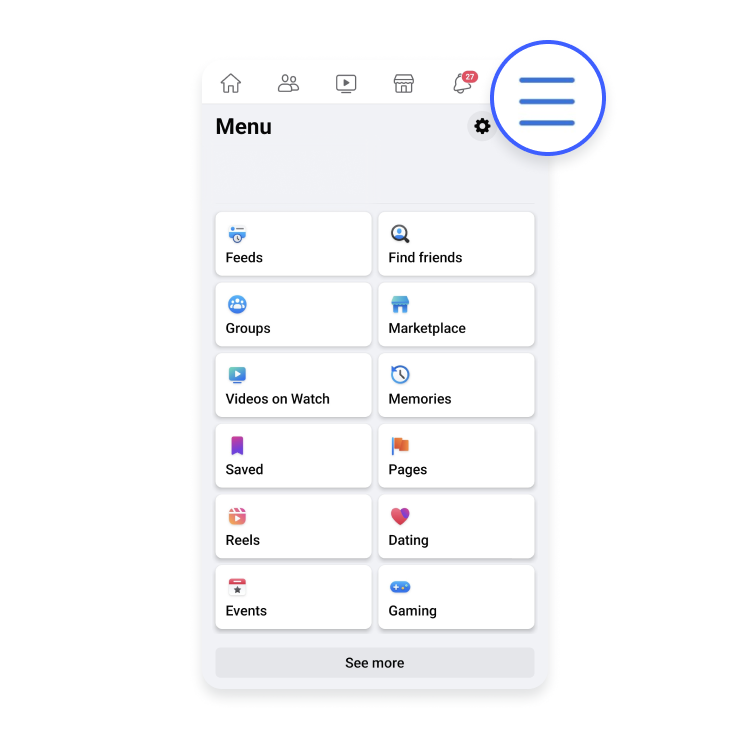
2. Scroll down to “Settings and privacy” and tap “Settings.”
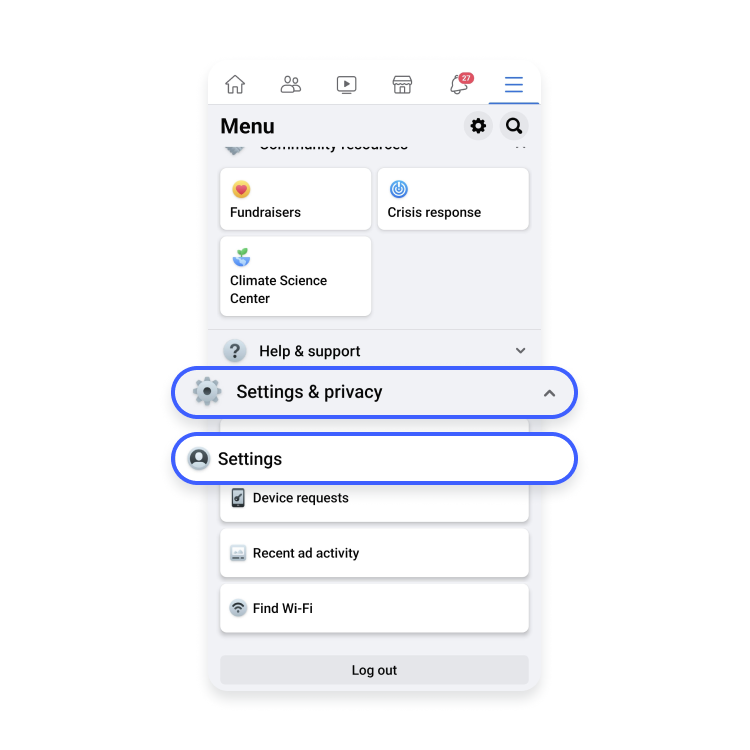
3. Tap “Password and security” to see information on “Where you’re logged in.”
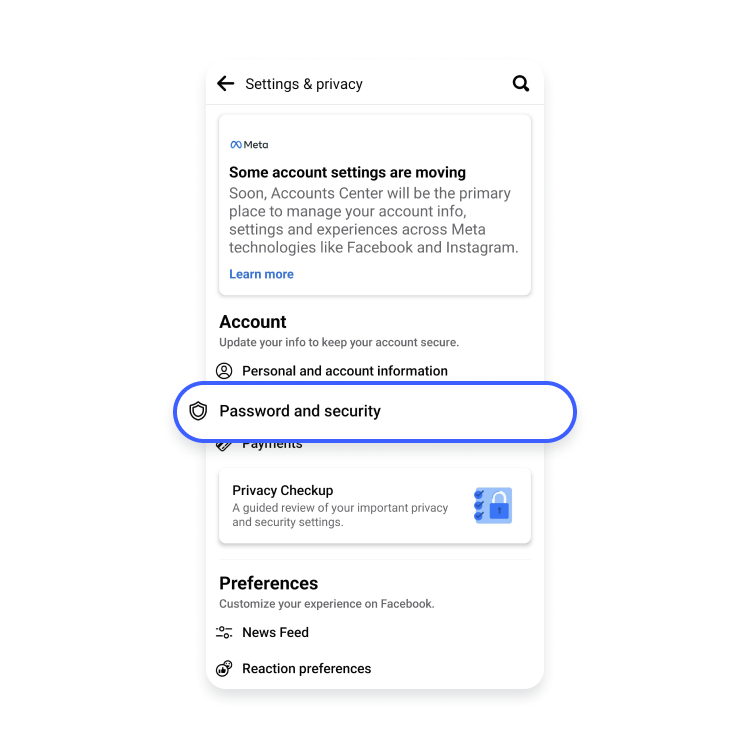
4. Press “See all” and check if you recognize all the devices.
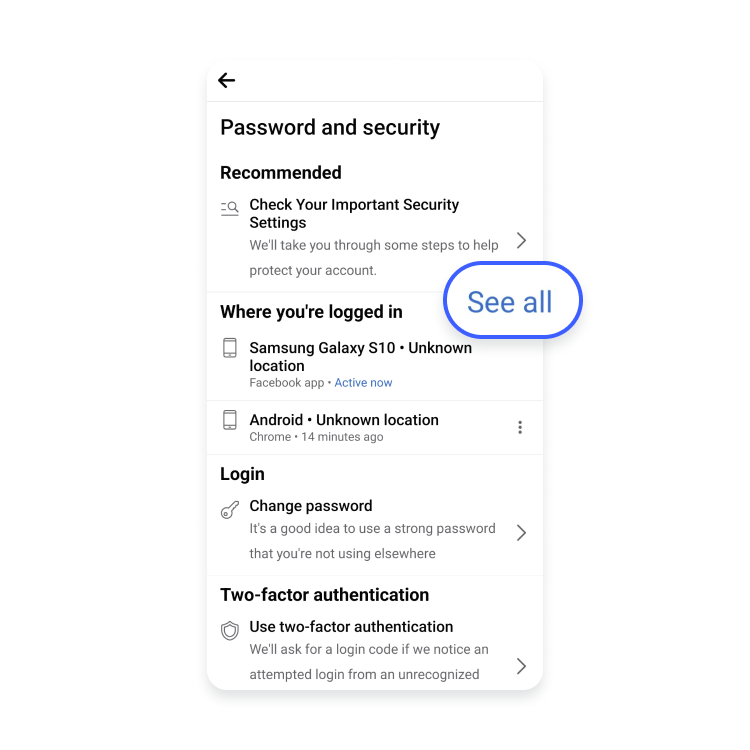
5. If you see a device you do not recognize, click on the three-dot icon.
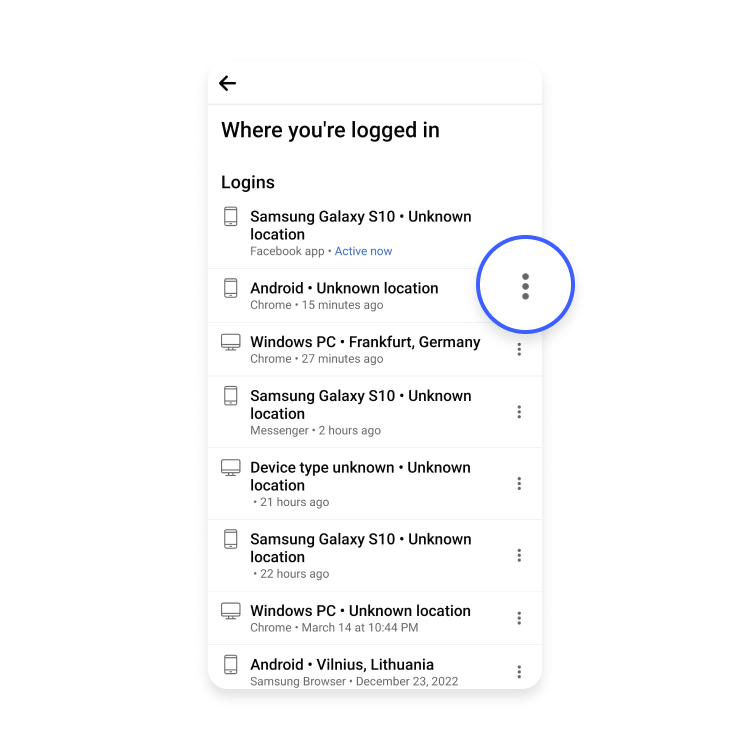
6. Click “Secure account” and follow the steps provided by Facebook.
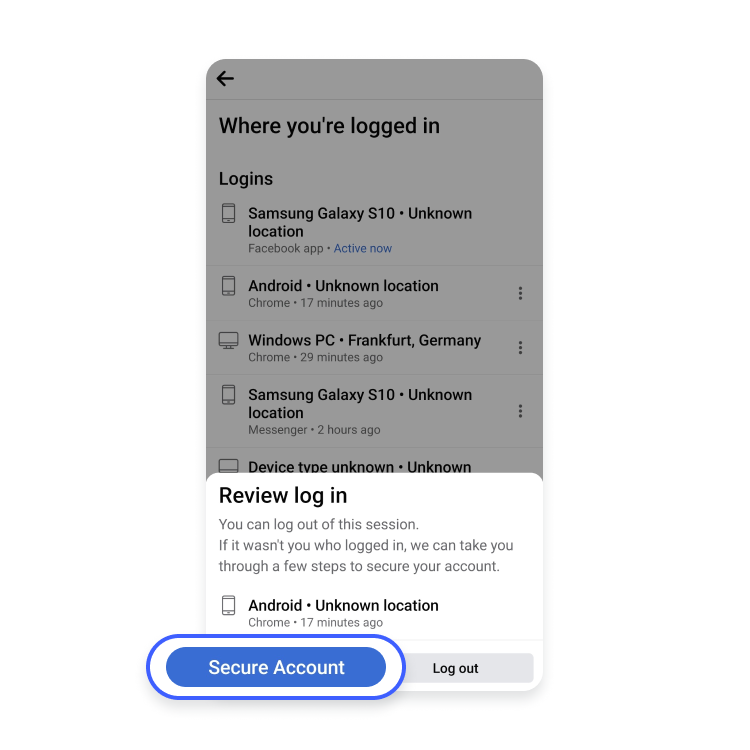
You can also log out of the session and the devices you don’t recognize by pressing “Log out.”
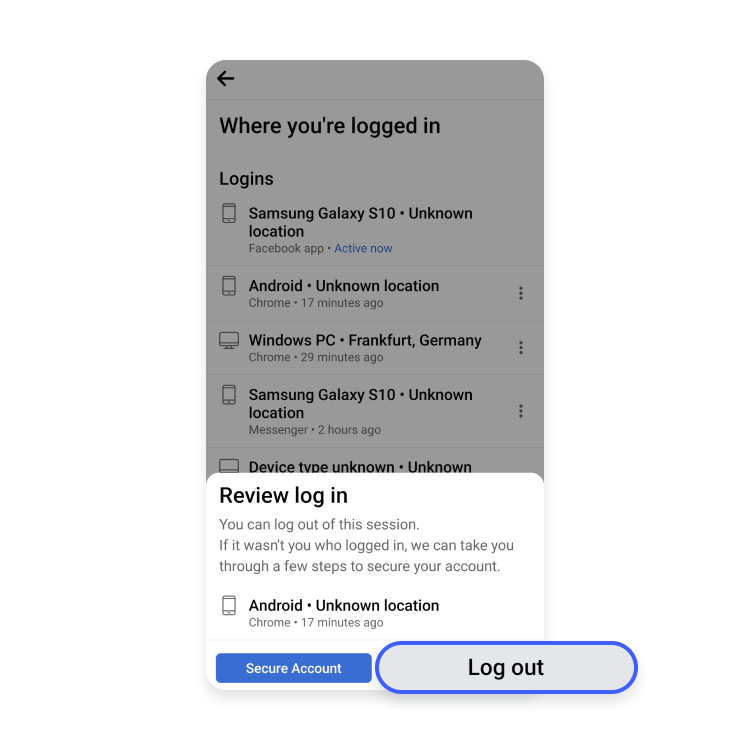
If you see any activity you don’t recognize on your account, it is also a sign that your Facebook account was hacked. Read on to find out what specific signs should be treated as proof of your account having been breached.
Other signs your Facebook was hacked
So how do you tell if your account has been hacked? First, check if someone else has logged in, as described above, then look for other signs of your Facebook account being hacked. These include changes to your information that you did not implement and suspicious activity you have not initiated:
- Your name, birthday, email, or password suddenly changes.
- Friend requests from your account are sent to people you don’t know.
- Messages you did not write are sent from your account.
- Posts you did not create are appearing on your timeline.
What to do if your Facebook account was hacked
It happened. You found out your Facebook was hacked. Now you need to know how to fix it. So, what is the first thing you do when you get hacked, and how do you recover your account immediately?
Learn how to reset your Facebook password, because that should be your very first step. You can do this by:
1. Going to Facebook’s settings panel.
2. Tapping on “Settings” -> “Passwords and security,” then find “Login” and tap “Change Password.”
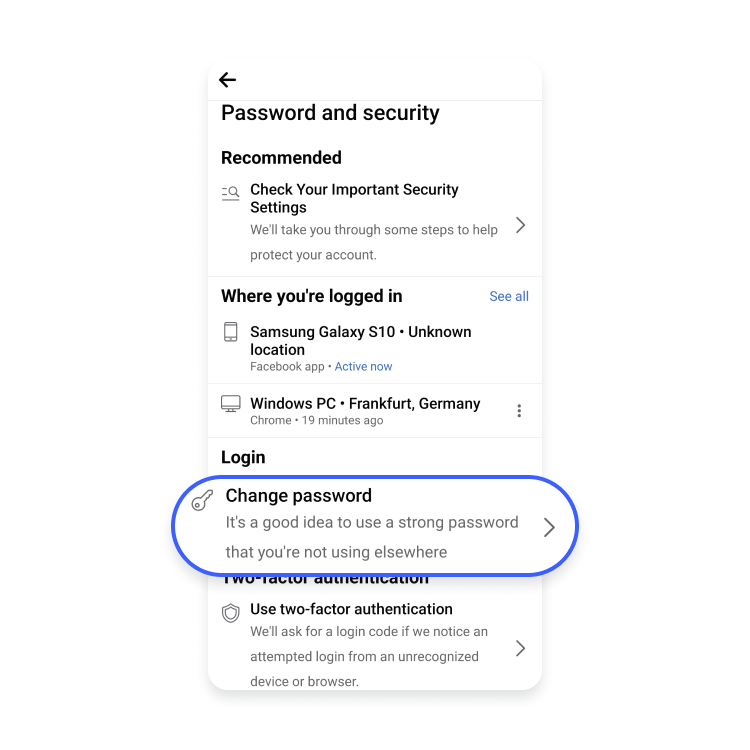
If the hacker changed your password, you can do the following:
1. Click on “Forgot password?” in Facebook’s login window below your password field and follow the steps indicated.
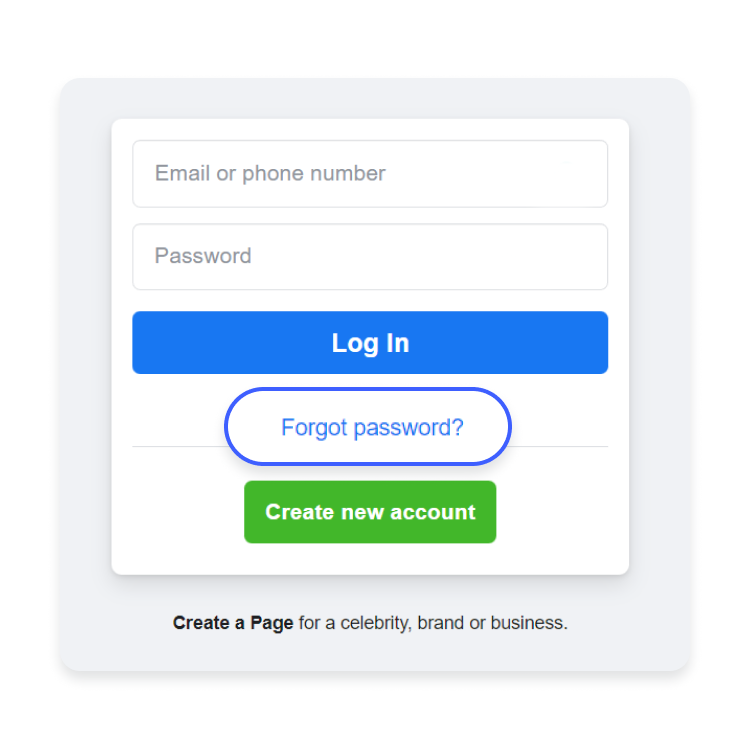
2. Enter the email associated with your Facebook account.
3. Choose one of the methods for receiving a recovery code: via Google account, email, or SMS. If you don’t have access to any of the methods suggested, click on “No longer have access to these?” and proceed to identify yourself.
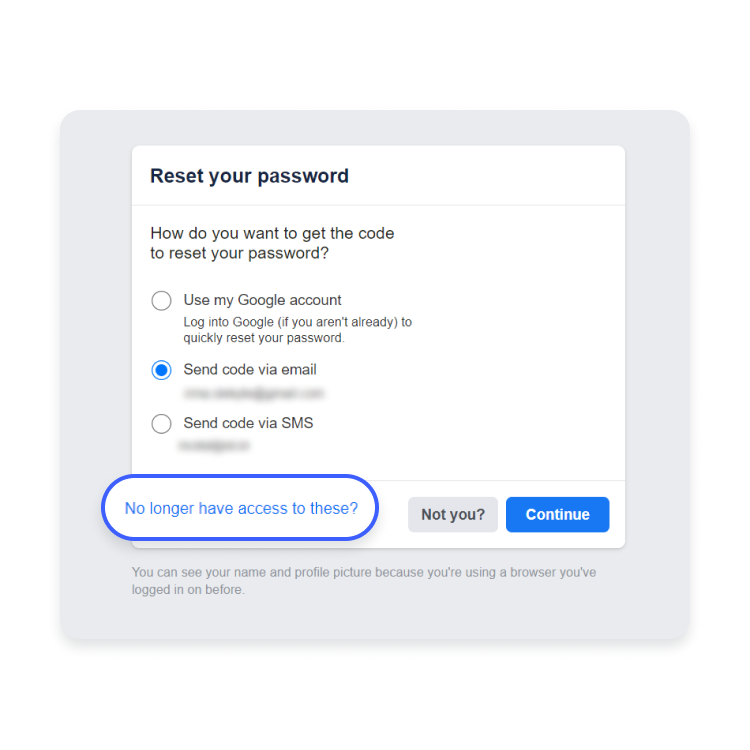
You can also recover external accounts associated with your Facebook account by taking these steps:
- Log into your Facebook account.
- Go to the website or service.
- When asked how you’d like to recover your account, select Facebook. The “Account recovery” Facebook page will load.
- Then follow the instructions provided.
Also, inform Facebook immediately about the hacking attempt. You can do so by clicking here, choosing the most suitable option for you, and following the on-screen instructions.
How to prevent your account from being hacked
You can take these steps to make yourself less susceptible to hacker attacks:
1. Create a strong password. We have tons of tips on how to create a strong password, and we also have a password manager! Having created a strong password, review your settings for apps, websites, and games you log in to with Facebook. To do that, click on your profile picture in the top right of Facebook, select “Settings and privacy” and tap “Settings.” Then, scroll down to “Permissions” and tap “Apps and websites” to see the list of websites you connect to using your Facebook account.
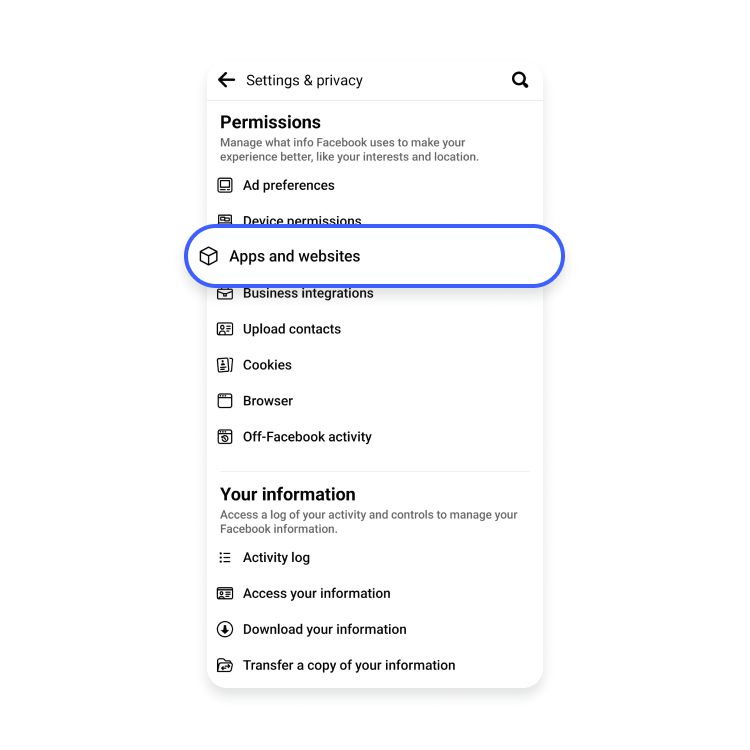
If you want to stop an app, website, or game from accessing your information, just tap the arrow to the right of the website title and then tap “Remove.” You can also choose to remove only certain information about yourself that the website has.
2. Use two-factor authentication. If you do, Facebook will ask for a login code if it notices a suspicious login attempt from an unknown device or browser. Go to “Settings and privacy,” tap “Settings,” then tap “Password and security,” scroll down to “Two factor authentication” and tap “Use two-factor authentication.”
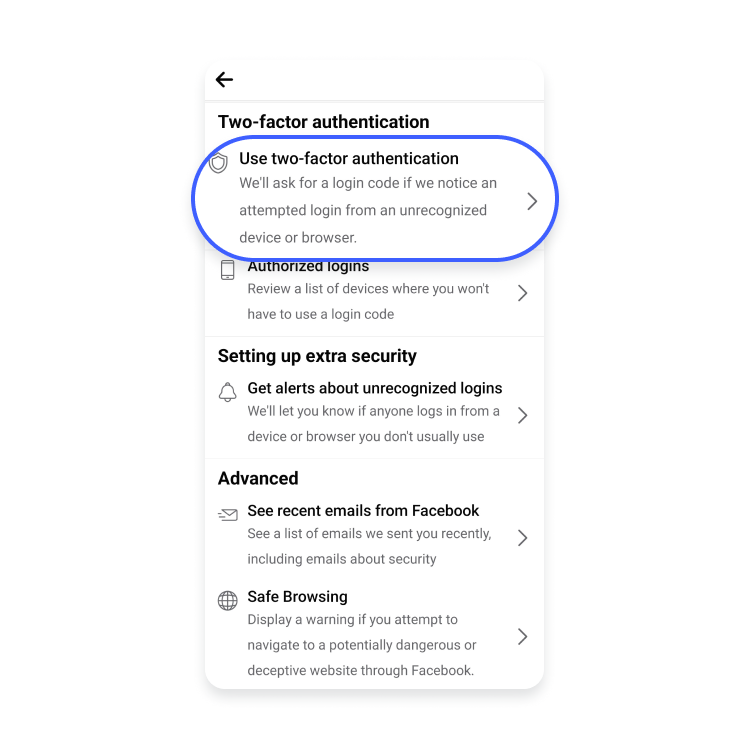
Here you can select a preferred security method.
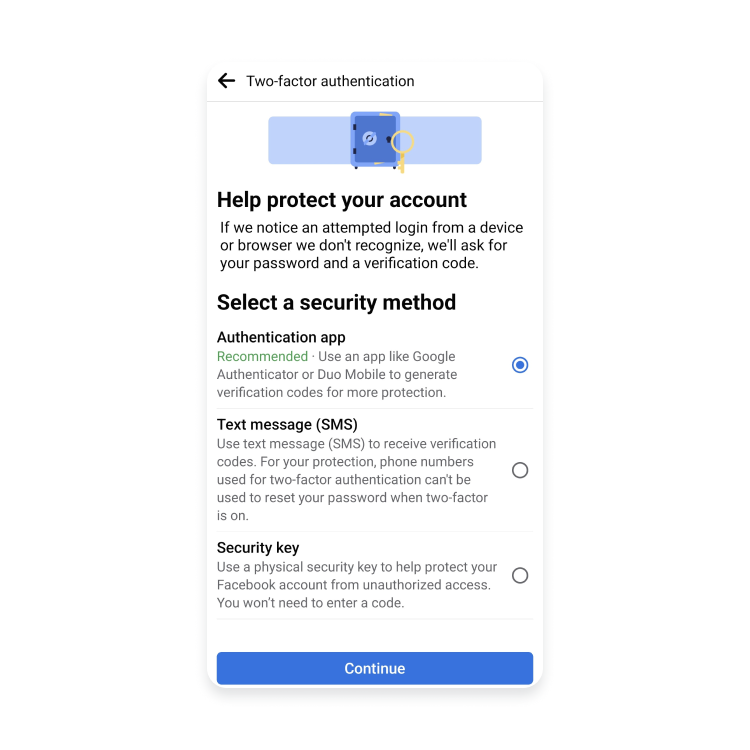
3. Adjust your privacy settings. Make yourself less visible to outsiders by changing the settings of how people can find and contact you from “Public/Everyone” to “Friends,” “Friends of friends,” or “Only me.” Go to “Setting and privacy,” tap “Settings,” scroll down to “Audience and visibility,” and click “How people find and contact you.”
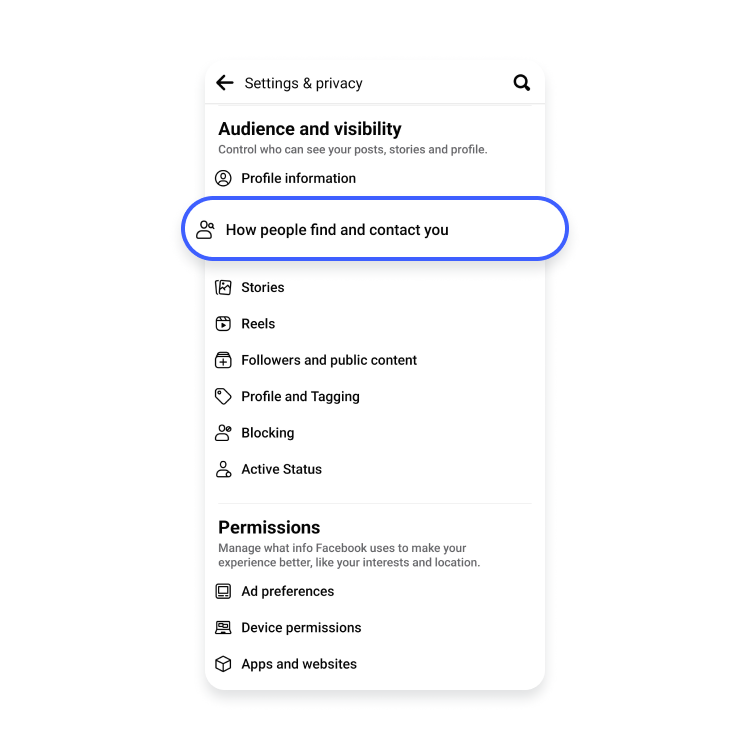
Here you can select who can and can’t look you up and contact you in different ways. This will help minimize unwanted attention.
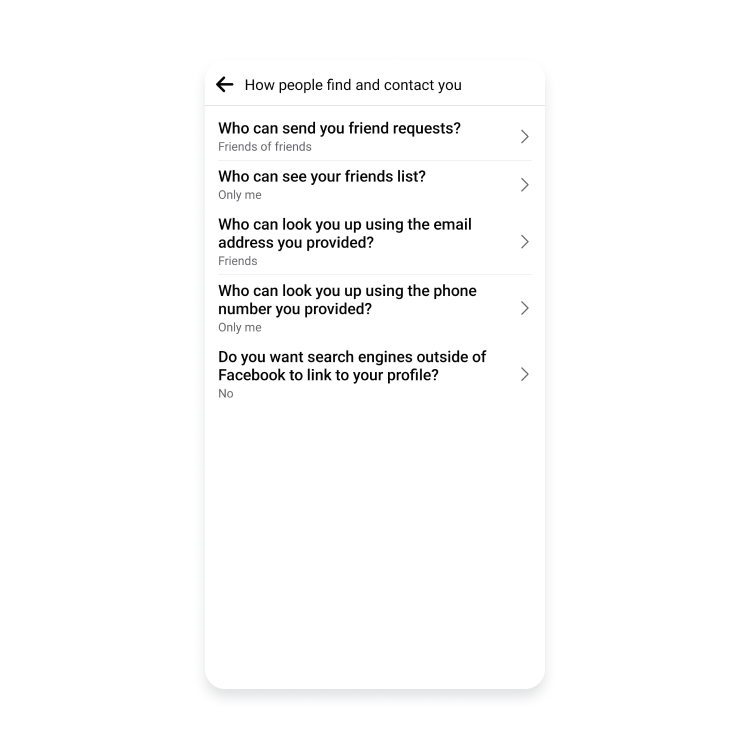
You can also limit the audience for your current and future posts, including the ones you’re tagged in. Go to “Setting and privacy,” tap “Settings,” scroll down to “Audience and visibility,” and click “Posts.” By restricting the visibility of your posts you minimize the possibility for hackers and scammers to use your publicly available information to breach your security. Also, review the posts you publish on your timeline to make sure no unwanted or sensitive information appears on your timeline, even if it’s for friends only.
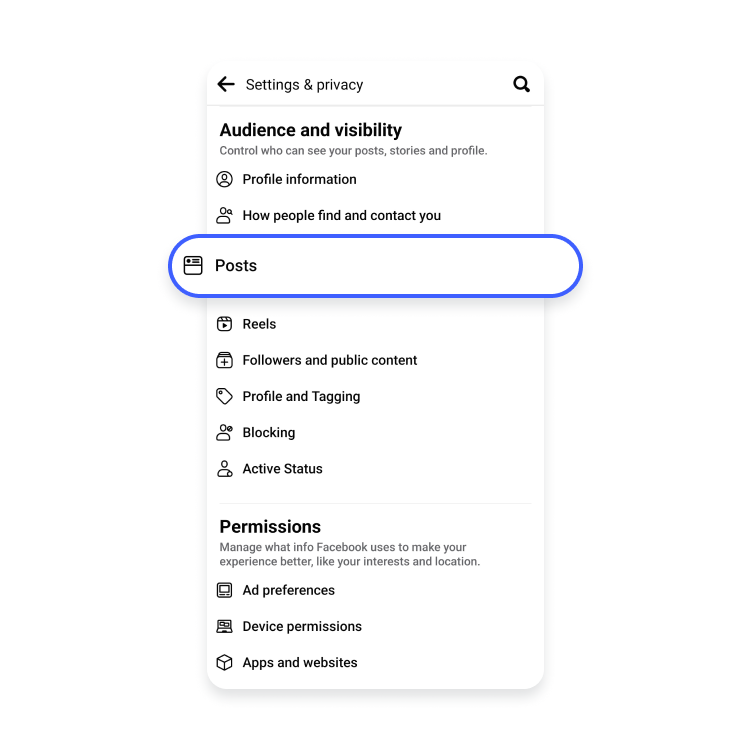
4. Enable security alerts. Facebook will inform you if someone connects to your account from a device you don’t regularly use. Go to “Settings and privacy,” tap “Settings,” then tap “Password and security.” Then scroll down to “Setting up extra security” and click on “Get alerts about unrecognized logins” to choose an option either to receive alerts by email or facebook notification.

5. Take extra precautions while browsing Facebook:
- Before clicking a link or opening any attachment that comes your way, double-check it to make sure it is reliable.
- Critically review the pages you follow and your friend list. See if you have people in your friend list whom you don’t recognize or find suspicious.
- Be careful when communicating with people you don’t know or have little common connections. Do not share any personal information if you don’t trust the person completely.
- If Facebook frequently logs-off automatically while you are browsing, this is a sign of a possible breach.
- Check for any comments or messages you don’t remember writing or purchases you don’t recognize. They might have been made by an intruder.
6. Read more tips about how to protect your Facebook account for more tips and keep an eye on the news for info about Facebook security issues.
If you no longer want to risk your info leaking or want to prevent Facebook gathering personal information, you might consider deactivating or simply delete your Facebook and deactivate your Messenger accounts.
7. Use a VPN. A virtual private network hides your IP address and encrypts your traffic, mitigating the risk of being spied on by data snoopers. If you often connect to public networks, having a VPN enabled on your device can significantly improve your security.
NordVPN also offers the Dark Web Monitor feature, which notifies you if your personal details have been leaked on the dark web. NordVPN also offers a useful anti-malware tool Threat Protection that stops you from landing on malicious sites and scans your files during download for potential threats. It also serves as a tracker blocker that prevents third-party trackers from following you and gathering data about you. On top of that, it is a VPN for multiple devices — with one account you can protect up to six devices, such as tablets, laptops, smartphones, and routers.