What is bloatware?
Bloatware definition
Bloatware is software you don’t want that burdens and slows down your device. These are programs that are preinstalled on new devices, come bundled with other downloads, or are injected into your system through malicious sites.
There are two main ways for bloatware (or Potentially Unwanted Programs – PUP) to reach you. It usually comes pre-installed by vendors, manufacturers or carriers. There can be a few reasons for this:
- Software developers pay providers to install their products on your device.
- Manufacturers provide the user with maintenance applications (e.g., Lenovo Solutions Centre) that also collect user data.
- Software or OS updates can push branded solution centers, trialware, or just random add-ons.
Not all bloatware is bad. Some pre-installed media suites or control centers can be useful, and some are very easily removable.
Another type of bloatware comes from the web. It can come from malicious websites or be downloaded together with programs you want from third-party webpages. It can also hide in software bundles. This bloatware is more dangerous as it often contains adware or malware.
Why bloatware is a threat
Firstly, bloatware can significantly slow down your computer. If you have lots of these programs loading in your device start-up or performing operations in the background, they can eat up your RAM. This is where you should uninstall bloatware, when it begins to affect your device’s performance.
Malware or adware presents more severe issues. Apart from showing pop-up ads while using your computer (even when you’re not online), it might also spy on you. Others programs might not be malicious but still accidentally leave you vulnerable. One of the more prominent examples is the Superfish program by Lenovo, which made users more susceptible to hacker attacks and spying.
How do I identify bloatware?
Here are a few red flags which will help you identify bloatware, meaning you’ll be able to identify it easily:
- The app is difficult to uninstall. Bloatware is usually not that easy to remove. It persistently pops up in your app list even after you’ve uninstalled it. It might also redirect you to dodgy websites when you try to remove it, or delete sections hidden somewhere deep inside the app. Some bloatware apps are impossible to get rid of.
- You don’t recognize the app. If you don’t remember installing a particular piece of software on your device, it’s potentially a sign of bloatware.
- It aggressively offers you to purchase some additional features. Some bloatware relies on intrusive and aggressive marketing tactics, so naturally they flood you with such suggestions to get your money.
- Your browser started to display annoying pop-ups. In some cases, it might even redirect you to malicious websites, manipulate your browser settings, and change your homepage.
- It’s almost useless. Usually you wouldn’t install such an app voluntarily.
How to remove bloatware on Windows 10 and 11
Windows 10 or 11 bloatware is fairly prominent. However, this varies depending on the manufacturer. For example, Acer and Asus devices tend to contain less bloatware than Toshiba or Sony. There are also more expensive lines like Microsoft signature PCs, which come bloat-free.
You can obtain some useful info from ShouldIRemoveIt. It uses crowdsourced data based on the actions of its users to present an extensive list of frequently removed programs. It also gives the percentage of users who’ve uninstalled each program.
Here are some tips on how to get rid of bloatware on Windows:
Regular uninstall
- 1.
Use the Windows 10 or 11 search bar to find and open the "Apps & features" panel.
- 2.
In this panel, find the bloatware and click "uninstall."
This method might work for some programs, but not all. You can remove harmless pre-installed games and financial or sports news apps. However, other software will require more sophisticated tools for removal.
Use PowerShell
More advanced users could use PowerShell. PowerShell is a command language, which gives you greater control over your system.
- 1.Type “powershell” into the Windows search bar.
- 2.Select "Windows PowerShell."
- 3.Run it as administrator. Here you can control your system via commands (e.g., “Get-AppxPackage” command gives you the list of apps already present on your device, “Remove-AppxPackage” can uninstall programs).
However, it will only remove the software from your view in your user profile instead of completely removing it. PowerShell’s DISM command allows you to delete software entirely. Similarly to the ones described above, it can be used for specific programs.
Use the Windows 10 or 11 Refresh Tool
- 1.Head to this page and download the tool.
- 2.Select whether you want to keep personal files, or completely wipe your system.
- 3.Follow the program instructions.
If you need to remove bloatware, Windows 10 and 11 has an additional tool for it. This program reverts your computer to its sterile state without bloatware.
Bear in mind, this process can also remove licenses that you have, so you should use it carefully and check whether you have something to lose in your hard drive. Also, this tool will only remove the downloaded programs. It will not obliterate the native bloatware.
Buy a bloat-free PC
As mentioned above, bloatware is often the result of computer manufacturers or vendors wanting to cut costs and get additional revenue from software developers. Microsoft has a line of Signature PCs without third-party software. The native programs could be removed either by regular uninstall, PowerShell or bloatware removers. You can also get bloatware-free PC from such non-budget retailers as Falcon Northwest or Maingear. However, be ready to pay more.
How to remove bloatware on MacOS
Macs are less affected by bloatware than Windows PCs. However, you still might want to remove some of the unwanted apps that come pre-installed. You can drag the apps you don’t want to the trash, but that won’t delete them in full. For complete removal, you need admin rights. Do the following steps:
- 1.
Go to the "Applications" folder.
- 2.
Pick an app you would like to delete and click "Get Info."
- 3.
Click "Sharing and Permissions."
- 4.
Enter your admin password after pressing the lock icon.
- 5.
Make "Read and Write" privilege accessible to everyone. It will enable you to delete unwanted soft.
Another problem is that some of the programs are integral to the system and may cause problems after you remove them. You can disable built-in System Integrity Protection (SIP) to get full access to your OS and delete them anyway, but be aware of the consequences. SIP provides you with an extra layer of protection, so removing it might make your system more vulnerable to various malware attachments and attacks.
How to remove bloatware on Android
Android devices often feature unwanted apps and removing them can sometimes require more complicated procedures.
Disable your apps
You can start by trying to disable the apps that you don’t want. Just perform the following actions:
- 1.
Go to the "Applications" tab.
- 2.
Go to "Settings."
- 3.
Tap "Apps and Notifications."
- 4.
Selected an app you wish to disable.
- 5.
Click "Disable."
It will no longer run in the background and eat up your RAM. However, it won’t be removed from your phone and will still use your storage space.
Buy a phone with less bloatware
Not all smartphones are equally burdensome. Try the Google Pixel or Motorola Z series for a more natural experience and minimal Android bloatware. Another option is buying an unlocked phone that, which is not tied to a carrier as some of the bloatware comes from carriers. Cheaper phones like Xiaomi usually includes more bloatware. Similarly to the situation with laptops described above, phone manufacturers reduce the prices of the phones by getting additional income from software developers.
Rooting
Full removal of the most stubborn bloatware apps, like those that come preinstalled, requires rooting your phone. Rooting grants you admin status and complete control over your device, but will usually also void your warranty.
Rooting is a tricky process and is often discouraged by manufacturers. You might lose your phone warranty, make your phone less secure, prevent some apps from working, or brick your phone. Full access comes with full responsibility, so you must know what you are doing. If you are an advanced and informed user, you might benefit from rooting. Manuals are available online, so figuring it out is pretty easy. Check these possibilities yourself as we don’t want to be responsible for the app you pick, the damage you might do, or the warranty you might lost.
Using app removal programs
There are quite a few apps that simplify bloatware removal. However, most of them require rooting your phone to grant them superuser access (e.g., NoBloat Free or Root App Deleter). Others, like Disable Bloatware, allows you to disable unwanted apps more easily. However, providing a third-party app root access to your phone can be a serious risk. We suggest avoiding this option. If you must, do diligent research to choose an app that you really think is trustworthy.
How to remove bloatware on iOS
iPhone does not contain as much bloatware as Android, but Apple also gives less user control over their devices. You can uninstall most of the apps on an iPhone just by tapping on the app and the "X" icon afterward. Also, you can:
- 1.
Go to "Settings," "General," then "iPhone Storage."
- 2.
Click on the app from the list.
- 3.
Choose "Offload App" or "Delete App." Offloading do not remove app’s user settings but empties less space, while the "Delete App" option removes the app entirely.
iPhone jailbreaking can grant you full control over your phone. However, the consequences might be similar to the ones caused by rooting. Apple publicly discourages jailbreaking so official Apple support might deny to provide you service. This action can also make your device more vulnerable to malware and less stable.
Check out our video on bloatware below.
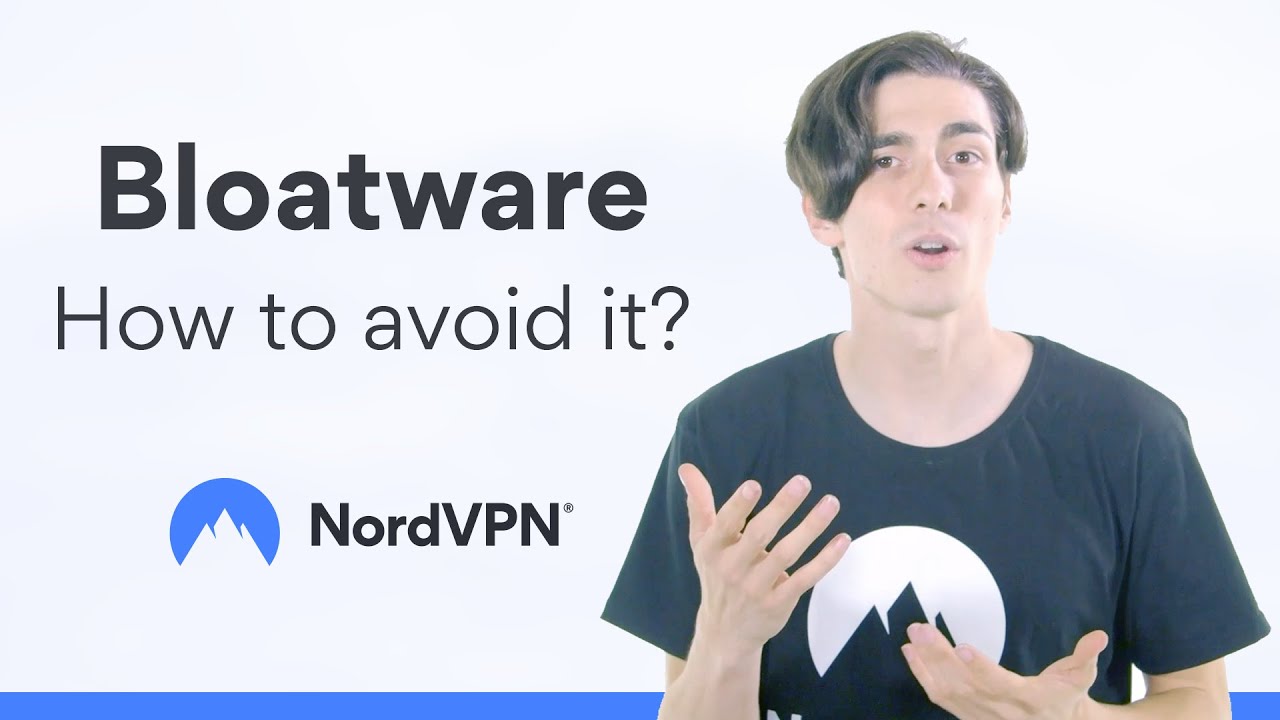
How to avoid bloatware
Prevention and avoidance is key, especially when it comes to bloatware that isn’t pre-installed. That’s better than working hard to remove it.
- Choose devices with less bloatware. Do some research on the manufacturer and vendor when shopping for a device.
- Download software from the original source. Other download sources might include malware or adware. Also, avoid downloading software in bundles as these might contain bloatware. For example, if you want to get NordVPN, go to NordVPN download page.
- Fight bloatware when you notice it. It stack up until your OS becomes impossible to use or continue to gather your data. If you notice unwanted programs, remove them right away to keep your device safe and clean.
Like what you’re reading?
Get the latest stories and announcements from NordVPN