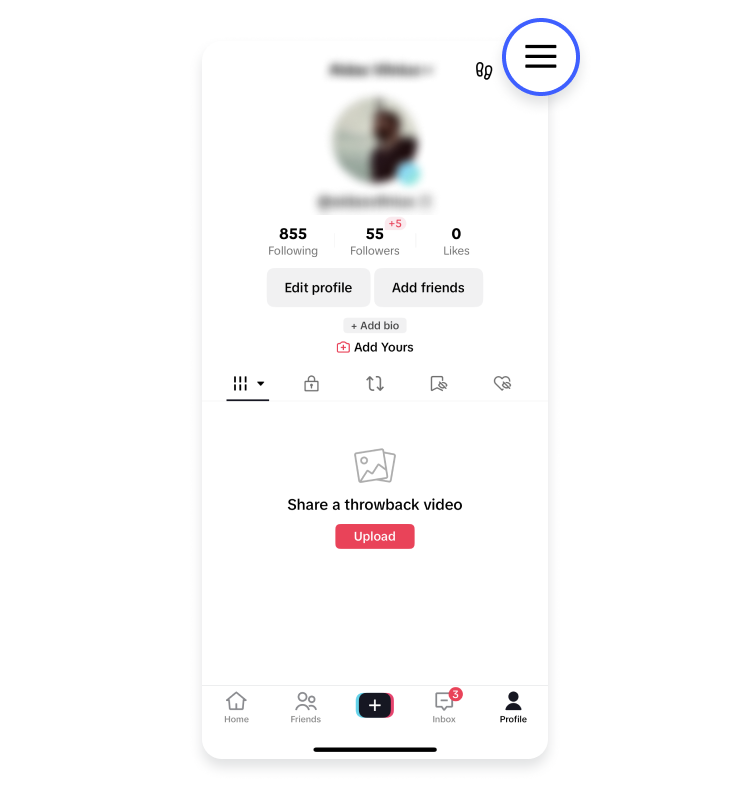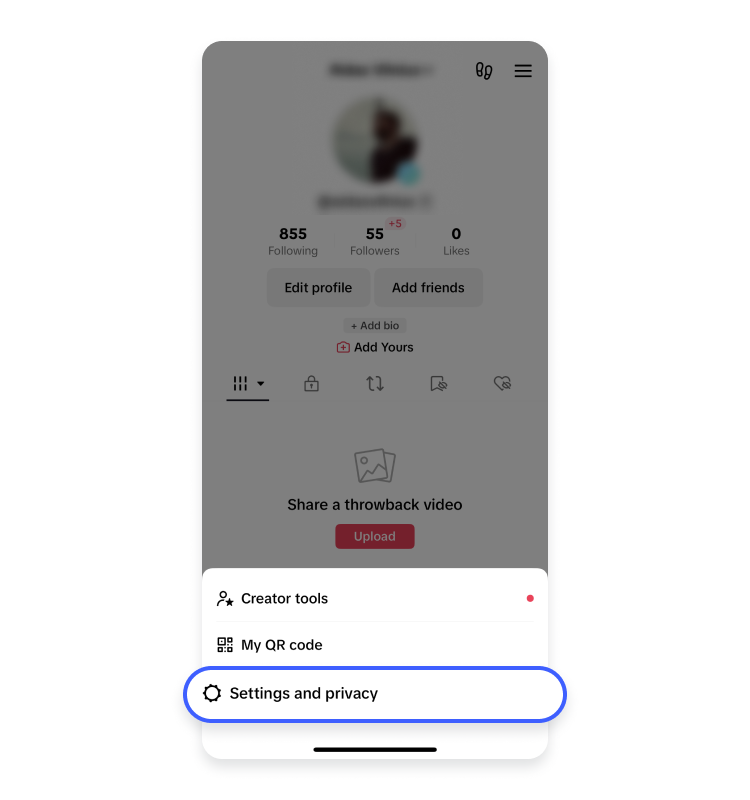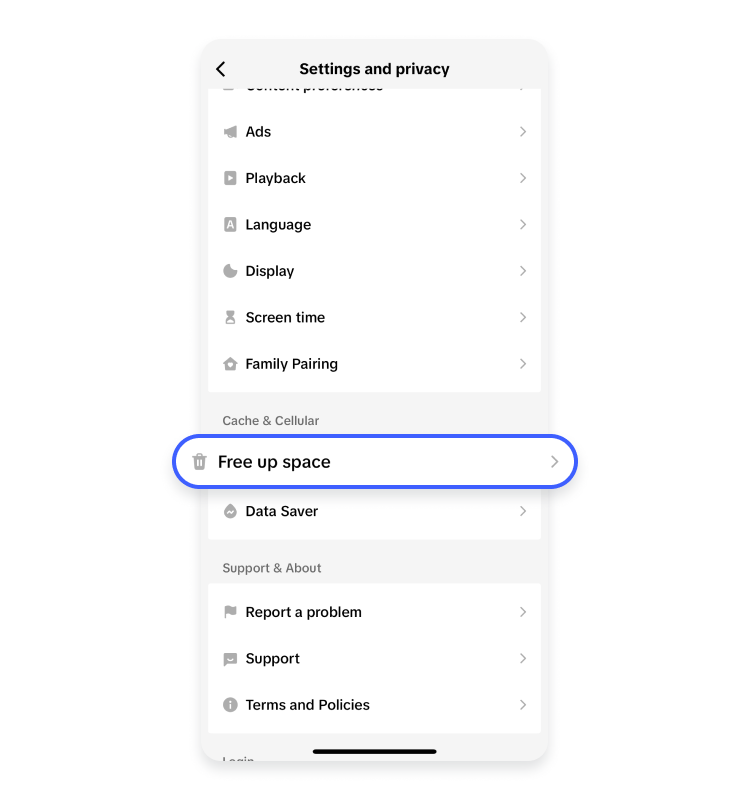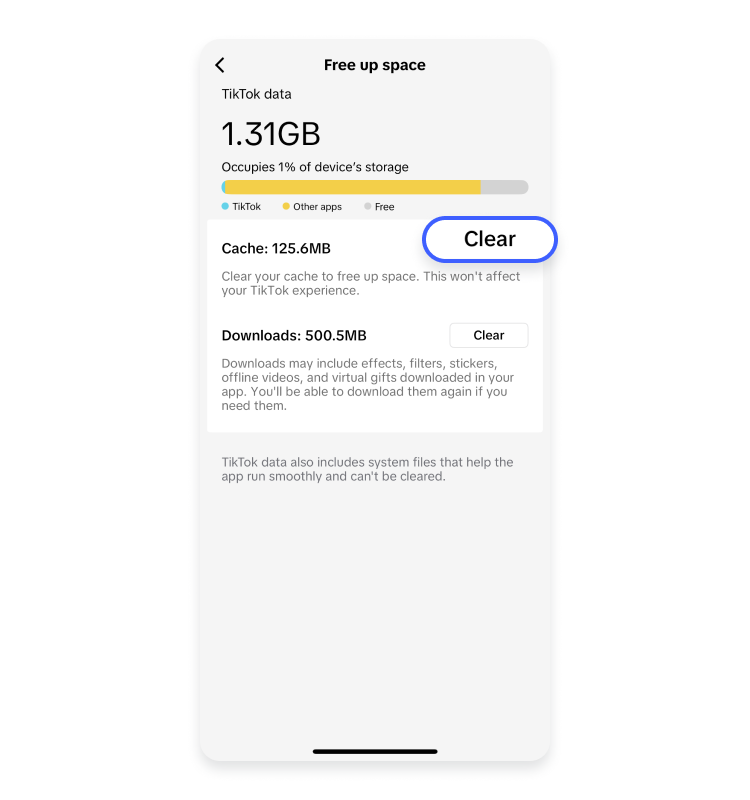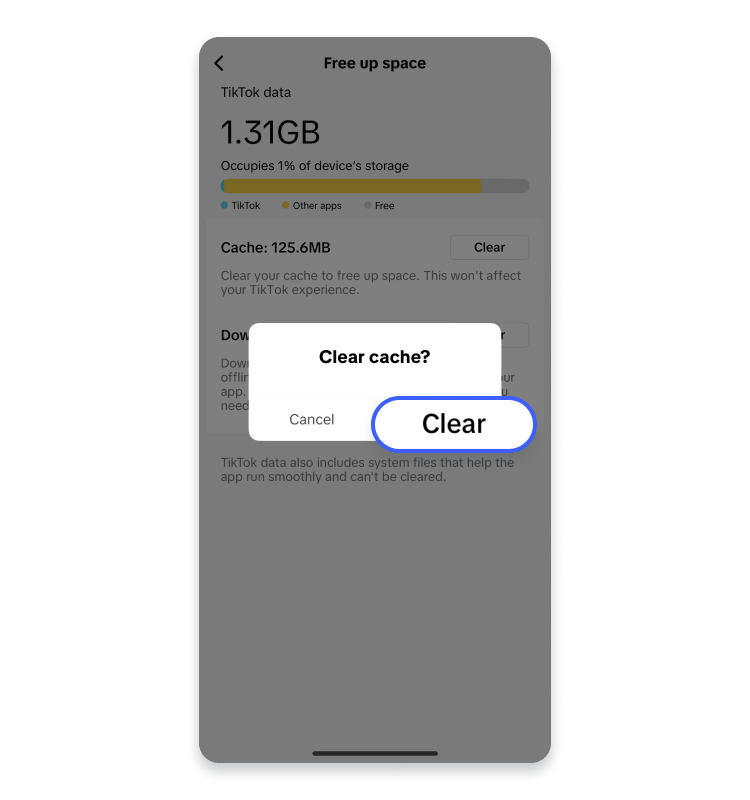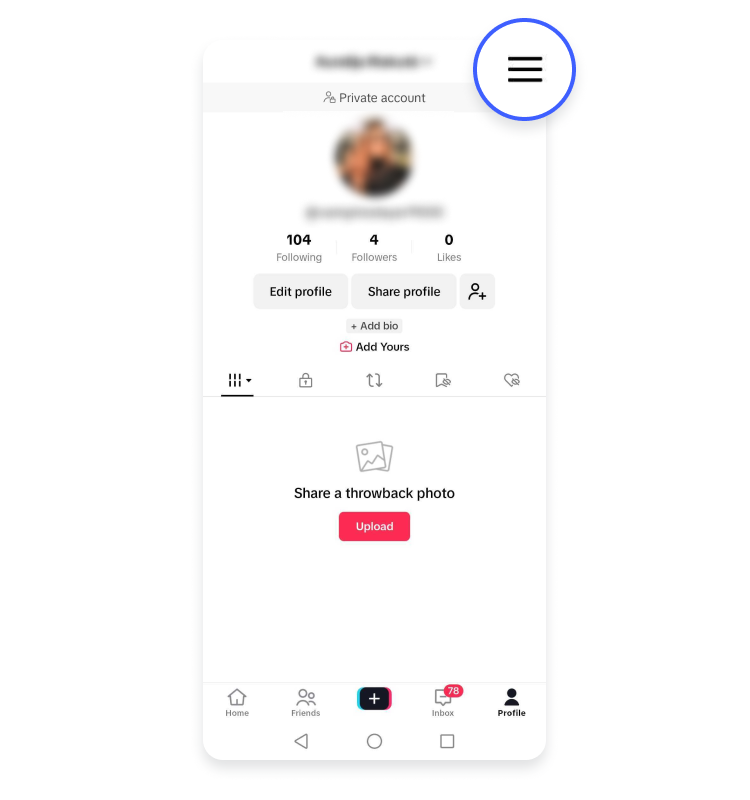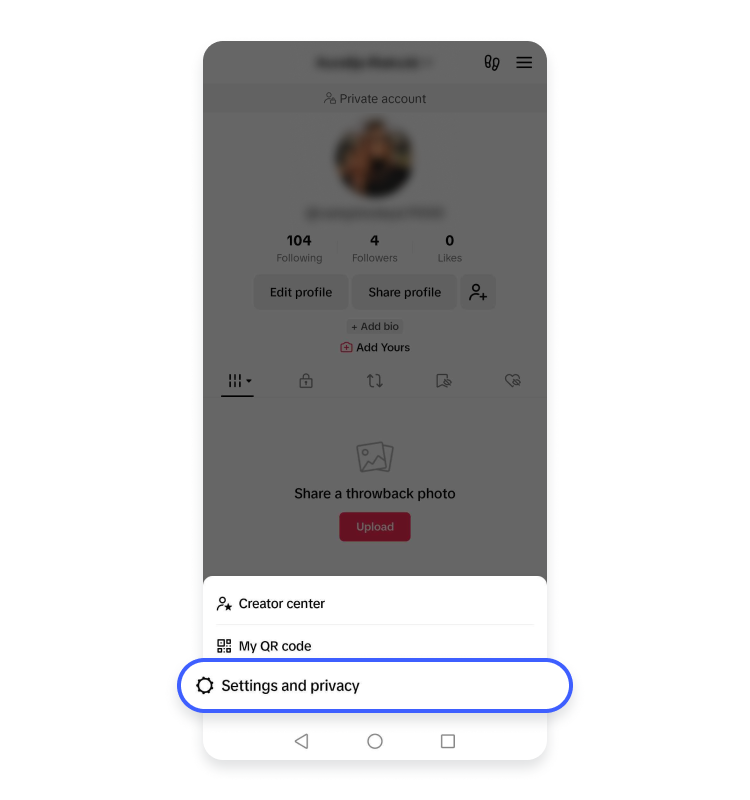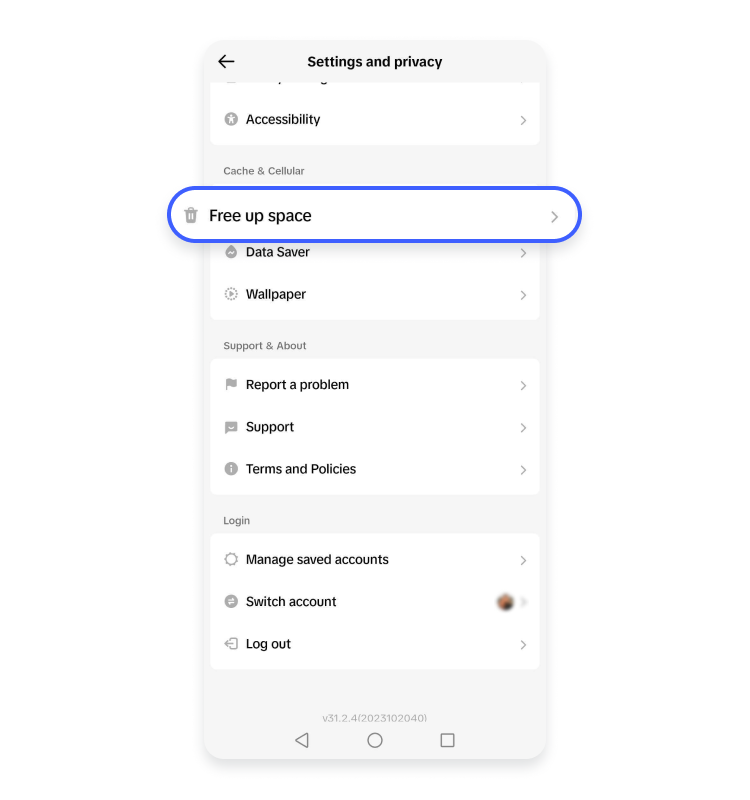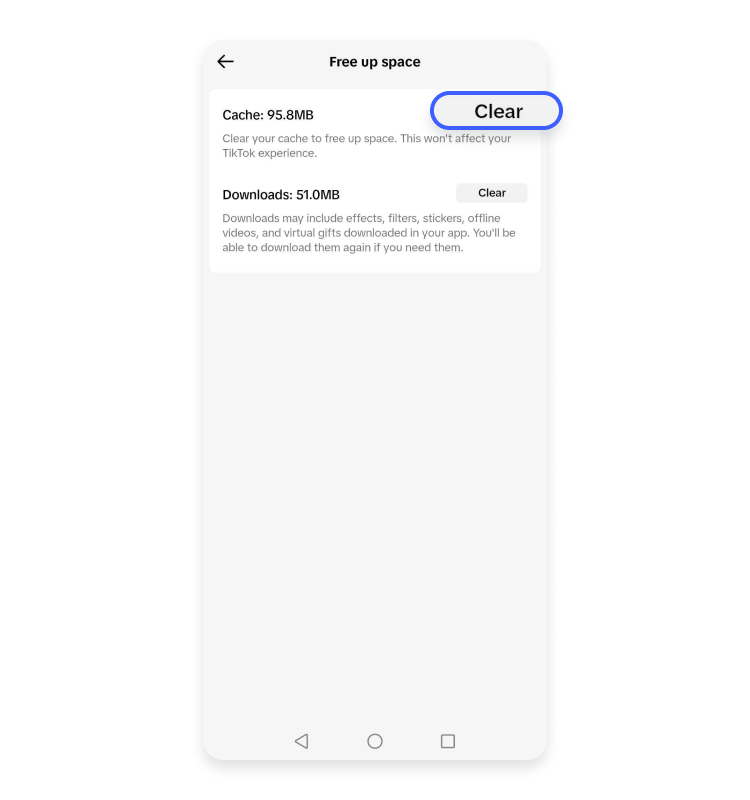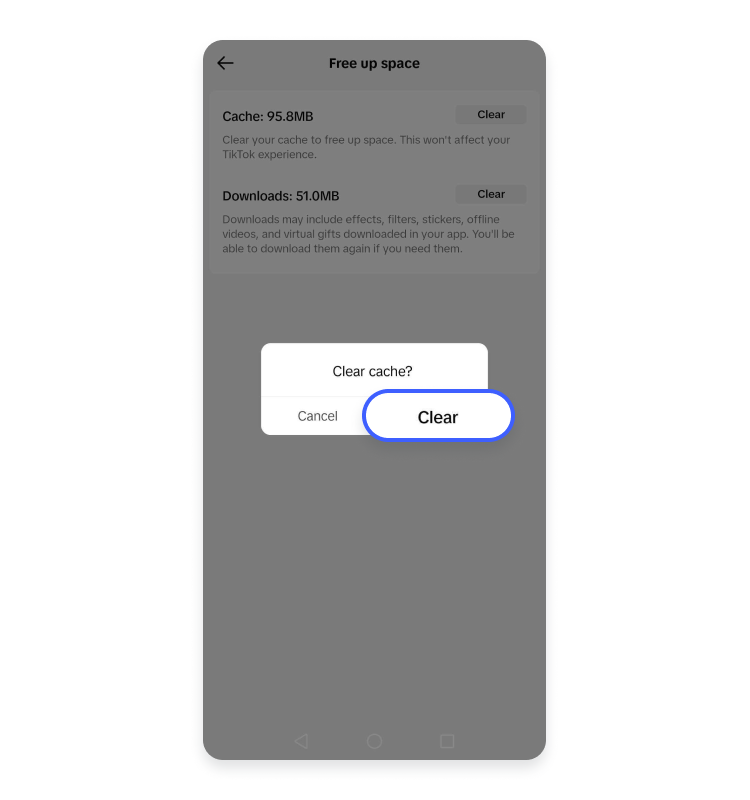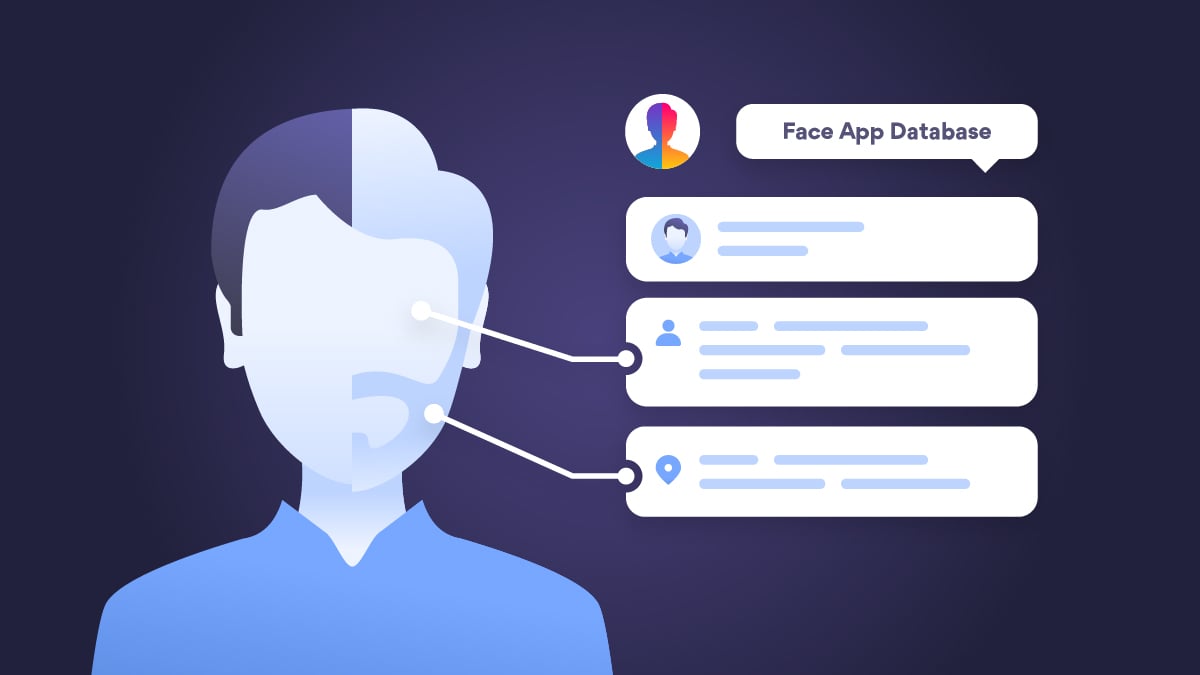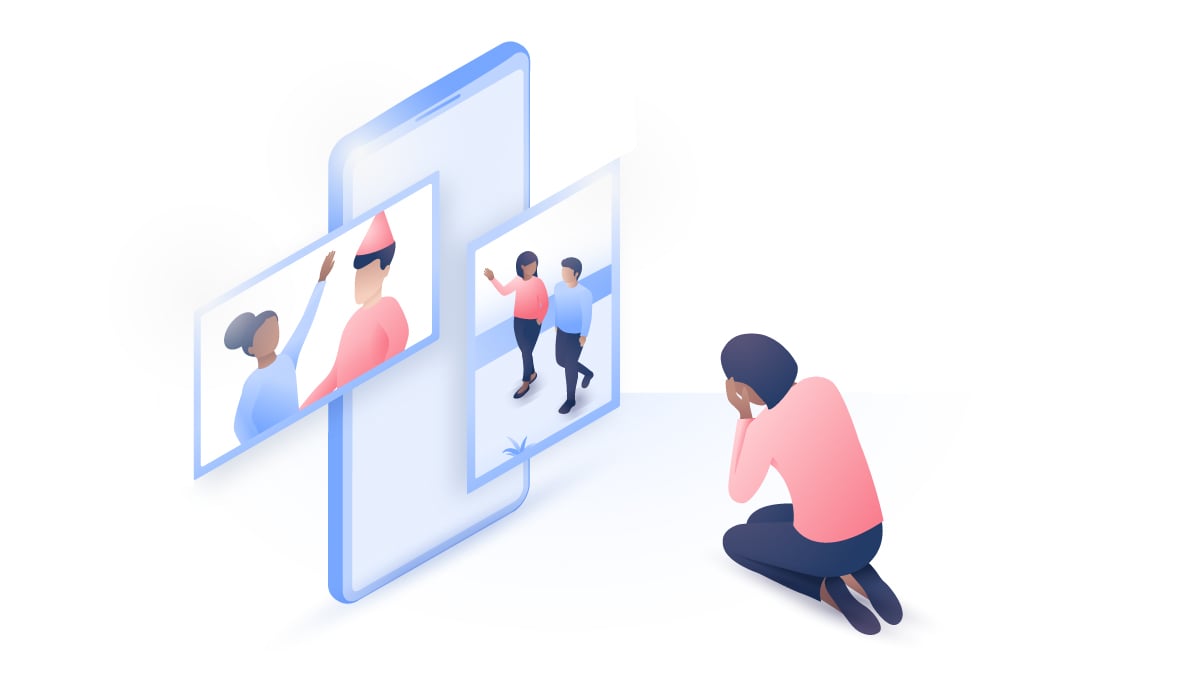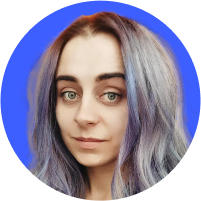How to clear your TikTok cache: An easy guide
TikTok captivated millions with its short-form videos and collaborative content. While the platform offers endless entertainment, if you use it too much, you may experience occasional glitches or slowdowns. But it’s not your device getting too old for the modern world — your TikTok cache may be at fault. If you want to resolve these issues and optimize your TikTok experience, you’re in the right place.
Contents
What is a TikTok cache?
The cache on TikTok is a storage system that temporarily holds data and media files to make your app faster and use less data. TikTok’s cache stores various elements to reduce loading times, from videos and images to user profiles and even the app’s layout. Instead of fetching them from the server every time, it has them on your device and is able to display them faster.
However, if left unchecked, a large cache can lead to slow performance or even crashing when trying to use TikTok. That’s why it’s important to regularly clear your cache in order to keep your app running smoothly — and protect your private data at the same time. And be careful about what you store and post on TikTok because this information might end up in the wrong hands. To learn more about your privacy on TikTok, check out our blog post on whether TikTok spies on you.
What happens when you clear the TikTok cache
Clearing the cache on TikTok is like hitting the refresh button for your app. When you clear the cache, you delete the temporary files and data that TikTok has stored on your device. This has a few important purposes.
- It frees up valuable storage space on your device, ensuring that TikTok doesn’t take up more room than necessary.
- It can significantly improve the app’s performance by removing the accumulated clutter that might be slowing it down.
- It will improve your online privacy by deleting the personal data that TikTok stores in the cache. It will remove login tokens, user-specific preferences, and other data that can be used for tracking or analytics, making your access to TikTok safer.
However, keep in mind that clearing the TikTok cache will also remove your login information and browsing and search history. Don’t worry — it will not delete your subscriptions, comments, and uploaded, liked, or saved videos. Once you log in again, TikTok will start accumulating a new version of the cache to deliver content to you faster.
How to clear the cache on TikTok
Clearing your TikTok cache is a simple and effective way to maintain app performance, protect your privacy, and ensure that you are making the most of the limited storage space available on your phone.
The “clear cache” option is easy to find on TikTok. However, the setup is different depending on your device, so continue reading to find out how to clear the TikTok cache on Android and iPhone.
How to clear the TikTok cache on iPhone
Clear TikTok cache on your iPhone in five easy steps:
- Open the TikTok app, go to your profile, and tap the three lines at the top right corner.

- Select “Settings and privacy.”

- Scroll down to the “Cache and Cellular” section and tap “Free up space.”

- Next to “Cache,” you’ll see how much space it takes up on your device. Tap the “Clear” button to delete the data.

- When prompted, select “Clear.”

That’s it! If you want to take it a step further and improve your whole phone’s performance, try following this guide for clearing the cache on your iPhone.
How to clear the TikTok cache on Android
Here’s how to clear your TikTok cache on Android:
- Open the TikTok app, go to your profile, and tap the three lines at the top right corner.

- Select “Settings and privacy.”

- Scroll down to the “Cache and Cellular” section and tap “Free up space.”

- Next to “Cache,” you’ll see how much space it takes up on your device. Tap the “Clear” button to delete the data.

- When prompted, select “Clear.”

How to clear the TikTok cache on desktop
If you want to clear the files TikTok stores on your desktop computer or laptop, use this tutorial to clear your browser’s cache — you can do it without opening the app.
How do I clear my TikTok storage without deleting it?
If you cleared TikTok’s cache and you still think the app takes up more storage on your device than it should, don’t rush to delete it. TikTok might be using more storage space because of your drafts.
When a filter or a trend goes viral, many TikTok users want to try it for themselves but are not always sure they want to post it for everybody to see. This way, some people end up with tens and even hundreds of videos in their drafts folder. They are all stored on your device, so if you don’t plan to post the video — delete the draft and free up some space.
The cache helps make your TikTok experience smoother — to a point. Don’t let it accumulate, and make sure you are mindful of how many drafts you have and videos you download from the app. Other than that, clearing the cache on TikTok once a month is a simple and effective way to give your favorite short-form video platform a much-needed boost.
Want to read more like this?
Get the latest news and tips from NordVPN.