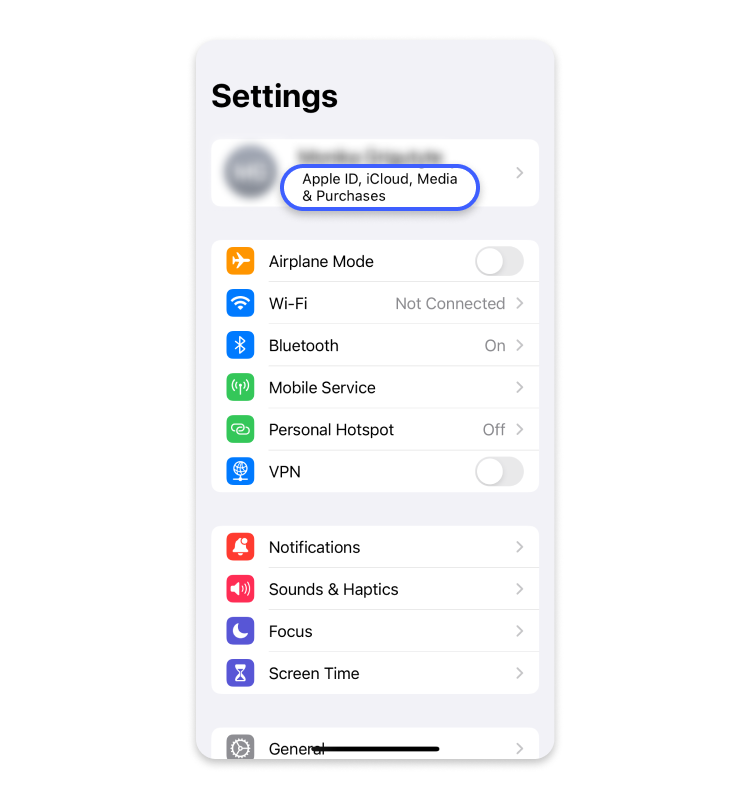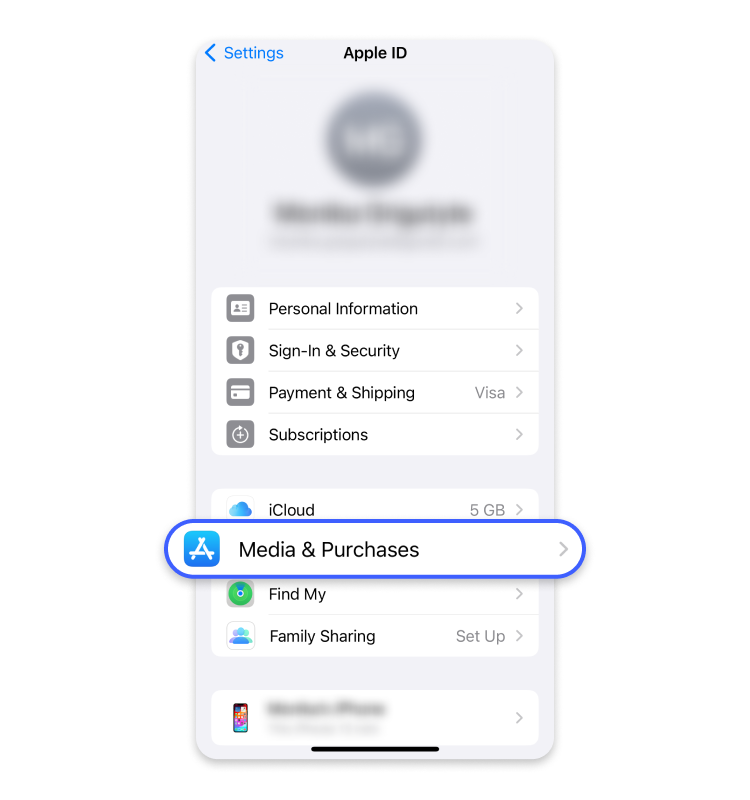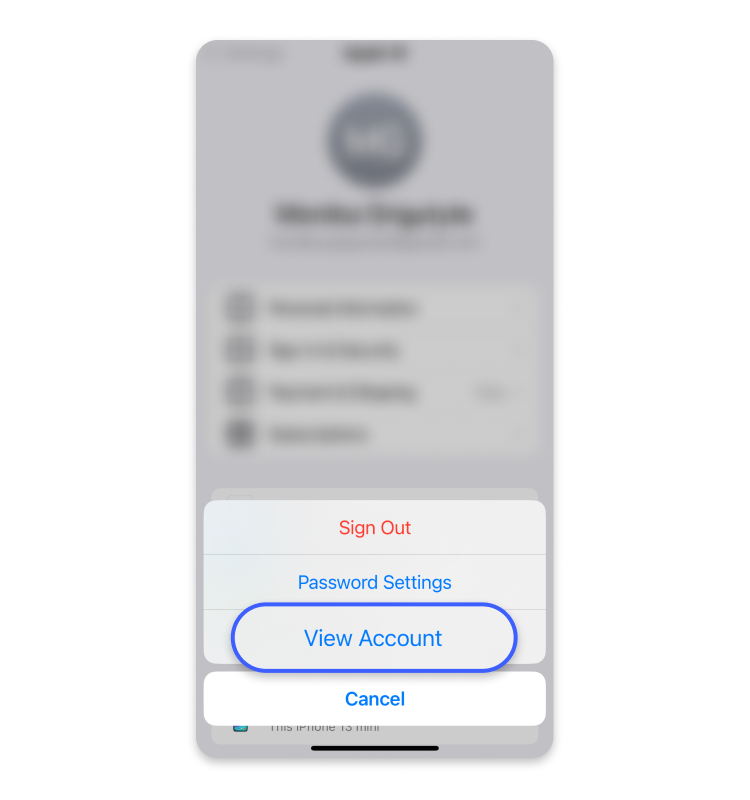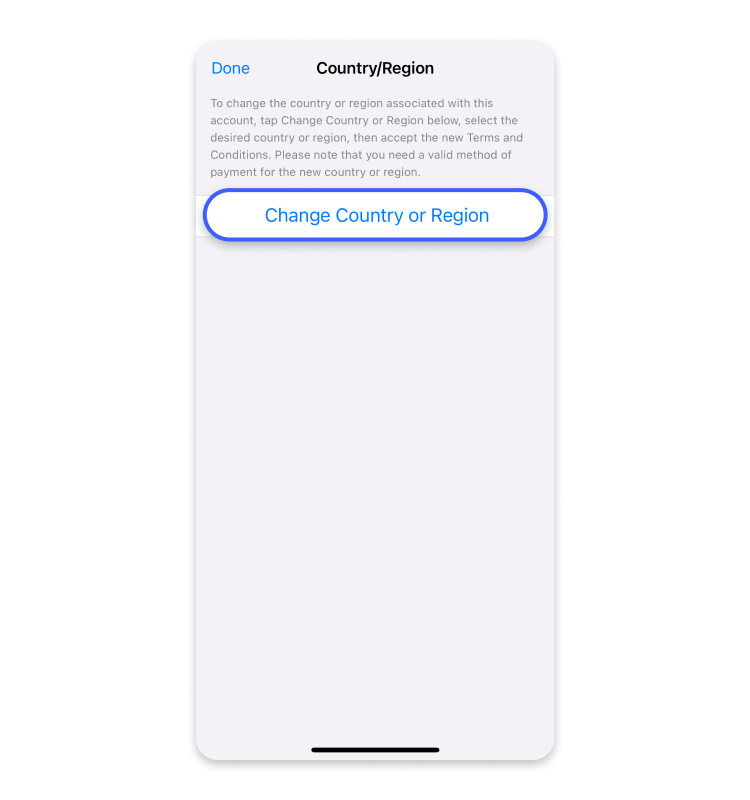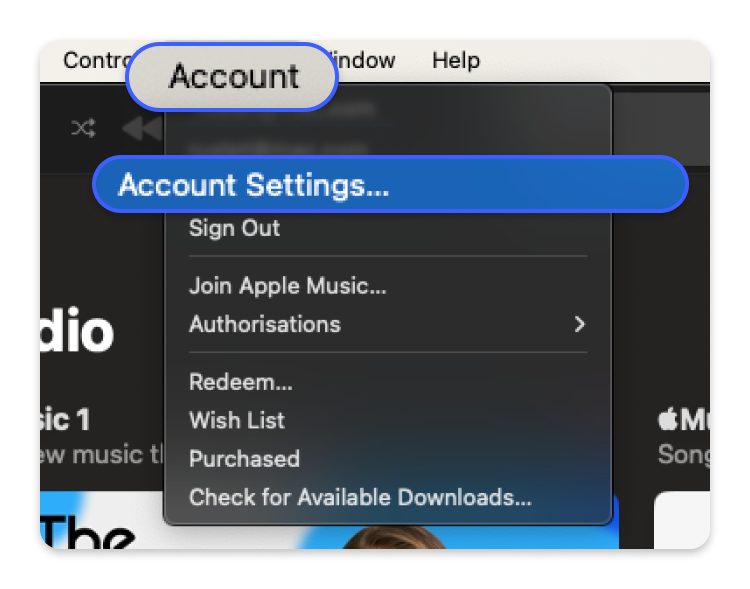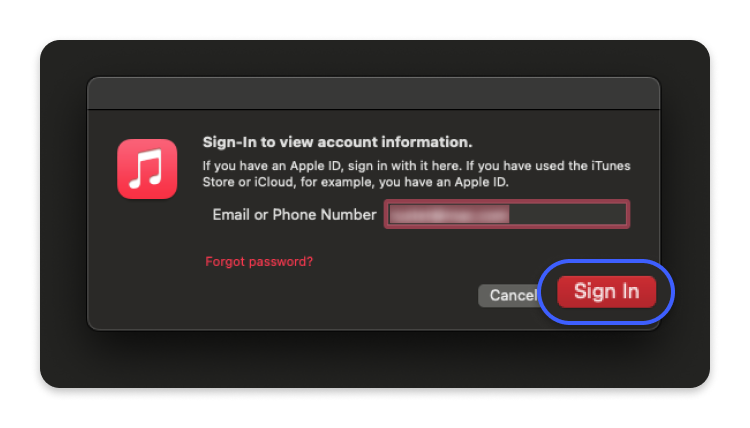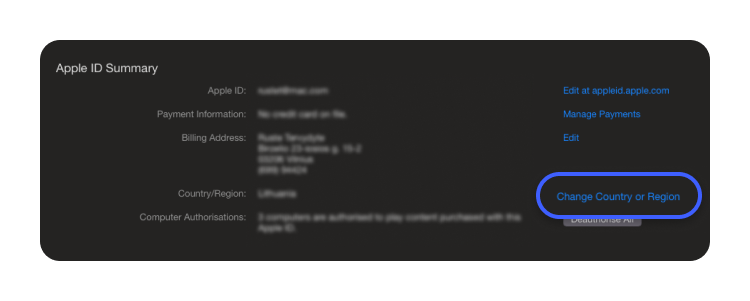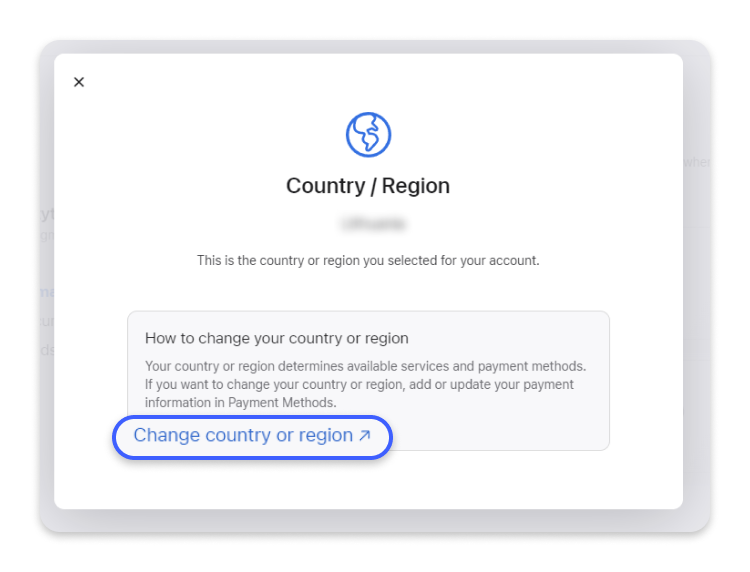How to change the app store country on your Apple devices
Each Apple device comes with a preinstalled app store that offers various resources to its users. However, the selection of apps depends on the country or region tied to the user’s Apple ID. If, for example, you’re moving locations, you might want to change the country or region on your app store, too. Discover how you can do that in three different ways.
Contents
Are there benefits to changing your app store country?
Changing the country tied to your Apple ID and app store can bring multiple benefits, depending on your situation. The idea behind the switch is that every country has different versions of the Apple store and iTunes with a contrasting app selection. It means that some apps you enjoy using may not be available in countries you visit or vice versa – apps you’d like to use may be unavailable in your region.
If you’re moving to another location, changing your iTunes and App store region will allow you to use and purchase apps accessible in your new home country. Keep in mind, though, that the prices for subscriptions differ depending on the country. So by making a switch, you may be charged more or less for the same services you used before.
Alternatively, if you change your app store location due to traveling, accessing apps available in your home country can also come in handy. Learn how to use the app store country switch for your specific needs.
How to change your app store country
The way to change your Apple store country depends on the device you use to achieve that. You can choose the most convenient option by switching your app store region through an iPhone or iPad, Mac computer, or the web.
Changing the app store country on your iPhone/iPad
Follow the steps below to change your location on the app store using an iPhone or iPad:
- Find and tap the “Settings” app on your device’s app screen.

- Click on your Apple ID.

- Tap “Media and purchases.”

- Choose “View account” from the menu. Sign in to your account if you’re prompted to do that.

- Choose the “Country/region” option.

- Tap “Change country or region.”

- Choose your new location and review its “Terms and conditions.”

- Tap “Agree” – you can find it in the upper-right corner. You may need to tap “Agree” once again to confirm.

- Choose your preferred payment method and enter the payment details and billing address of your new location.
It’s necessary to enter valid payment details to purchase from the app store of each country. However, it’s another case if you want to access free apps and resources. Then, you can change your Apple ID country by simply creating a new Apple ID tied to another country. This will let you avoid changing or adding new billing information to your Apple account. It’s convenient if you’re traveling and would like to access apps both in your current location and your home country.
Changing your app store country on your MacBook
If you want to change your Apple store region on MacOS, you should:
- Open the Music app or iTunes on your desktop.

- Choose “Account” from the menu bar, then tap “View my account” or “Account settings.”

- You’ll be prompted to sign into your Apple ID account.

- Once you’re on the “Account information” page, tap on the “Country or region” option.

- Choose a new country or region.

- Read the “Terms and conditions” related to the new country and tap “Agree.” Afterward, you’ll be prompted to tap “Agree” once more.
- Fill in your new payment details and billing address in your new country. Click on “Continue.”
Changing your app store country on the web
Try out the following steps to change the app store country on the web:
- Sign in to appleid.apple.com through your browser.

- Choose “Personal information,” then tap “Country/region.”

- Follow the instructions to change your region. Remember that to change your Apple store country on the web, you’ll need to enter a valid payment method tied to your new country.

What else do you need to know about changing your app store country?
Before changing your Apple app store country, you should first handle your current account. Remember to cancel all active subscriptions and memberships and ensure that all pending payments and refunds have already been processed. You should also consider that once you switch countries, your remaining credit balance on iCloud will be lost, so make sure to use it. In addition, if you’re in a Family Sharing group, you will have to leave it to be able to change your geolocation on the Apple store.
Because each app store country has a different app selection, you may be unable to access some apps you typically use after switching countries. The situation is the same with books, music, and TV shows from the Apple suite available in particular locations.
Though you can have multiple app store countries tied to your Apple ID or have different countries linked to your original Apple ID, you cannot enter app stores of multiple countries simultaneously.
Can you use a VPN instead?
Once you switch your app store country, a virtual private network (VPN) can help you access downloaded apps that may not be available in your current location. However, keep in mind that a VPN itself cannot switch the app store country since its location is tied to the App store account.
In general, a VPN allows you to change your IP and virtual location by routing your online traffic through one of the VPN servers abroad. It’s very useful when traveling, as you can reach your country’s network from wherever you are through a VPN on iPhone. When connected to a VPN, it uses next-generation encryption to protect your online traffic traveling over networks. With a VPN on iOS devices, you’ll be less susceptible to hacker interceptions and data theft.