Table of Contents
What is a service set identifier (SSID)?
SSID definition
SSIDs are the names of Wi-Fi networks broadcast by individual routers. Routers come with default SSIDs that manufacturers create by combining the company’s name with random numbers or letters. Depending on your router brand, the default SSID number or name could be something like “TP-Link_015040,” “netgear37,” or “Linksys00042.”
Changing your SSID and Wi-Fi password from the default is usually a good idea, because similar spellings of default SSIDs cause confusion. You can set a custom SSID for your home network, for example, “The Bat Cave,” or “Unbreakable Fortress.” Just don’t expose any personal details in your network SSID, such as your home address or full name.
SSIDs are sometimes confused with MAC addresses and IP addresses. A MAC address is the unique numerical signifier for network devices that helps your router identify every individual gadget connected to it. Meanwhile, an IP address is a string of numbers that identifies the device on the internet. Your router’s IP address allows web data to reach your network. You can quickly find your IP address through our IP lookup page.
How to find your SSID
To find your network SSID, follow the steps below for the relevant device and operating system.
On a router
To find the network SSID on your router, you should look for a sticker on the bottom or side of the device. The sticker will contain your default SSID and Wi-Fi password (or network key).
However, the sticker won’t help if someone has already changed your router SSID. You can check your current SSID in a couple of easy ways. If you have a device (like a computer or smartphone) that’s already connected to the network, you can usually see the SSID in the device’s Wi-Fi settings. Another way of checking your router SSID is by accessing your router’s admin interface:
- 1.Enter the router’s IP address in a web browser.
- 2.Log in with the admin username and password.
- 3.Look for the Wi-Fi settings section — the SSID will be listed there.
On Windows
- 1.Click on the Wi-Fi icon located in the bottom right corner and you will find a list of available networks (SSIDs).
- 2.The SSID of the network you are connected to is shown at the top of the window. This is your network SSID.
On macOS
- 1.Look for the Wi-Fi icon located on the upper right corner to find a list of available networks (SSIDs).
- 2.The Wi-Fi network you are connected to will have a blue Wi-Fi icon next to it. This is your network SSID.
On Android
- 1.Go to “Settings” and choose “Wi-Fi.”
- 2.The SSID of the network you are connected to will be shown above “Connected.” This is your network SSID.
On iOS
- 1.Go to “Settings” and choose “Wi-Fi.”
- 2.The name of the network (SSID) you are connected to will have a check mark next to it. This is your network SSID.
If you want to connect to your own wireless network but don’t know your SSID, the best option is to connect your router to the computer via an ethernet cable and log into its web interface. We do not advise trying to guess — that’s the easiest way to fall victim to an evil twin attack.
What happens if there are multiple Wi-Fi networks with the same SSID?
As long as your device is connected to Wi-Fi, there’s no problem having multiple networks with the same SSID number in the vicinity. However, if your device disconnects and then tries to reconnect, it will be confused and pick the network with the strongest signal.
If those SSID names have unique passwords, your device won’t be able to connect and that’s the end of the story. But if there’s no password set, they can connect to a completely different network. Depending on the Wi-Fi security protocols in play and the intentions of the network’s creator, you could even end up exposing sensitive unencrypted online traffic to criminals.
What is a good name for your SSID?
Many choose to alter the SSID of their router as soon as they get it. If you live in a densely populated part of the world, it’s easier to find your Wi-Fi router name if it’s something personal you recognize — rather than the standard name that plenty of others might share.
When it comes to creative Wi-Fi names, it’s easy to get carried away with personal jokes and pranks. Remember that anyone visiting the house will probably want to connect to your internet, so making the name too raunchy is not a good idea.
The best Wi-Fi network names are succinct and easy to recognize in the sea of jumbled letters and numbers — but don’t pick anything that could identify you personally. In addition, while funny Wi-Fi names do stand out from the crowd, you may become the target of ridicule by those that see your SSID name.
How to change your SSID name or password
You can change your SSID name or password in your router settings, but the exact process differs depending on your router’s brand.
In most cases, you can access your router settings by typing your router’s IP address into the domain name bar at the top of your browser. The section housing SSID name or password change options is typically called “Wi-Fi settings,” but it may also be “WLAN” or some other term related to wireless security. Once you’ve changed the SSID and password to your liking, restart the router for the changes to take effect.
If you’ve bought or leased your router from your ISP, you may also be able to change your SSID name or password using that ISP’s own app. Some ISPs provide separate applications for router administration, while others fold this feature into apps that are used to view data limits or pay for your internet services.
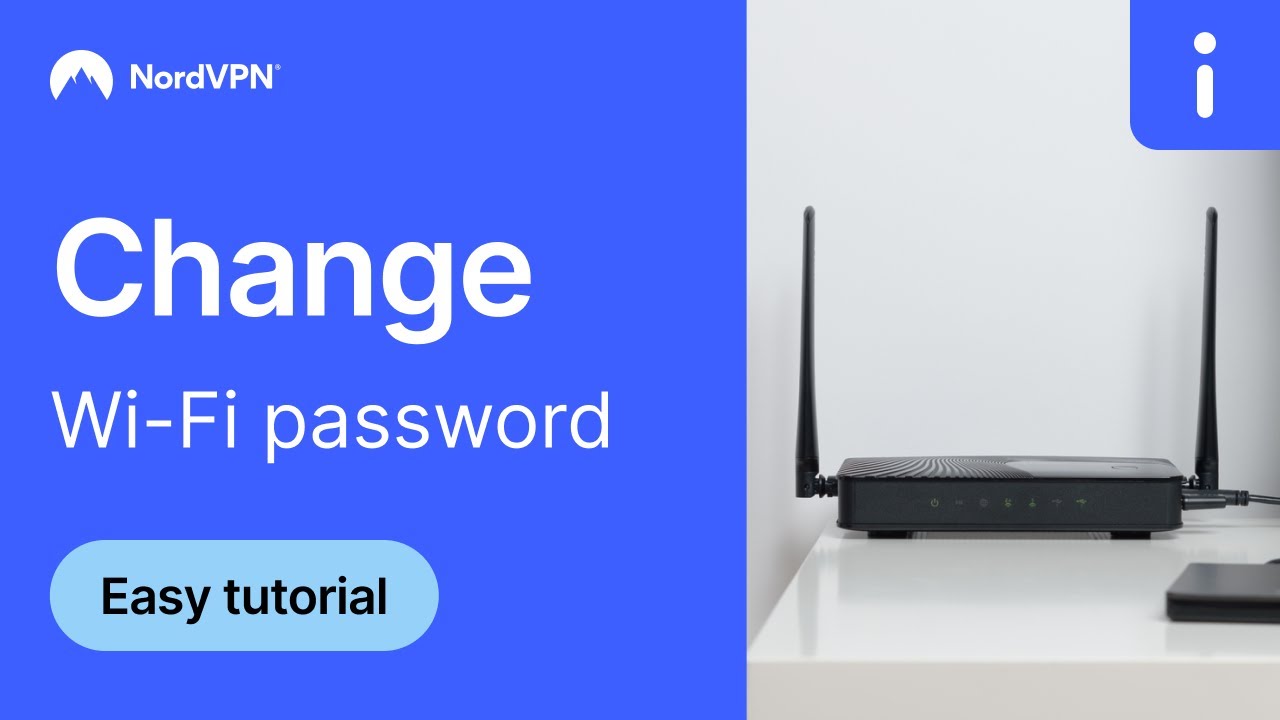
How do you hide your SSID?
If you want to hide your SSID from public view, you can turn off your SSID broadcast in your router settings. Keep in mind that hiding your SSID will not hide your IP, and isn’t likely to impact your overall cybersecurity much — determined third parties could still track the traffic from your network with the right tools. You will also need to configure your wireless settings manually to connect new devices to your Wi-Fi from that point on.
How to secure your SSID network
To improve your network security and router security, we recommend changing your Wi-Fi password regularly. Always use a strong password and keep the router’s firmware up to date to stop others from connecting to the network without your knowledge.
You can also set up a VPN on your router and improve your digital security. NordVPN hides your IP address and encrypts traffic, so nobody can monitor your activity without your knowledge. This secures you against hackers, as well as data-harvesting third parties.
When you install a VPN on your router, it protects all devices connected to the internet in your household. Of course, you can also install the app on every gadget individually and secure your traffic wherever you go. NordVPN operates more than 7,300 servers covering 118 countries, providing users with top speeds and multiple security features.
Online security starts with a click.
Stay safe with the world’s leading VPN
