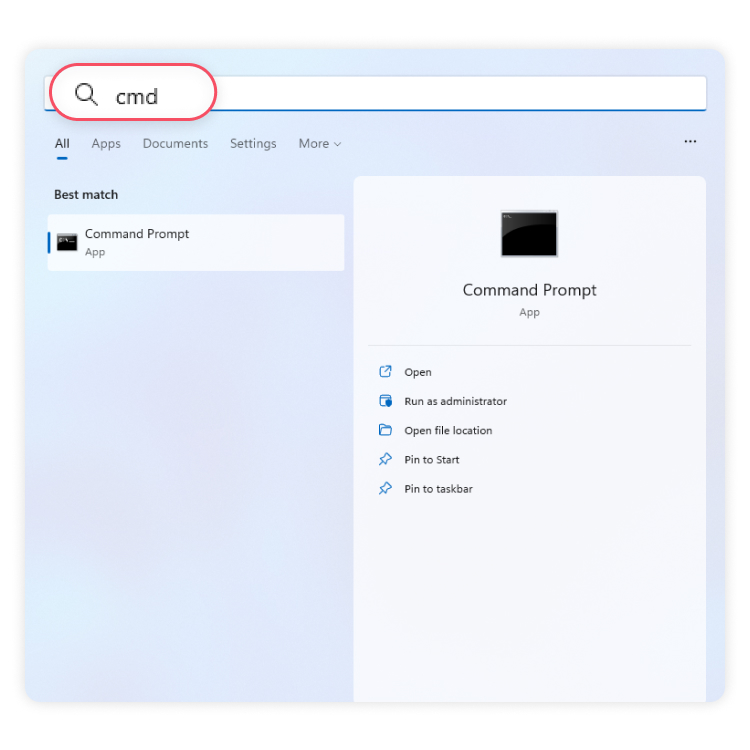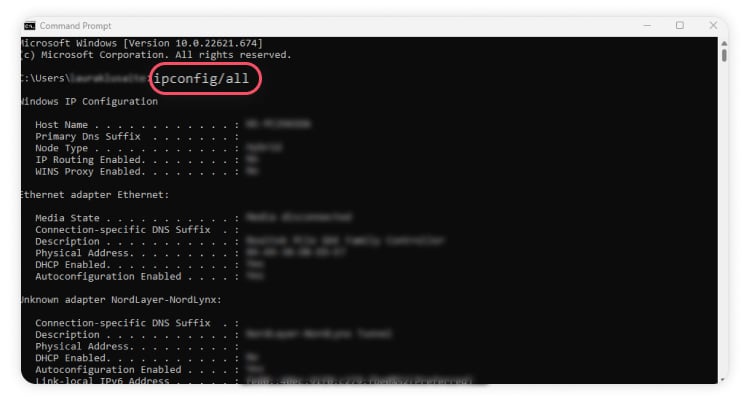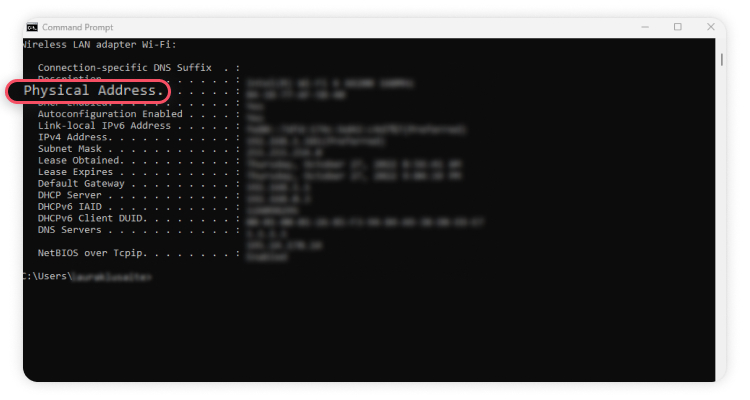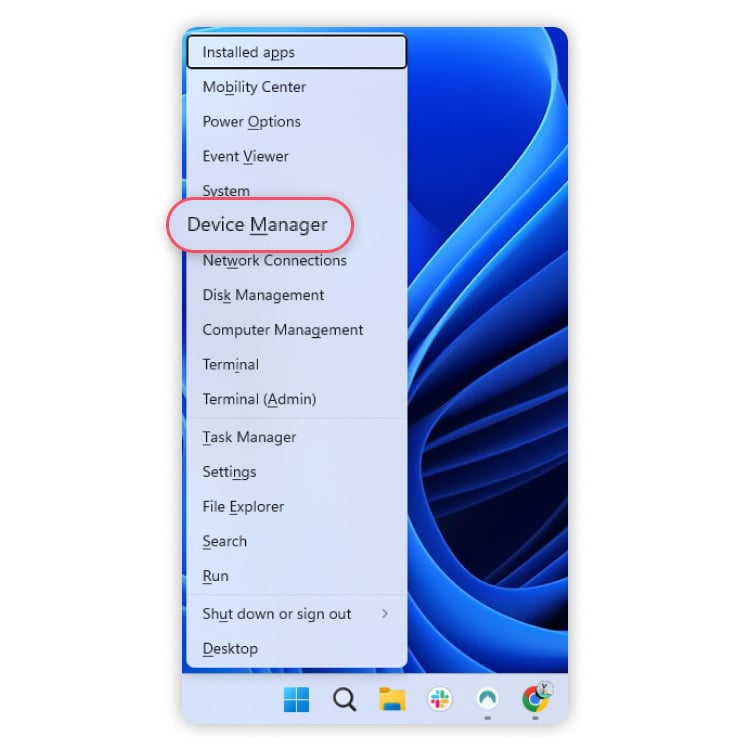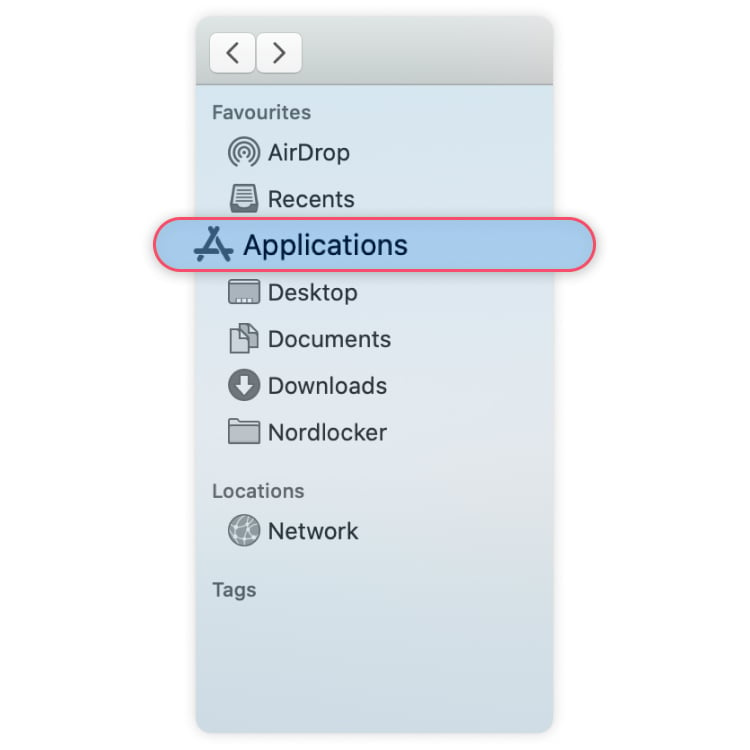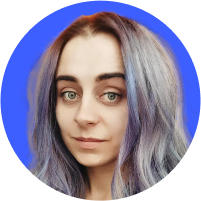What is a MAC address and how can you hide it?
A MAC address can be used to track and log your location, disrupt your connection, and even impersonate you on the network. But what is it, where can you find it — and what steps can you take to protect it? Here’s everything you need to know about your MAC address.
Table of Contents
Table of Contents
What is a MAC address?
MAC (short for “media access control”) address is a series of numbers and letters that identify a network device. MAC addresses consist of 12 characters grouped into six pairs, for example 0A:1B:2C:3A:44:5C. The MAC address is assigned to a network interface card that every connected device has. We need these addresses to be able to connect to the internet to send or receive data. As IP addresses identify a network connection, MAC addresses identify hardware. But while IP addresses change constantly, MAC addresses are static because they are only used in the local network.
Every connected device has a network interface card (NIC) that allows it to connect to a network. The NIC manufacturer provides each card with a unique MAC address. MAC addresses are also sometimes called physical, burned-in or hardware addresses.
A MAC address is essential for successful interaction between local network devices. When it detects a router, your device sends its MAC address through to form a connection. Your router will then assign you an IP address and let you connect to the internet.
What is the difference between a MAC address and an IP address?
Both MAC and IP addresses have the same purpose: they identify network devices. However, while the IP address identifies your network connection, the MAC address identifies the hardware.
Several key differences between MAC and IP addresses exist. First, MAC addresses never change and are only used in the local network, while IPs identify network devices globally and can change depending on your location.
Also, while MAC addresses are assigned by the hardware manufacturer, IP addresses are assigned by the network admin or ISP (internet service provider).
How do I find my MAC address?
Finding your MAC address manually is easy. Most MAC addresses consist of 12 letters or numbers across six pairs. For example:
1A-2B-3C-4D-5E-6F
11-22-33-44-55-66
Follow the steps below to find your device’s MAC address.
How to find your MAC address on Windows:
- Press the “Windows” key on your keyboard, type “cmd,” and press “Enter.”

- When the command window shows up, type “ipconfig/all,” and press “Enter.”

- You will see a list of your adapters. Look for “Physical address” — the letters and numbers next to it are that adapter’s MAC address.

How to find MAC address on macOS
- Click on the Wi-Fi icon on the top of your screen and select “Wi-Fi settings” in the drop-down menu.
- In the next screen, select “Advanced.”
- Select the “Hardware” tab at the top to see your MAC address.
- You will see your MAC address listed as ‘Wi-Fi MAC address.”
How to find MAC address on Android
- Go to “Settings” and “Network and internet.”
- Tap on “Wi-Fi” and select the network you’re connected to.
- Tap “Advanced,” and under “Network details” you’ll see your MAC address.
How to find MAC address on iOS
- Go to “Settings,” then “General.”
- Select “About” and scroll down.
- Your MAC address is listed as the “Wi-Fi Address.”
How your MAC address makes you vulnerable
MAC addresses are generally secure since attacks are difficult to implement and require extensive technological know-how. However, it can be used to monitor your location, disrupt your internet access, or even perform a man-in-the-middle attack.
Tracking your location
Companies may use MAC addresses to track your location. As you move with your device from one Wi-Fi point to another, it broadcasts its MAC address to connect to new points. A unified Wi-Fi system could be used to track users’ locations in an airport or a city.
In 2013, an advertising company in London used trash cans with Wi-Fi to detect and track MAC address’ movements. Targeted ads followed people throughout the city in response to their movements and online habits.
Disrupting or impersonating your connection
A hacker could use your MAC address to impersonate you and hijack your credentials. Unless you’ve set up your home router securely, they may use special software to discover your MAC address and connect to the same Wi-Fi.
Some routers use MAC addresses to filter access, which is a powerful security strategy when combined with other techniques.
However, MAC address filtering alone is highly susceptible to MAC spoofing. A hacker may impersonate you with your MAC address, which is relatively easy to obtain.
How to protect your MAC address
It’s hard to effectively use your MAC address to attack you. Your devices’ MAC addresses are difficult to tie to your identity as they rarely travel beyond the very first network device they connect to.
However, in the wrong situation, it can become a vulnerability. In addition, some local networks (e.g., at work or school) filter MAC addresses to block certain online content.
The good news is that you can protect or hide your MAC address in several ways for more privacy and security.
1. Turn off Wi-Fi when on the move
As you move around during the day, your MAC address is visible to hundreds of networks. Even if you don’t connect to any of them, your device still sends its MAC address to discover surrounding networks and list them for you.
Of course — a responsible and security-minded user will only connect to trusted networks (and use a VPN for the rest).
However, because your MAC address is broadcast to other networks even if you’re not connected to it, you might still benefit from turning off Wi-Fi when you’re not using your device.
2. MAC spoofing
This solution will be different for every device, but it can be one of the best ways to secure your gadgets. When you spoof your MAC address, you assign a made-up address to your NIC.
This process may disable anything that requires your device to have a set MAC address. If you’re connected to a router that has allowlisted your MAC or to a broadband cable that only allows a certain number of devices to connect, changing your MAC may disrupt your connection.
MAC spoofing can also be part of a hacker’s toolbox, so some system admins may not be too happy if they see you doing it. Use this method with caution.
Note: Always write down and keep your real MAC address safe so you can change it back when you need to. Some devices will restore your original MAC address when you’re done spoofing while others will not. Repeat the same steps when you want to change it back to the original.
How to spoof a MAC address on Windows
- Hold the “Windows” key and press “X.” Then click on “Device Manager.”

- Expand “Network adapters” and right-click on your “Ethernet” or “Wireless” adapter, select “Properties.”

- Under the “Advanced” tab, scroll down the “Property” list and click on “Locally administered address.”
- You’ll see your MAC address under “Value.” You can delete it and paste your new MAC address.
- Restart your computer, and your MAC address will be changed.
How to spoof a MAC address on macOS
- Turn off your Wi-Fi, and launch the Applications app.

- Click on “Utilities” and open the Terminal app.

- In a new window, type or paste “sudo ifconfig en0 ether XX:XX:XX:YY:YY:YY”. Replace the Xs and Ys with the MAC address you wish to have. Hit the “return” key and enter your password.
How to spoof a MAC address on Android
You will need a rooted Android device to spoof your MAC address. However, we don’t encourage rooting your Android device: if done incorrectly, it could become unusable.
- Go to the Google Play store and download two apps: Terminal and BusyBox.
- Open the app, type “su” and hit “Enter.”
- Type “ip link show” to find your interface name.
- Type “busybox ifconfig yourinterfacename hw ether XX:XX:XX:YY:YY:YY”. Use your actual interface name and replace the Xs and Ys with the MAC address you wish to have. Hit the “Enter” key.
- To check if your MAC address was changed successfully, type “busybox iplink show yourinterfacename.”
How to spoof a MAC address on iOS
We strongly advise against spoofing your MAC address on iPhone. This requires a jailbroken device and significant changes to the OS, which, if done incorrectly, could leave you with an unusable device.
3. MAC randomization
Instead of setting a single fake address, MAC randomization lets you cycle through random fake addresses whenever you aren’t connected to Wi-Fi. As soon as you connect to a network, the randomization stops to maintain a steady connection.
As far as MAC security is concerned, this is probably the best method to use. It prevents your MAC address from being distributed to every device but doesn’t interfere with the connections you want to make.
As of 2014, Apple implemented automatic MAC randomization in its products, so you don’t have to do anything. Most Android and Windows devices have this feature too, but you might need to check if it’s on.
How to randomize MAC addresses on Android
If you have Android 5 or later running on your device, the MAC randomization feature is built-in. Here’s how you activate it:
- Go to “Settings” and “Network and internet.”
- Tap on “Wi-Fi” and select the network you’re connected to.
- Tap “Advanced” and under “Privacy,” select “Use randomized MAC.”
How to randomize MAC addresses on Windows
- Press the “Windows” key and click on the “Settings” icon.
- Select “Network & Internet” and click on “Wi-Fi.”
- Click on the network you are connected to, and under “Random hardware addresses” select “On,” “Off,” or “Change daily.”
You can repeat the same steps for any network you use.
Does a VPN change your MAC address?
No, it doesn’t. Your MAC address is assigned by the hardware manufacturer — and connecting to a VPN will not change it.
However, if you want to change your MAC address, you can change it using the steps above.
Using a VPN, on the other hand, hides your virtual location details (or your IP address) for more privacy and security. When looking for the right VPN, choose a reliable provider like NordVPN.
NordVPN has over 5,000 servers strategically located worldwide, letting you enjoy a fast and stable VPN connection. It uses strong AES encryption to keep your data safe – and comes with additional security features like Threat Protection Pro and Meshnet.
Take your privacy into your own hands.
Protect yourself with the world’s leading VPN.