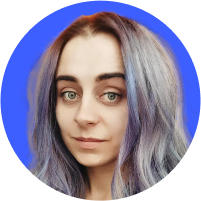Screen sharing: A simple explanation
Screen sharing technology has revolutionized how people communicate, collaborate, and offer remote support. It has brought flexibility and convenience to many people’s professional and personal lives. In this article, we will explore what screen sharing is, how it works, and the advantages it offers as well as discuss its safety features and the most popular software for sharing your screen.
Contents
What is screen sharing?
Screen sharing is a feature in many video conferencing applications that allows participants to see another person’s computer screen. It’s a great tool for meetings, webinars, tech support, learning, and collaborative work. The feature’s popularity surged during the Covid-19 pandemic due to more people conducting remote meetings.
Screen sharing vs. remote desktop access
Some users might confuse screen sharing with remote desktop access, because they both allow you to view another person’s computer screen. These two features, while similar to a point, use different software and have different use cases.
The main difference is that simply sharing your screen doesn’t offer an interactive aspect — you can only see what the owner of the device decides to show you. Remote desktop access goes a step further, allowing you to not only see the person’s screen but take over the control of their device. It makes it very valuable for advanced technical support, remote work, or managing servers.
Regardless of the method used, ensuring a secure and private connection is very important if you want to protect the sensitive data you’re sharing from prying eyes.
How does screen sharing work?
Most modern remote screen sharing tools work seamlessly, requiring minimal setup or technical knowledge from the end user. Here’s a basic breakdown of how screen sharing typically works:
- The software continuously captures screenshots (frames) of the presenter’s screen, a specific window, or a single browser tab.
- The captured images are compressed to reduce the amount of data that needs to be transmitted. It makes the transmissions smoother and faster, especially if the network is overwhelmed by many users connecting simultaneously.
- The application on the sender’s side handles the capture and transmission, while the viewer’s side handles the reception and display. The received compressed data is decompressed and displayed in real time, replicating the presenter’s screen.
- Some tools allow for annotations, mouse highlighting, or even remote control. For these features, additional data (like mouse position or clicks) is transmitted between the two ends to ensure interactive sessions.
Advantages of using screen sharing
Using screen sharing is a great way to improve your work or personal meetings and make them smoother and more efficient:
- It makes collaboration easier, more effective, and fun — especially if your team is scattered across the globe. Remote users can discuss projects, documents, or designs while looking at them and making changes in real time. If a design change is suggested during a meeting, the participants can view the fixed design immediately — all without having to be in the same room.
- Sharing your screen is a great alternative to regular slides or video presentations. It allows viewers to interact and ask questions that the presenter can immediately answer and demonstrate visually. Whether it’s a software demo, a new process, or a sales presentation, sharing your screen provides an interactive visual element.
- Remote technical support agents can diagnose and resolve issues faster when they can see what’s happening when a user shares their screen. This eliminates the need for back-and-forth explanations over chats or calls, saving time.
- Teachers and trainers conducting classes online can use screen sharing to enhance the online learning experience and improve engagement and comprehension while guiding their students in real time.
Is screen sharing safe?
Screen sharing itself, as a technology, is safe when implemented and used correctly. But like with most tools, it largely depends on the software that you use. Most popular tools use encryption to protect users’ data, ensuring that the information they share remains private. However, there are still some dangers to keep in mind.
For one, a stranger might join your session. Some conferencing tools offer special features, like password protection for meetings, to prevent it, but you still should be careful who you give the password to. Another factor to keep in mind is accidentally showing other people in the meeting your sensitive data. This may happen if you’re unprepared or unaware of what’s visible on your screen while you share it.
How to use screen sharing safely
Use the following tips to ensure you’re safe while sharing your screen:
- Use reputable and well-known software.
- Always verify the identity of participants of the video call, especially if they’re from tech support and ask you to show sensitive device data.
- Be cautious about what’s visible on your screen — check for open tabs, photos, password managers, notes, and other apps and close them before sharing your entire screen.
- Regularly update the software you use to screen share to get the latest security patches.
- Use session passwords and PINs when available, or approve every participant manually.
Most popular screen sharing software
Many popular screen sharing software options are available, each with its own unique features and advantages:
- Zoom. Widely used for meetings, webinars, and virtual events, Zoom offers both video conferencing and screen sharing features.
- Microsoft Teams. Part of the Microsoft 365 suite, Teams is a remote collaboration tool that supports chats, video calls, and screen sharing.
- Skype. One of the pioneers in video calling, it also offers a screen sharing feature.
- Google Meet. Google’s conferencing solution offers screen sharing functionality. It’s integrated with other Google services like Google Calendar and Gmail.
- Slack. While it’s primarily a communication platform for teams, Slack also has built-in video and screen sharing functionalities.
- Join.me. A user-friendly platform focused on simplicity, Join.me offers both video calling and screen sharing.
- TeamViewer. While it is used mainly for remote desktop sharing, TeamViewer also offers screen sharing capabilities.
- NordVPN’s Meshnet. You can use Meshnet to securely and privately access devices and networks from anywhere.
Want to read more like this?
Get the latest news and tips from NordVPN.