Ytmp3.cc virus: Simple steps how to remove it
If you’ve ever attempted to convert videos and download audio from YouTube, you may have heard about the ytmp3.cc converter. However, most YouTube converters are untrustworthy online tools, and using them poses a risk of infecting your device with malware. Learn what precisely a ytmp3.cc virus is, how to remove it from your device if it gets infected, and how to avoid malware hidden behind the converter’s website.
Table of Contents
Table of Contents
What is the Ytmp3.cc virus?
A ytmp3.cc virus is a concept rather than a particular type of virus. Ytmp3.cc is a website that allows you to convert YouTube videos and audio. Though the website itself doesn’t contain malicious code, its server is known to be brimming with various types of computer viruses. As a result, when you visit the site or try to download the converted material, you are showered with pop-up ads and lured into clicking on links that may contain malware infections or potentially unwanted programs (PUPs).
Ytmp3.cc often tricks its users into allowing notifications. If you grant permission, it will serve you pop-up ads even when you’re not using the Ytmp3.cc site. It’s also filled with push notifications and malicious ads that contain redirects to malware installations. The tricky part is that you may not notice that a virus has infected your computer and only realize it when your data becomes compromised or the operating system becomes crippled.
Follow the instructions below and learn how to get rid of viruses brought to you by Ytmp3.cc.
How to remove the ytmp3.cc virus from your device
If you noticed that you might have caught a virus from ytmp3.cc, the best thing you can do is use an antivirus software to eliminate viruses and malicious software from your device. To do that, you should:
- Install reputable antivirus software.
- Choose the option to run a full scan of a system – malicious programs and PUPs will be put into quarantine.
- Delete the flagged programs and malicious files.
- Run a second scan to make sure all malicious programs are captured.
- Delete the remaining malware.
You can also choose to delete malicious programs and PUPs from your device manually. To do so, follow the instructions below for the two most commonly used operating systems – MacOS and Windows.
From Mac
To manually delete malicious or unwanted programs from your Mac, you should:
- Open “Finder.”
- Choose “Applications” from the left sidebar.
- Look through the applications, choose the ones you want to get rid of, and drag and drop them to the bin at the bottom of the screen.
- Afterward, clean out the bin.
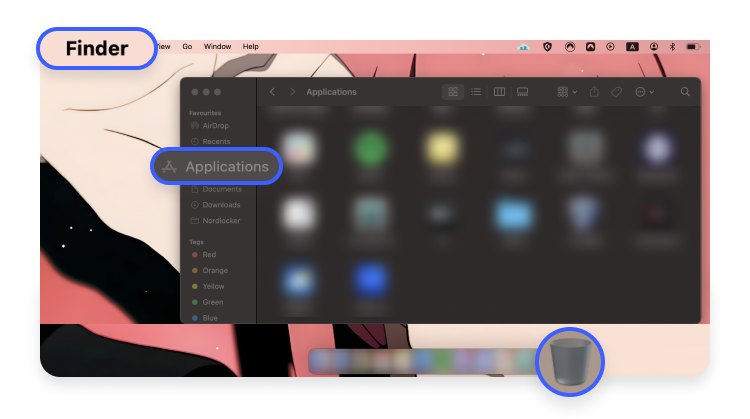
From Windows
To remove unwanted and potentially malicious programs from Windows manually:
- Type “Control panel” into the “Search” field at the bottom of your screen and press “Enter.”
- Choose the “Uninstall programs” option below the “Programs” option.
- Look through the list of programs and right-click on the ones you’d like to uninstall.
- Tap the “Uninstall” option.
- Click “OK” to delete the program from your computer.



How to remove ytmp3.cc unwanted extensions from a browser
Specific viruses your device may catch on ytmp3.cc can also infect your browser with malicious browser extensions. These extensions can collect your personal data, inject adware and malware into your browser, and hijack it. If you ever find yourself visiting ytmp3.cc, afterwards, you should consider getting rid of unwanted extensions and add-ons on your browser.
Find instructions below on deleting potentially unwanted apps through your web browser settings on the four most popular browsers – Chrome, Mozilla Firefox, Microsoft Edge, and Safari.
From Chrome
Follow these steps to get rid of unwanted extensions on Chrome:
- Open your Google Chrome browser, find the three vertical dots at the upper right corner of the browser, and click them.
- A drop-down menu will appear – steer the mouse to “Extensions” and click on the “Manage extensions” option in the newly appeared options. Now you’ll be able to see all your browser extensions.
- After you decide which extensions you want to delete, choose the “Remove” option.
- Once the pop-up asking to confirm your action appears, select “Remove” once more.
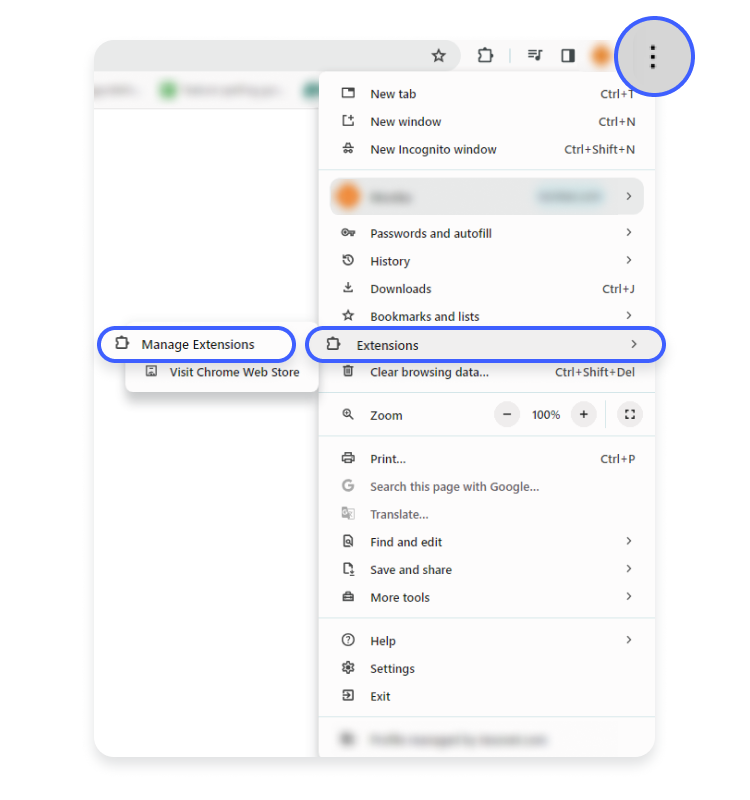
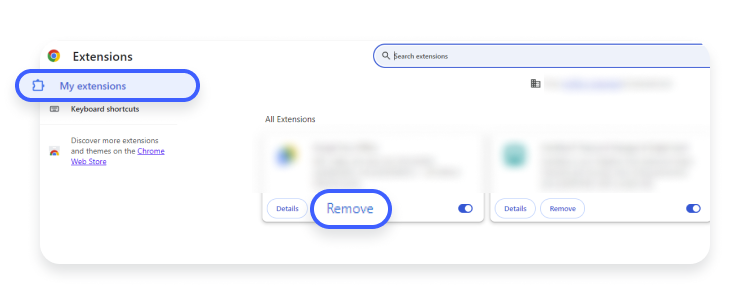
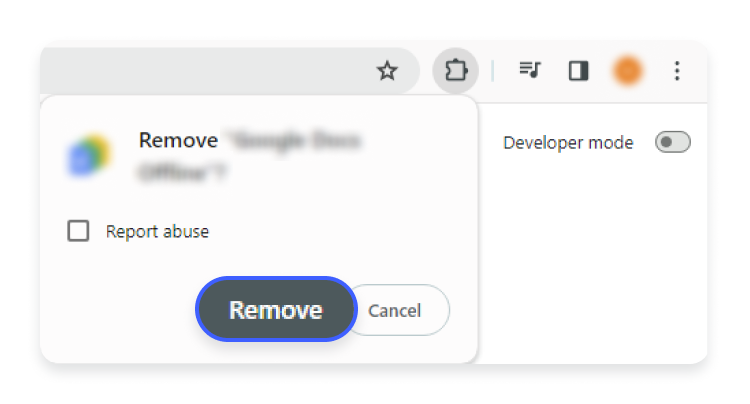
From Mozila Firefox
Use the instructions below to delete malicious add-ons from Mozilla Firefox:
- Type “about:addons” in the URL bar of Firefox’s browser and click “Enter.”
- A menu will appear on the left side – select “Extensions” from the given options.
- Next to every extension now displayed on the screen, you’ll find three horizontal dots. Click the dots of the extensions you want to delete and choose the “Remove” option.


From Microsoft Edge
To clear the Microsoft Edge browser from intrusive extensions, follow these steps:
- Open Microsoft Edge and select the three horizontal dots at the top-right corner of the screen.
- Choose “Extensions” from the list of provided options.
- A smaller window will open – click on the “Manage extensions” option.
- Tap on “Remove” under any extension you decide to remove.


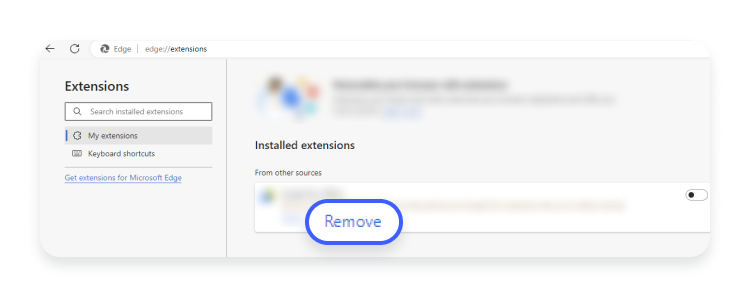
From Safari
If your preferred browser is Safari, you can delete unwanted add-ons by doing the following:
- On the Safari browser, tap “Safari” in the top-left corner of the screen and choose “Settings.”
- Choose “Extensions” from the new list of options at the top of the screen.
- Look through extensions, select the ones you want to eliminate, and tap “Uninstall.”
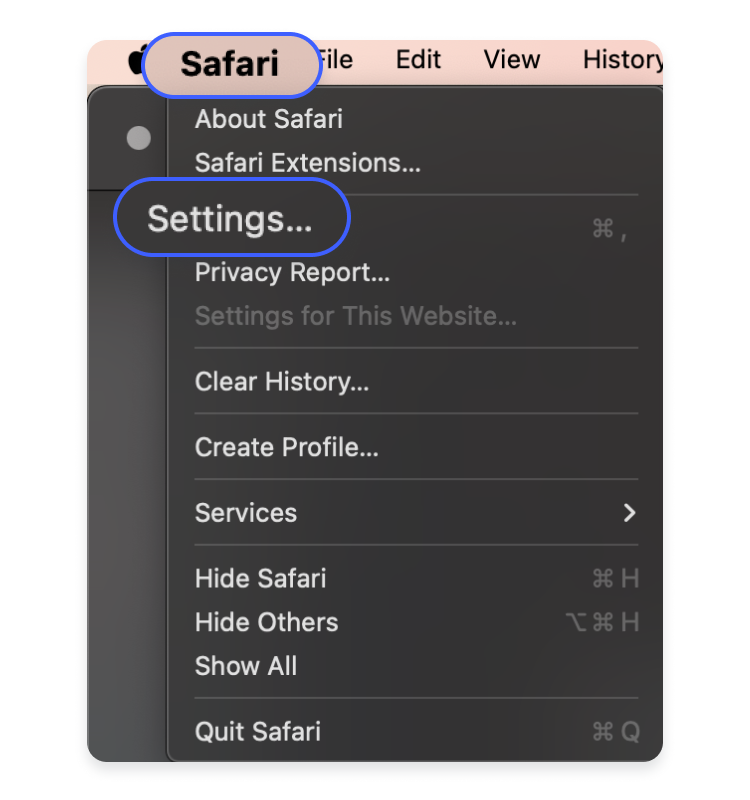

How to disable ytmp3.cc browser notifications on Android
If you ever visited ytmp3.cc on your Android, it may have been infected with adware. To avoid being bombarded with unwanted ads and notifications, you should consider disabling your browser notifications:
- Open the Chrome app on your phone.
- Click the three dots at the top-right corner of the screen.
- Select “Settings.”
- Find “Notifications” in the displayed drop-down menu and tap it.
- Toggle the switch of “All notifications” at the bottom of the screen to disable notifications on your phone.
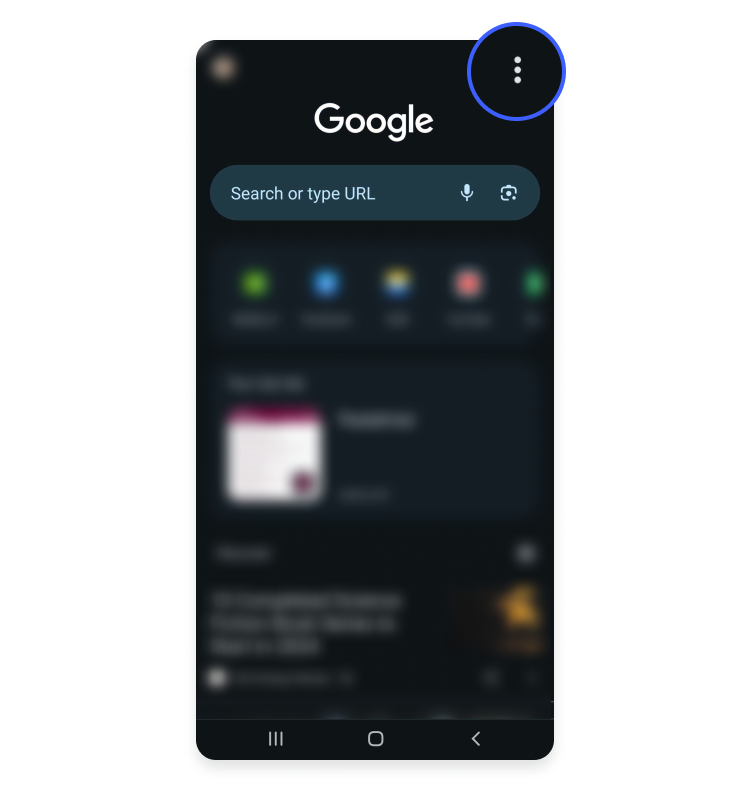
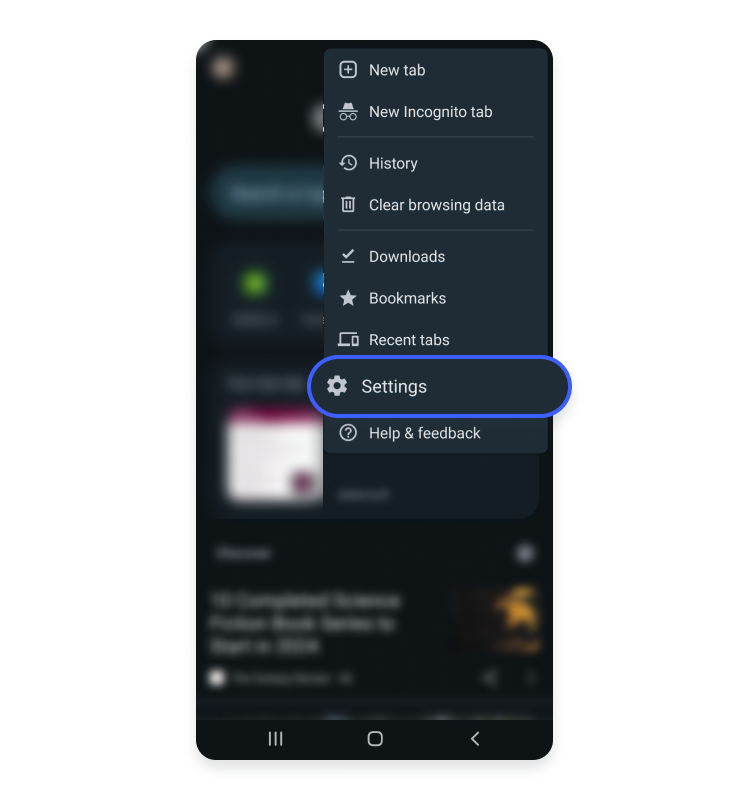

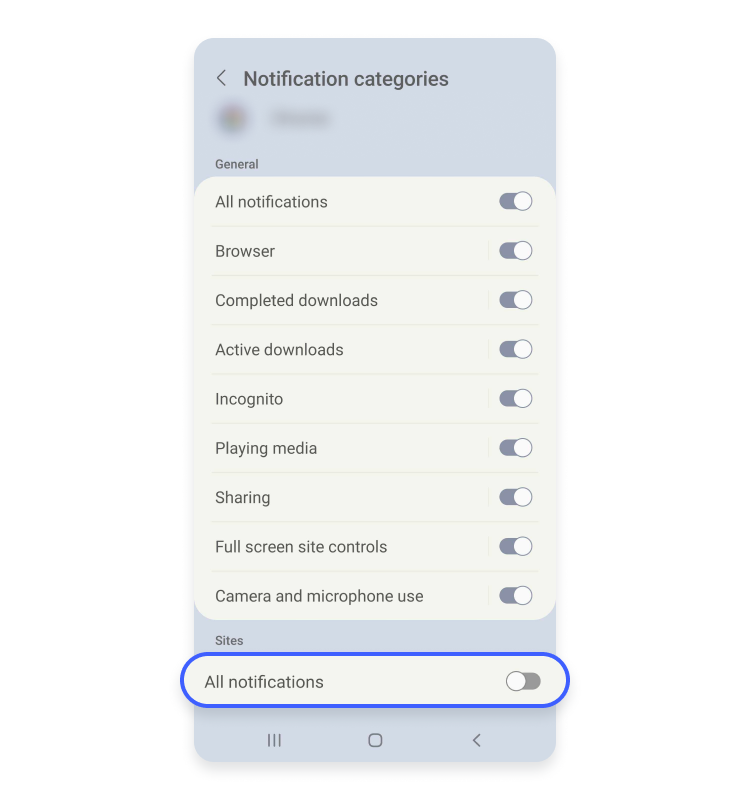
What are the dangers of the ytmp3.cc virus?
The dangers behind ytmp3.cc are many and can harm you and your devices in various ways. First, the website swarms with pop-up ads. Though typically not considered malicious, pop-ups are annoying elements that can significantly worsen your online experience. Even if you try to avoid clicking any pop-ups upon visiting ytmp3.cc, you can still be tricked into clicking on a hidden link that will install adware onto your device. With adware on your device, you’ll be bombarded with pop-ups and ads whenever you’re roaming online, even outside the ytmp3.cc page. Cybercriminals are also keen on exploiting pop-up ads by inserting malicious software into them. Once you click on the infected ad, it can instantly download malware or suspicious files onto your device.
Using the ytmp3.cc website also raises the risk of becoming a victim of ransomware. Some of the links or ads on the site may contain malicious code that can encrypt all the files on your computer or make its operating system unresponsive to your commands. This lock-out is typically conducted by a hacker who owns the malicious code and demands that you pay the ransom so you can get back your files and use your device again.
In other instances, using ytmp3.cc may lead you to download spyware – a type of malware that will spy on your online activity and snoop around your sensitive files. One misplaced click can also lead to enlisting your device into a botnet running DDoS attacks.
Is ytmp3.cc safe to use?
Ytmp3.cc is not a safe website to use because various types of malicious software are hidden on its server. As a result, the web page displays an abundance of pop-up ads and malicious links that contain viruses, trojans, worms, and other types of malware. In addition, downloading music and videos from YouTube using converters like ytmp3.cc is illegal and infringes copyright laws.
How to protect yourself from ytmp3.cc virus
Ytmp3.cc is not a safe website to use, which is why you should avoid it overall. However, if you find yourself on ytmp3.cc, these basic cybersecurity practices will be helpful to avoid downloading viruses:
- Regularly update your device’s software. Updates are created to patch known vulnerabilities within operating systems and software. If you fail to install the latest updates onto your device, hackers can easily breach your device’s security by exploiting its weak points.
- Use an antivirus. An antivirus can block malicious websites and links from downloading to your computer, protecting you from cyberattacks and keeping your device clean from virus infections.
- Use an ad blocker. Blocking ads will help you avoid malicious links often hidden behind pop-up ads. Hackers are skilled in tricking even the most security-conscious users into clicking on the malicious pop-ups, so your best bet is to avoid them overall.
- Protect your Wi-Fi with a password. Cybercriminals have lower chances of intercepting your connection whenever a strong password gatekeeps your network.

