Table of Contents
What are computer viruses or malware?
Computer viruses and malware are malicious software that disrupts computer systems, damages networks, and gains unauthorized access to devices or sensitive information.
Computer viruses are self-replicating programs that infect computer systems with their malicious code. They hijack programs and files and spread when these files are transferred or shared, which may lead to a lot of damage, including corrupting or erasing data and stealing sensitive information.
Malware comes in various forms, such as ransomware, spyware, trojans, worms, and adware. It can steal sensitive data, corrupt or delete files, disable security measures, exploit system security vulnerabilities, launch unauthorized attacks on other systems, and turn infected devices into tools for further malicious activity.
Both viruses and malware can cause significant damage to systems, disrupting individuals' or organizations' day-to-day activities as well as their financial or even reputational stability.
How do viruses and malware spread?
Sometimes you might not even realize that an email attachment or a visited website could disrupt your network or device, but stay vigilant. Computer viruses and malware spread in various ways, such as:
- Email attachments.
- Infected downloads.
- Malicious links.
- Compromised websites.
- Removable media.
- Software vulnerabilities.
- Network propagation.
- Social engineering.
- Malvertising.
- File sharing networks.
Once malicious software infects a device, it can spread to other computers on the network.
How do I know if I have a computer virus or malware infection?
To catch a malware infection, you must monitor your computer’s performance and look for signs of malware. However, well-disguised malware will give itself away at one point or another. Here are some of the most common symptoms:
- Sluggish performance. Your computer may become significantly slower at loading files or running programs.
- Frequent system crashes. Unexpected lags and crashes when running daily tasks.
- Excessive pop-up ads. Random pop-up ads when you’re browsing the web.
- Unusual error messages. Out-of-context error messages may indicate that your computer is infected.
- Disabled security software. More often than not, malware in your computer disables antivirus software.
- Unauthorized changes. Malware can modify or even delete files, programs, or icons on your desktop.
- Unusual network activity. If your internet data usage is higher than usual, it may be a sign of malware or viruses on your device.
- Unwanted browser toolbars or extensions. Malware can install unidentified toolbars or extensions on your computer.
- Redirected internet searches. If you get randomly redirected to unfamiliar sites while browsing the net, your device might be infected.
- The password is not working. If you notice that some of your passwords are not working and you cannot log in to systems, it might be a sign of malware in your device.
If you notice any of these signs in your computer performance, take immediate action to eliminate danger and remove malware.
Like what you’re reading?
Get the latest stories and announcements from NordVPN
How to get rid of malware or viruses
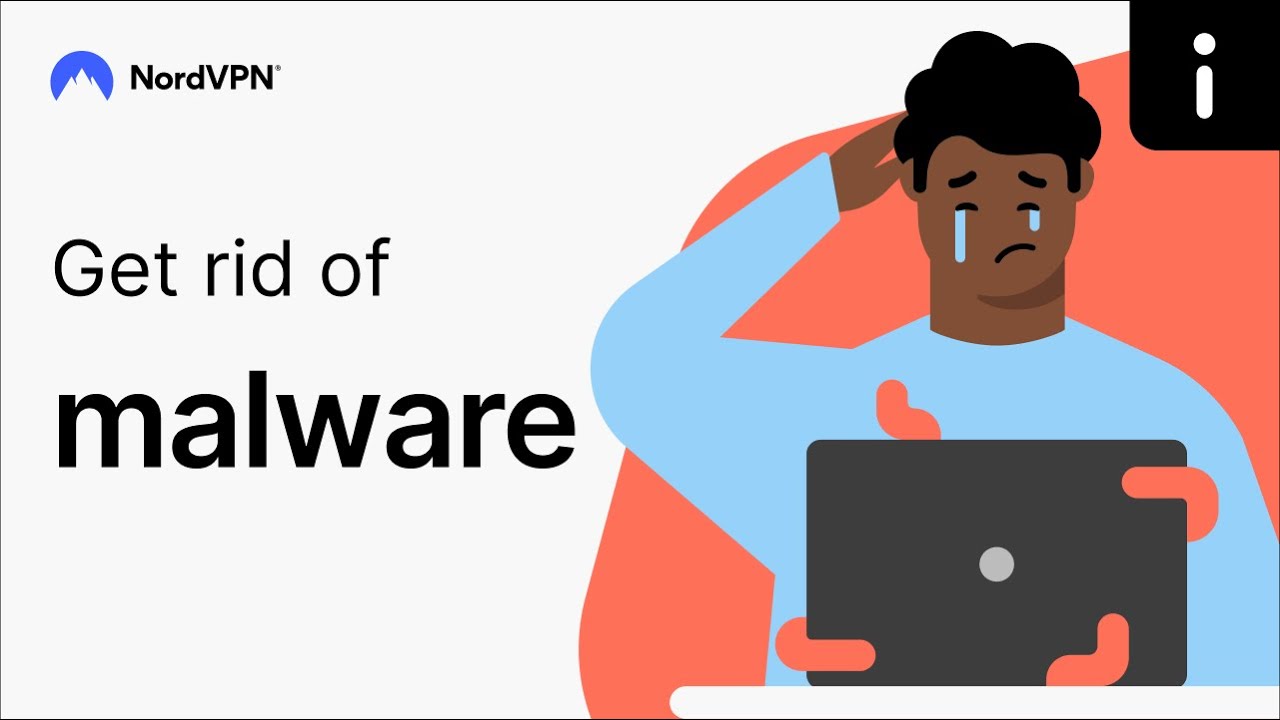
If your device shows any of the above signs of malware or viruses, one of the following measures may be the solution.
Run a virus scan
As soon as you notice unusual behavior on your computer system, run a thorough virus scan using reliable antivirus software designed to remove malware from your devices. Let the antivirus program do its job, and you’ll be informed if the device is infected in a few minutes. Ensure that your antivirus software is updated because antivirus updates usually include the latest security patches and ensure resilience against the latest online security threats.
Remove detected threats
Once the antivirus software completes the malware scan, review the results and pay particular attention to the detected threats. Some antivirus software allows you to isolate or remove the infected files to prevent further spread. The program will provide the following steps to remove malware or any other threats to your computer. And be careful not to remove essential system files by mistake.
Restart your computer in safe mode
If the malware appears to be stubborn and you cannot remove the unwanted software, try restarting your computer in safe mode. To enable safe mode on Windows 11, follow these steps:
- 1.Press the "Windows" key + i to open "Settings."
- 2.Click on "Update and security" and then select "Recovery."
- 3.Click "Restart now" under the "Advanced startup" section.
- 4.Your computer will restart and display the "Choose an option" screen.
- 5.Select "Troubleshoot" followed by "Advanced options."
- 6.Then click on "Startup Settings."
- 7.Click the "Restart" button.
- 8.On the Startup Settings screen, press the F4 key to enable safe mode.
Restarting your computer in safe mode will prevent these malicious files or programs from loading, and it will be easier to remove them. Once you remove the malware infection, rerun the scan to ensure a thorough cleanup.
Follow our guides to enable a safe mode on your Android device and Chrome.
Manually remove infected files
Sometimes the malware is so smart that it bypasses the antivirus software. If you suspect that certain files may be infected, remove them manually. Right-click on a file and choose "Delete," or move them to the recycle bin. Then empty the recycle bin to remove the malware or virus from your computer altogether. Eliminating infected files manually may require some technical knowledge and experience. If you don’t feel comfortable enough to try it yourself, turn to computer security experts for help. Also, don’t forget to delete temporary files left by the infected files.
Restore your system from a backup
Removing malware from your Windows PC, Mac, Android, and iPhone devices may be tricky. If nothing seems to be working, but you responsibly back up your computer, restoring your system from a backup may be an option to remove malware from your infected device. This will erase all the files from your computer (including the infected ones) and replace them with a previous, uninfected state. As soon as the restoration is complete, scan your system again to ensure the threat is gone for good.
Delete harmful browser extensions
Your web browser is one of the main cybercriminals' targets. If you see unrecognized extensions on your browser, it may be the unfortunate malware lurking for your private data. Delete them as soon as possible. Open "Settings" on your browser and navigate to the "Extensions" or "Add-ons" section. Thoroughly review the list and remove suspicious ones. Then restart the browser, rerun a virus scan to make sure the malware is gone, and enjoy seamless browsing.
Uninstall suspicious apps
If you see some unusual behavior in certain applications and suspect they might be infected with malware, removing them as soon as possible is essential. Open the "Control panel" (Windows) or "Applications" folder (Mac), and find the list of programs and applications. Detect suspicious or unusual programs, right-click on them, and select "Uninstall" or "Move to trash." As soon as you remove malware, run system scans to ensure the threat is gone.
Of course, some apps can be mistakenly identified as malware. For example, there have been some discussions online about whether OneLaunch malware is a real thing(it’s not), so it’s always a good idea to double-check.
How to protect your computer from future malware and virus infections
Here’s how to protect your computer from future malware and viruses beforehand:
- Install antivirus software. Find a reputable antivirus app and anti-malware software software provider and get reliable malware removal tools to protect your operating system. Keep the software updated with the latest security patches and run regular scans to maintain your devices and networks.
- Ensure safe use of the internet. Stay vigilant when browsing the web. Avoid suspicious websites and never click on suspicious links. Avoid downloading files from unfamiliar sources, and always stick to reputable websites. Use a VPN service for a more secure and seamless internet experience.
- Keep your operating system and software up to date. Update your software in time, and take care of your operating system and web browsers. Software updates contain important security patches and bug fixes and may help you avoid the latest malware or viruses.
- Be cautious when downloading files or clicking on links. When downloading files or clicking on links, be wary, especially if you receive them from unfamiliar sources via social media or email. To avoid downloading malicious code or files, scan your downloads with an anti-malware program before opening them.
- Use strong passwords. Use unique and complex passwords for your computer, online accounts, and Wi-Fi networks. Never use the same passwords for different accounts, and consider a password manager to store and generate passwords.
- Enable a firewall. A firewall works as an intermediate between your computer and external networks. It filters incoming and outgoing traffic and prevents unauthorized access and suspicious connections.
- Back up your data. Make regular backups of your important files to an external drive, cloud storage, or a USB. In case of a malware or virus infection, you can restore your files and minimize damage.
- Use Threat Protection Pro. To prevent unwanted intrusions in the future, use malware scanner tool, which prevents malware from entering your devices through new downloads and compromising private data.
These simple maintenance steps may significantly reduce the risk of malware and virus infections on your device. Always stay vigilant while browsing the internet, update your software regularly, and take additional security measures, like premium VPNs. Get the NordVPN bundle for optimal security.
Online security starts with a click.
Stay safe with the world’s leading VPN