How to fix Kodi buffering fast
Buffering on Kodi could be caused by internet connection problems or poorly configured settings. Either way, it’s sure to disrupt your entertainment experience. In this article, we’ll help you find the cause of your Kodi buffering problems and offer tips on fixing them.
Possible reasons for Kodi buffering issues
Kodi buffering can occur for a variety of reasons.
- Slow or unstable internet connection. The problem might be the speed and bandwidth of your internet connection, or a technical problem with your router.
- Unfair bandwidth throttling by your ISP. Your internet service provider (ISP) might be artificially limiting your bandwidth.
- Kodi cache is overloaded. Kodi’s cache might be too full, and will need to be cleared before continuing.
- You’re using an animated Kodi skin. An animated Kodi skin could be overloading your device and slowing things down.
How to fix Kodi buffering
Follow these simple steps to identify and fix Kodi buffering problems.
1: Check your internet speed
Higher-resolution content like 4K needs higher connection speeds to avoid buffering issues. People with fast wired connections rarely experience Kodi buffering issues at all. Wi-Fi connections, however, have the extra hurdle of transmitting data wirelessly, which can slow things down slightly.
Here’s how fast your internet should be to support SD, HD, and 4K resolutions:
(You can check the speed of your internet connection here)
- Minimum connection speed for SD: 3 Mbps
- Minimum connection speed for HD: 5 Mbps
- Minimum connection speed for Full HD resolution: 10 Mbps
- Minimum connection speed for 4K resolution: 25 Mbps
Even if you’ve paid for high-speed internet, your speed can still fluctuate. Here’s how to get the best speeds and stop Kodi buffering:
2: Use a VPN to stop buffering
You might not know this, but your ISP monitors what you’re doing. And, if you’re using up too much data, e.g., streaming for long periods of time, your ISP might decide to slow you down in order to give all customers better speeds.
Sometimes bandwidth throttling will happen when the network as a whole is being overloaded with traffic, in which case a VPN cannot help you. That’s because everyone on the network is being restricted, rather than you being targeted specifically based on your activity.
NordVPN hides all of your online activity from your ISP by creating an encrypted connection to the internet, so you are less likely to be targeted specifically for your online activity.
Get the NordVPN desktop app now to stop your ISP choking your speed
3: Clear and configure your Kodi cache
The second most common reason for Kodi buffering issues is an overloaded cache. Kodi wizards contain cleaning tools that will help clear any unwanted files and folders that could be causing buffering by taking up too much space.
Here’s how to install a Wizard for Kodi and clear your cache in 5 minutes:
1. Open Kodi and click the cog icon.

2. Click “File manager.”
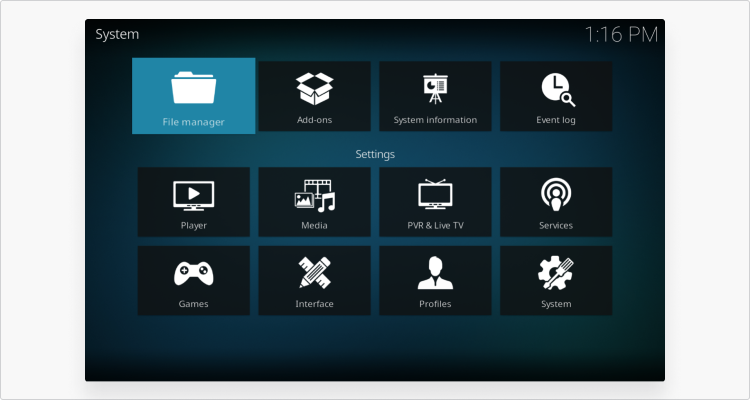
3. Click “Add source.”
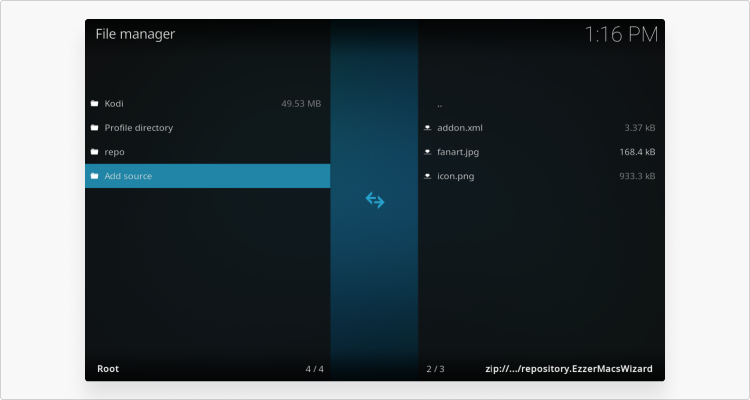
4. Double-click “None.”
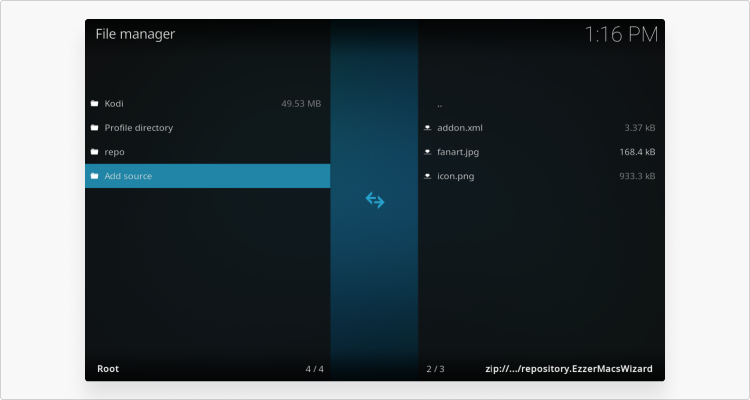
5. Type this exact pathway into the box: http://ezzer-mac.com/repo/ Click “OK.”
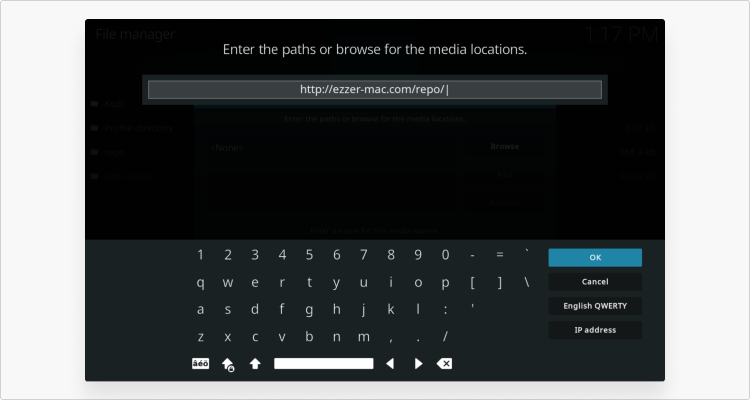
6. In the “Enter a name for this media source” box, type in “ezz.”

7. Go back to the Kodi home screen and click “Add-ons.”
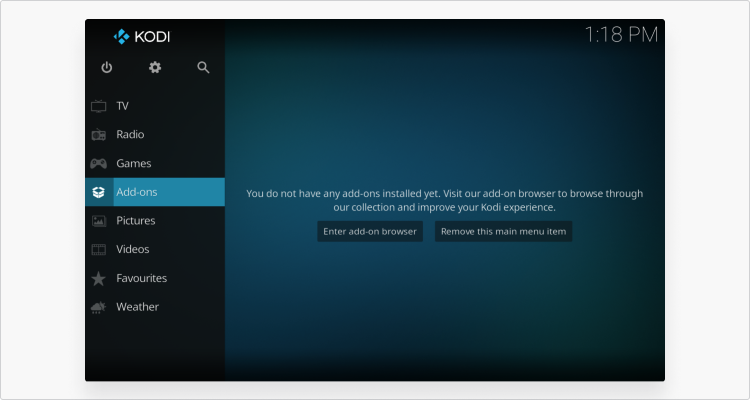
8. Click the open box icon at the top left of the homepage.

9. Click “Install from zip file.”

10. Select “ezz.”

11. Select “repository.EzzerMacsWizard.zip” and click “OK.”
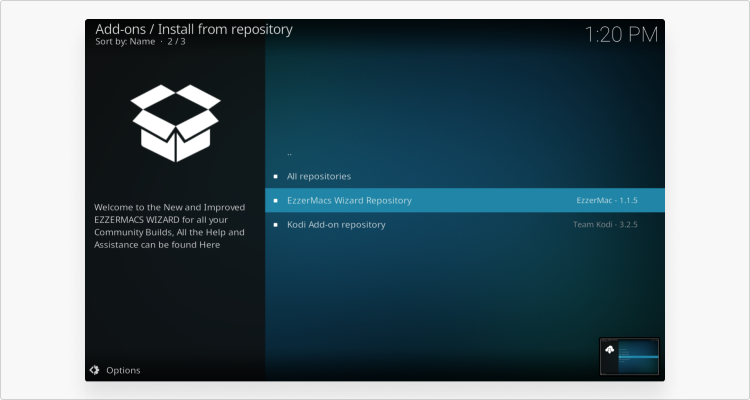
12. Go back to the Add-ons menu (step 8) and select “Install from repository.”
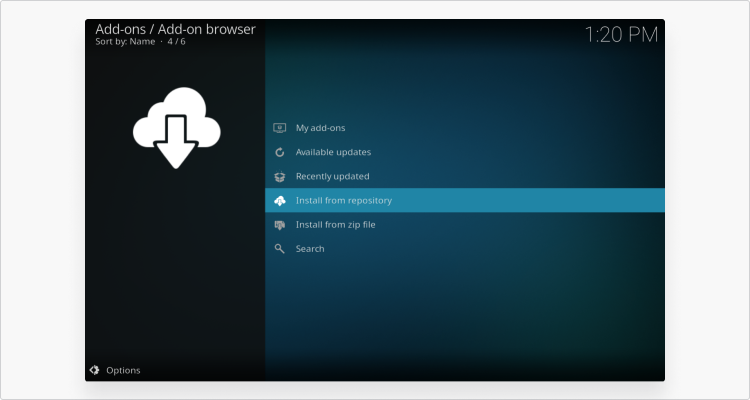
13. Select “EzzerMacs Wizard Repository.”
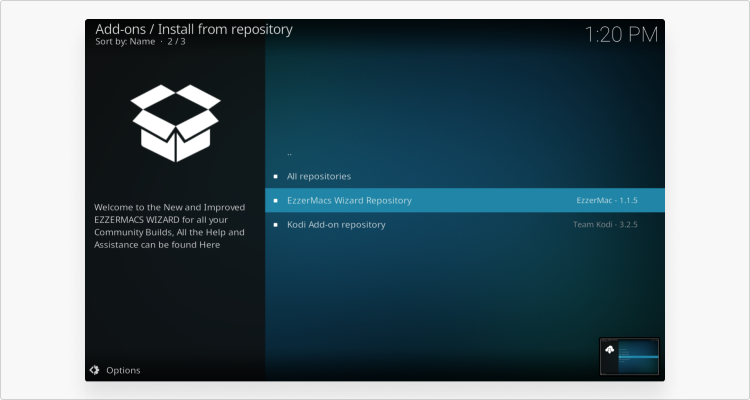
14. Go back to the Add-ons menu (step 8), select “Program add-ons,” and click on the EzzerMan Wizard 19 icon.
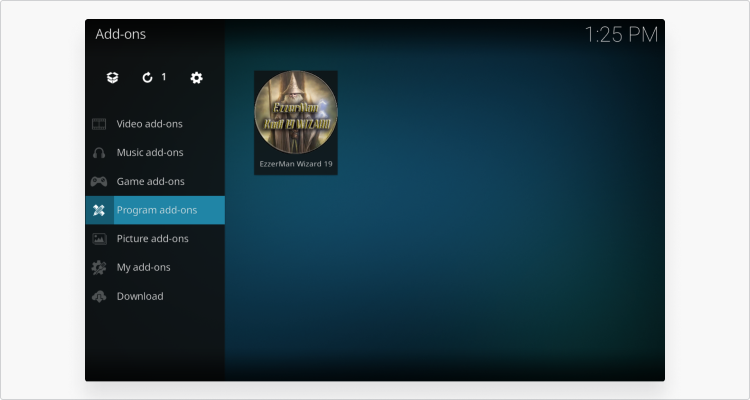
15. Click “EzzerMan Wizard 19.”

16. Click “Install” and wait for the pop-up notification.
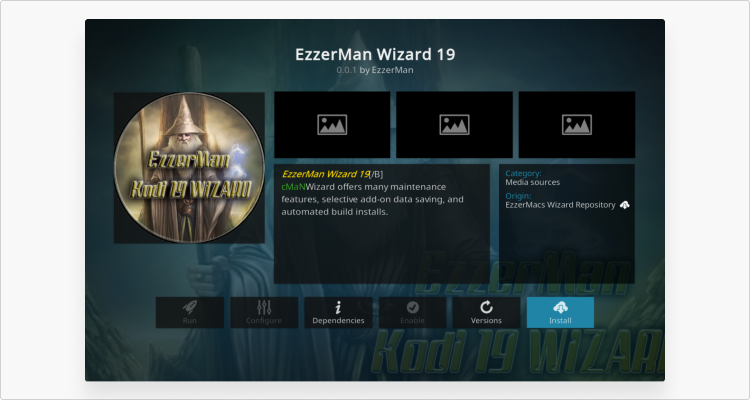
17. Go back to the Add-ons menu (step 8), select “Program add-ons,” and click on the EzzerMan Wizard 19 icon.
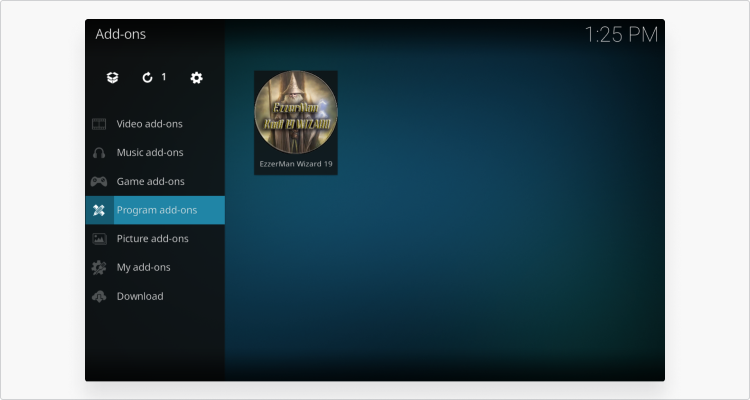
18. Select “Maintenance.”

19. Select “Cleaning Tools.”
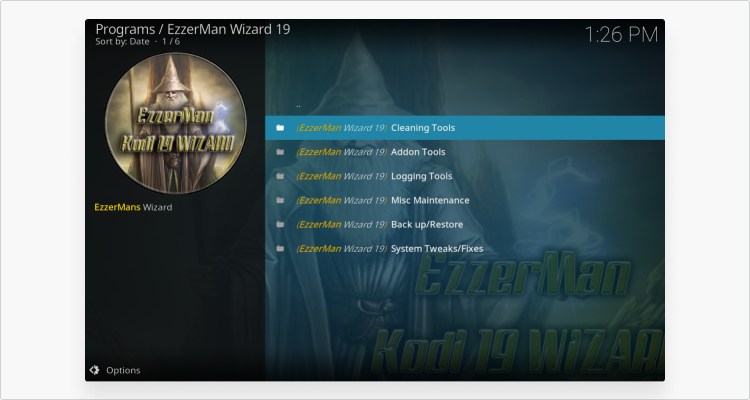
20. Select “Clear Cache.”
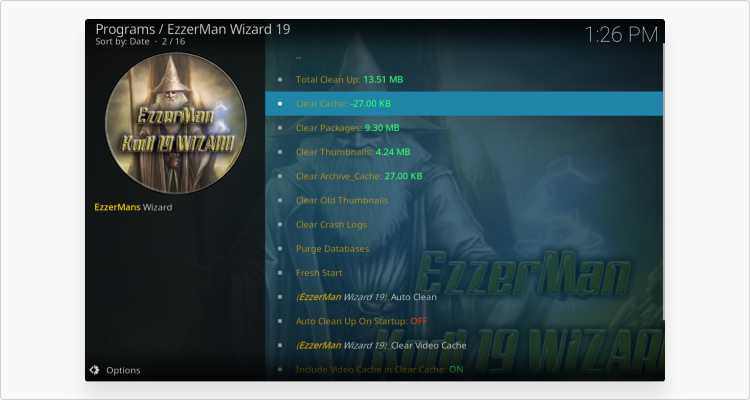
4: Use a faster skin for less Kodi buffering
Turning off the nice but, frankly, unnecessary features of your Kodi skin will give you a little extra speed to stop buffering.
How to turn off slide animations and media fan-art of your Kodi skin:
1. From the Kodi homepage, click the cog icon.

2. Click “Interface.”

3. Click “Skin” in the left-hand panel and then click “Configure skin.”
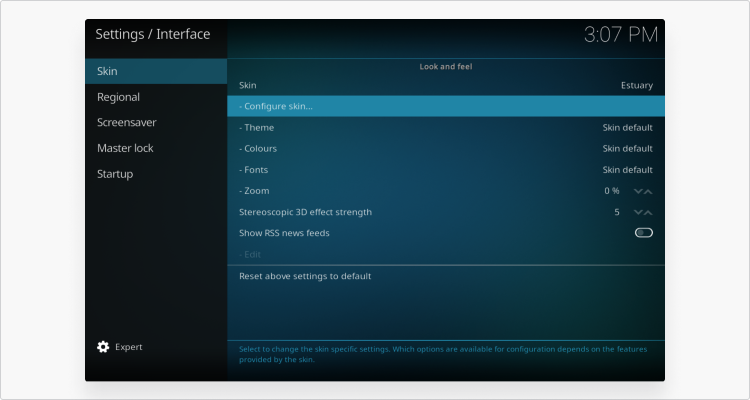
4. Click “Artwork” and then turn off “Show media fanart as background.”
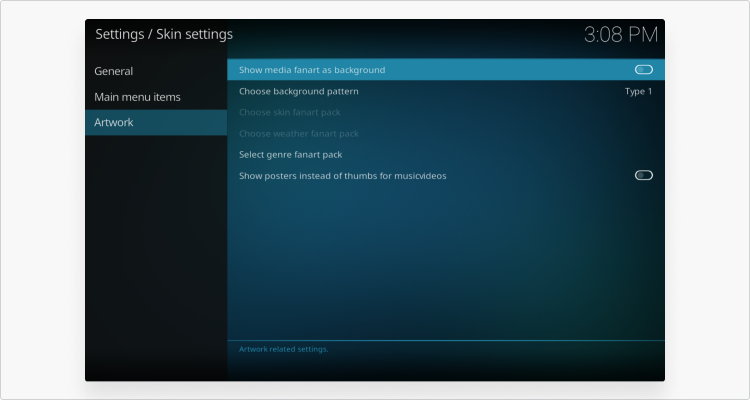
In the skin settings under “General,” make sure the following options are also turned OFF — this should help you scrape back some of that precious speed that has been going to waste.
- Use slide animations
- Show weather info in top bar
- Show media flags
How to fix buffering issues on Kodi Fire TV Stick?
If you’re experiencing long buffering after installing Kodi on your Fire Stick, we recommend restarting your Amazon Fire Stick first. It sounds obvious, but restarting is one of the most basic troubleshooting methods and can solve a lot of problems.
If that doesn’t help, and you’re still wondering how to stop Kodi FireStick buffering, try the following:
- Use simpler, lower resolution skins for Kodi.
- Use a VPN to stop your ISP messing with your speed.
- Use a VPN to protect your traffic against rogue apps.
Any time you stream content online through Kodi or otherwise, you risk exposing your personal streaming data to your ISP and anyone else connected to your network. Your ISP can use this data to intentionally throttle your speed and give you buffering problems.
On top of that, Kodi add-ons can go rogue and infect your device with malware. This is because Kodi add-ons are created and maintained by third-party developers, who aren’t subject to the Kodi XBMC foundation or Amazon. This means they could go rogue and infect add-ons with malware. Streaming sources on Kodi can also be tampered with.
A VPN stops bandwidth throttling by your ISP, and it also encrypts your app traffic, hiding it from data thieves who might be hiding in your network. So, using a VPN with Kodi is a great way of reducing Kodi buffering in ways you may not have even considered before.
Note: Always download Kodi onto your FireStick yourself. Please steer clear of Amazon FireSticks with Kodi pre-installed – they often contain malware and malicious add-ons that steal your data, inject adverts, and use your device as part of a larger criminal operation.
Can I avoid Kodi buffering?
Yes, you can avoid Kodi buffering by taking the following steps.
- Turn off any background apps that could be taxing your device memory and hampering its ability to stream without interruption.
- Clean up your Kodi cache with a Kodi Wizard.
- Turn off your Kodi skin’s extra features like fan artwork and slide animations.
- Check you have an adequate internet speed for streaming on Kodi.
- Use NordVPN to stop ISP bandwidth throttling and protect your app traffic.