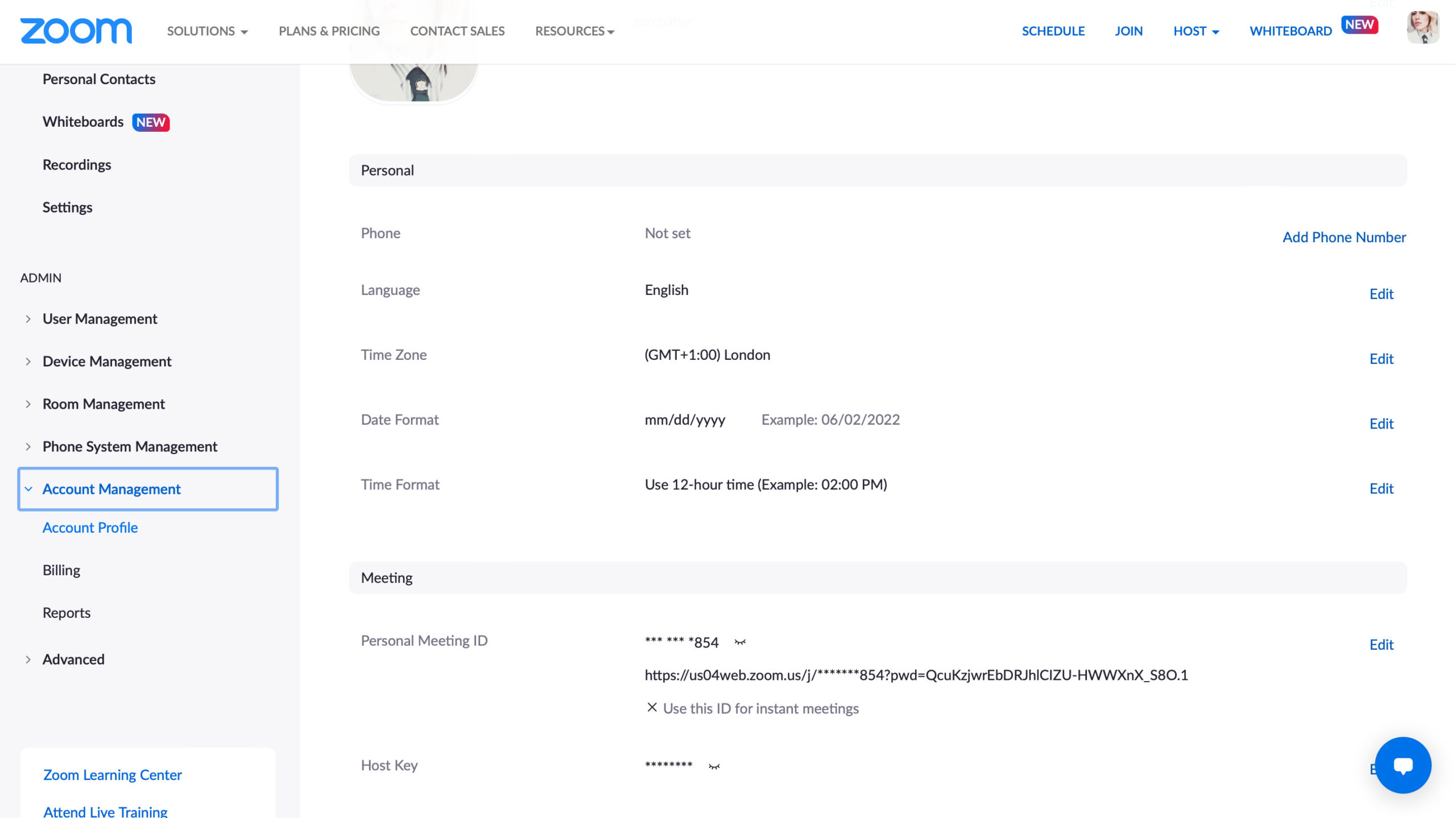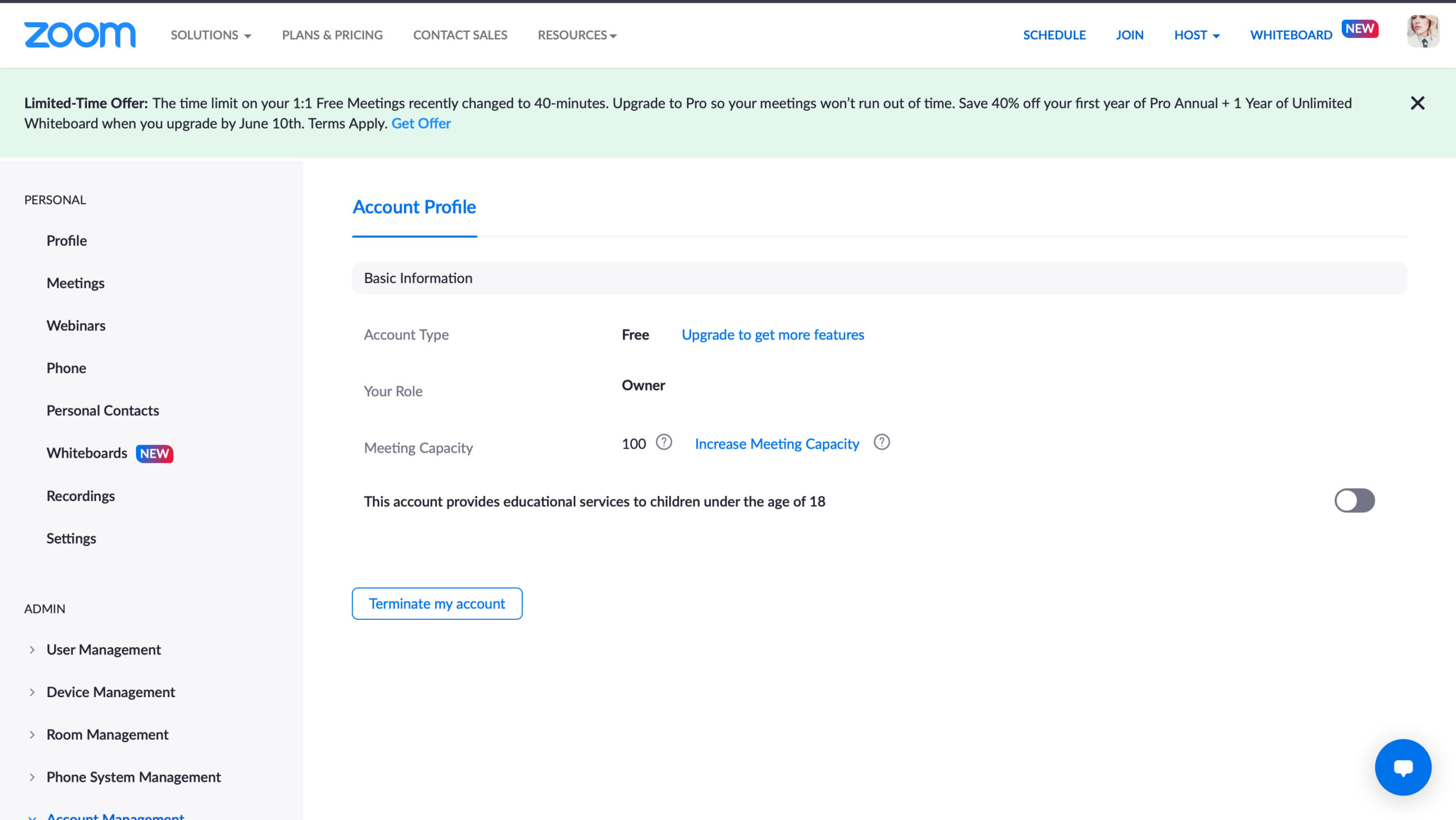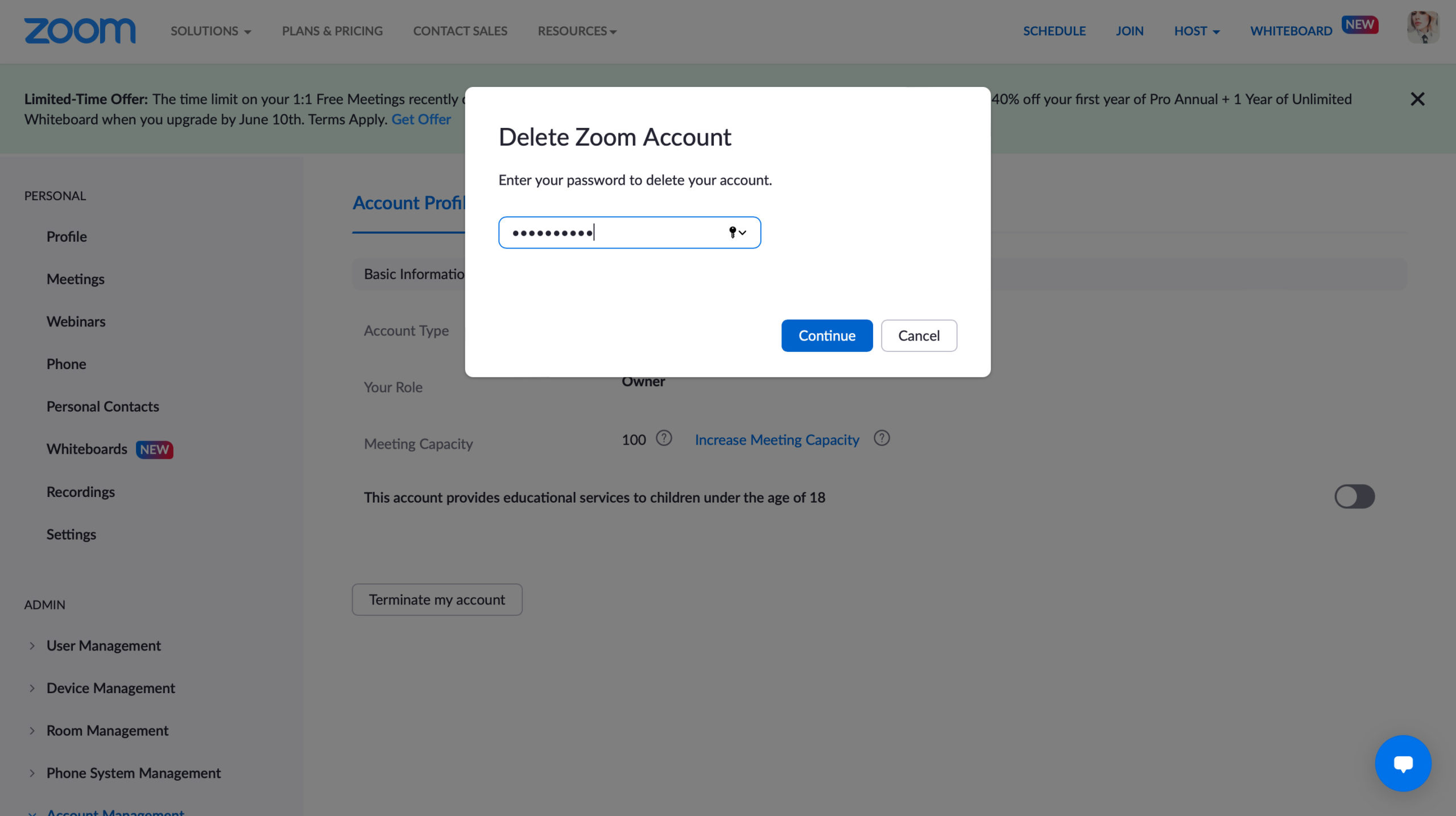How to delete your Zoom account
Around 300 million people use Zoom everyday. That’s an increase of 2900% since 2019, when the pandemic forced us to use video conferencing apps to stay connected. Recently, Zoom privacy concerns have made users switch to an alternative, or delete their Zoom account altogether.
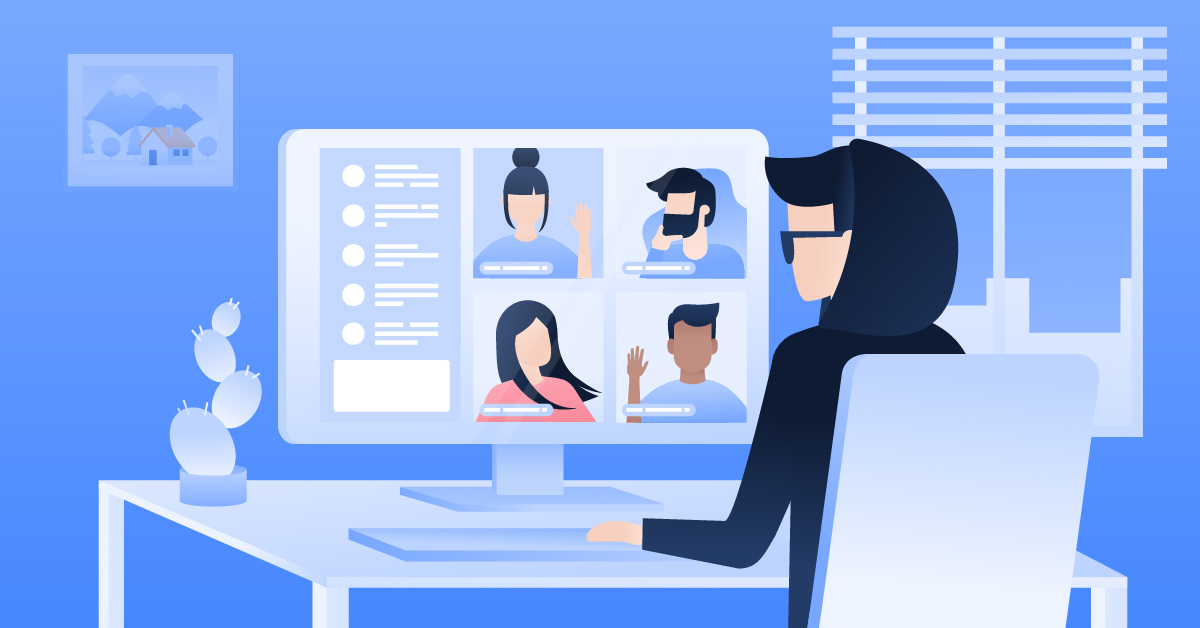
Following news of a Zoom vulnerability, we don’t blame you for wanting to delete your Zoom account. Google, SpaceX, and Nasa, have all banned Zoom at work since it doesn’t support end-to-end encryption. In fact, we speak about malware and the worrying security flaws of Zoom on our Youtube channel. So, whether you’re done with Zoom dinner dates, online work meetings, or have simply moved on to a different video meeting app, we’re here to help you delete your Zoom account.
You can terminate your Zoom account from the Account Management section of your Account Profile. The only way to do this is by signing in on the Zoom website. You can’t do it through the Zoom app.
Terminating your Zoom account will permanently delete you as a user, including your settings, meetings, webinars, and recordings. If you change your mind, just head back to the Zoom website to sign up again.
Delete your Zoom account in five easy steps
Pro Tip: You can only delete your Zoom account by signing in on the Zoom website. You cannot delete your Zoom account from the Zoom desktop or mobile app.
Once you terminate your Zoom account, it’s permanent. If you want to join Zoom again, you’ll need to create a new account.
- Go to the Zoom website and log in with your email address and password.
- Click “My Account” in the top right-hand corner.
- In the panel on the left-hand side, scroll down to the “Admin” section and click “Account Management.”

- Click “Account Profile” and then “Terminate my account.” (Note: This next step will permanently terminate your Zoom account. Termination cannot be undone.)

- When prompted, enter your password and click “Continue” to terminate your Zoom account. You will automatically be logged out and taken back to the Zoom homepage. You have now terminated your Zoom account permanently. To re-join Zoom, you will need to sign up to Zoom again and create a new profile.

Can I cancel my Zoom account anytime?
Yes. You can cancel your Zoom account, subscription, or add-ons at any time. You can even cancel your Zoom account on the same day that you create it.
Why can’t I delete my Zoom account?
Free or basic Zoom users can easily delete their account at any time. If you are a paid Zoom user (you pay for a monthly Zoom subscription,) you need to cancel your subscription before you can terminate your account.
Note: All Zoom users must delete their account by signing in to the Zoom website. Users cannot delete their account via the Zoom mobile apps.
How to delete your Zoom account if you have a paid subscription
Zoom also offers paid subscriptions with extra features. Group meetings can run for longer than 40 minutes, and you can host up to 300 participants, for example. If you have a paid Zoom subscription, there are a few extra steps required for account deactivation.
- Go to the Zoom website and log in with your email address and password.
- Open the menu, select Account Management, and scroll down to the Billing section.
- Click on Current Plans and select the plan that you want to cancel.
- Confirm your request.
- Zoom will ask why you wish to cancel your subscription. Select one of the reasons from the list and click Submit.
- Your subscription plan will now show as Canceled. You can now delete your account permanently by following the five steps in this guide.
Hopefully, these instructions have helped you delete your Zoom account. Check out our YouTube channel for other step-by-step guides, or browse through our other blog posts for simple explanations of some of the most complex issues in cybersecurity.
Want to read more like this?
Get the latest news and tips from NordVPN.