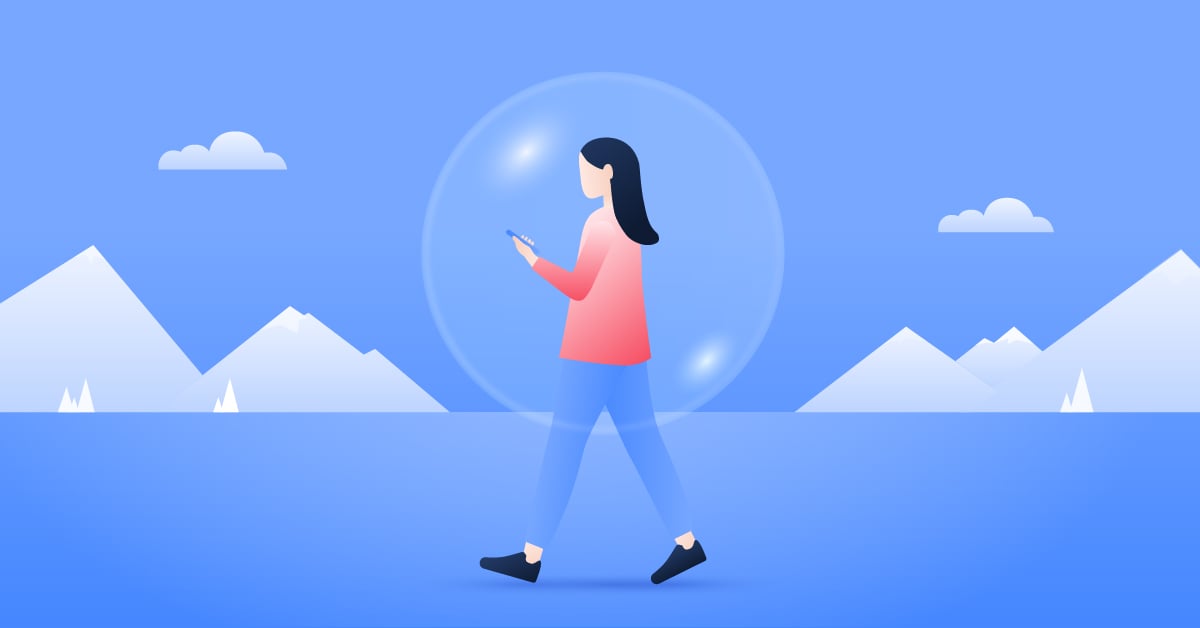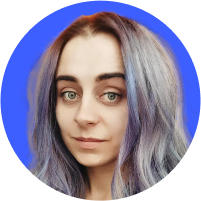Google redirects to Bing? Learn why it happens and how to stop it
Many people like surprises, but few like to be tricked or shocked. So when you use Google to look something up and end up on Bing’s search page, it can be confusing and even scary. Is it a simple glitch or a setting gone awry, or did a virus infect your device? In this article, we will discuss why Google might redirect to Bing, learn about the Bing redirect virus, and provide practical advice on how to detect, remove, and prevent it.
Table of Contents
Table of Contents
Why does Google redirect to Bing?
Don’t just take sudden changes in how your device or browser acts as a given. Why would Google, a giant in the search engine world, redirect users to its competitor, Bing? It’s an important question to ask yourself. Surely, not out of the kindness of its heart — this issue must be investigated.
Here are a few reasons why a redirect might happen:
Browser settings and extensions
You or someone else using your browser might have changed the default search engine on your browser. The changes might also happen because of a software update or after adding a browser extension. Some extensions might change your default search engine without clear notification.
Malware and potentially unwanted applications (PUA)
Some types of malware are known to change the browser settings on infected devices without the user’s consent. This redirection is often part of a larger scheme to generate advertising revenue or steal personal data.
Network issues
In rare cases, network problems could cause Google to redirect to Bing. Issues with your local network or ISP settings might redirect your traffic somewhere else. It’s a less common issue, and you would probably experience other network-related troubles at the same time if you were experiencing such a problem.
What is a Bing redirect virus?
“Bing redirect virus” is a somewhat misleading term that most people use to describe malware that is technically not a virus but a browser hijacker. It takes over your browser (Firefox, Chrome, Edge, Safari, for example) and changes the settings without your consent — including the default search engine.
The main characteristic of a computer virus is its ability to replicate itself, but many people started using the term virus interchangeably with “malware.” The malware that’s called “Bing redirect virus” is actually either a browser hijacker or adware. This type of malware redirects you to specific websites or search engines to collect your data or show you ads and make money.
How it works
The Bing redirect “virus” usually ends up on a device through bundled software, malicious ads, or compromised websites. Once installed, it can change the home page, default search engine, or new tab settings by modifying the browser’s configuration files (like “prefs.js” for Firefox or “Preferences” for Chrome).
The hijacker might trick the user into installing a malicious browser extension, or it could automatically install one by exploiting vulnerabilities in other software. These extensions have elevated privileges and can change browser settings, intercept and modify HTTP requests, and redirect traffic.
Some browser hijackers modify the Windows Registry entries related to the browser. For example, they might change the keys associated with the startup page or the default search engine. In some cases, they will alter system files that dictate how network traffic is handled.
Browser hijackers redirecting your traffic are not just annoying — they often come with additional unwanted ads and slower browser performance. They could also be a concern for your privacy.
Why would anyone want to redirect your traffic?
Here are some reasons why someone might try to install a browser hijacker on your device:
- Advertising revenue. The main purpose of browser hijackers is to make money for their creators. And one of the easiest ways to do that is through ad revenue. By redirecting you to specific websites or injecting ads into your browsing sessions, hijackers can earn money through pay-per-click schemes or affiliate marketing.
- Spreading malware. A hijacker can lead you to websites that host malware. The goal is to trick you into downloading malware, which can then be used for stealing data and demanding a ransom, for example.
- Phishing attacks. A browser hijacker can redirect you to a fake website designed to mimic a legitimate one, like a popular social network or a banking site. These websites are created to steal people’s login credentials, credit card numbers, and other sensitive data.
- Boosting website rankings. Redirecting users to certain websites can artificially inflate their traffic statistics and, consequently, search engine rankings. This is a kind of black hat SEO.
- To spread ideas. In some cases, people use browser hijackers to promote their political or ideological agendas by forcing users to visit extremist or propaganda-filled websites.
- Denial-of-service attacks. If enough people’s devices are infected with a browser hijacker, their traffic can be redirected to a particular website at the same time. Such an attack is called a denial-of-service attack, meant to overload the website’s servers and make it crash. People conduct this attack for various reasons, including extortion or as a form of protest.
Can browser hijackers steal passwords?
Yes, browser hijackers can steal passwords, even though it is not their main function. Here’s how that might happen:
- Keystroke logging. Some hijackers are able to record every keystroke entered by the user, which might include their passwords. The hijacker then sends the logged keystrokes to the cybercriminals at a predetermined time — most likely at night to avoid detection.
- Phishing. By redirecting users to fake versions of legitimate websites, browser hijackers can carry out phishing attacks. Users think they’re entering their credentials on a genuine site when, in fact, they’re submitting their information directly to the attackers.
- Accessing stored passwords. Although not their primary function, some sophisticated hijackers might exploit browser vulnerabilities to access passwords saved in the browser. This typically involves other types of malware and requires more advanced technological know-how.
How to detect a Bing redirect “virus” on your device
Detecting a browser hijacker can be challenging because it often masquerades as legitimate software or hides within your system. However, t you can look for certain signs:
Unexpected browser behavior
The most obvious indicator is your browser behavior. If Google searches consistently redirect to Bing or if your homepage and search engine settings change without your interference, it’s a clear sign of a browser hijacker.
New browser extensions
Browser hijackers often come disguised as innocent extensions. Examine your browser extensions, and if you don’t remember installing one or you haven’t used some of them for a while, delete them immediately. Old, forgotten extensions might have vulnerabilities that would allow attackers to exploit them, and if the developer stops pushing updates, these extensions become dangerous.
Monitor system performance
A sudden drop in system or browser performance can also indicate dangerous software has landed on your device. If it’s slower than usual, crashes frequently, or displays an excess of pop-up ads, it could be because of a browser hijacker.
Use anti-malware software
Running a full system scan with paid, reliable anti-malware software is a great way to detect and identify malicious software, including browser hijackers. Before scanning, make sure your security software is up to date, as new kinds of malware are constantly being developed, so you need to shield yourself with the latest security technology as well.
Network traffic monitoring
More advanced users can try monitoring their network traffic. Doing so can reveal unusual patterns, like random spikes late at night, that signal malware communication.
How to get rid of the Bing browser hijacker
If you’ve detected a Bing browser hijacker on your device, the next step is to remove it. The process involves a few key steps — you must make sure that you completely wipe the malware from your device and return your browser to normal settings.
- Uninstall suspicious programs. Start by uninstalling suspicious or unknown programs from your computer. This includes software and extensions that were installed around the time the issue began and programs/extensions you don’t recognize.
- Reset browser settings. After removing apps and extensions, reset your browser settings to default to remove any changes made by the hijacker.
- Chrome: Go to “Settings” > “Advanced” > “Reset” and clean up.
- Firefox: Open “Settings” > “Help” > “Troubleshooting information” > “Refresh Firefox.”
- Safari: Go to “Preferences” > “Privacy” > “Manage website data” > “Remove all.”
- Run an anti-malware scan. Start a thorough scan of your system and remove any remnants of the hijacker.
- Clear your browser cache and cookies. It will prevent any leftover hijacker’s data from causing further issues.
- Consider a professional. If you’re not sure you will be able to perform these steps or if the problem persists, consider seeking help from a professional.
How to prevent browser hijackers
Preventing browser hijackers and other malware from getting on your device is not difficult. Use common sense while browsing and follow these tips:
- Update your software, operating system, and security apps often. Updates often include security patches that can protect against new threats.
- Be mindful when downloading and installing software. Only get apps from trusted sources, like official app stores and the developers’ websites. Also, always opt for custom installation to avoid inadvertently installing bundled software or browser add-ons.
- Stay informed about common phishing tactics and the latest social engineering schemes. Being able to recognize suspicious emails, links, and websites can prevent stolen credentials and drive-by downloads.
- Regularly review your browser extensions and delete any that are unused, outdated, or unnecessary.
- Use NordVPN’s Threat Protection Pro to scan programs and files for malware while they’re being downloaded. Threat Protection Pro will also alert you if you’re about to enter a known infected website to prevent drive-by-download attacks.
Want to read more like this?
Get the latest news and tips from NordVPN.