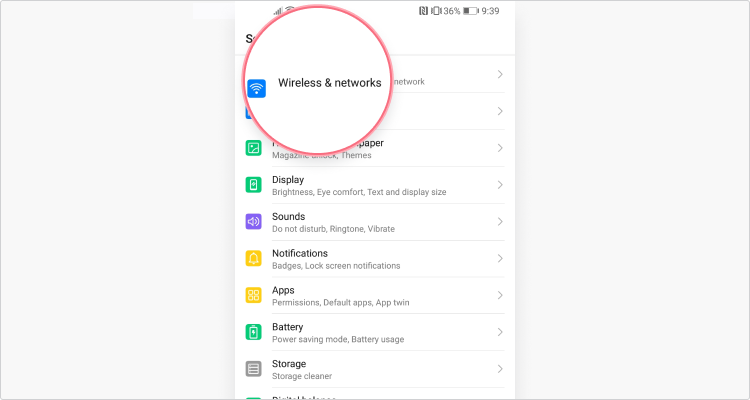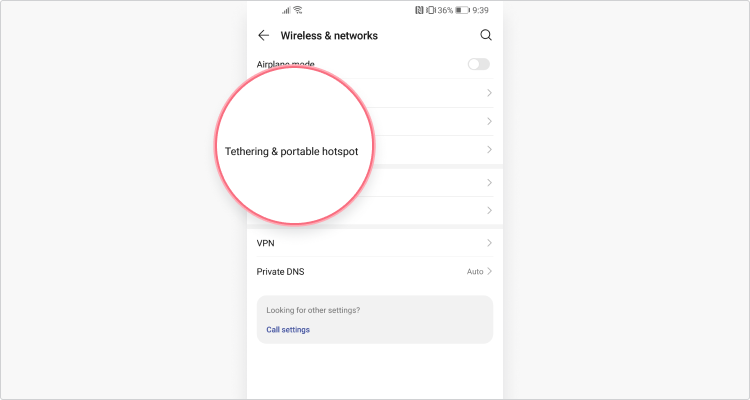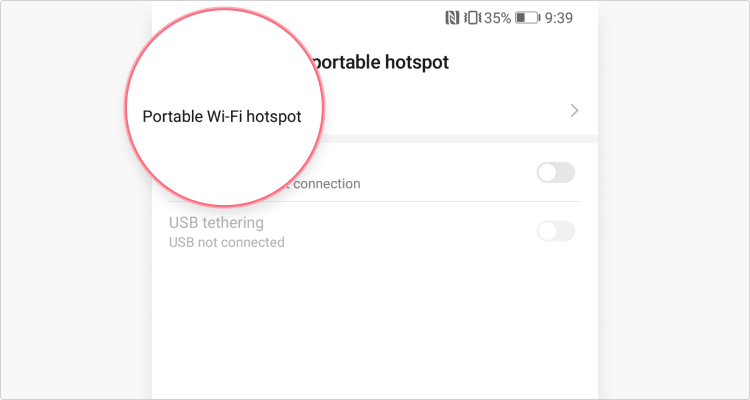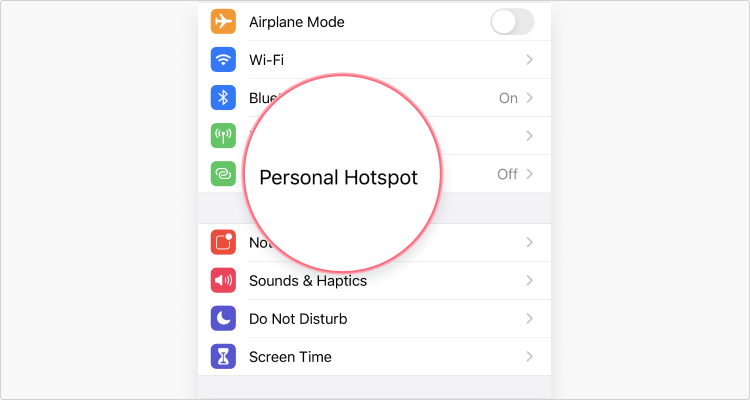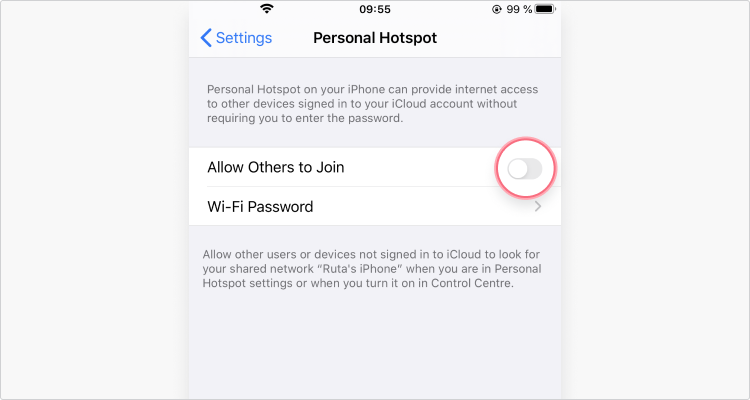How to get free Wi-Fi anywhere
Finding a free Wi-Fi network near you is easy, provided you know where to look. From public Wi-Fi networks in restaurants to ad-hoc mobile hotspots, you’re spoiled for choice when it comes to free internet data. The tricky bit is staying safe while you browse for free — unsecured public networks are a goldmine for hackers, so securing public Wi-Fi is a must!
Contents
Can I get free Wi-Fi at home?
Yes, it is possible to get free Wi-Fi at home — although whether there’s a convenient free Wi-Fi connection near you depends on several factors. If you live in an urban area, your home could be covered by one of the many Wi-Fi hotspots around you. In more rural settings, the issue of how to get free Wi-Fi at home is a little trickier.
How to get free Wi-Fi
Here are some of the most popular ways to snag a free Wi-Fi connection anywhere for browsing, streaming, or gaming.
1. Find a place with a public Wi-Fi hotspot
Public Wi-Fi hotspots should be your first port of call when looking for free Wi-Fi. Public hotspots are the answer to the age-old question “Can you access the internet for free legally?” In cities, you’re spoiled for choice — coffee shops, hotels, restaurants, retail stores, supermarkets, and even museums often have a free hotspot or two.
Some cities even offer free Wi-Fi coverage throughout their old towns, plazas, or tourist attractions. You shouldn’t have a problem in major metropolises like New York, Barcelona, or Paris. Just do your research before your next trip. Here are some ideas on how to get Wi-Fi for free anywhere:
- Public libraries offer free Wi-Fi hotspots for visitors, and some even have workspaces where you can comfortably sit with your laptop.
- Trains and buses are often equipped with wireless networks, but they also like to impose bandwidth limits on individual users to make it fair for the rest of the passengers. As a result, they’re not great for heavy duty activities like streaming.
- Your gym might have set up a free hotspot to let its members enjoy free internet while they’re working out. Many gyms also extend free Wi-Fi coverage to any cafes or common areas on their premises.
- Local universities and colleges probably won’t top the list of Google search results for “free Wi-Fi near me without password” — the vast majority of these Wi-Fi hubs are password-protected. Academic institutions are wary of letting strangers into their networks for security reasons — but if you’re at your wits’ end and desperately need the internet, you can always ask one of the students or staff for guest access.
2. Turn your phone into a Wi-Fi hotspot
If your smartphone has a 3G, 4G, or 5G connection, you’re in luck — with a bit of tinkering, you can turn an Android or iOS phone into a free mobile hotspot. Your data plan may prevent you from streaming HD movies, but the little impromptu free hotspot device should help you do any urgent research or write critical emails on your laptop.
Android users
Follow these steps to turn your Android into a portable Wi-Fi hotspot for free:
- Open your “Settings.”
- Tap on “Wireless and networks.”

- Select “Tethering and portable hotspot.”

- Tap on “Portable Wi-Fi hotspot.”

- Set up a strong password and slide the bar to turn it on.
iOS users
Here’s how to get a free hotspot out of your iPhone or iPad:
- Open your “Settings.”
- Tap on “Personal hotspot.”

- Set up a strong password and tap the slider next to “Allow others to join.”

3. Use “free Wi-Fi near me” apps
Both Google Play and the App store have many apps that offer to find “places with free Wi-Fi near me” — simply get one that suits your tastes and use it to get Wi-Fi anywhere you go. Here are our recommended “free Wi-Fi near me” apps.
Wi-Fi Map
What is the best app to get “free Wi-Fi near me?” Our money’s on Wi-Fi Map. With a map of over 100 million “Wi-Fi in my area’” pings together with free Wi-Fi pass and username details, Wi-Fi Map is a great tool for navigating the world of free internet access. And since the app is crowdsourced, most of the networks have been tried and tested.
Features:
- Can provide Wi-Fi passwords even when you’re offline.
- Map navigation.
- Available on Android and iOS.
- Smart search.
Instabridge
Instabridge is another crowdsourced app that offers a map with over a million free public Wi-Fi networks. It includes not only free Wi-Fi pass and username details, but also a handy auto-connect function. You won’t even need to type “how to get free wifi on your phone” — as soon as you’re close to the Wi-Fi spots listed in the app, your mobile device (be it an Android or iOS device) will connect automatically.
Features:
- Available for iOS and Android.
- Over 10 million passwords.
- Supports WEP, WPA, WPA2 and WPA3.
- Speed, popularity, and data usage stats.
4. Get a portable router
A portable router lets you set up your own Wi-Fi hotspot anywhere, making it a good option for anyone with multiple devices that need Wi-Fi access on the go. Portable routers work just like your home router — but instead of using a cable, they operate on 3G, 4G, or 5G technology. These devices are small and relatively inexpensive.
Having a portable router is a good alternative to always asking Google about “Wi-Fi in my area,” but there’s a catch — you’re paying for the data plan yourself. However, while portable routers don’t necessarily offer “free” Wi-Fi, they are also much safer than connecting to public hotspots for free Wi-Fi access.
Check out our video on getting free Wi-Fi below.
Why public Wi-Fi is dangerous
Public Wi-Fi is a minefield — even legitimate providers could be looking for ways to take advantage of your connection. And the hackers are even worse. Here are just some of the risks of public Wi-Fi.
Fake public hotspots
Fake public hotspots are Wi-Fi networks set up by hackers to lure in unsuspecting victims — you think you are connecting to public Wi-Fi, but in reality you’re connecting to a honeypot trap. Fake public hotspots can allow the hacker to intercept your online traffic, steal your sensitive information, or even install malware. Be careful when searching for “free wifi near me without a password” — these networks are often unsecured and may be set up by criminals.
Hacking threats
Hackers may secretly infiltrate unsecured public Wi-Fi networks to perform malicious attacks or secretly spy on unsuspecting victims. To protect your personal information, always use a VPN online. NordVPN features include advanced encryption to prevent hackers from intercepting or altering your online traffic..
If you set up your phone as a hotspot, don’t forget to create a strong password. Or invest in a password manager — it should be able to automatically create and store complex passwords so you don’t have to memorize them. Otherwise, a hacker could join your network and intercept online traffic coming to and from your devices.
Vulnerable Wi-Fi apps
Wi-Fi apps also have loopholes — for example, they could automatically list free Wi-Fi hotspots created by bad actors. It’s best to check the community opinions and feedback on the network you’re curious about before establishing a connection.
Wi-Fi apps may also operate in a way that puts your privacy at risk. For example, they may be doing something that’s known as a “Wi-Fi scanning hack” — running background scans for nearby Wi-Fi join requests to create Wi-Fi heatmaps of public and private Wi-Fi networks. Hackers and stalkers can use these maps to find where you live.
Finally, be careful when it comes to Wi-Fi app auto-connect features — the nearest available free Wi-Fi hotspot may just be a honeypot trap set up by a hacker. To stop your device from accidentally exposing your online traffic, consider keeping this feature turned off.
Privacy concerns
Using public Wi-Fi could also violate your privacy. For example, airports, cafés, or supermarkets can track what you do while browsing on their networks, selling the collected data to third parties or using it for their own marketing purposes.
Some Wi-Fi apps also collect a lot of sensitive data about you, such as your login details, your IP address, location data, device ID, time, and SSID (Wi-Fi network name). They might share these details with third-parties, so carefully read the app’s privacy policy before you agree.
Securing public Wi-Fi
Connecting to free Wi-Fi is risky (especially if your connection keeps getting disrupted or you’re having Wi-Fi authentication problems), but it is possible to take precautionary measures to minimize the danger you’re in. Here’s what you can do to protect your online traffic from hackers and snoops.
Never automatically share sensitive details
Don’t automatically speed through pop-up windows without a thought when you connect to a new network. These pop-ups are asking whether you want to trust the network and share your information, so always identify what the network is. Can it really be trusted? Can you get confirmation from someone else that it’s legitimate?
Enable your firewall
If you have disabled your firewall to avoid annoying pop-ups and notifications, don’t forget to turn it back on before connecting to public Wi-Fi. You’ll have to deal with a few more clicks to use certain apps on your device — but in return, you’ll get a robust gateway security measure.
Use a VPN
A virtual private network, also known as VPN, is your best bet to improve security while you’re connected to public Wi-Fi. Here’s what a reliable VPN can do to protect you on a free Wi-Fi hotspot:
- When you use a VPN service and connect to a public Wi-Fi network, the connection is fully encrypted. The VPN prevents anyone from snooping on your traffic, letting you stay secure while using hotel Wi-Fi and other free networks.
- It hides your original IP address, letting you change your virtual location with a click. This makes it harder for hackers to find you.
- Some VPNs, including NordVPN, offer extra security features. For example, NordVPN has a Kill Switch to cut off access to the internet if your VPN connection drops for any reason, or Threat Protection Pro to block annoying ads, suspicious websites, and malware in the files you download.