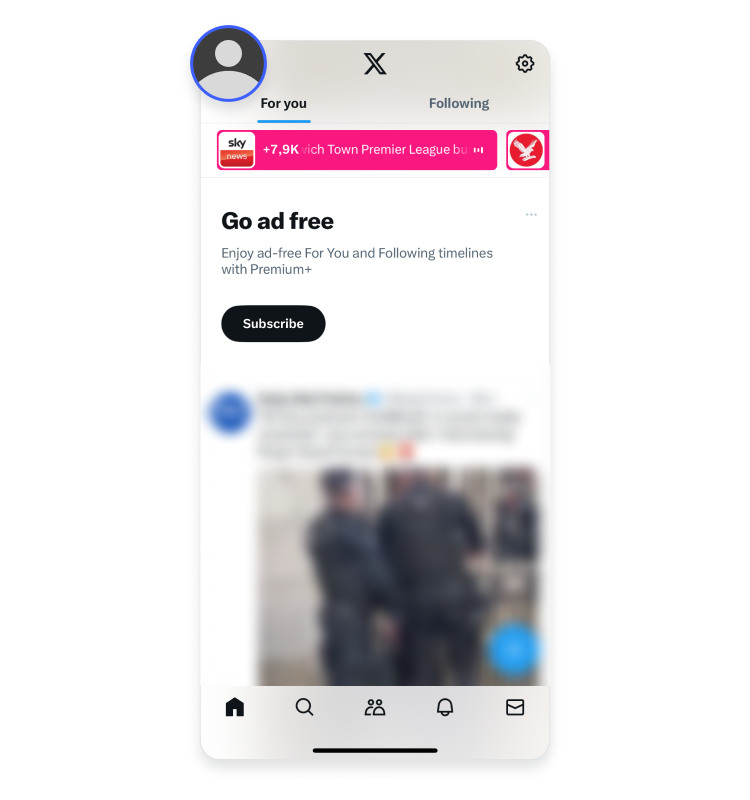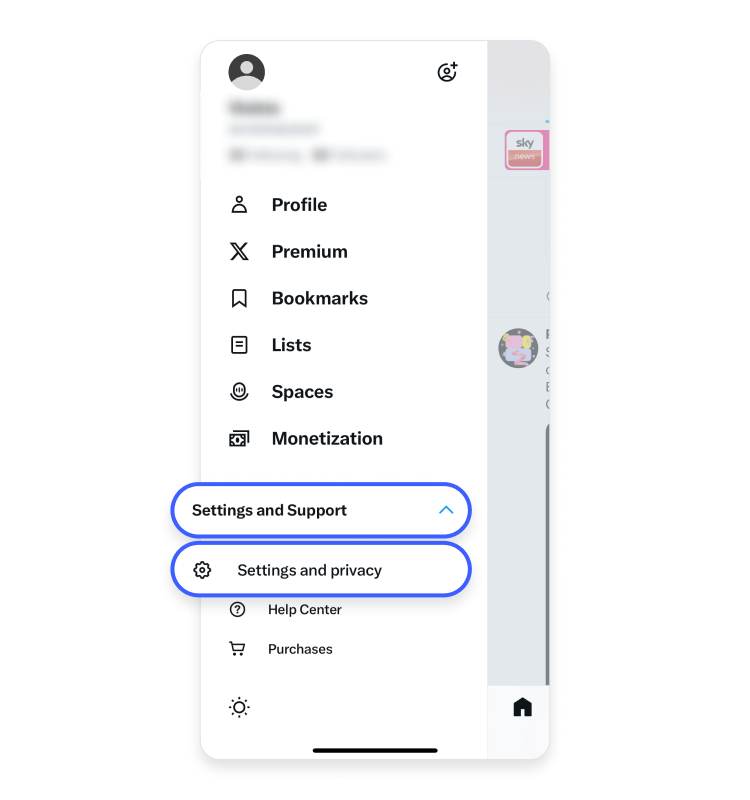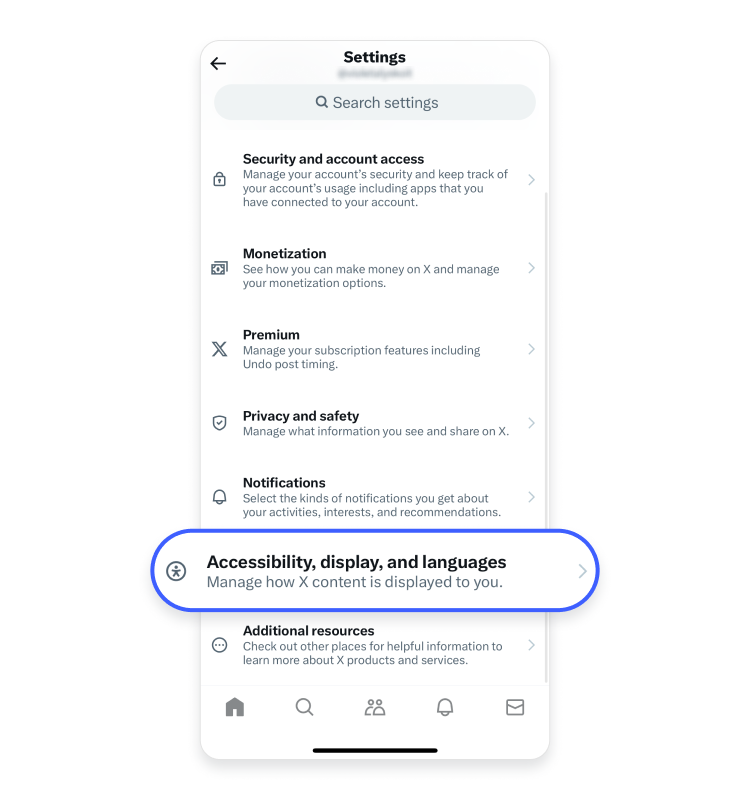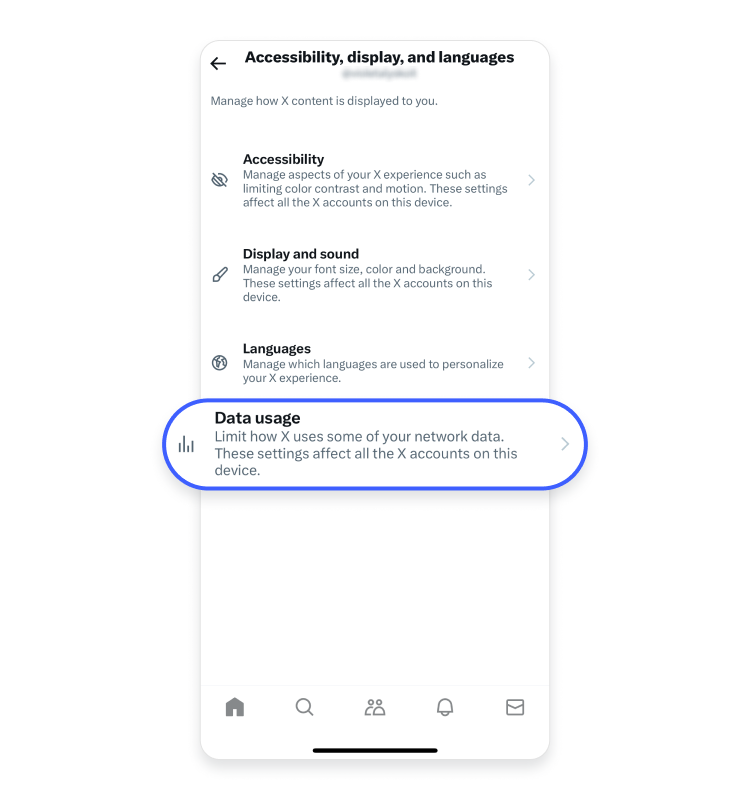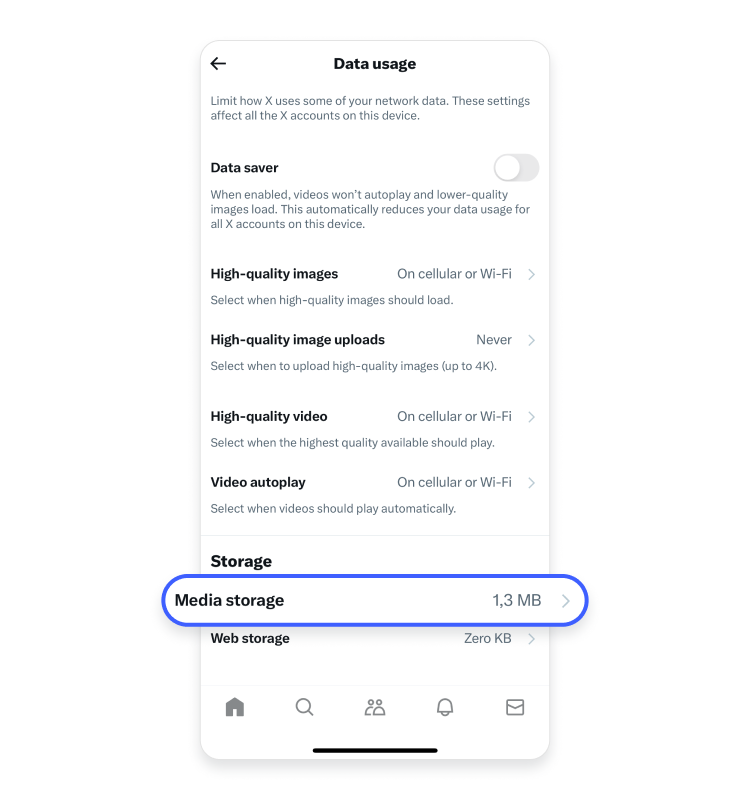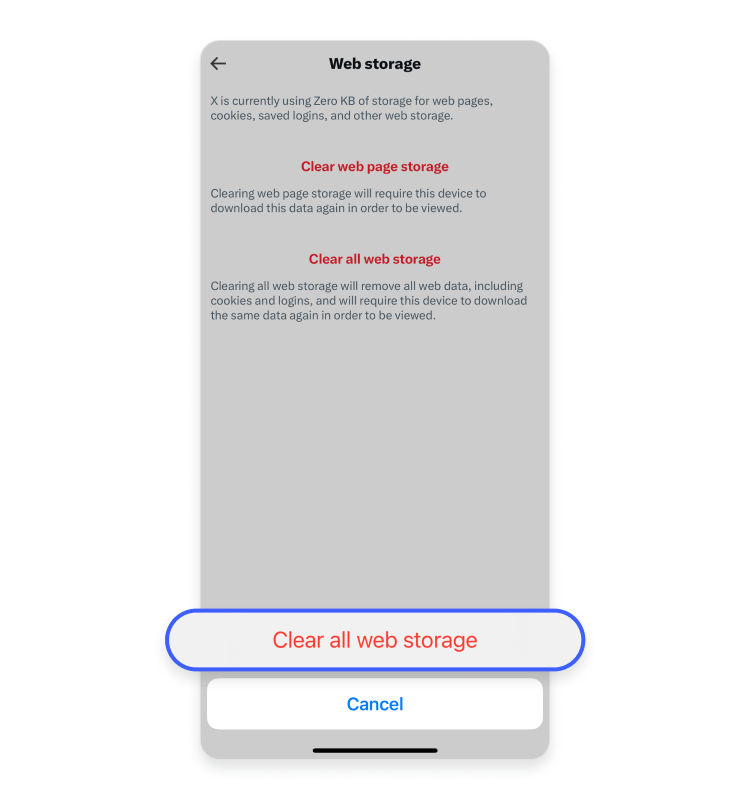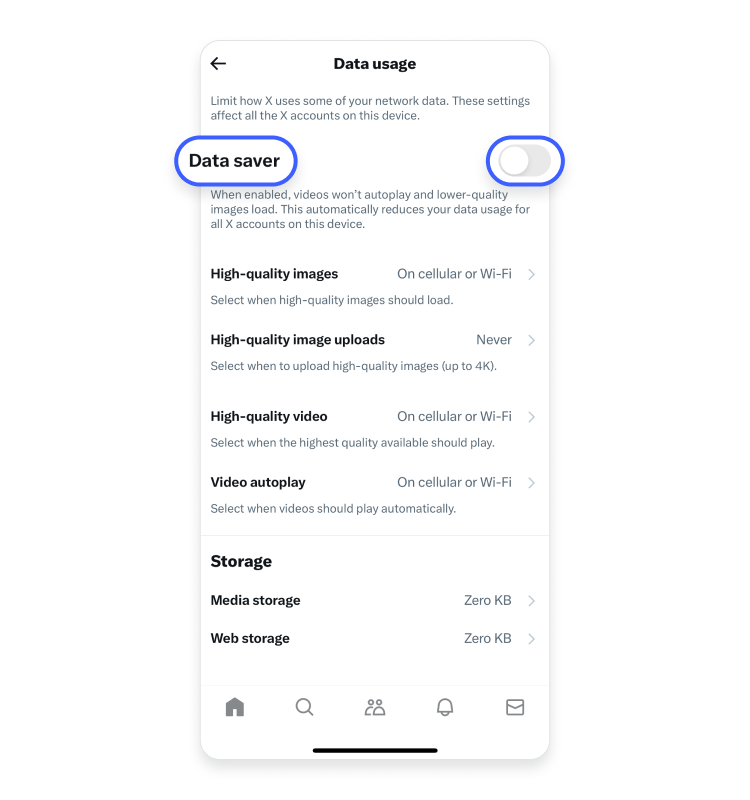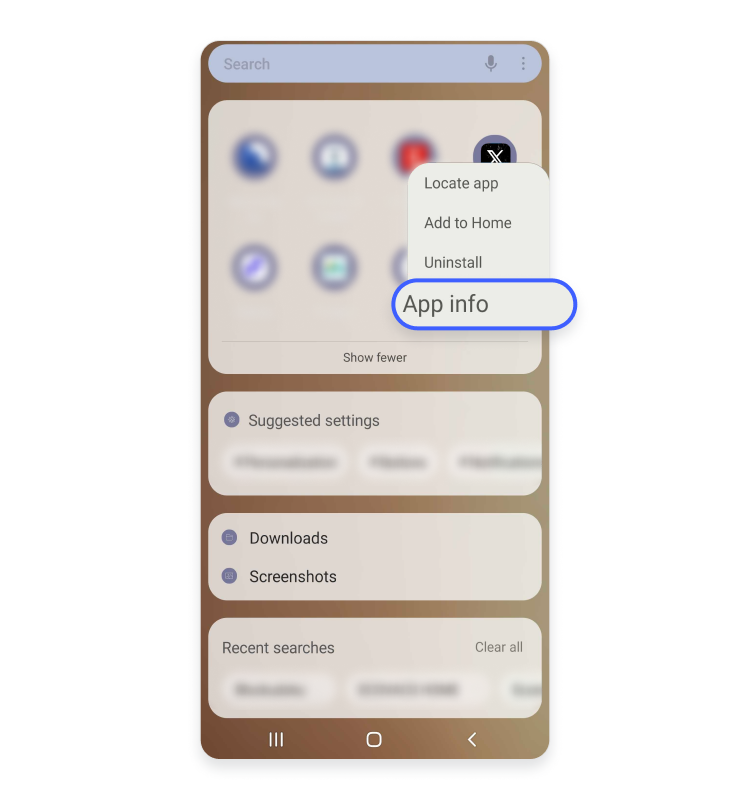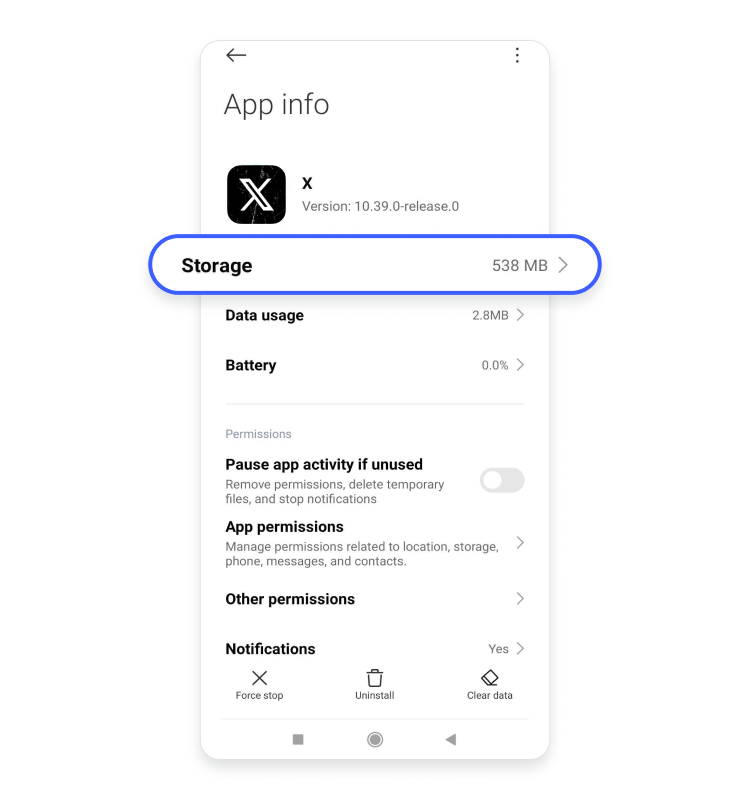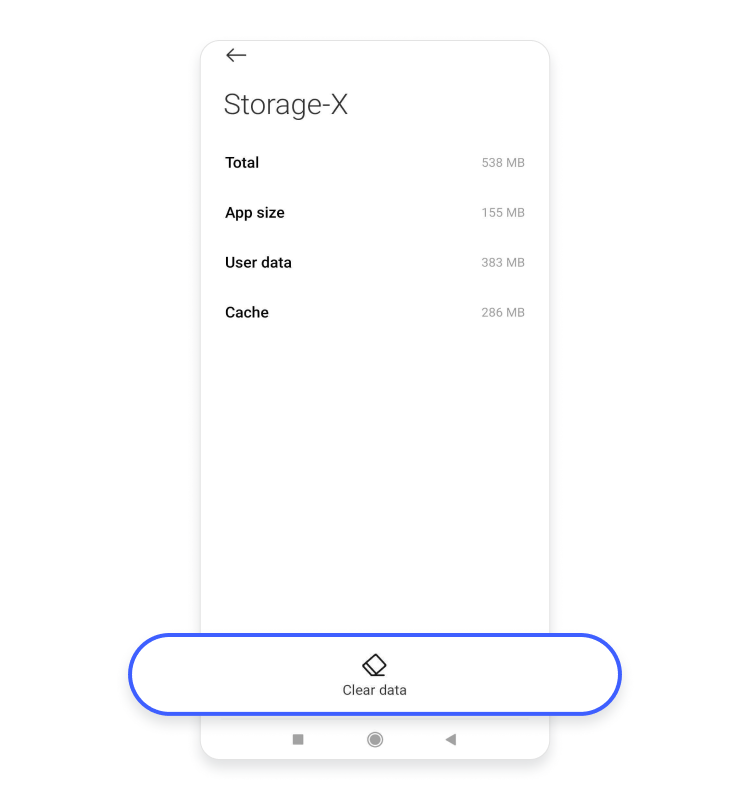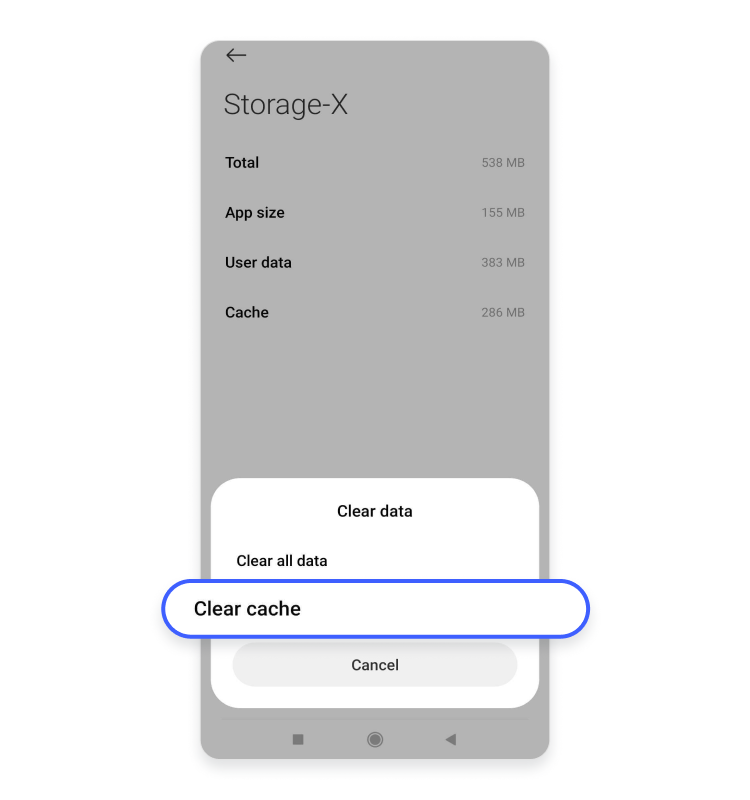How to clear the Twitter cache on iPhone and Android
Clearing the X, formerly known as Twitter, cache on your phone can help you see more current content and enjoy the app at optimal performance. We have prepared a comprehensive guide on how you can clear the X (formerly Twitter) cache on both Android and iPhone. Read on to find the instructions and more tips on how to clear Twitter cache on your devices.
Note: In this article, we’ll continue to refer to X as Twitter to maintain consistency and connect with readers who are more familiar with the former name.
Table of Contents
Table of Contents
Why should you clear your X (formerly Twitter) cache?
The cache in the Twitter app (now X app) is a temporary storage location for data collected when you watch videos or read posts. The app caches video, image, and user profile data to prevent the download of the same information every time you use Twitter (now X). As a result, the cache lets you see a limited amount of content while you’re offline. It can also load the posts you’ve already seen faster than the new ones.
The cache collects data every time you scroll Twitter and accumulates a large pool of data. When the cache takes up too much space, it can cause Twitter to display old information and make the app sluggish and prone to crashing. You can easily fix this issue by clearing your Twitter cache.
Clear your Twitter (now X) cache regularly to optimize app performance and free up storage space on your device. Moreover, once the cache is cleared, Twitter will start to collect fresh data from your new visits to the app, providing you with a more current feed.
Signs that you need to clear the cache on your iPhone or Android
You might want to clear your Twitter cache if you notice slow app performance, long loading times, app crashes or freezes, outdated profile information, or missing tweets. These signs indicate that it’s time to clear media storage on your phone.
Excessive cached Twitter data (now X data) may slow down the app, take up precious storage space, and drain system resources, leading to longer load times and decreased performance. Additionally, a bloated cache often contains outdated information, which can cause errors or display incorrect data until refreshed from the server.
Make it a habit to clear your Twitter cache regularly to maintain smooth app performance. This simple step can significantly improve your in-app experience and speed up the app.
How to clear the X (formerly Twitter) cache on an iPhone
Due to Twitter app (now X app) developments, it’s no longer possible to directly clear its cache from the app on your iPhone. However, you can work around this issue by clearing your media storage by following these steps:
- Tap the X app icon on your iPhone menu.

- When the app opens, find your profile picture in the top left corner and tap on it.

- Choose “Settings and support” and tap “Settings and privacy” from the drop-down menu.

- Scroll down and tap “Accessibility, display, and languages.”

- Navigate to “Data usage” and tap on it.

- Find the “Storage” tab at the bottom of the page and tap “Media storage.”

- Tap “Clear media storage.” To confirm this action, you’ll have to tap “Clear media storage” again, which will now appear at the bottom of the screen.


- Afterward, you’ll be redirected to the “Data usage” tab, where you should select the “Web storage” option.

- You can choose from “Clear web page storage” or “Clear all web storage.” The first option will delete only the cache and keep you logged in, whereas “Clear all web storage” will delete the cache with all the cookies and log you out of Twitter (now X). Choose the option most suitable for you.

- Whichever option you choose, you’ll have to tap twice on it to confirm, just like with clearing the media storage.

If you’d like Twitter (now X) to cache less data, you should also consider enabling a data saver on your iPhone. This feature will allow your phone to collect less of Twitter’s data and save more space in your iPhone storage. However, more storage will come at the cost of Twitter loading lower-quality images and disabling automatic video autoplay.
You can follow these steps to set the data saver for Twitter on your iOS device:
- Open the X app on your iPhone.

- Tap your profile picture on the top left corner of the screen.

- Choose “Settings and support” from the drop-down menu and tap “Settings and privacy.”

- Tap “Accessibility, display, and languages.”

- Navigate to “Data usage” and tap it.

- Turn on the “Data saver” toggle.

How to clear the X (formerly Twitter) cache on Android
Clearing the cache from Android is more straightforward because Android’s operating system allows it to be done directly.
You can follow these steps to clear the Twitter cache from your Android device:
- Long tap the X icon on your phone’s home screen and select “App info.”

- Find “Storage” or “Storage usage” and tap it.

- Tap “Clear data” > “Clear cache.”


More tips on clearing the cache on your devices
Twitter (now X) is only one of the many apps that cache information. To keep your devices pristine and maintain their optimal performance, consider clearing the cache of all the apps you use frequently whenever they allow you to do so. However, keep in mind that after clearing the cache, the apps may take longer to load the first time you open them.
You should also remember to clear the cache from your browser. Whenever you visit a website, your browser creates a new cache to help it load previously visited websites faster in the future. However, when your browser’s cache get too large, it may become slow and unresponsive. It’s important to regularly clear the cache of your browser to ensure its optimal functioning.
In fact, we have prepared an easy guide on how to clear the cache on your browser. These instructions will also be helpful for clearing your Twitter cache on your PC if that’s the device you access its content on.