What is Meshnet file sharing?
Meshnet allows for fast, secure file sharing. If two devices have Meshnet enabled through the NordVPN app, files can be transferred between them with the tap of a button.
This feature is available for free through all NordVPN applications. Even if you don’t pay for NordVPN, you can still download the app and benefit from all the convenience and security of Meshnet.
When Meshnet is on, an encrypted tunnel can be established between devices. This means that, when you share a file with Meshnet, it is protected by powerful encryption in transit. Even if you’re connected to unsecured Wi-Fi, anything sent through Meshnet is protected.
Reasons to use Meshnet file sharing
Sharing files with Meshnet offers many benefits, from ease of use to maintaining file quality. Here are just a few reasons to use Meshnet.
No size limitations
Meshnet doesn’t have any restrictions on file sizes. While other file-sharing services put hard limits on file sizes (sometimes making users pay to bypass those limits) Meshnet allows you to send massive files, completely free of charge.
Direct transfer between devices
Instead of uploading and downloading your files through a third-party application or website, Meshnet allows you to simply tap and share a file through your native operating system, which then appears on the other meshed device.
No quality downgrades
Many file sharing options (social media messaging apps, for example) compress data to make transfer faster. Meshnet doesn’t alter or downgrade the quality of your files, so you never need to worry about sending or receiving low-definition photos, video, or audio files.
Completely free
Meshnet is totally free for all users. Previously, it was a premium feature within the NordVPN subscription service, but it is now available to everyone, regardless of whether or not they pay for NordVPN.
Setting up Meshnet file sharing is easy
Sharing files on Meshnet is simple. Just follow these steps to get started.
1. Download the NordVPN app and open “Preferences.”
2. Select “Meshnet” and toggle Meshnet on.
3. Find your other Meshnet-enabled devices on the “Your devices” tab.
4. To mesh with new devices, open the “External devices” tab and input the email associated with a NordVPN account on the device you wish to mesh with.
5. You can now share any file you wish to with one of your meshed devices.
The file sharing process varies depending on your operating system. Find out how to share files on Windows, macOS, iOS, Android, and Linux.
Other uses for Meshnet
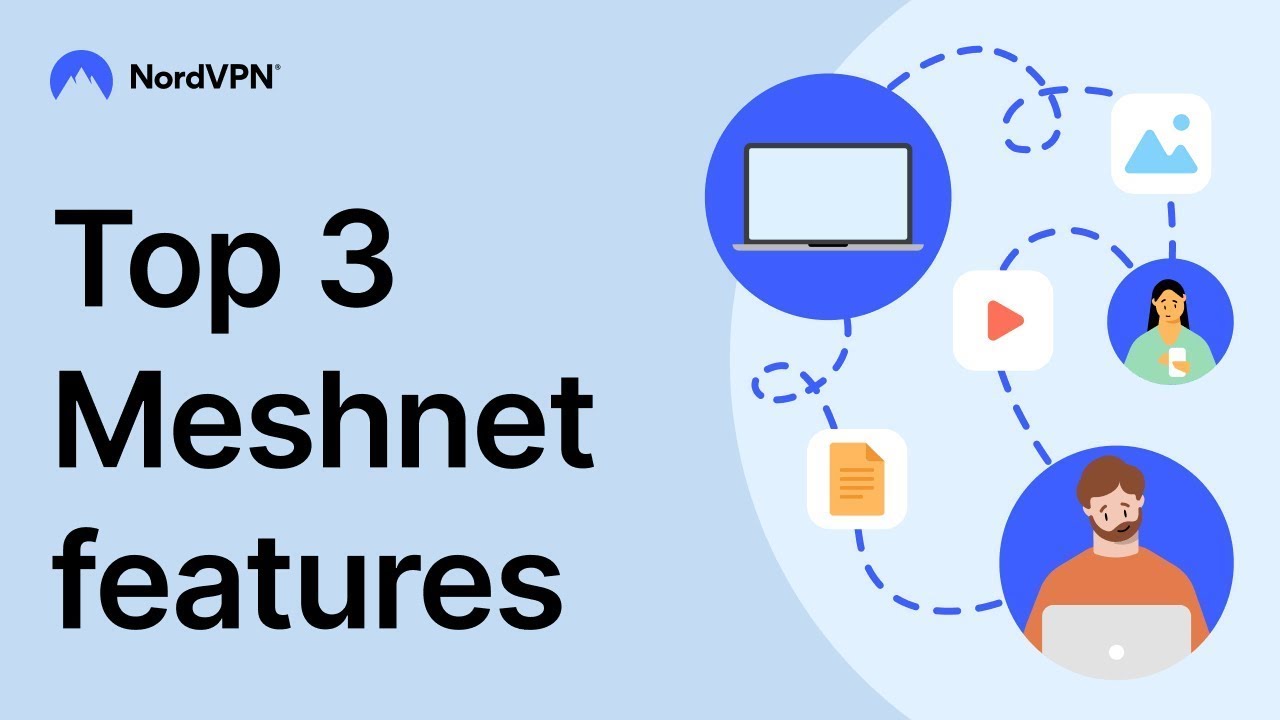
Meshnet is great for file sharing, but that’s not all it does. Meshnet users can also route their traffic through other meshed devices, appearing online under the IP address of that secondary device.
If you’re on holiday, for example, you can route your traffic through a meshed device back home. Many websites will temporarily block you if they notice you accessing your account from an unusual location. If you channel your online traffic through a device in your home, however, you can appear online with your usual IP address.
Meshnet also allows for a secure multiplayer gaming system. You can mesh with other devices and play cooperatively, without having to use LAN cables or be in the same physical space. Best of all, you and your friends’ traffic will be protected with encryption while in transit between devices.
But the possibilities are endless. The best thing is that there are so many ways to use Meshnet for beginners. You can get it today, completely free, and find out for yourself.
You can get Meshnet today, completely free, and find out for yourself if it’s right for you.
Work, share, play with other devices
Remote access, file sharing, and so much more



