Home network setup: What you need to know
A home network system is a group of devices connected to a single network and each other. These devices may be anything from computers to printers, mobile devices to game systems – basically any Internet of Things (IoT) devices you can find at home. You can connect your home network devices via cable and establish a wired connection or use Wi-Fi to set up a wireless connection. A home network allows you to communicate with all your devices simultaneously and manage security settings for all networked devices from one place.
Each home network uses two types of IP addresses — private and public. A private IP address, assigned by the router, allows devices to communicate with each other within your home network. Meanwhile, your internet service provider gives you a public IP address so that your router can use it to communicate with the wider public net. A public IP represents your whole network and is essential for internet connections.
How a home network setup works
The way to set up a home network depends largely on which type of network you’re aiming to have – wired or wireless. Both types of networks typically require a modem, a router, an Ethernet hub or cables, and access points. Below, find a breakdown of what each of these elements contributes to the home network:
- The modem provides you with access to the internet. Modems are usually provided by your internet service provider (ISP).
- A wired or wireless router creates a local area network (LAN) that connects your devices. Routers can connect the devices through wires or by broadcasting a Wi-Fi signal that wireless devices can connect to. Besides connecting devices, routers allow you to protect your connection with passwords and enable firewalls to block specific types of network traffic.
- Ethernet cables, hubs, and switches help to connect devices within a LAN and extend its network. Ethernet cables connect devices with physical wire lines, while hubs and switches can broadcast data from one device to all other connected devices.
- Access points (APs) expand the network’s coverage by broadening the Wi-Fi signal range within the LAN. APs can also turn wired connections into a wireless one by adding multiple points for wireless devices to connect to the LAN.
How to set up a home network
You can set your home network for both wired and wireless networks by following these instructions:
- 1.Install your router in a central location in your house. Generally, the closer your device is to the router, the stronger your Wi-Fi signal. For wired networks, plug a switch or Ethernet hub into an electrical socket with a high-quality Ethernet cable.
- 2.Configure essential security settings once you install your router. You can do that by visiting your router’s online setup page. Instructions for changing security settings usually come with your router or are printed on it. Make sure to change the default service set identifier (SSID) and network security key, enable WEP security, and turn on firewall features. You can also learn more about home network security tips on our blog.
- 3.Install access points if you need to extend your Wi-Fi signal to other devices within your network. You can connect the wireless AP to the wired router or switch via an Ethernet cable. For wireless networks, connect the AP to one of the ports on your wireless router and configure the AP’s wireless settings.
- 4.You’re now free to connect your wired and wireless devices. You can connect more devices by introducing more switches and wireless access points.
You can also check our video on how to set your home network for a more detailed instructions:
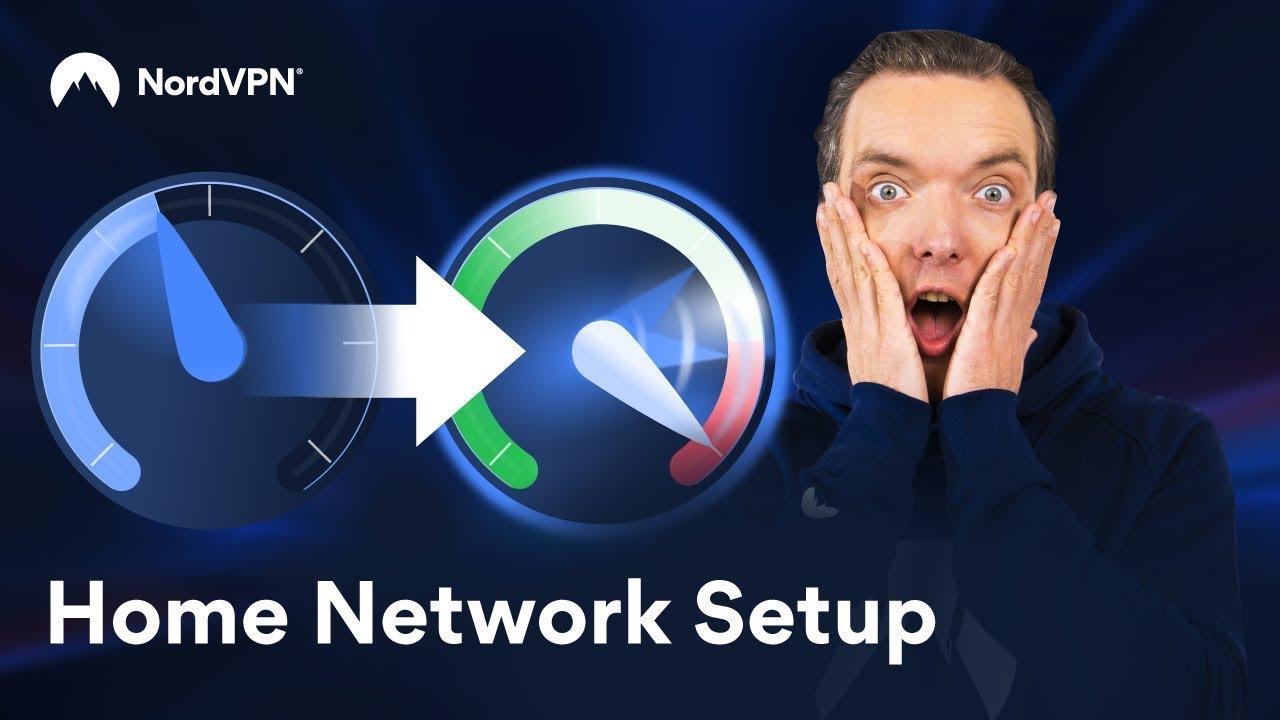
Wired vs. wireless home network setup
While a wired home network setup can provide more security and higher speeds, wireless networks allow you to connect as many devices to your home network as you wish without needing additional hardware. Read on to compare the wired and wireless home networks to pick the right one for you.
Wired network connection
A wired network is typically faster than a wireless one because its connection is hardwired and doesn’t encounter much interference. Wired networks connect the router to your device with an Ethernet over a UTP cable. The popular Cat5e cables can support speeds of 1000 Mbps to 1 Gbps (mega/gigabits per second) at 100 meters, and the Cat6e cables can do even better. Meanwhile, most wireless connections struggle to reach a few hundred Mbps per second.
Connecting over a wired network is considered secure because a hacker would need physical access to the wires to tamper with the data on your network. A wired connection also provides higher speeds because each device is wired directly into the router with its own cable and operates at the same speed. Wired networks are excellent for faster large file transfers and gaming because they hardly ever encounter latency issues.
On the other hand, physical cables constrain the mobility of devices connected to the network. Wire networks also cannot handle devices that don’t have Ethernet ports to plug cables into, such as Kindles or iPads.
Wireless network connection
Wireless networks were specifically created to connect devices that come only in a wireless form. In most cases, wireless networks are slower than wired networks, but they allow you to connect as many devices as you wish without additional equipment.
Setting up a wireless network is easier, more efficient, and cost-friendlier than establishing a wired one because it lets you connect from anywhere at home without worrying about cabling and additional hardware. Meanwhile, choosing a wireless router with a web-based interface allows you to see and control who and what devices are connected to your network.
However, using a wireless network, cyberattackers can intercept your connection more easily compared to a wired connection because it’s not contained and secured within cables. Other Wi-Fi hotspots, cordless devices, and all sorts of metal devices in the building can absorb Wi-Fi signals, interfering with your wireless connection and slowing it down. Moreover, the more connected devices you have, the slower your connection might be.
Extend home network range
Both wired and wireless networks have their limitations when it comes to network range. For instance, some areas within the building may have poorer connections than others. The physical barriers, such as walls or furniture, may also interfere with the Wi-Fi signal or get in the way when using cables.
If you’d like to integrate additional access points to your home network, find some useful solutions below:
- Use Ethernet cables. The range of cables supporting Ethernet networks is broad, some able to extend close to a hundred meters. If you’re adding a switch to your Ethernet cable, it can connect to multiple devices in different home network locations simultaneously. You can also take advantage of power adapters, which allow you to use existing electrical wiring and cables in your home, such as Multimedia over Coax Alliance cables or cable TV cables, to extend your network through them.
- Wireless repeaters. These allow you to extend the range of your home network coverage area by amplifying the existing Wi-Fi signal and transmitting the boosted signal to devices located further away from the router. However, using wireless repeaters may sometimes result in a drop in bandwidth and speed.
- Use a mesh system. A mesh system consists of multiple router-like devices called nodes, which help to create a seamless, unified Wi-Fi network. These nodes communicate with each other to choose the best way for data to travel within the network. Mesh systems are also easy to set up and scale.
Home network security tips
Your home network needs to be properly secured to defend against malware and hackers who may try to breach your network, access your devices, and steal sensitive data. Some of the best ways to do that is to take advantage of virtual local networks (VLANs) and virtual private networks (VPNs) for routers.
Creating VLANs
VLANs break up your network into smaller independent segments to keep devices private and reduce congestion on the larger network. You can control the internet settings of each segment of a VLAN to reduce congestion and improve speed. You can also assign several VLANs to one access point from a router that has a web-based interface.
VLANs also allow you to create a separate guest Wi-Fi network with a separate password that can have a different SSID or network name. It can lock out the chosen devices, such as devices containing sensitive files, network printers, and NAS drives, which means that kind of information won’t be available from the guest access point. This way, you can secure your data from malicious attempts to steal it.
Use a VPN for routers
Running a VPN on your router means encrypting traffic on every device that connects to your router. It also allows you to spoof your IP address and even set up a static IP address to enjoy more privacy online. However, not all routers support a VPN, so you should check if your router is compatible before choosing this security option. Find out how to select a secure router and set up a VPN on your router.
Online security starts with a click.
Stay safe with the world’s leading VPN




