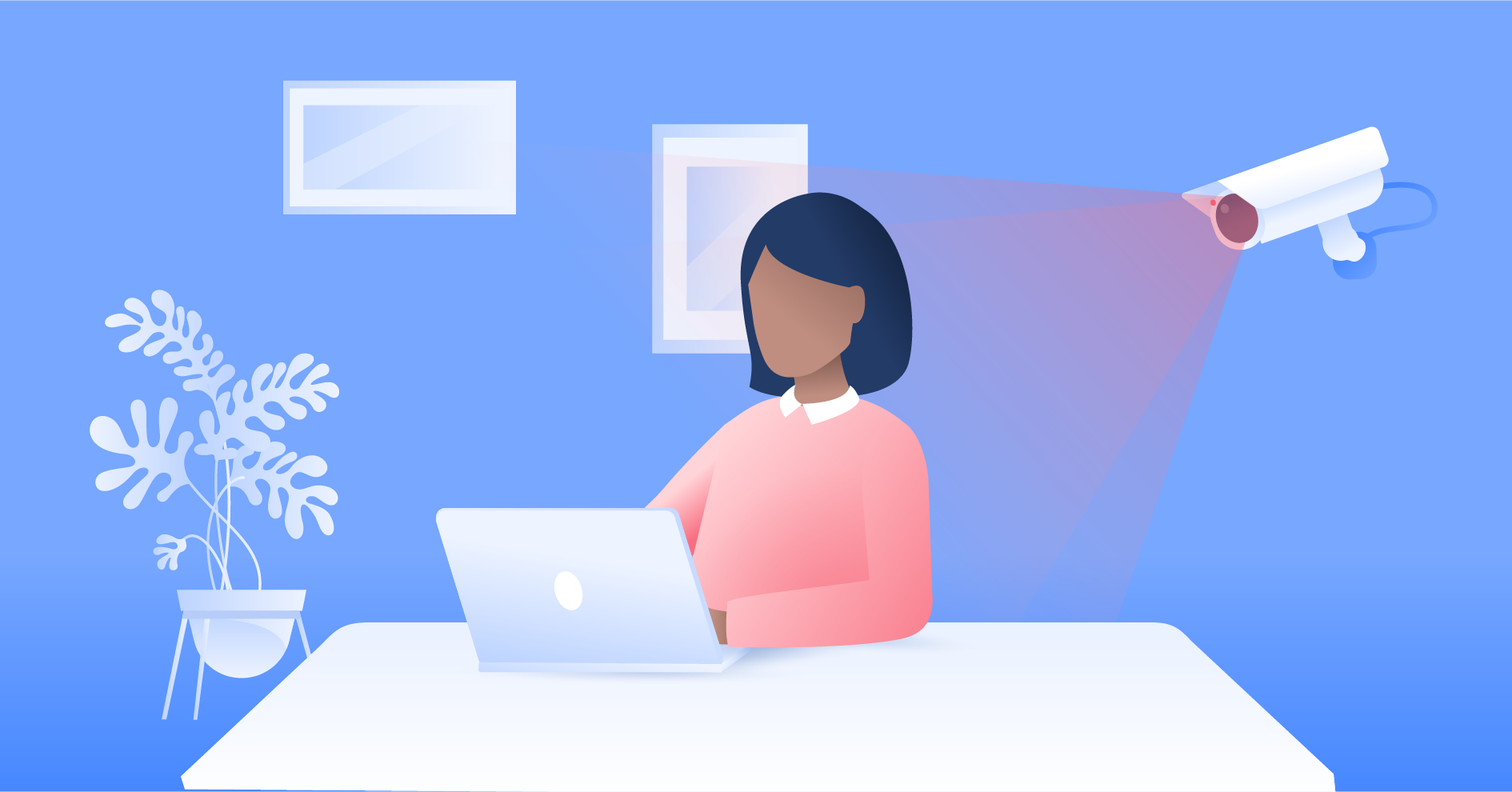How to blur text on an iPhone to protect sensitive information
If you want to send someone a screenshot or video but don’t want to reveal your or someone else’s personal information, you can blur or hide specific parts of the file. Some apps have built-in features for blurring messages but you can just use the iPhone Markup Editor or iMovie to protect your sensitive data.
Table of Contents
Table of Contents
How to blur text on an iPhone with Markup Editor
Use Markup Editor to hide sensitive information in screenshots or images. It’s pretty simple:
- Open the “Photos” app on an iPhone.
- Open the picture you want to blur.
- Tap “Edit” in the upper right corner.
- Tap the pen to open the editor.
- Tap “+” and select the shape you want.
- Select the color.
- Drag the shape over your text.
- Tap “Done.”
- Tap “Done” again.
How to blur text messages on iMessage
You can also send messages blurred with the “Invisible ink” feature on iMessage. The message will remain blurred until the recipient taps on it to open.
- Open “Messages.”
- Compile your message.
- Tap and hold the arrow on the right side of the box.
- Tap “Invisible ink.”
How to blur text with WhatsApp
WhatsApp has an in-built feature that lets you blur text or any other parts of the image directly on the app. Here’s how:
- Open WhatsApp.
- Open the chat with the intended recipient.
- Tap “+.”
- Tap “Photo and video library.”
- Select the photo you want to blur.
- Tap the pen icon at the top once the photo opens in the editor.
- Tap the blur pen (on the right) and start drawing over the part of an image you want to blur.
- Tap “Done” and then tap the “Send” button.
You can also use other third-party apps to blur screenshots on an iPhone. However, choose these apps carefully and assess their safety. To protect your device from fake apps and ensure their legitimacy, only download apps from official app stores, read user reviews, check the app’s terms and conditions, and use reliable antivirus software in case the app infects your device.
How to blur text in a video on an iPhone
You can use the iPhone’s iMovie app if you need to blur text in a video. Although iMovie itself doesn’t have a blur feature, there’s a workaround you can try:
- Find a blurred photo and save it to your camera roll for later.
- Open iMovie and tap “Movie” to create a project.
- Select a video to which you want to add a blur effect and tap “Create movie.”
- Tap “+.”
- Choose the blurred photo you saved before from the camera roll, then tap three dots.
- Select “Picture in picture.”
- Adjust the blurred picture to hide the targeted area of the video.
- Tap “Done.”
Blurring is just one of the ways to protect your personal information. If you want to secure your device and the data it stores, check out our article on iPhone security to learn the best ways to do so.
Want to read more like this?
Get the latest news and tips from NordVPN.