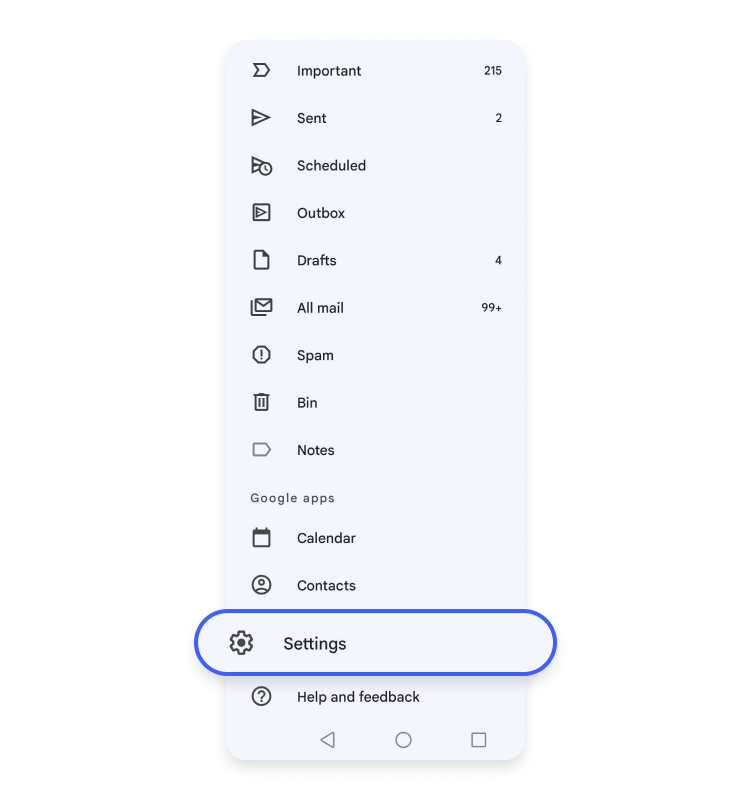How to block email tracking
Did you know that when you open an email, the sender can find out when and where you opened it? They do this by inserting a small piece of code in their promotional emails. This might not be a problem if you trust the company, but nowadays, almost anyone can use this feature. Read on to learn how to turn off email tracking in Gmail and Apple Mail.
Table of Contents
Table of Contents
How email tracking works
The sender of the email embeds an invisible 1 x 1 pixel image, a so-called pixel tracker, into the message or an attached document. When you open it, the email server requests that tiny image from the server where it’s stored. That request reveals the opening time, the location, and the device, which is then passed on to the sender.
This technology is often used by marketers to better understand their email recipients. If you’re opening an email from a brand you trust, you may not mind leaking this information. However, just about anyone can track you by using free pixel tracking apps! Have you ever accidentally opened an email that you wanted to ignore? Well, you’ve already given your information away.
Fortunately, most email providers have a way to block pixel trackers and stop email tracking. All you have to do to disable email tracking is block your emails from automatically loading images.
How to turn off automatic image loading on desktop
Gmail
- Click on the gear icon in the upper right-hand corner and select “See all settings.”

- Under the General tab, find the “Images” section. Tick the “Ask before displaying external” images bubble.

- Scroll down to the bottom and click “Save Settings.”

Apple Mail
- Click on the Mail tab and select Preferences.
- Click on the “Viewing” tab. Check the “Load remote content in messages” checkbox so that it’s disabled.
How to turn off automatic image loading on mobile
Gmail on Android
- Open the Gmail app and tap on the “Menu” button in the upper left-hand corner.
- Scroll down and tap on “Settings.”

- Select the account you want to change your settings for.

- Scroll down and tap on “Images.”

- Tap on the “Ask before displaying external images” bubble.

Apple Mail on iPhone
- Open the “Settings” app and click on “Mail.”
- Find the “Load Remote Images” option and ensure that it’s disabled.
Using browser extensions to block email trackers
There are many browser extensions you can use that will identify the emails that secretly use trackers, and will block them for you. However, be cautious when using them. They will require access to your inbox, meaning they may or may not be able to scan your emails. To limit online tracking you are better off using ad blockers and script blocker extensions.
How to stop tracking with a VPN
If you want to stop yourself being tracked elsewhere on the internet, it’s time to start using a VPN. VPNs shield your data with encryption and hide your IP address from the websites you visit.
NordVPN also offers some useful extra features to stop tracking, including Threat Protection Pro. This tool blocks trackers and intrusive ads.
With a VPN, your privacy and security will be supercharged and tracking you will be harder than ever.