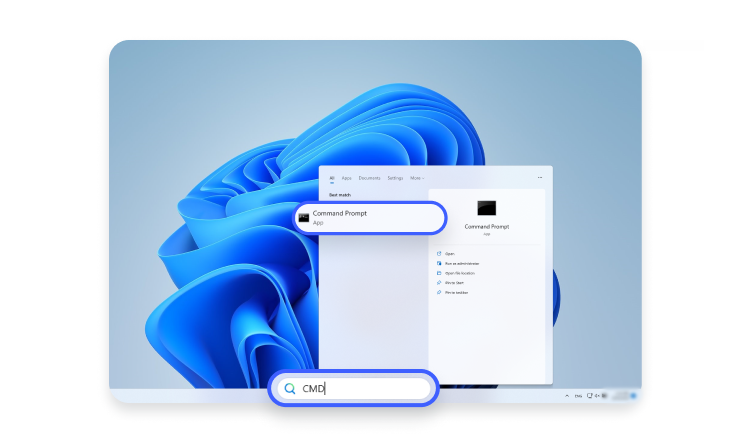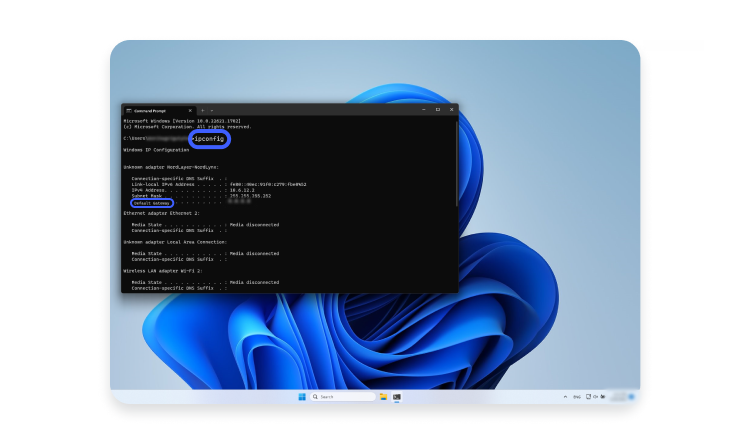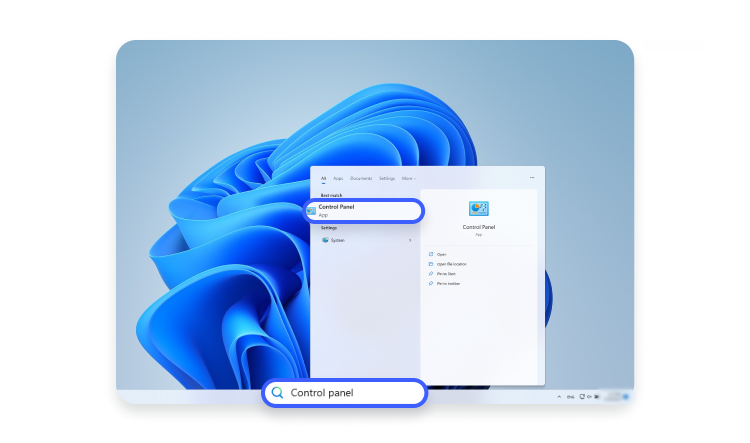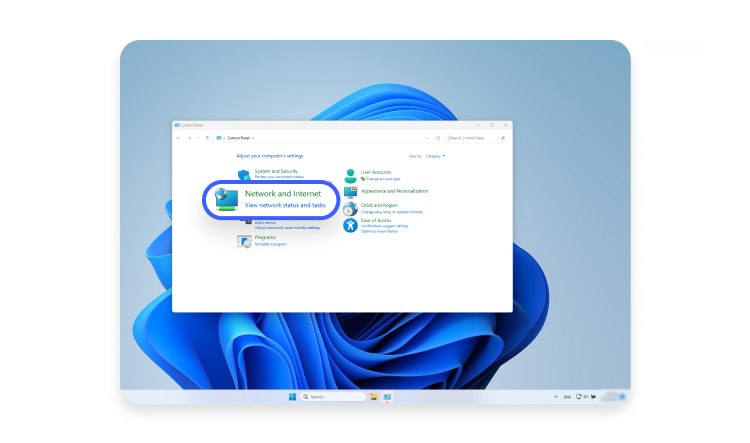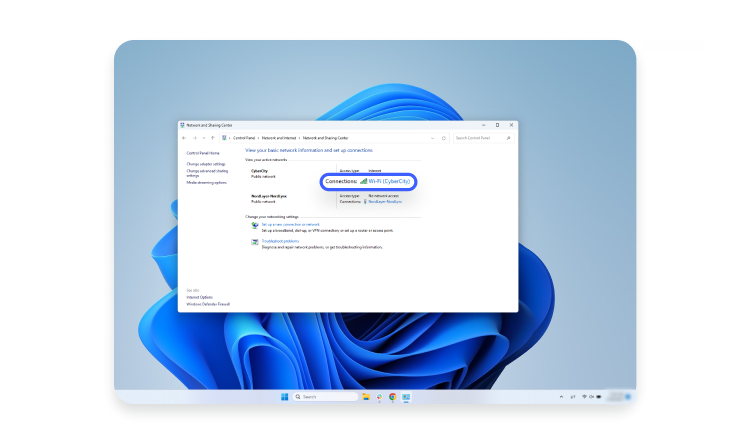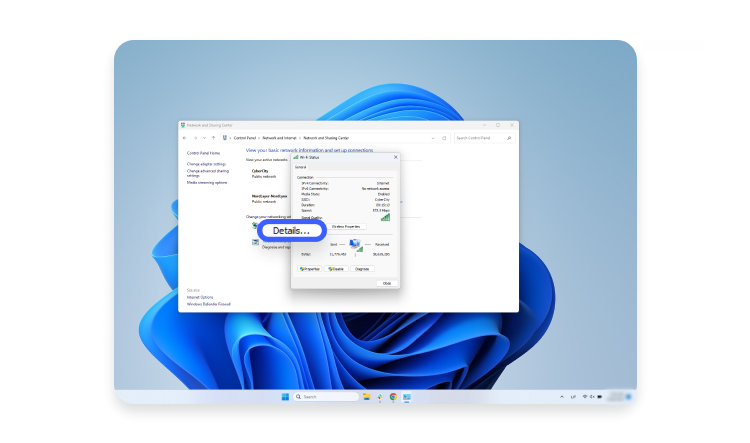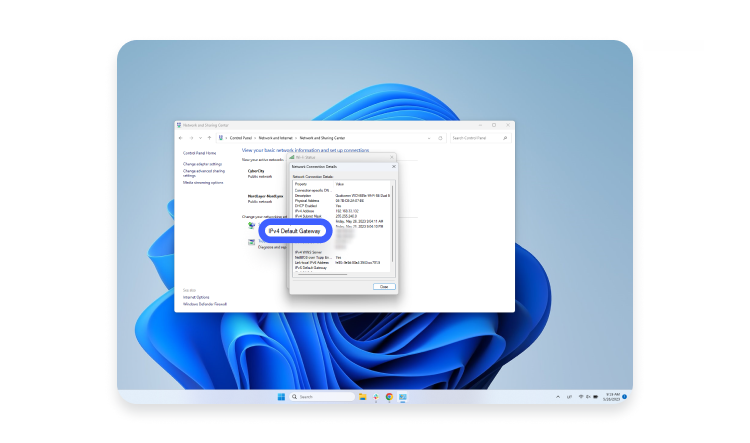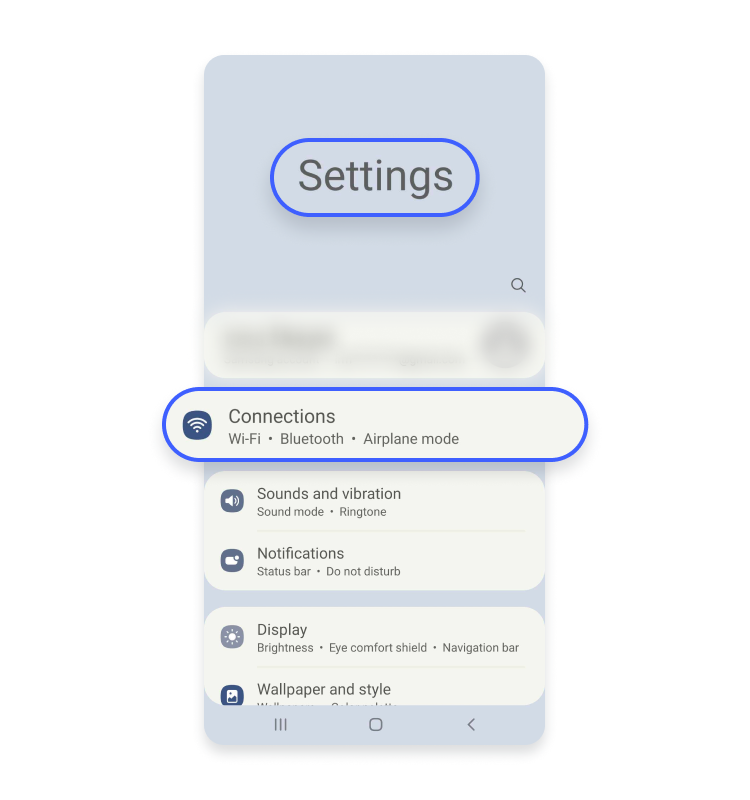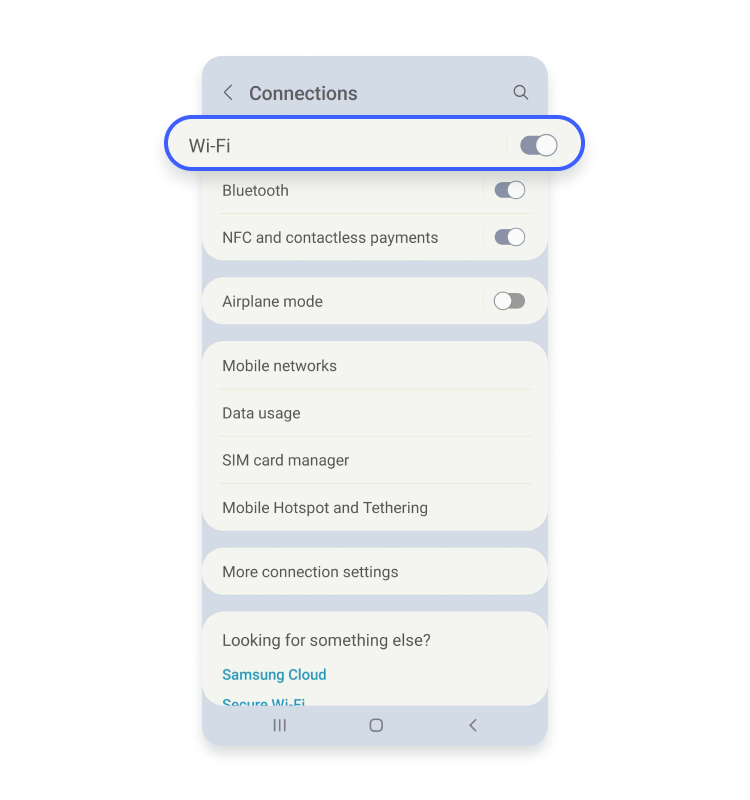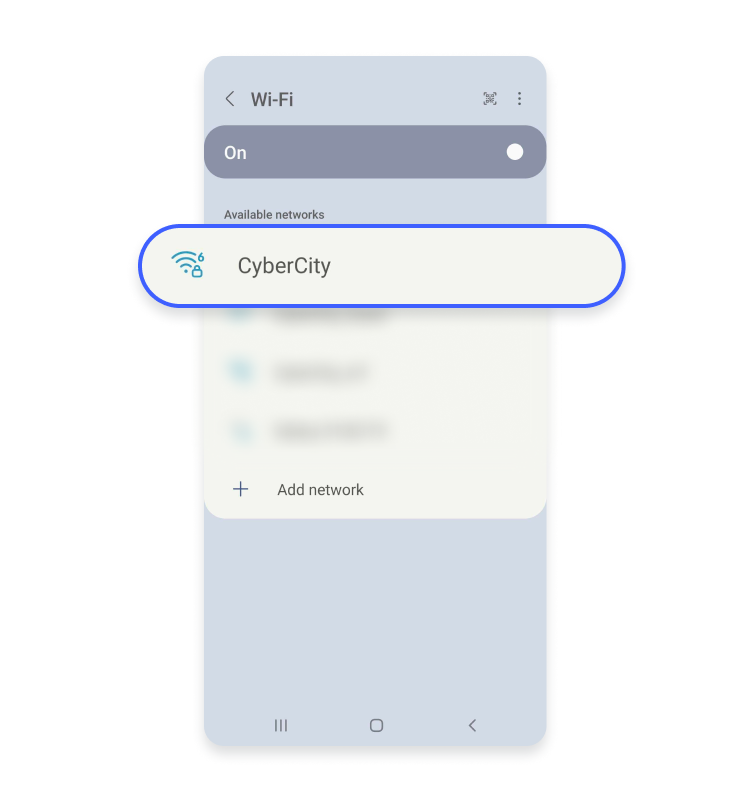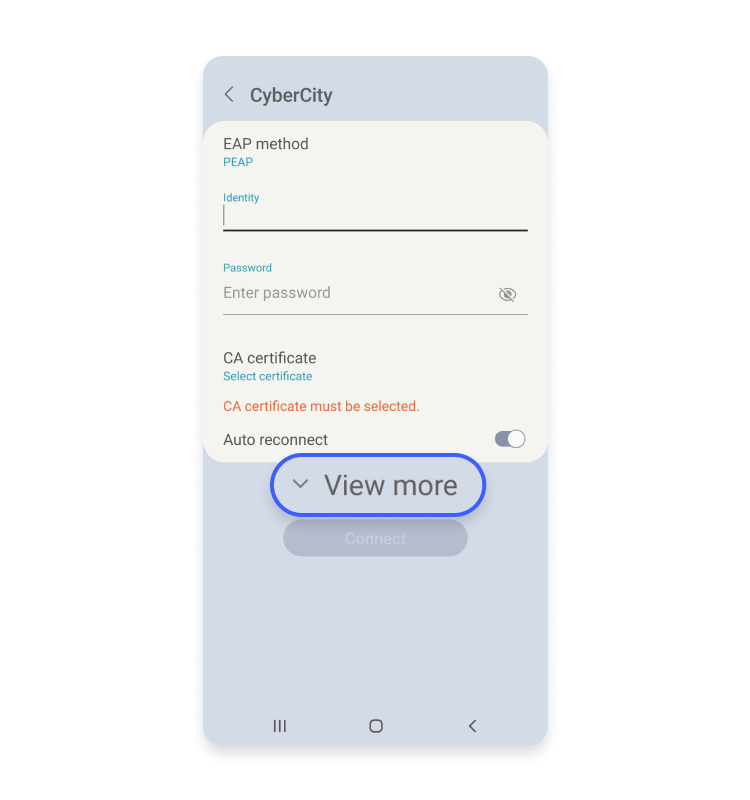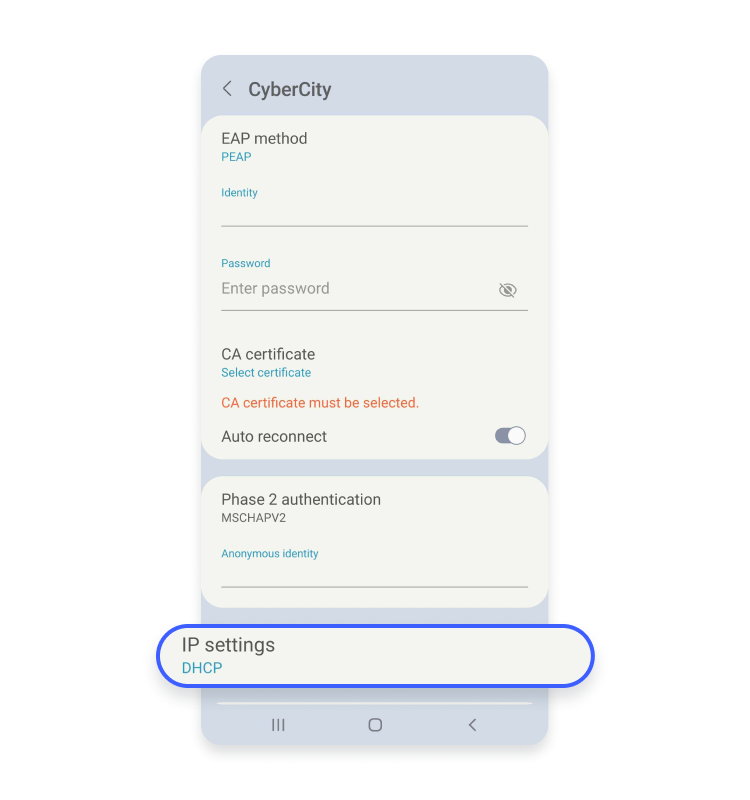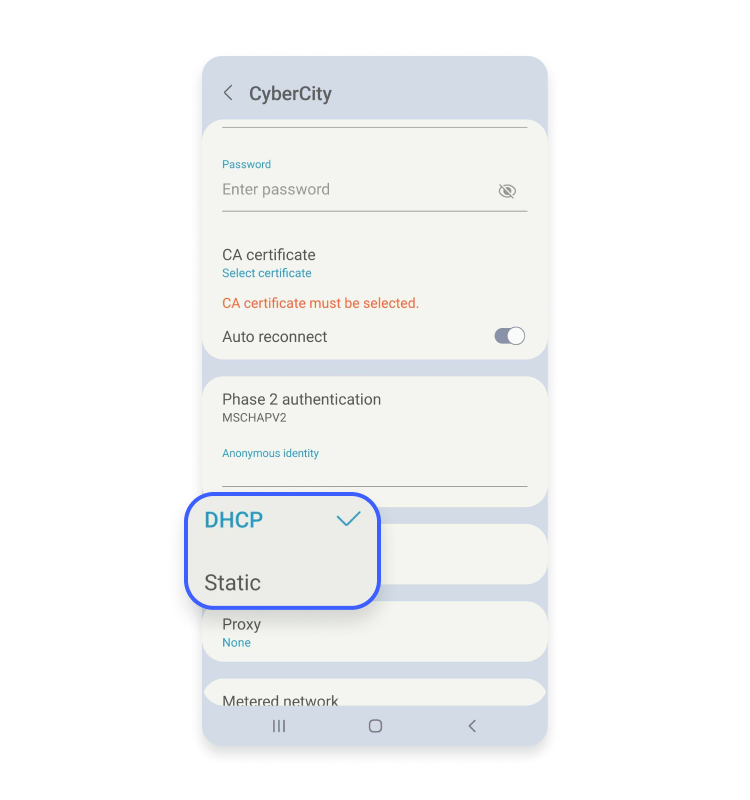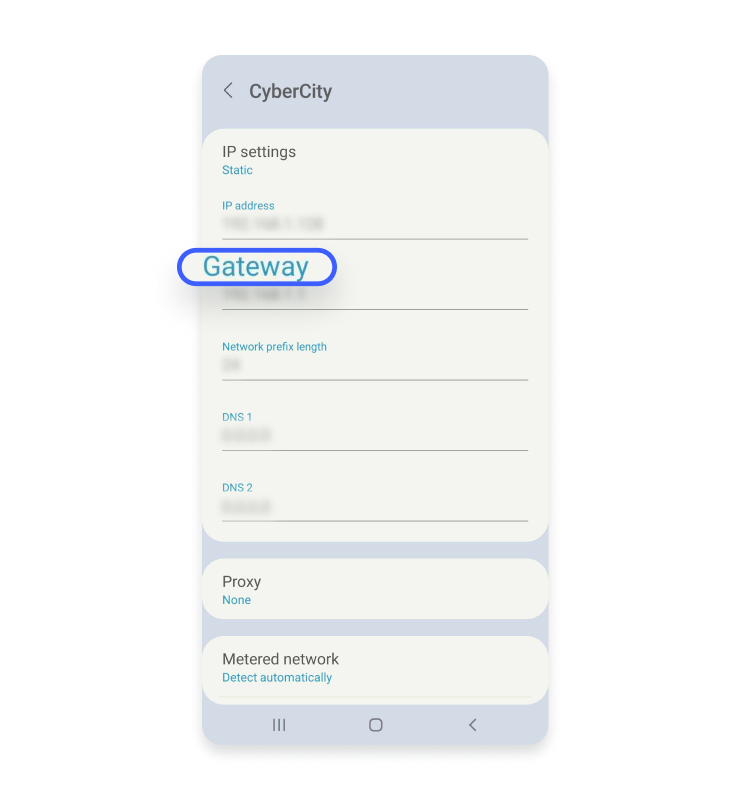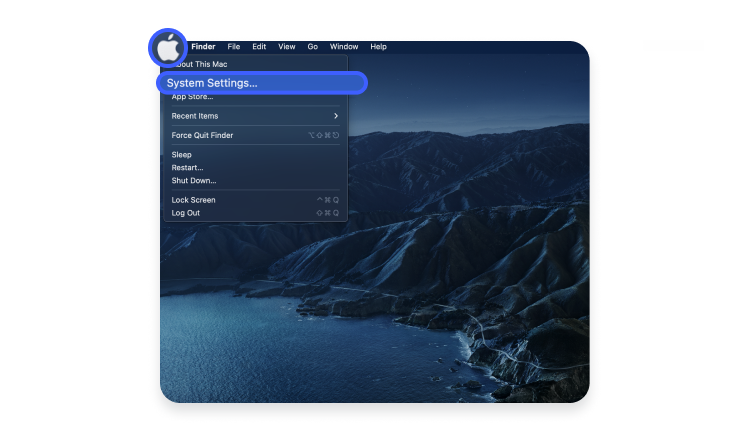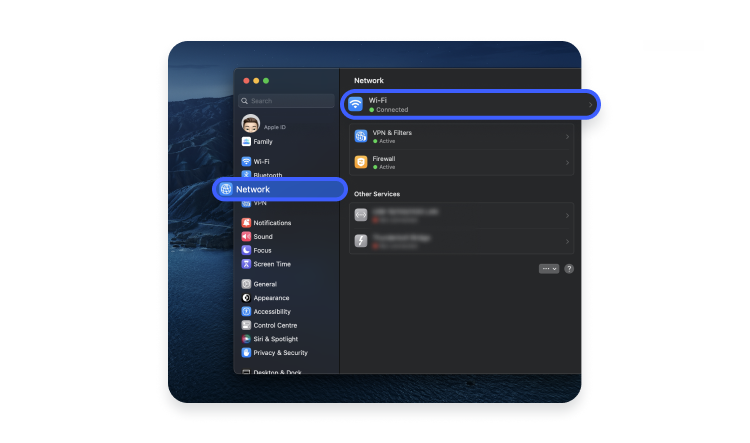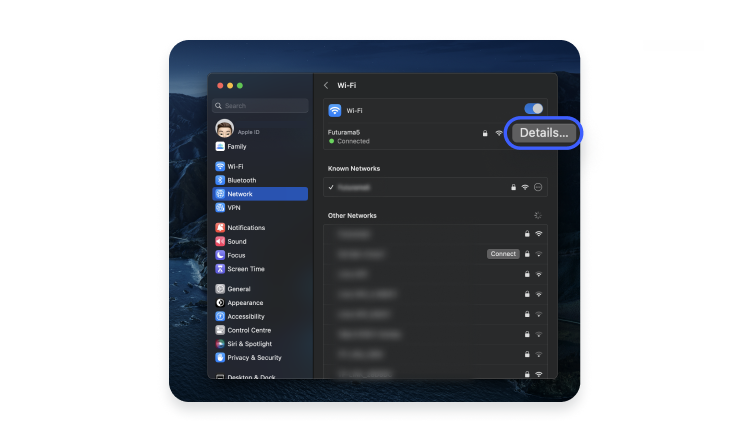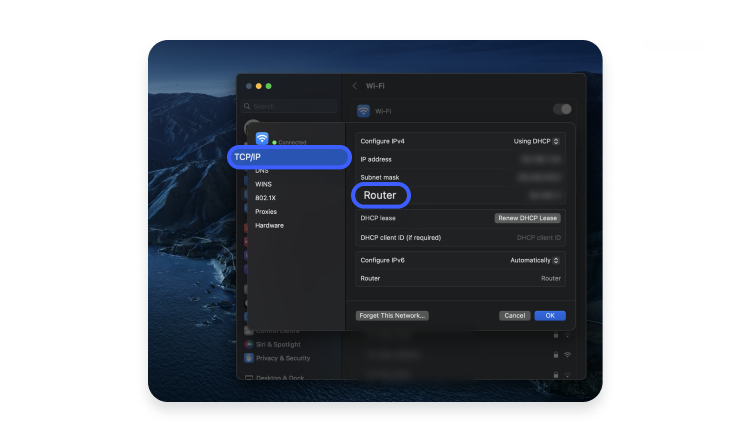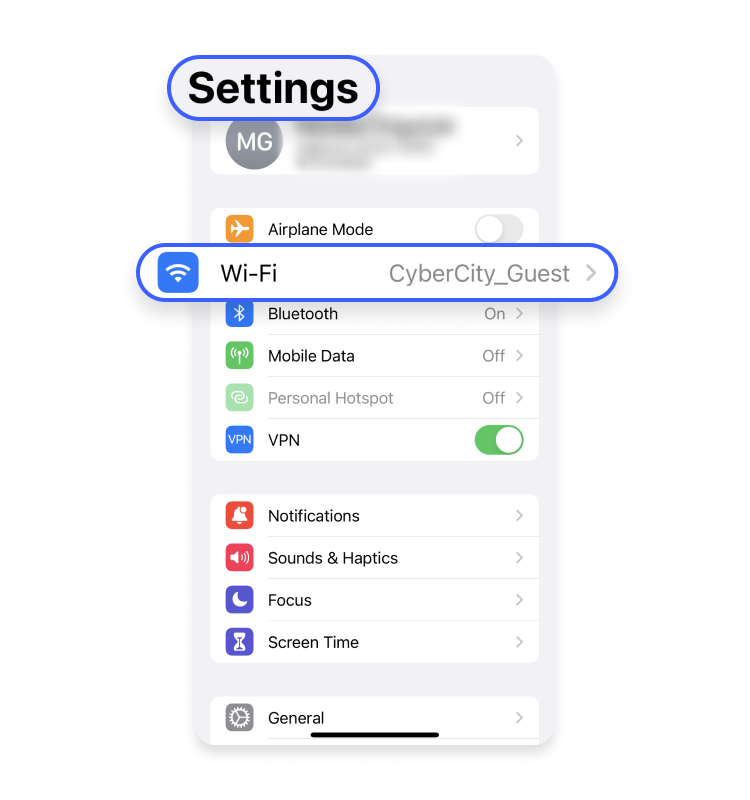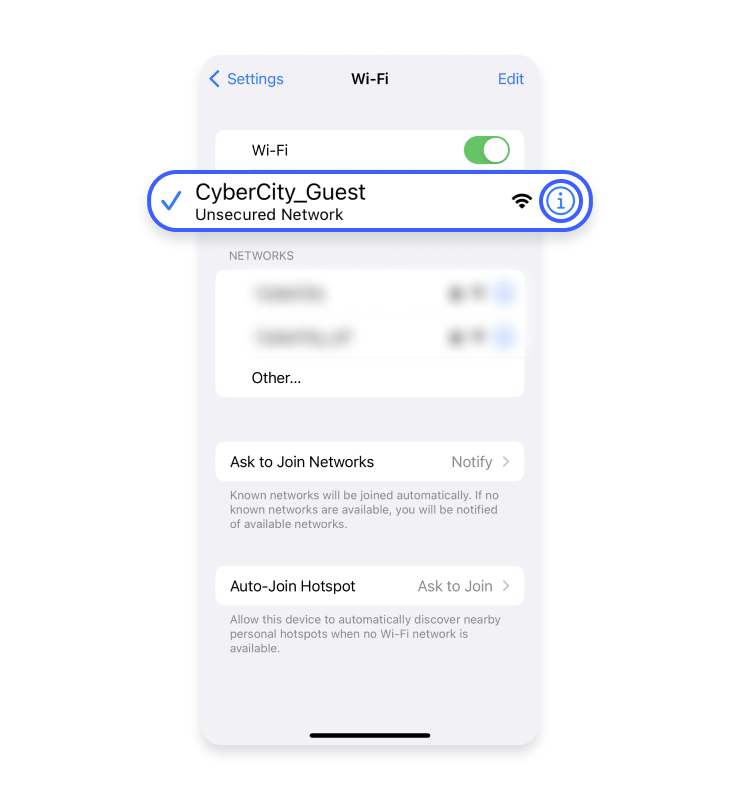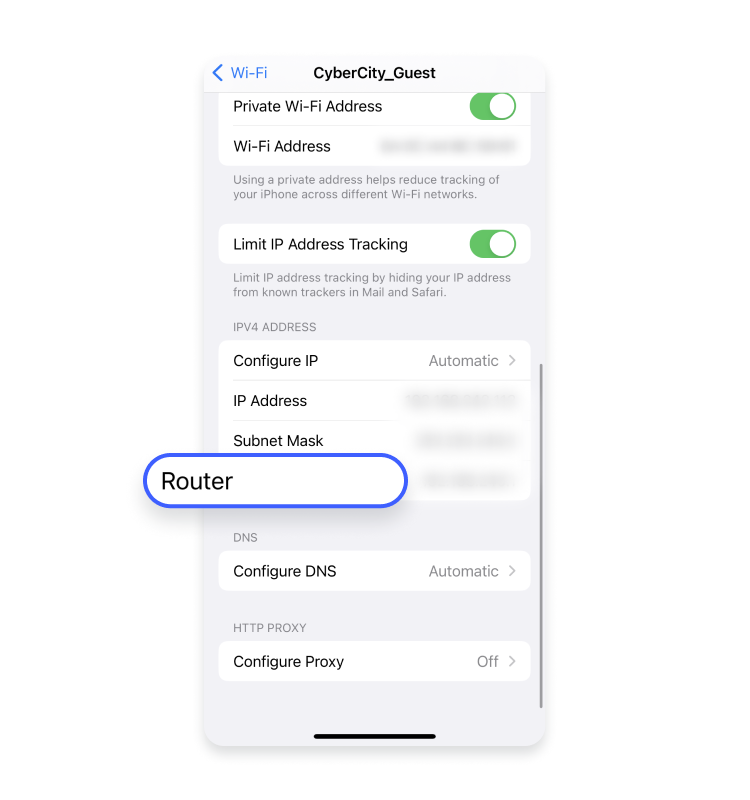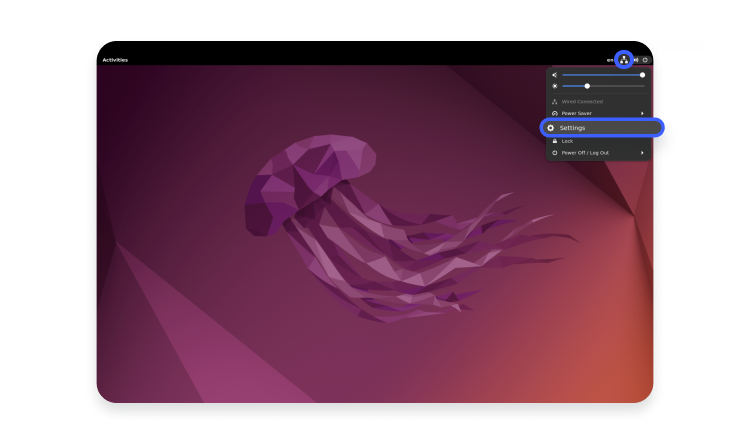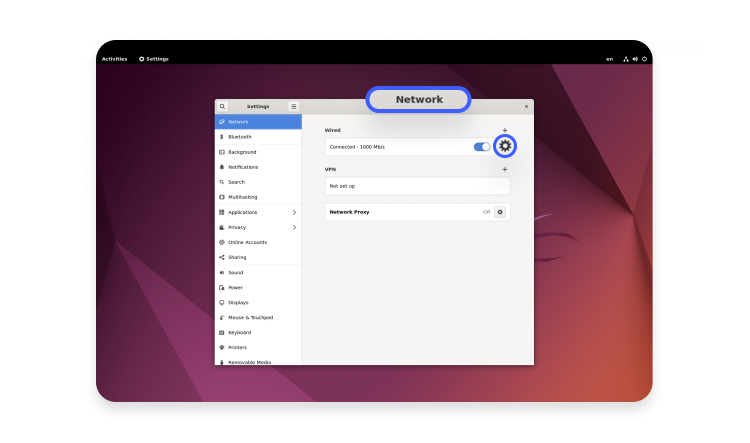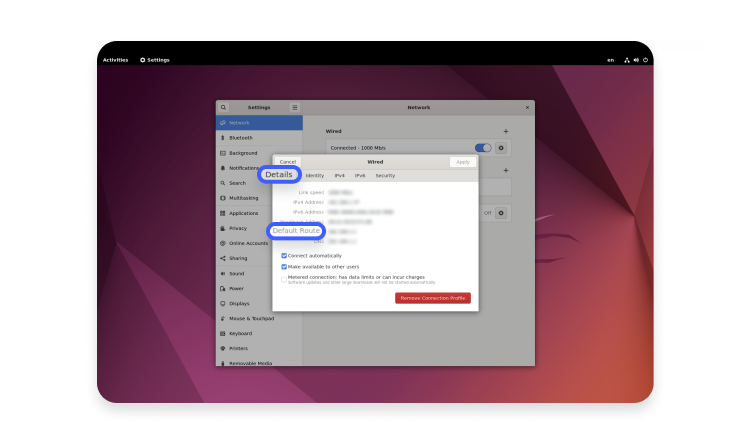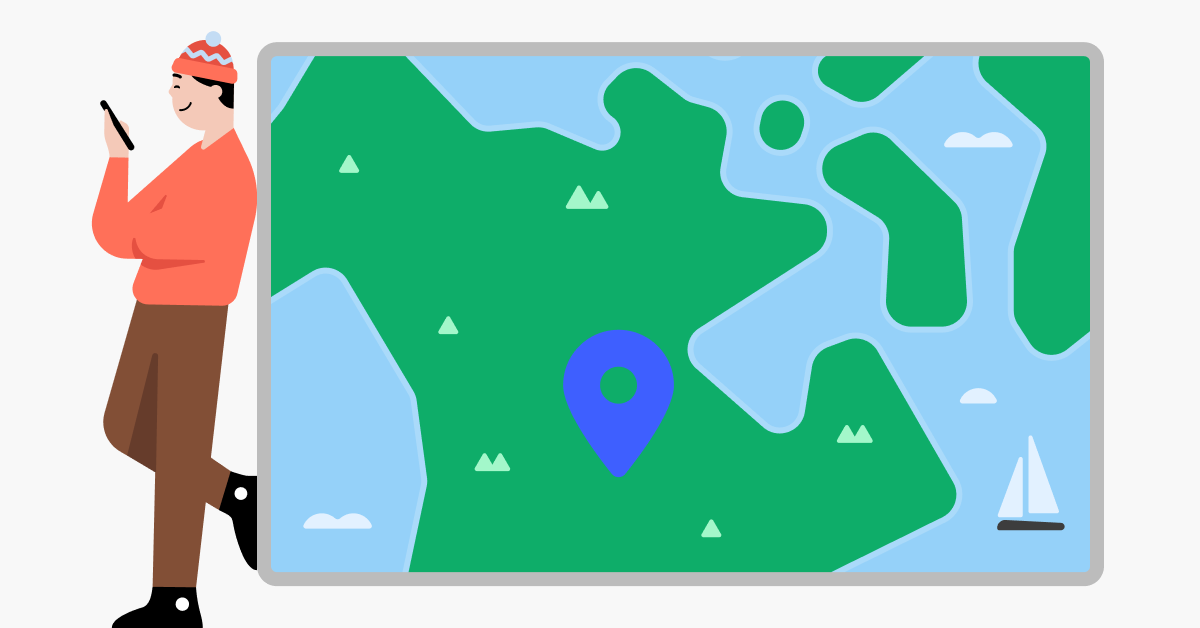How to find my router IP address on any device
Sometimes, you might want to find out what your router IP address is. Here’s how to find your router IP in a few simple steps, no matter what device you use.
Contents
What is an IP address?
An IP address is like a device’s identification tag. IP addresses allow data packets sent online to find their intended recipients. A default gateway IP address is an IP address that belongs to your network’s entry node. Since your router is most likely the entry node to your wireless network, your router IP and default gateway IP are the same thing. It is also called a private IP address.
IP stands for internet protocol, and though it acts as a kind of name tag for your network, it shouldn’t be confused with a network name. Your router’s IP is a way for other networks and servers on the internet to communicate with it: a network name is the name that displays when you’re trying to connect a device to it. You can usually change your network name quite easily.
How do private and public IP addresses not get mixed up? The Internet Assigned Number Authority reserved some IPv4 address ranges to be used only for private networks. If you’re wondering, “What is my default gateway IP address?”, chances are it’s one of these:
| Private IP address ranges |
|---|
| 10.0.0.0 – 10.255.255.255 |
| 172.16.0.0 – 172.31.255.255 |
| 192.168.0.0 – 192.168.255.255 |
How to find my router’s IP address
So how do you find an IP address? The simplest way to find the IP address of a router is to look for a sticker on the back of it. However, it’s possible there won’t be one, so you’ll have to use one of your connected devices to look it up.
All devices connected to the same network send their requests to the router by default. Different devices will have different ways of identifying the router’s IP address. Windows computers call it the “default gateway,” while iOS devices store your router’s IP address under “router.”
Once you find the default IP for your router, you can simply enter it into your web browser’s address bar to access your router’s web interface.
Remember, you can also change the public IP address that is linked to you online by using a VPN. This will shield your real IP address from the websites you visit, enhancing your overall privacy. You can actually set up a VPN on your router, but to do so you will need to access the web-based router configuration page, using your router’s IP address.
How to find a router IP address on Windows with the Command Prompt
This technique is a simple way to find your default gateway address. Open command prompt by typing “cmd.” In the black window that pops up, type “ipconfig.” Once you see the results, scan through until you see default gateway address. Here are some visualized instructions to make it easier.
- Type “CMD” in your search bar and select “Command Prompt.”

- Type “ipconfig.”
- You should see your router’s IP address under “Default Gateway.”

How to find a router IP address on Windows with the Control Panel:
You can also find your router’s IP address through the Control Panel.
- Type “Control Panel” in your search bar and click on the Control Panel icon.

- Click “View network status and tasks” under “Network and Internet.”

- Click on “your network name,” which you should see next to “Connections.”

- A new window will pop up. Click on “Details.”

- You should see your local IP address under “IPv4 Default Gateway.”

How to find a router IP address on Android
You’ll be able to do this easily though your system preferences.
- Go to “Settings” and tap “Connections.”

- Tap on “Wi-Fi.”

- Find the wireless network you are connected to and tap on it.

- Tap on the “View more” dropdown.

- Select “Static” IP address.


- You should now see your router’s IP address listed under “Gateway.”

How to find a router IP Address on Mac OS X
- Click on the Apple icon at the top of your screen and go to “System Preferences.”

- Select “Network” and “Wi-Fi.”

- You will see the wireless network you are connected to. Click on “Details.”

- Select the “TCP/IP” tab. You should see your router’s IP address listed under “Router.”

How to find a router IP Address on iPhone and iPad
- Go to “Settings” and then “Wi-Fi.”

- Tap on the Wi-Fi you are connected to.

- Here you can see your local IP address is under “Router.”

How to find a router IP address on Linux
- Click on the “network icon” in the notification area. Select “Settings.”

- Select “Network” tab and click on settings icon next to “Connected.”

- Click on “Details.”, and you’ll find your router’s IP address listed next to “Default Router.”

Find router IP address on Chrome OS
- Click the notification area on the right side of your taskbar.
- Select the Wi-Fi you are connected to.
- A new window will pop up. Click on the “Network” tab. You should see your IP under “Gateway.”
Does resetting a router change your IP address?
No, a simple reset will not change your router’s IP address. Your internet service provider will remember the device, and you will get the same public IP address. However, if you turn it off and keep it off for a couple of minutes, it will most likely reassign you a new one. For better results with changing your public IP address, try keeping it off overnight.
If you want to access the internet with a new IP address, you can change your router’s IP address with a VPN. A VPN will shield your IP address from the websites you access, as well as boosting your online security. You can configure your router to send and receive all traffic through a VPN server, which is an easy way to change your router’s visible IP address temporarily. As well as improving privacy, having your router configured for a VPN makes your data safer while in transit.
How to find your router’s public IP address
Your router also has a public (external) IP, which is what devices from networks other than your own see. The easiest way to find your public IP address is to ask a website. By checking your IP address in a dedicated IP checker, you should be able to see if it’s public or not.
Alternatively, if you followed our instructions above and found your router’s IP address, you can go to the router’s administration page. Just paste the IP into your browser’s address bar and hit Enter. It will take you to the administration page, and you’ll find the router’s public IP address there along with some other information about your internet connection.
What are the benefits of setting up a VPN on a router?
The benefits gained from implementing a VPN with your router can’t be ignored. Once a VPN has been set up, every device that connects to the router will gain its online privacy benefits.
A VPN-enhanced router can help fight any snoopers looking to spy on your online activity. And once the VPN is set up, you no longer need to remember to activate the VPN app before browsing — it’s always on.