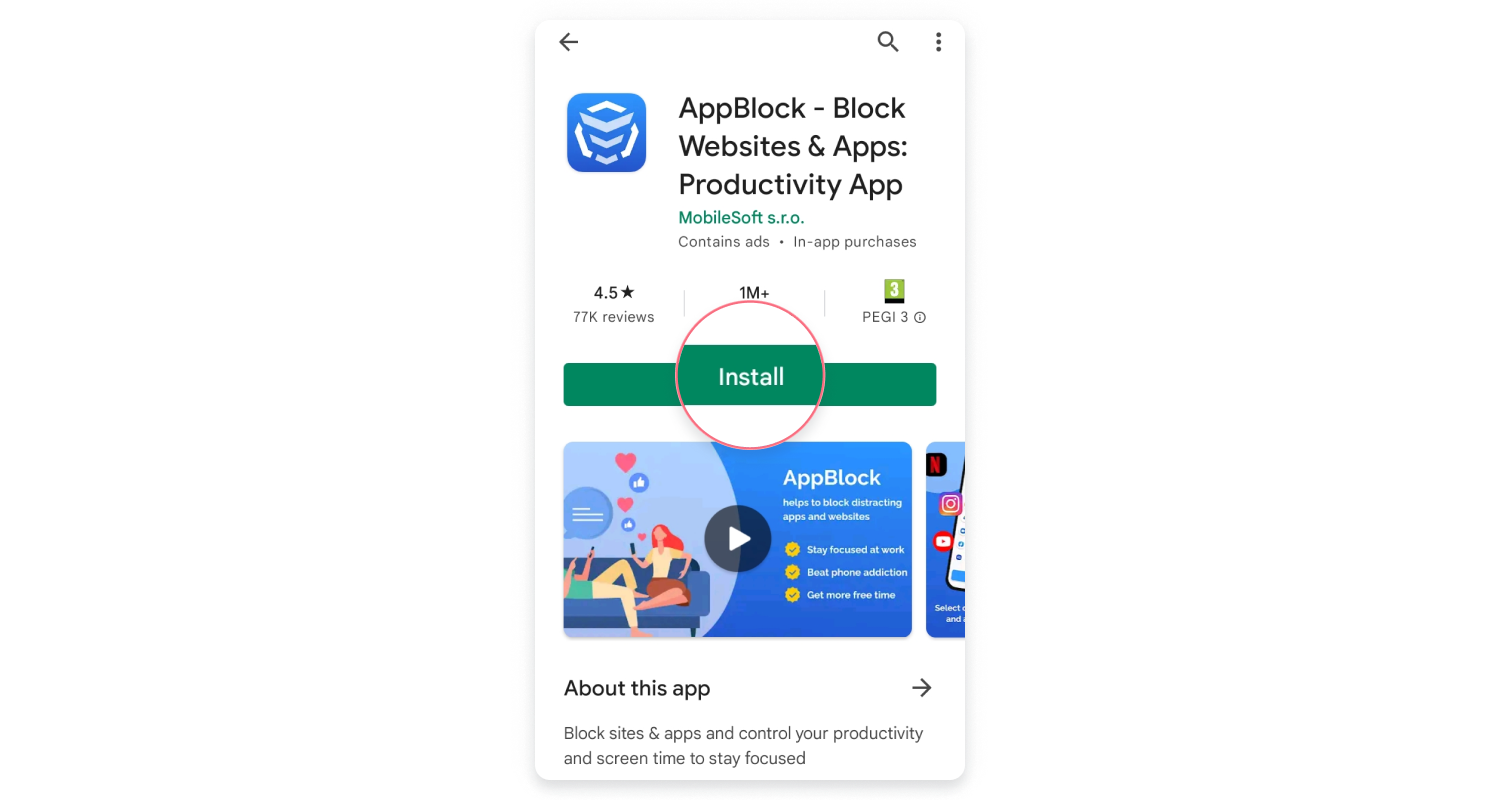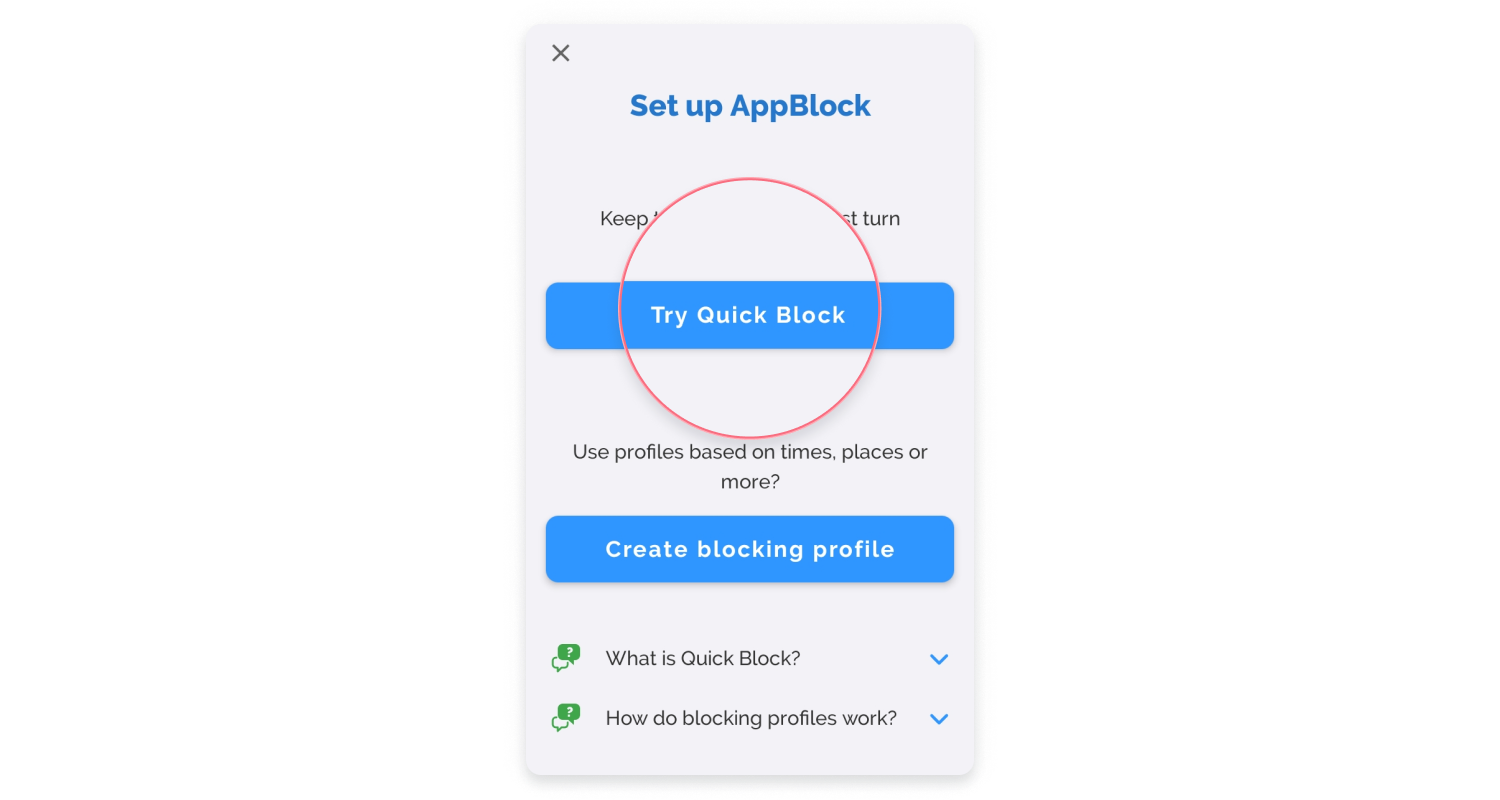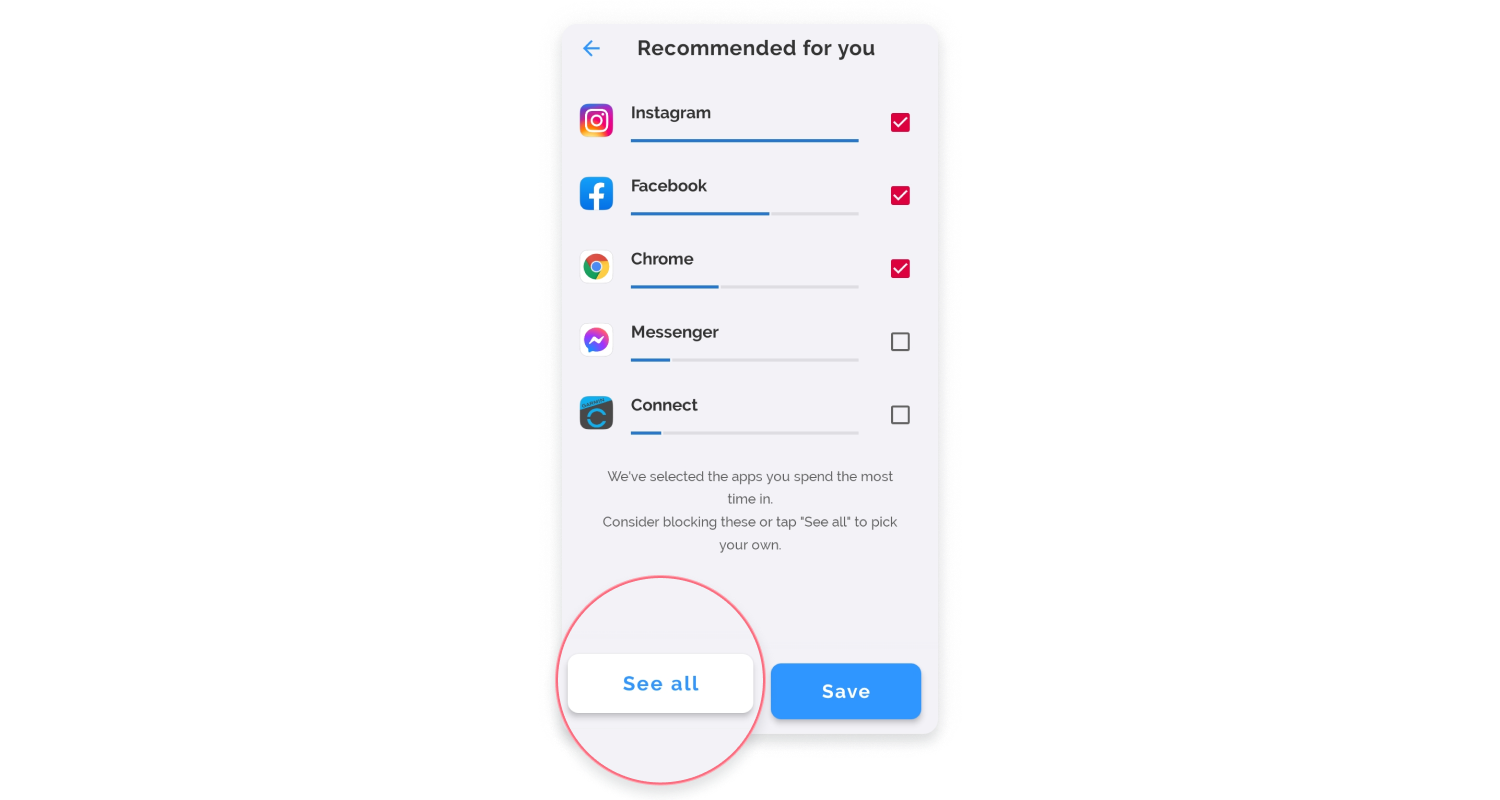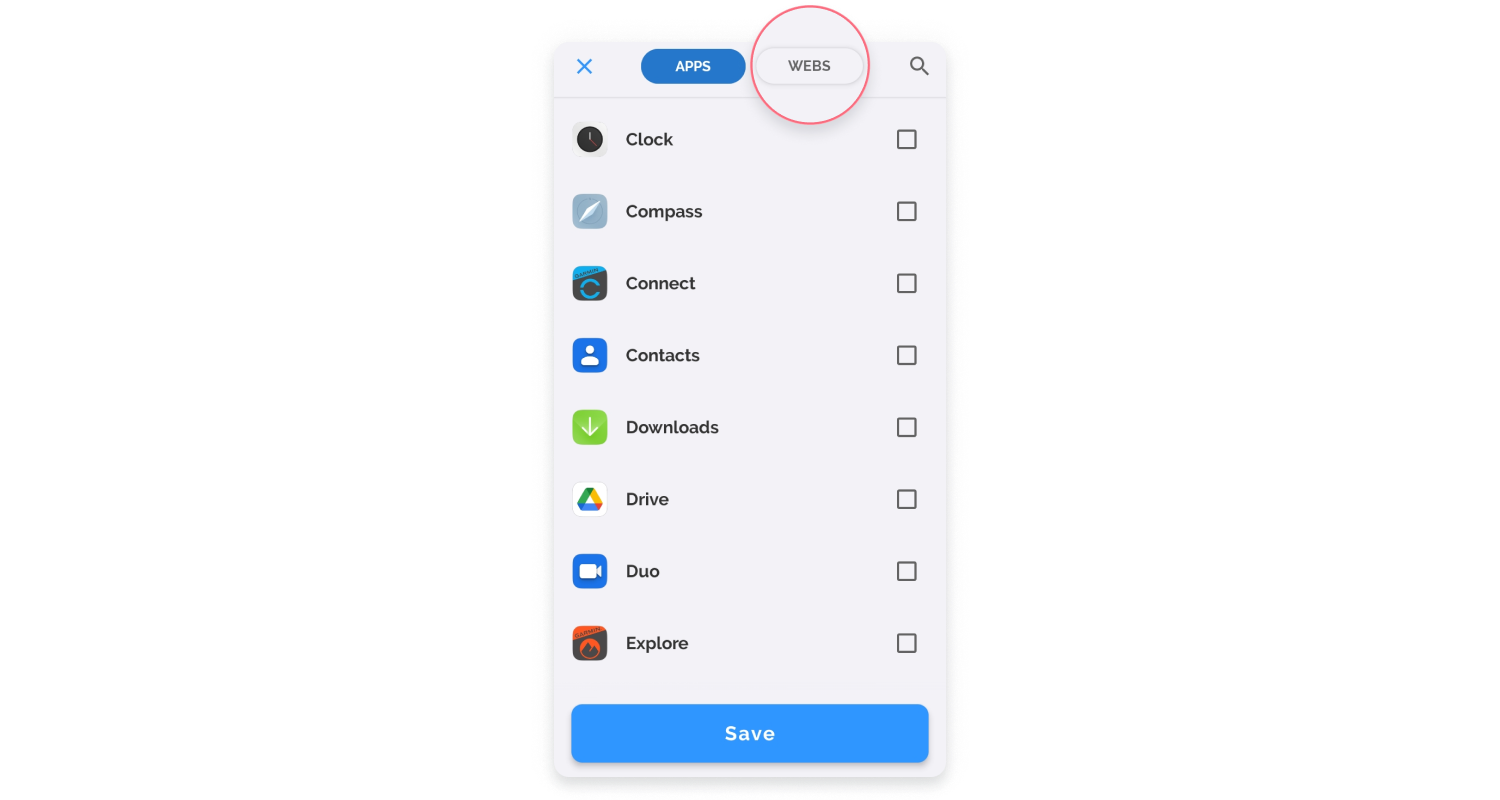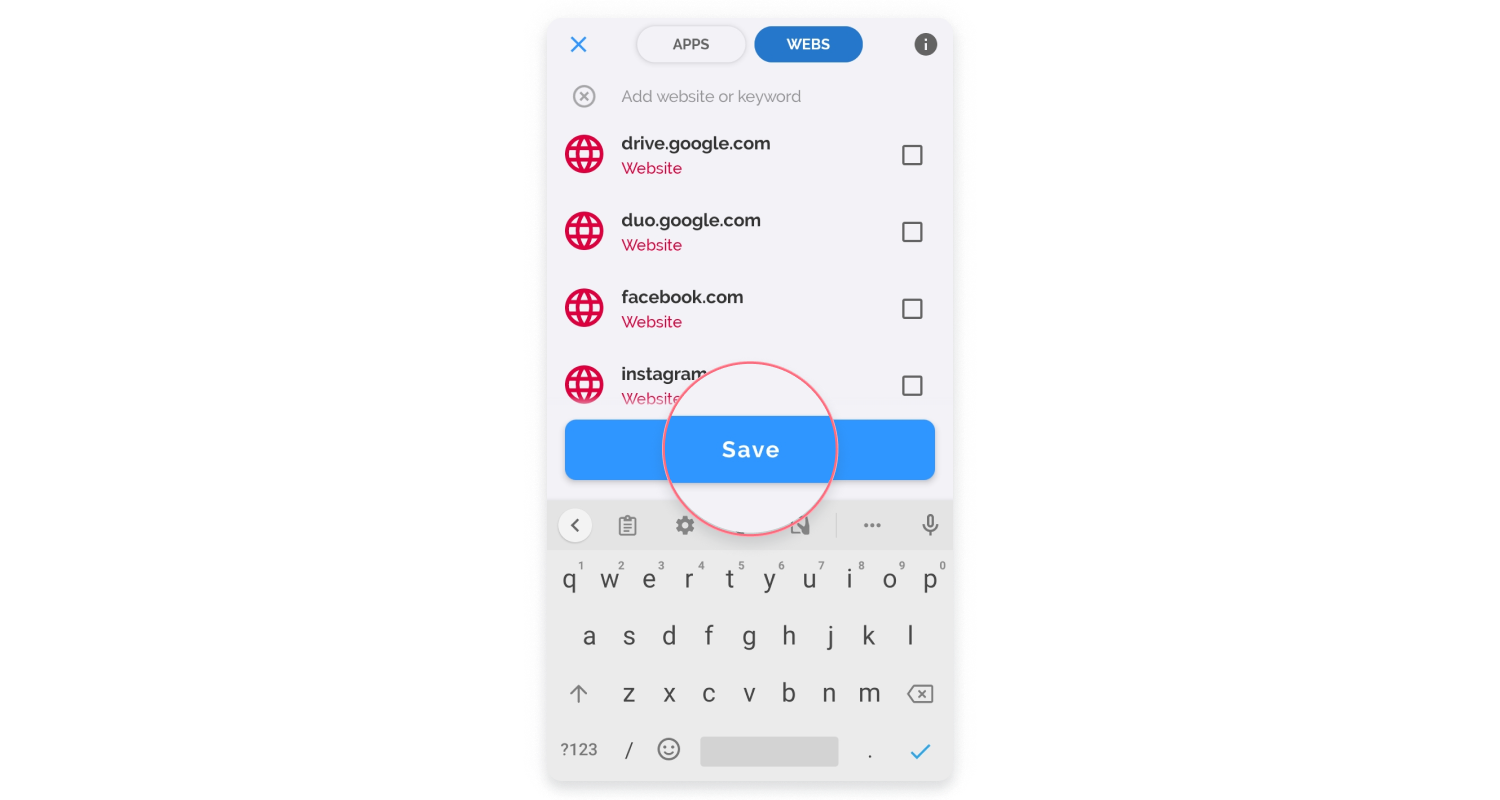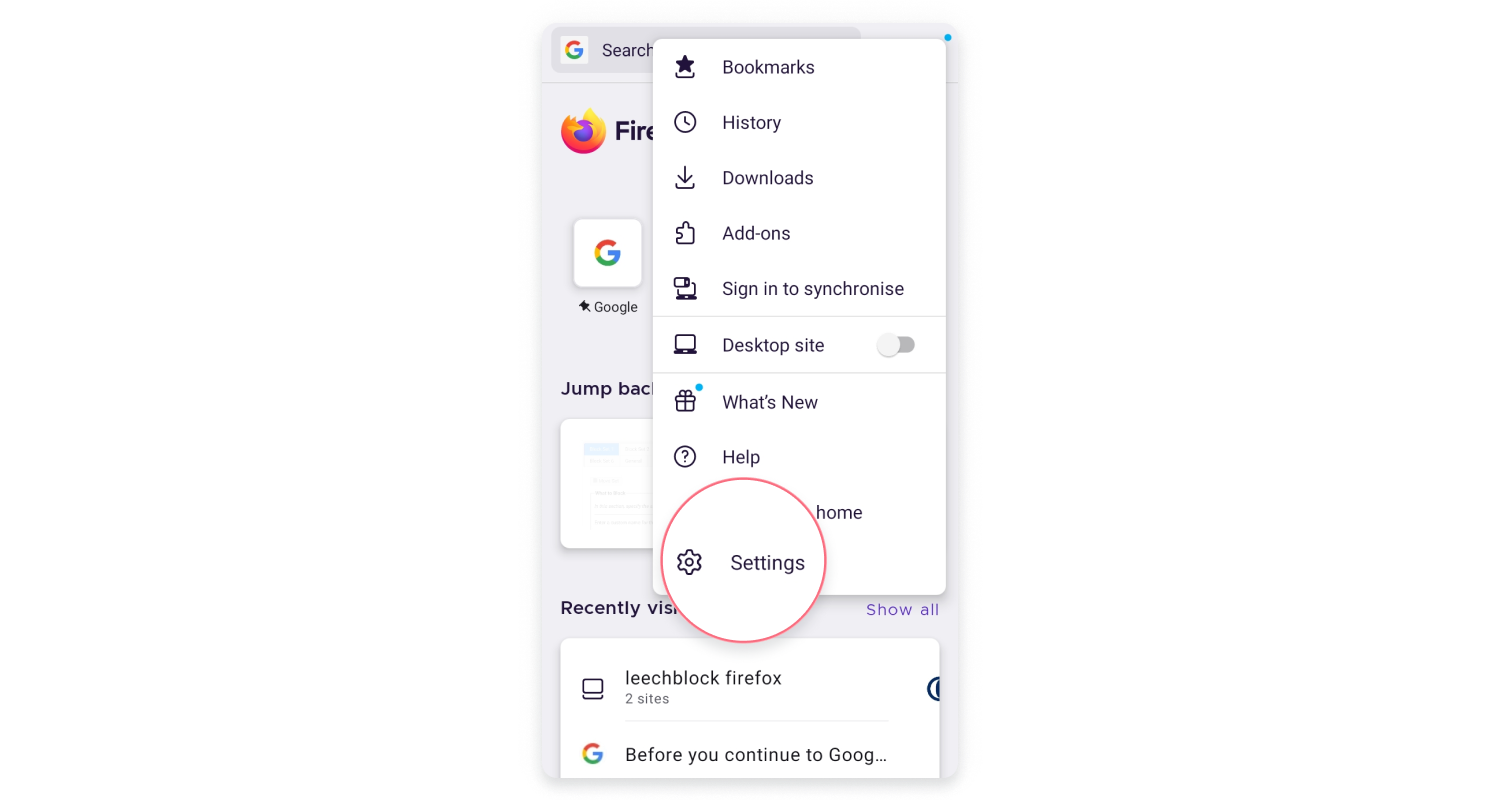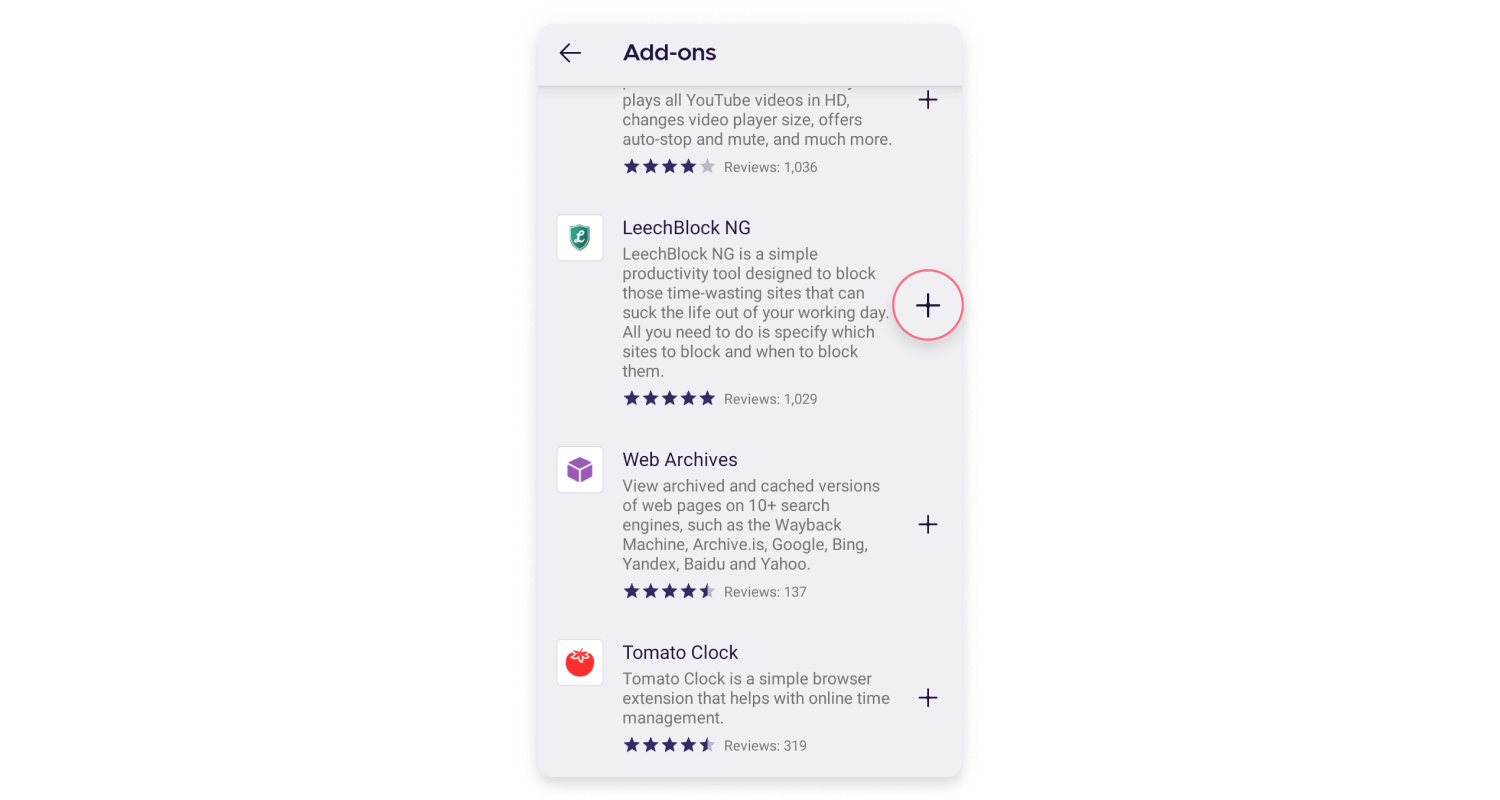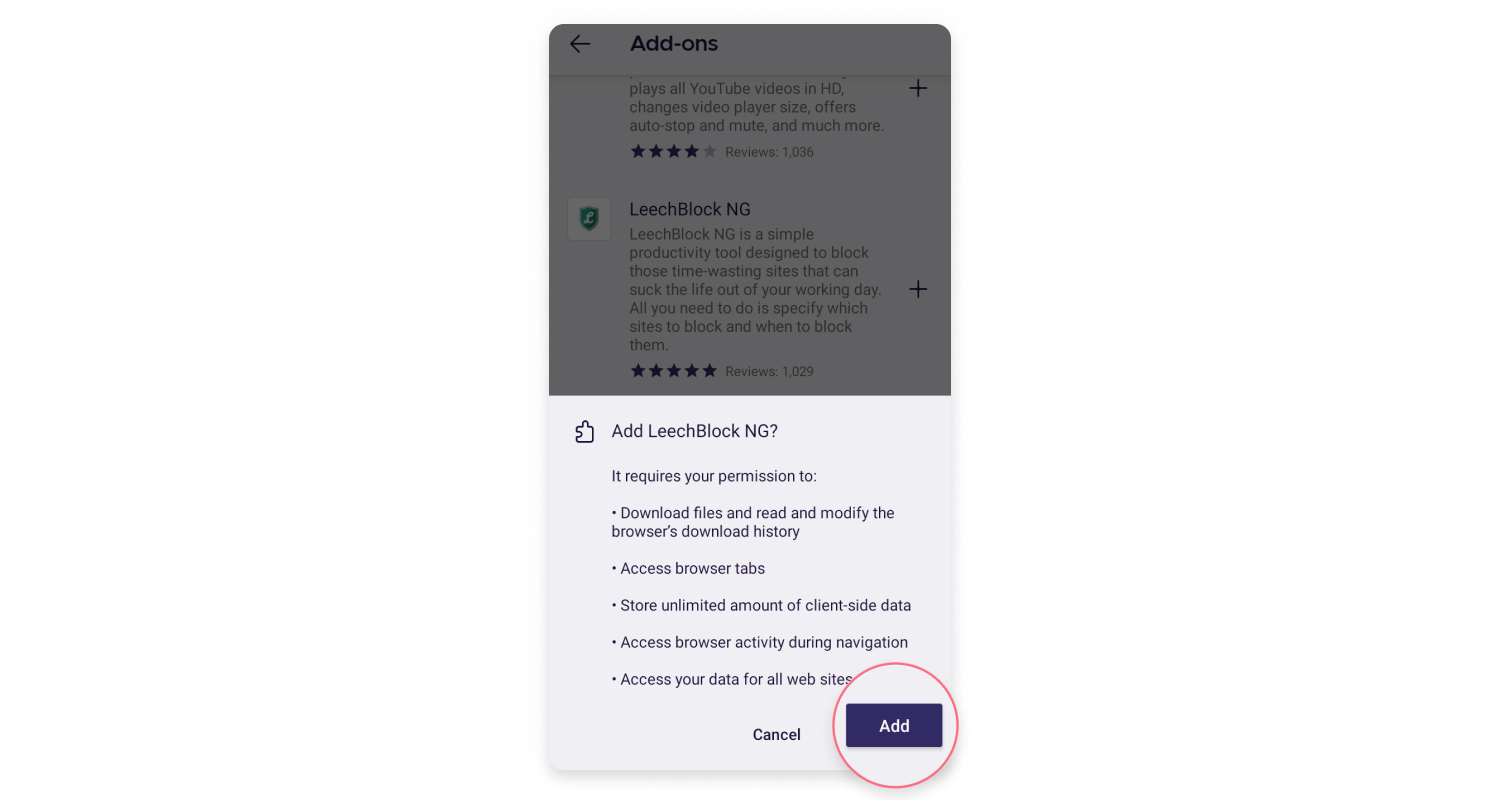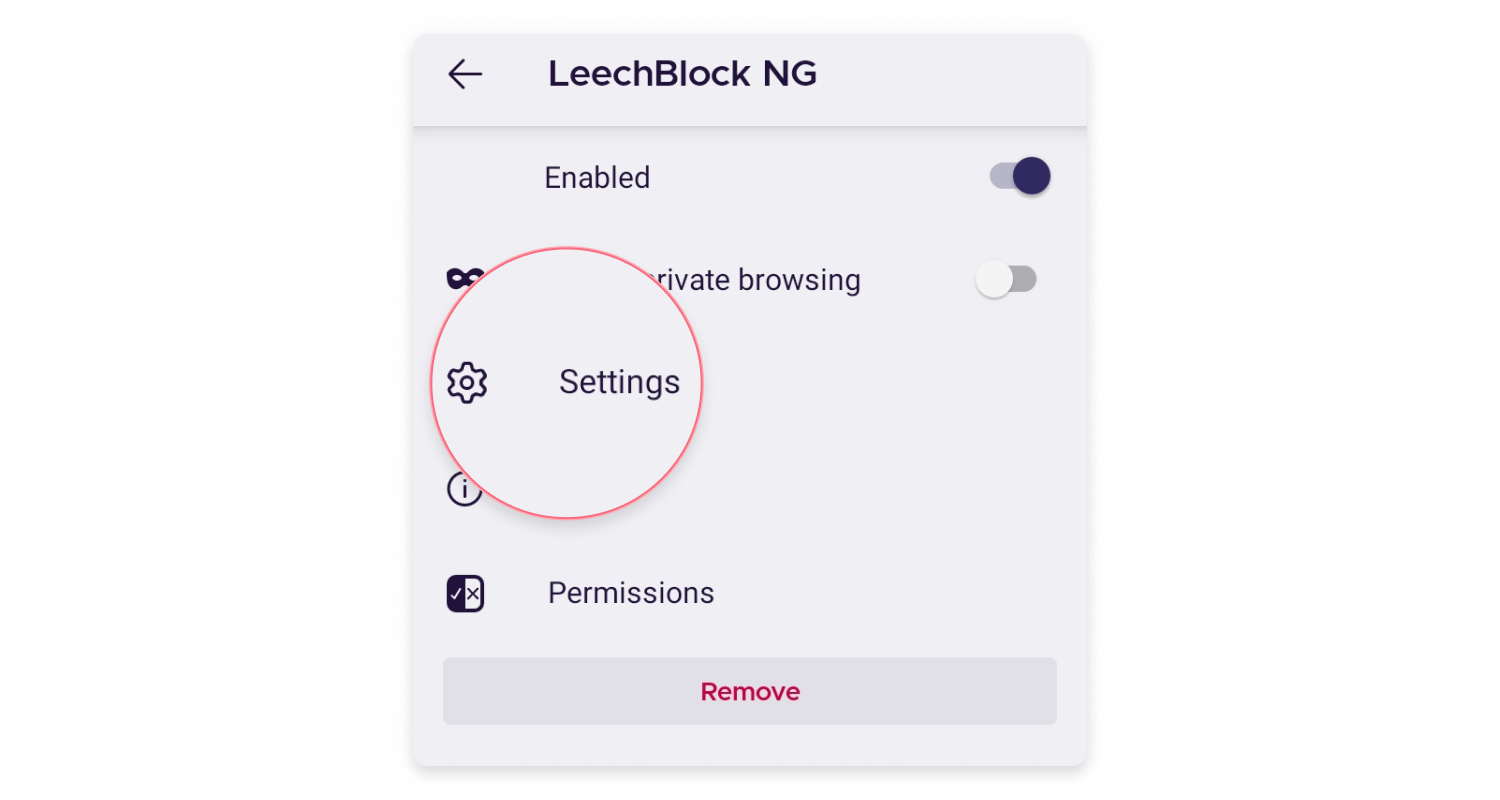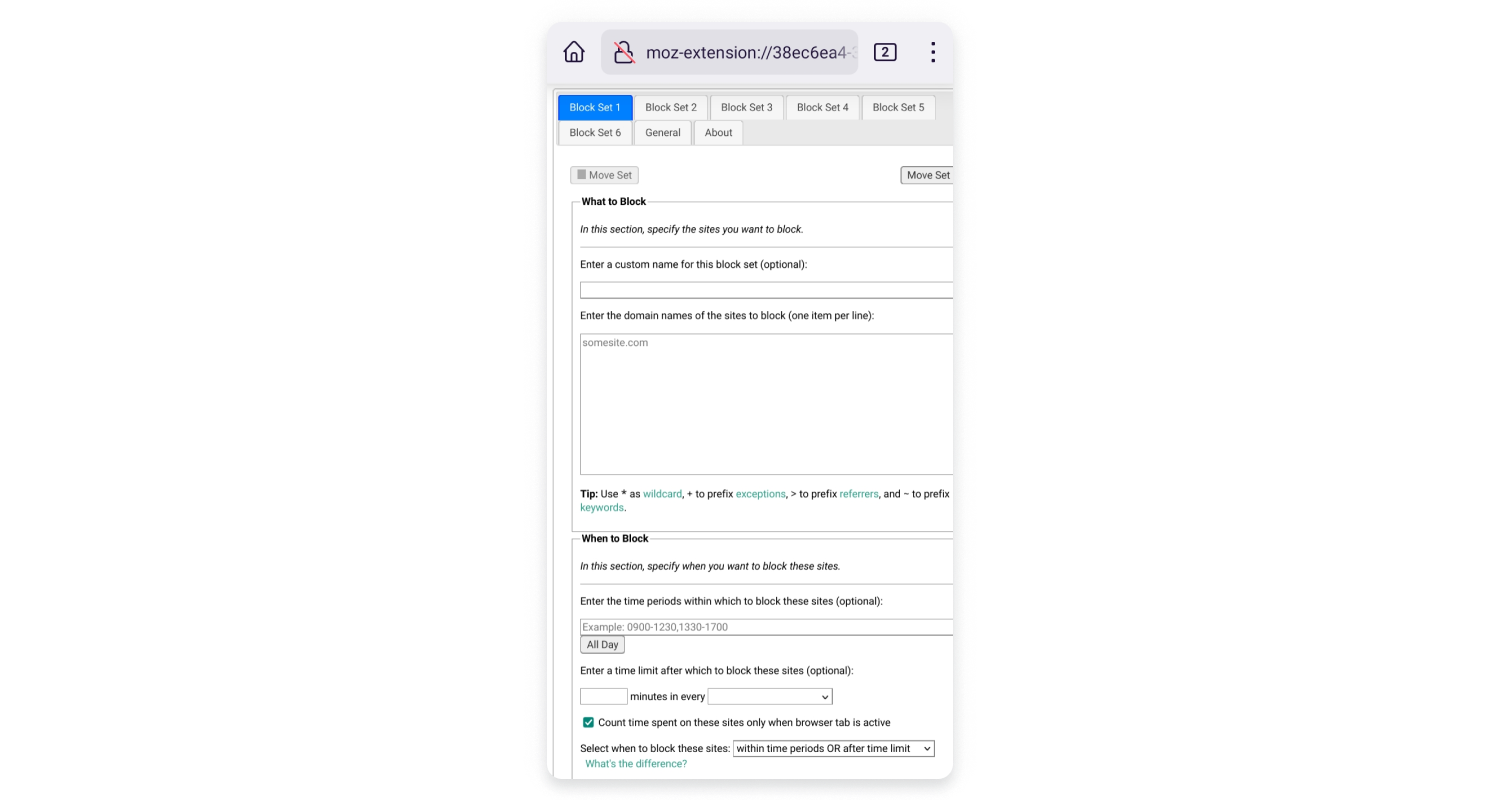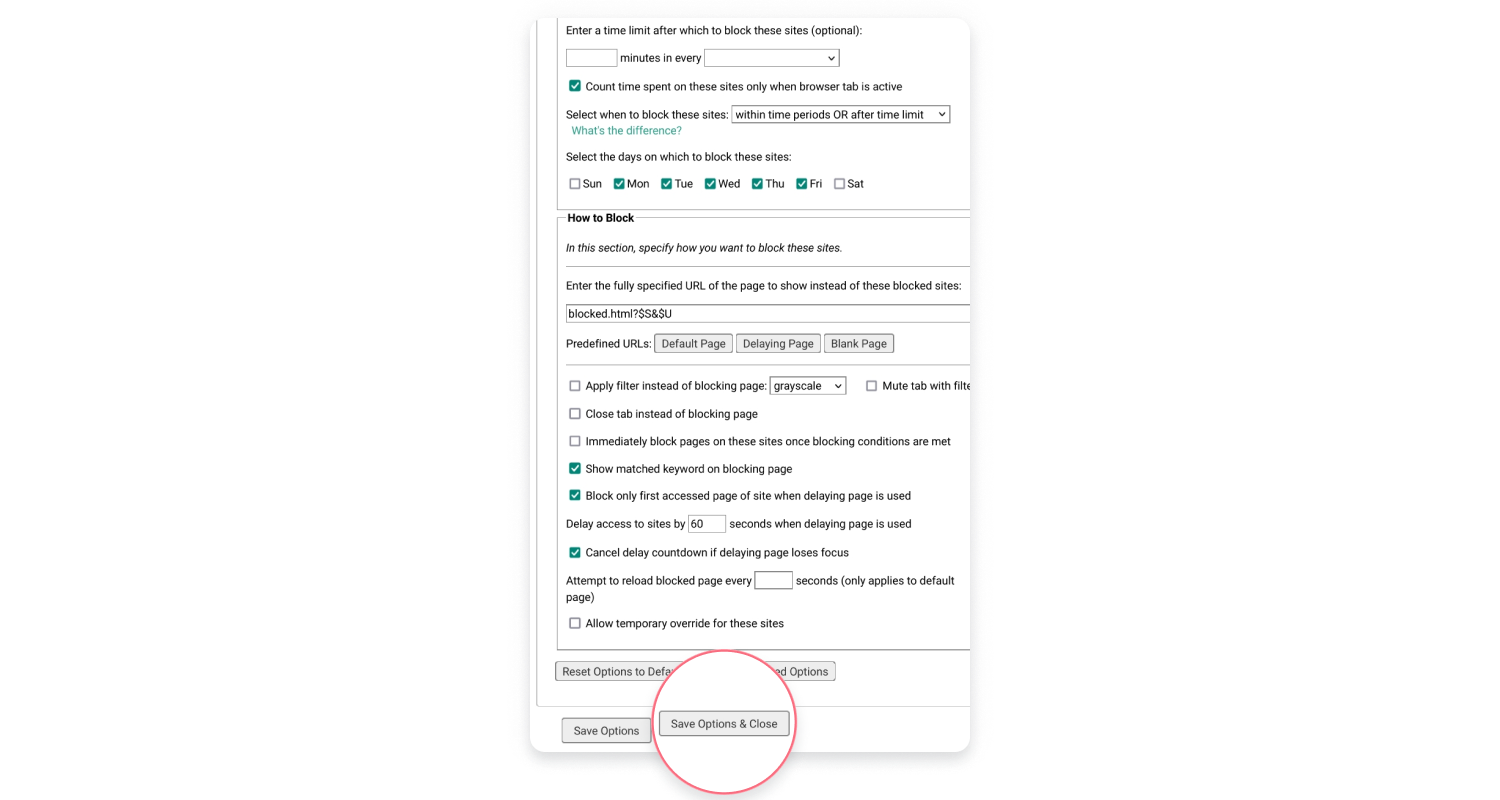How to block websites on Android
Android users can block malicious websites to protect themselves from online threats. In this article, we explain some of the risks faced by Android users and show you how to block websites on Android.
Table of Contents
Table of Contents
Why block websites on your Android phone?
- You don’t want guests or children using your Android phone or tablet to access adult or inappropriate content.
- You don’t want websites to track everything you do online.
- You don’t want to see annoying ads or pop ups.
- You are worried you may click on a spoofed website/banner/ad that hides malware because Android phones are very vulnerable.
- You want to avoid pop ups that show false, malicious warnings.
How do I block websites on my Android without an app?
1. Block websites by modifying the host file
You can modify your host file, but you need to have a rooted Android phone to do this. This option might require some technical knowledge and we do not recommend it to our readers. By rooting your phone you take the following risks:
- You may turn your phone into a useless brick.
- You will void your warranty.
- Your phone will become more vulnerable to malware and hacking.
- You may lose access to secure and legitimate apps on Google Play store.
2. Block websites using a firewall
You can enable a firewall to block unsafe websites. Some firewalls will also allow you to tweak your apps settings. You can allow or block them from accessing the internet when using mobile data or deny access to unwanted web pages.
Unfortunately, you may need to root your phone to set up a firewall and dig this deep into its settings. As mentioned above, we do not recommend this to our readers. Instead, consider Google Play store firewall apps such as NoRoot Firewall. Make sure they don’t require your device to be rooted.
3. Block websites using an antivirus
You should also use an antivirus. It will help you block malicious sites that might hide malware and will improve your overall mobile security. Some antivirus software will let you filter your traffic and set up parental controls – like blocking gambling sites or adult content.
4. Block websites using privacy-oriented browsers
To avoid tracking and annoying ads, you could also turn to privacy-oriented browsers. Unfortunately, not all of them offer mobile apps, and some only offer Beta versions. We recommend trying Brave or Vivaldi.
5. Block websites using the NordVPN Threat Protection Pro feature
NordVPN offers you Threat Protection Pro, a security feature that automatically blocks suspicious websites and protects you from malware. It also hides annoying pop ups and ads so you don’t need to worry about accidentally clicking on something that might be hiding malware or spyware.
You can use a VPN app on your Android phone or get an extension for Chrome, Firefox, or Edge. Enhance your online security, improve your privacy, and block trackers with NordVPN.
You can also get 1 month of free subscription by participating in the NordVPN referral program.
How to block websites on Android with an app
How to block websites in Google Chrome on Android
Google Chrome doesn’t have an in-built feature to block inappropriate websites on your Android phone. However, you can use alternative ways to block websites on Chrome, or you can simply download the AppBlock app on Google Play. Here’s how to do it:
- Install the AppBlock app.

- Select “Try Quick Block.”

- Tap “Choose what to block.”

- Select “See all.”

- Go to the “Webs” tab.

- Type the URL of a website you want to block and tap “Save.”

Block websites in Opera on Android
Opera doesn’t allow you to block unwanted websites on your Android device, so you’ll have to get a dedicated app like AppBlock.
- Install the AppBlock app.

- Select “Try Quick Block,” tap “Choose what to block,” and then select “See all.”



- Go to the “Webs” tab.

- Type the URL of a website you want to block and tap “Save.”

Block websites in Edge on Android
While Edge allows you to manage the websites your family members can access via your Microsoft account, the setup is a bit complicated. Android users can get the AppBlock app and manage blocking with ease. While it’s technically not considered as a parental control app, it has all features that you need.
- Install the AppBlock app.

- Select “Try Quick Block,” tap “Choose what to block,” and then select “See all.”



- Go to the “Webs” tab.

- Type the URL of a website you want to block and tap “Save.”

Block websites in Mozilla on Android
In order to block specific websites on Mozilla, you need to get yourself the LeechBlock NG add-on for Android devices.
- Tap the three dots in the upper-right corner in Mozilla and select “Settings”.

- Under “Advanced,” select “Add-ons.”
- Tap the plus sign next to “LeechBlock NG” and confirm your selection by tapping “Add.”


- When the add-on is enabled, go to its “Settings.”

- Add websites you want to block and set other parameters. Tap “Save Options & Close.”