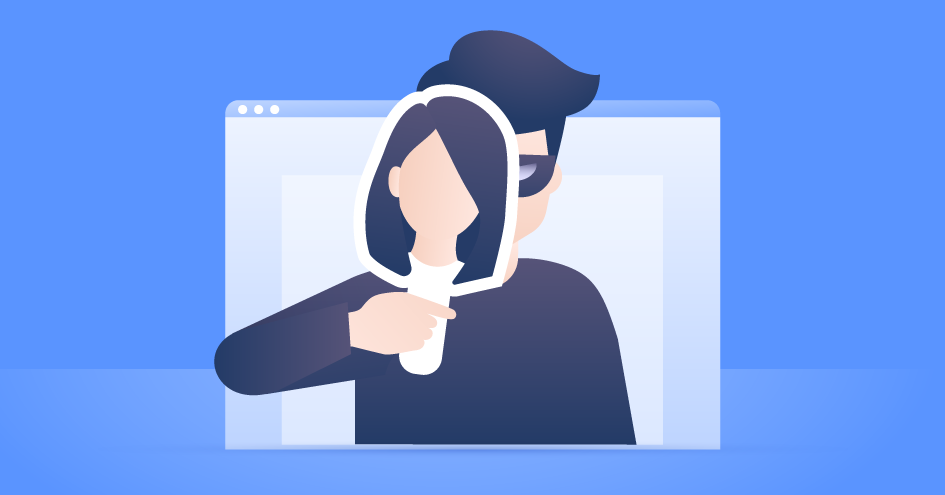Vanish Mode: The ultimate guide on how and why you should use it
Vanish mode is a feature that lets users share self-erasing messages, videos, images, and links on Facebook, Instagram, WhatsApp, and other messaging apps. It ensures more private conversations, helps maintain chat hygiene, and saves storage space. Read on to discover the technicalities of vanish mode and learn how to enable it on different messaging apps.
Contents
What is vanish mode?
Vanish mode (also known as disappearing messages) is a feature that makes your messages disappear once a recipient reads them or after a certain period of time. It’s a great tool for privacy protection and chat hygiene.
Users usually get notifications if the other party screenshots the message, so they always know if someone tries to work around this feature.
How does vanish mode work?
When users turn to vanish mode, the app automatically deletes a message. It can delete it either after a particular time or when a recipient reads it. Vanish mode can delete not only your messages but the recipients’, too. For example, such super-private IM apps as Wickr can automatically delete messages on both ends. However, the vanish mode usually doesn’t delete any messages written before activation.
Why should you use vanish mode?
Vanish mode assigns expiration dates to your messages. It is useful for several reasons:
- Privacy. The disappearing messages function is primarily used for privacy purposes. It helps if you fear someone checking your chat logs and seeing your messages. Also, if you don’t store your chat histories, your personal conversations will be less likely to get exposed in data breaches or snooped by cybercriminals or other third parties.
- Chat hygiene. Vanish mode helps you maintain chat hygiene. Your logs won’t get cluttered if the app automatically deletes them.
- Saving storage. In some apps, messages occupy your storage space and, when you have too many of them, can cause your app or even OS to perform slower.
- As a general precaution. Disappearing messages is a great tool if you don’t trust a person you communicate with and fear that a person can use your messages against you. In this case, you should use IM apps that delete chat logs for both parties.
If deleting your messages is crucial, we advise you to make sure that you use a reliable chat app with fully functioning vanish mode, ideally with the possibility of deleting messages for both parties.
What is vanish mode on Messenger?
Vanish mode on Messenger automatically clears messages after the recipient has viewed them and closed the chat. This advanced feature offers Messenger users more private communication and media sharing and limits what Facebook knows about you.
How to turn vanish mode on for Facebook Messenger
Turning the vanish mode on for Facebook Messenger is very simple. All you need to do is:
- Open FB Messenger.
- Click on a conversation you wish to enable vanish mode for.
- Swipe the whole conversation up once inside.
- If you want to turn it back on, just tap “Turn off vanish mode.”
However, we should point out that privacy-wise, Facebook Messenger is not the best instant messaging app. Check out our list of the most secure messaging apps. You can also check out our guide on how to start secret conversations on Facebook.
What is vanish mode on Instagram?
Vanish mode on Instagram lets users send disappearing content, such as messages, videos, and photos. The feature is useful for conversations you don’t want to leave a permanent record.
How to turn on vanish mode for Instagram
Here’s how to send disappearing messages on Instagram:
- Open the app and tap the arrow in the top right corner.
- Go to a conversation and swipe it up to enable vanish mode.
- If you’re looking for ways to turn off vanish mode on Instagram, just tap “Turn off vanish mode.”
However, be aware that this Instagram function is still not available in some locales.
How to turn vanish mode on for other apps
Here are instructions for how to enable disappearing messages in other IM apps.
Signal
- Open the app.
- Select a conversation.
- Click on a person’s name.
- Choose “Disappearing messages.”
- Choose the time of disappearance.
Telegram
- Open a conversation in Telegram.
- Click on the person’s name.
- Tap “More.”
- Choose “Start secret chat.”
- Choose “Start” if prompted.
- Tap the tiny stopwatch icon on the bottom.
- Choose the desired deletion time.
You can also enable auto deletion in a regular chat by:
- Choosing “Enable auto-delete” in the “More” section.
- Choosing the time of disappearance.
- Open the app.
- Select a conversation.
- Click the contact’s name.
- Tap “Disappearing messages.”
- Choose the time of disappearance.
- Now you can return to your conversation — disappearing messages have been enabled.
You can disable the feature by clicking the “Disappearing messages” option again and tapping “Off.”
Should you ever turn off vanish mode?
Switching off vanish mode in messaging apps can be beneficial, especially when considering potential misunderstandings. You may want to disable vanish mode when seeking to:
- Maintain a permanent record. Turn off vanish mode if you want to keep records of work-related conversations, personal chats, or other content you may want to look back on later.
- Prevent misuse. You can turn off vanish mode to prevent hackers from using it for cybercrimes.
- Avoid misunderstandings. Regular mode keeps a permanent record of messages, allowing both parties to refer back to previous conversations. This lets people avoid misunderstandings that may come from forgetting what was said or not having the context of earlier parts of the chat.
- Implement parental controls. If you are a parent, you may want to turn off vanish mode for your children’s accounts to ensure secure online interactions with friends or people you don’t know.
FAQ
Want to read more like this?
Get the latest news and tips from NordVPN.