Table of Contents
How to know if your camera is hacked
All webcam hackers need to do to hijack your webcam is to slip remote-control malware into your laptop (this also gives them access to your personal files, messages, and browsing history). However, it’s easy to spot the warning signs and enhance your computer camera security. Read on or watch the video below to find out how.
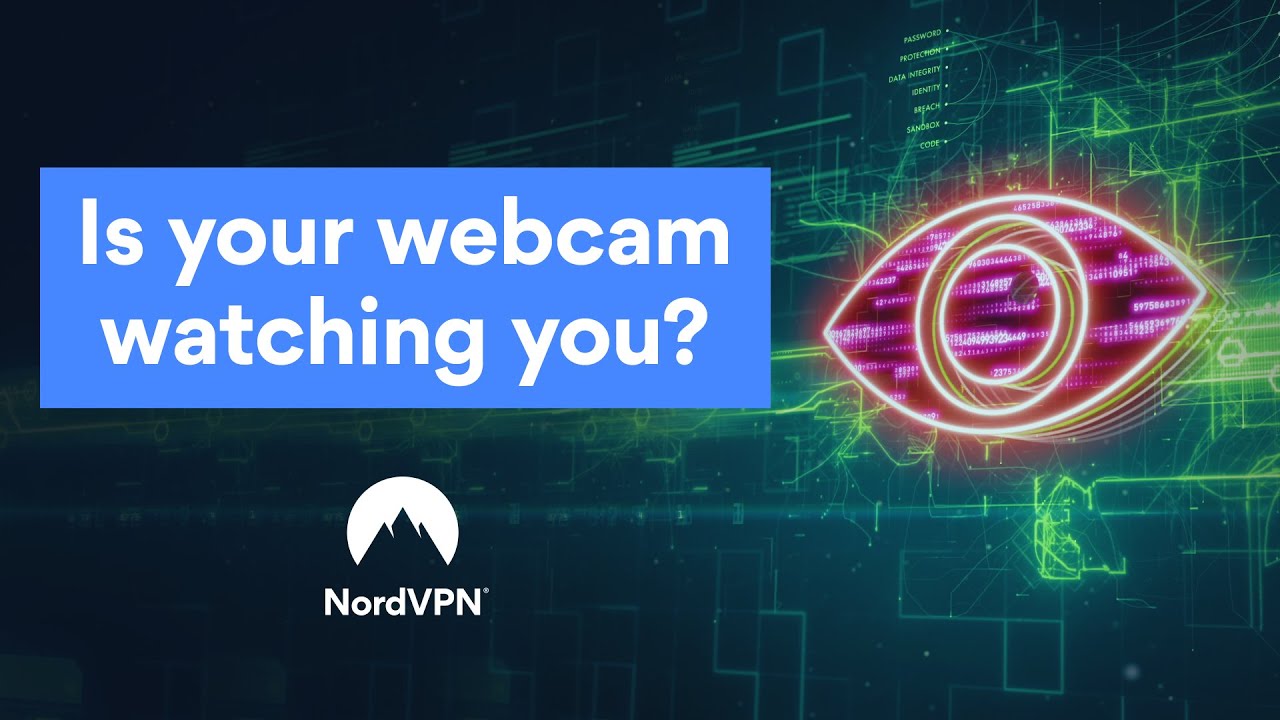
1. Check if the camera indicator light is on
If your webcam indicator light is on or it’s acting abnormally (you see a blinking LED) even though you haven’t turned the webcam on, it might be a sign that your device is spying on you. But don’t freak out just yet – it may only be another program or browser extension running in the background and using your webcam. Let’s double-check it.
2. Check browser extensions
Reboot your computer and launch your browser. If the webcam light turns on the moment you open the browser, the problem is likely to be in a browser extension. But which one exactly? Deactivate your extensions one at a time to identify the culprit and take back control.
3. Check known and unknown applications
Another potential reason why your light is flashing might be applications. To test them, do this: launch an application and see if the webcam indicator lights up, if yes – bingo, if not – continue to open apps one by one until you spot the one secretly using it.
Since you may have a lot of them on your computer, the process might be time-consuming.
If your webcam light turns on a few seconds after you reboot your computer, without launching any applications — you might’ve been hacked. If this is what’s happening, move on to the next step.
What apps are using my camera on Windows?
Windows provides users with an easy way to check which apps are using your camera. It works both for external and built-in cameras. Here’s how to access this feature and view your webcam history on Windows:
- 1.Go to "Settings > Privacy > Camera."
- 2.Scroll through the app list and see which ones can access your camera.
- 3.Disable the apps that you don’t want to use your camera.
What apps are using my camera on Mac?
- 1.Open Terminal.
- 2.Type this command: lsof | grep "AppleCamera". It will allow you to see your webcam history on Mac. If you don’t get any information, you can alternatively try these commands as well: lsof | grep "iSight" and lsof | grep "VDC".
- 3.Type the following command and the process ID (the 4 digits next to the program’s name) to terminate the app that uses your camera: sudo kill -9 XXXX.
4. See if your webcam process is running
Go to the Task Manager and look for all currently running programs under the Processes tab. Check for webcam utility. Again, don’t panic yet if you do find it. It may simply be a default setting to launch once you reboot your device. You can test it by restarting your computer and checking if the webcam utility has started automatically.
5. Try running the webcam
Close all the programs and apps and activate your webcam. If you get an error message stating that your camera is already in use, it might be that your laptop’s camera has been hacked… or there’s an app running in the background (you can check this by following the instructions in Step 1).
6. Look for audio and video recordings
If a webcam hacking has occurred, you might be able to find audio and/or video recordings you don’t remember. Go to the folder where your webcam stores such files. Also double check your webcam’s settings and whether that folder hasn’t been changed without your knowledge. However, don’t trust only this method as some hackers might simply live stream everything they can see through your webcam to their device.
7. Run a malware scan
If it turns out that an unfamiliar piece of software is secretly using your camera, scan your computer system for malware immediately. If it finds anything, move the file to quarantine. If it doesn’t solve the problem and you still have suspicion that your camera is hacked, it’s time to speak to a tech professional.
Can someone hack your webcam without the light coming on?
While the indicator light can alert you to a webcam hack, it’s not always reliable. There are some advanced attacks that can take over your laptop’s camera without the light even blinking.
Why is my camera light on? In theory, the indicator light should be hardwired to turn on when the camera starts recording. However, whether or not the light switches on really comes down to the device’s firmware. And unfortunately, firmware can be overridden. Researchers proved it back in 2013, when they managed to hack a MacBook camera without the LED light ever coming on.
Figuring out if your camera is being tampered with is more difficult than you might expect. But there are ways to secure your computer even when you’re not sure if the webcam is hacked. Check out our tips for combating webcam bugging.
How to avoid computer camera spying
When it comes to cybersecurity, it’s always better to have a proactive attitude, rather than reactive. Before you become a victim of camera hacking, here’s what you can do to prevent it from happening.
1. Enable firewall
A firewall protects your system by monitoring the network traffic and blocking suspicious connections. Check your security settings and make sure your computer’s inbuilt firewall is up and running.
To access firewall settings on Windows, go to "Control Panel > System and Security > Windows Defender Firewall > Turn Windows Firewall On or Off."
On macOS, head to System Preferences > Security & Privacy > Firewall.
2. Use a reliable antivirus
Choose one with advanced protection against malware, spyware, and viruses. An antivirus program will take care of detecting and busting malicious threats before they do any harm.
NordVPN’s Threat Protection Pro feature is also a handy tool. It neutralizes cyber threats before they can do any real damage to your device. TP helps you identify malware-ridden files, stops you from landing on malicious websites, and blocks trackers and intrusive ads on the spot.
3. Don’t fall into a phishing trap
Hackers may disguise themselves as support agents and contact you saying there’s an issue with your system/computer/program and they have to take care of it. Don’t believe them. It’s a common phishing technique cybercriminals use to slip remote-access software into your device. Such software then allows them to access your camera and manage its permissions.
Another way to lure victims into downloading RAT software is through phishing emails that hide spoofed URLs and malicious files. Treat emails from unknown senders with caution and don’t click on suspicious links or download fishy attachments.
4. Stay secure on public Wi-Fi
Public Wi-Fi networks are extremely vulnerable to hacking. Cybercriminals often target people at free hotspots and try to slip malware into their devices. Always use a VPN to secure your Wi-Fi connection and protect yourself from unwanted snoopers.
NordVPN has robust, strong encryption and advanced security features. It not only makes your Internet traffic private but also shields you from cyber threats, including malware.
5. Cover your webcam
Tape it. Yes, that’s right. Even Mark Zuckerberg does it. It’s the easiest and 100% reliable way to prevent someone from watching you through your computer camera and improve your home security. If you feel like the tape is not classy enough, many retailers are now offering covers that attach to webcams and slide to open or close.
6. Question what hackers have on you
If you receive threatening messages saying that someone hacked your webcam, don’t take it as truth right away. It might be a social engineering attack. Without you having to download anything or click on any links — can they prove that they have webcam footage of you? Does their story make sense? Have you ever actually done what they say you did in front of your computer? These scammers don’t have the technical knowledge to hack you, but they know how to play with your emotions.
Online security starts with a click.
Stay safe with the world’s leading VPN
