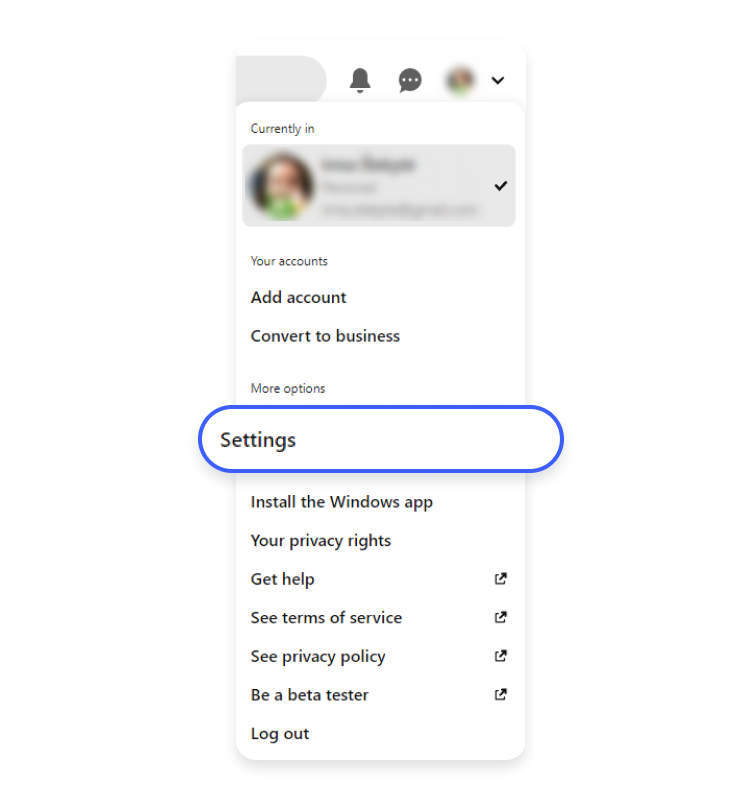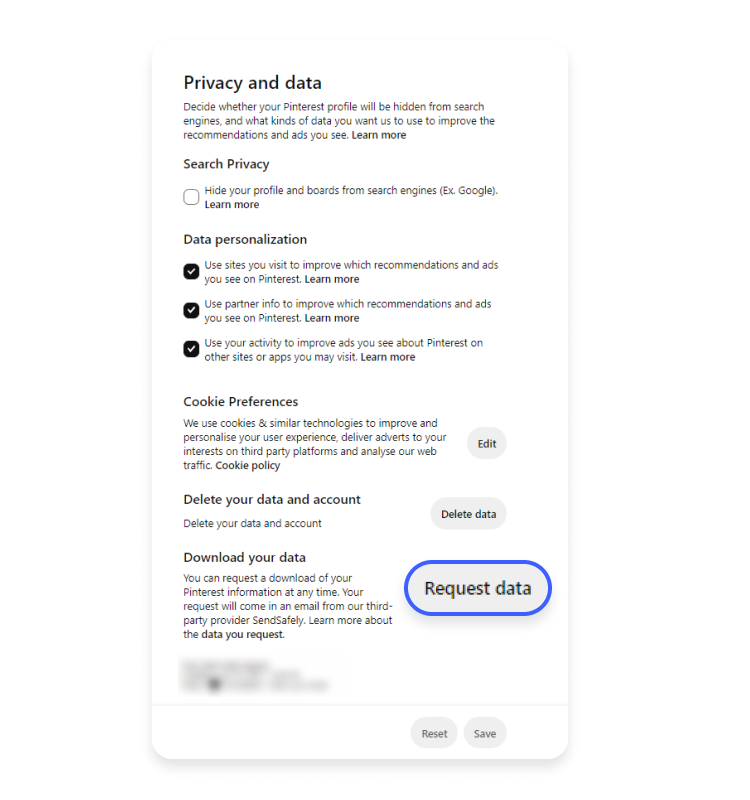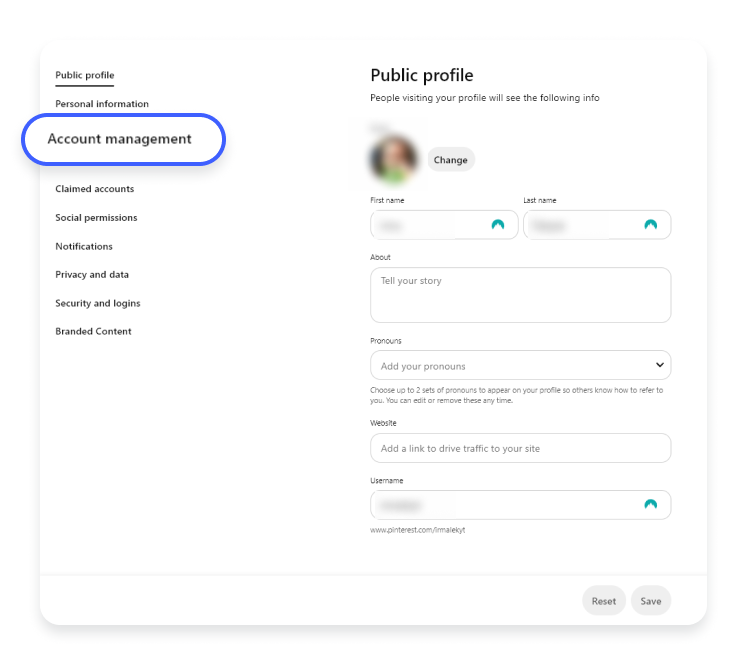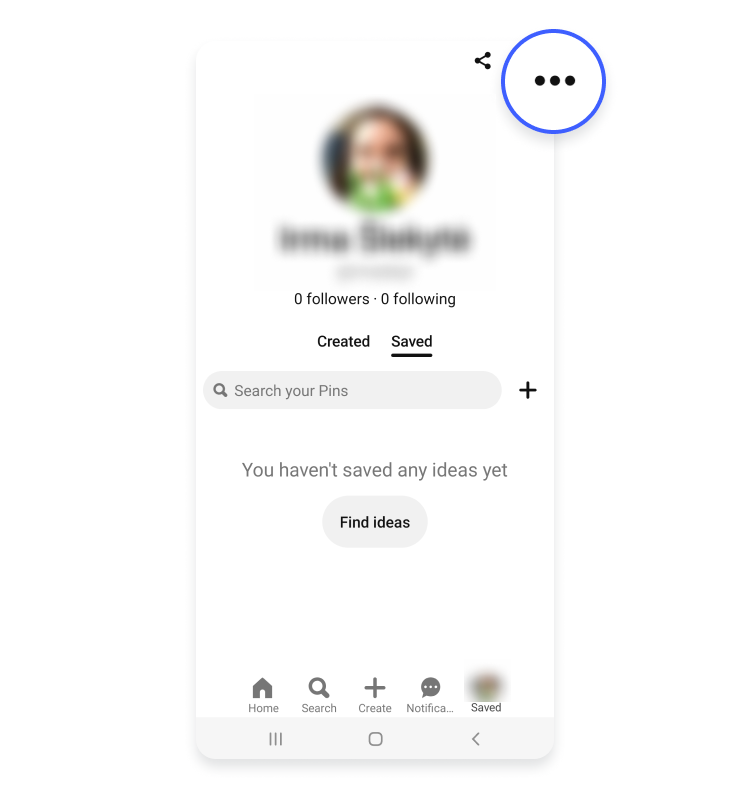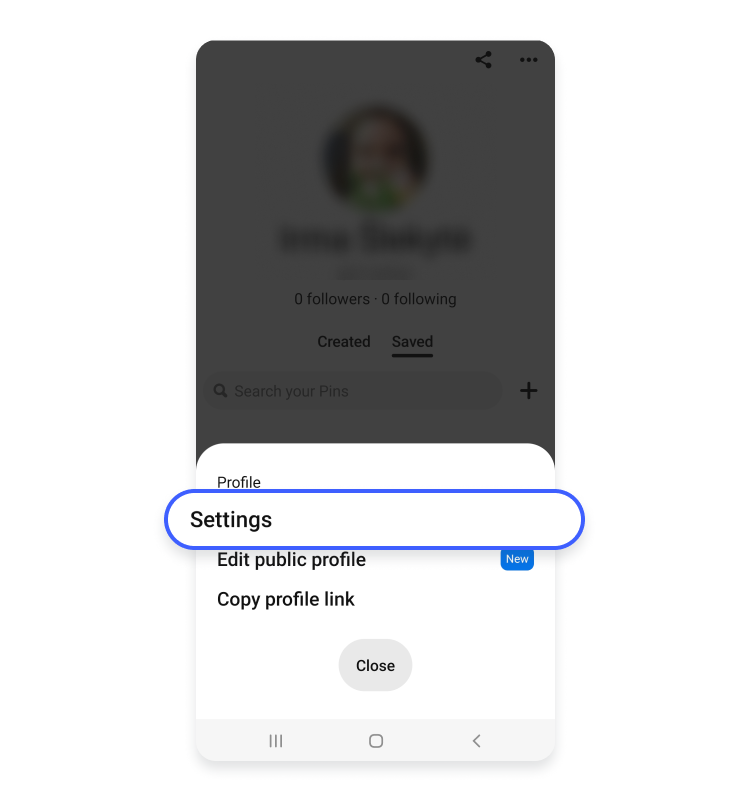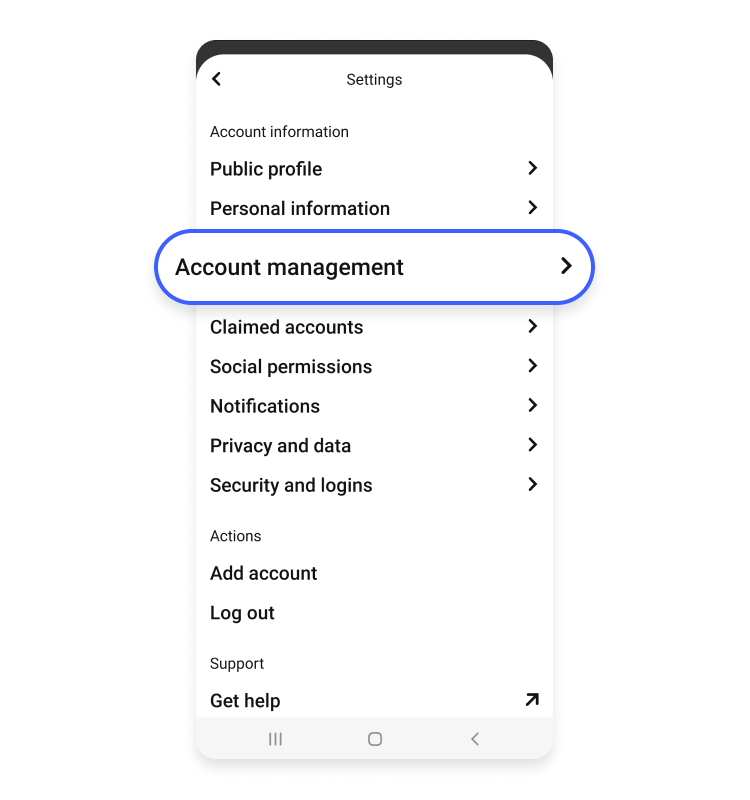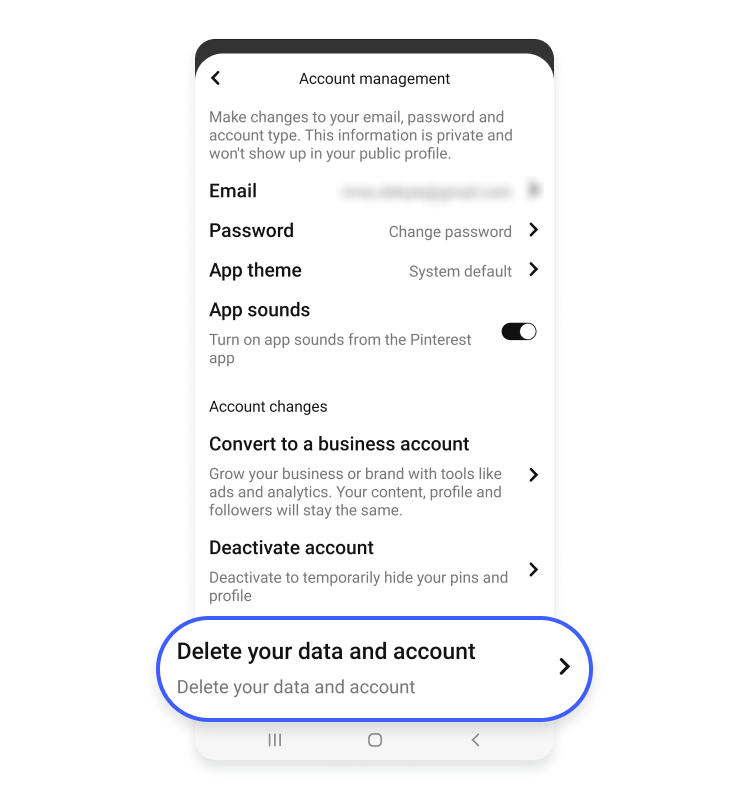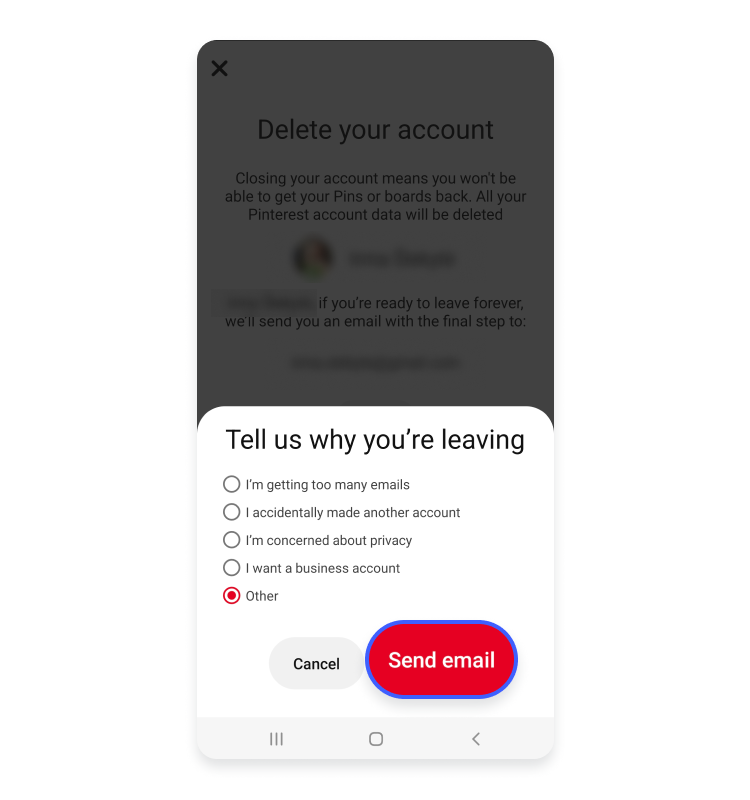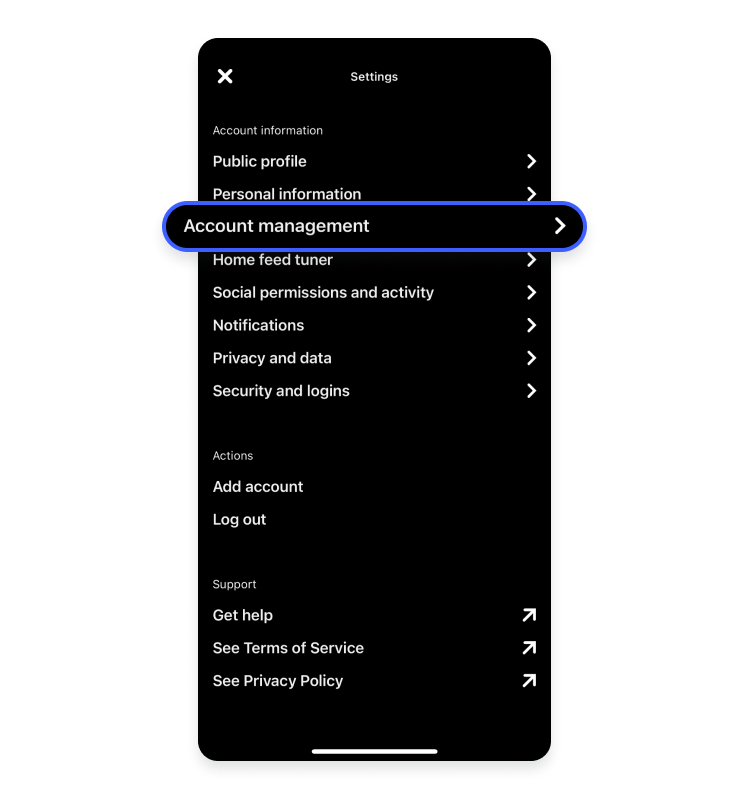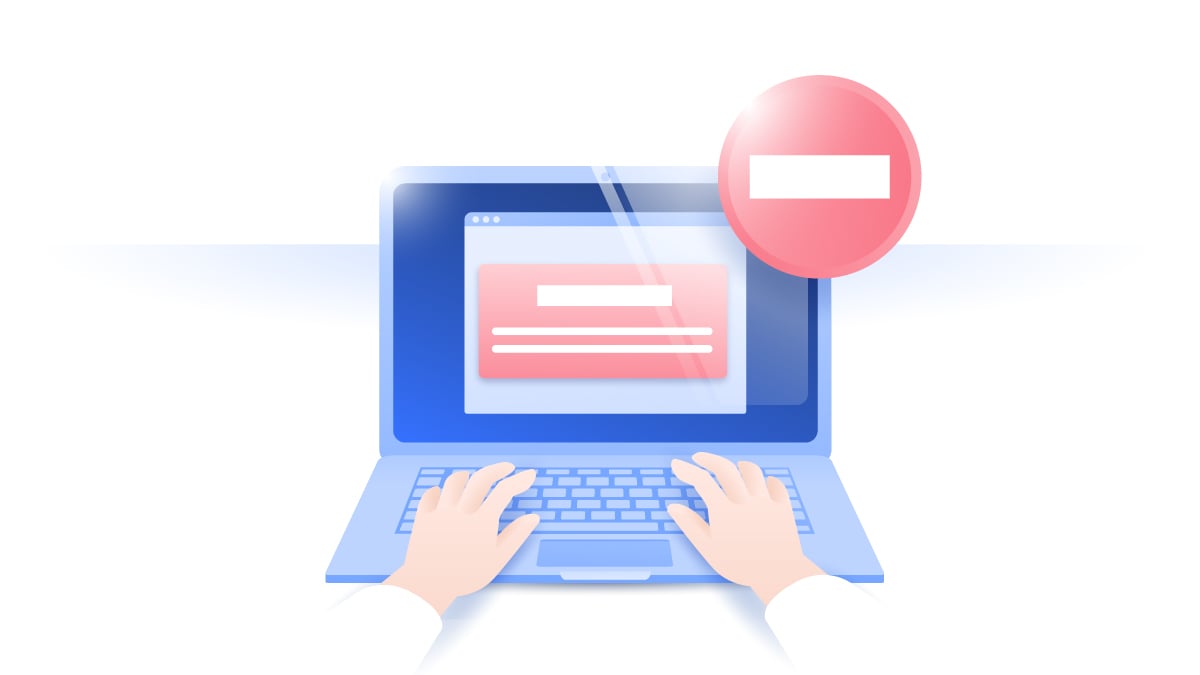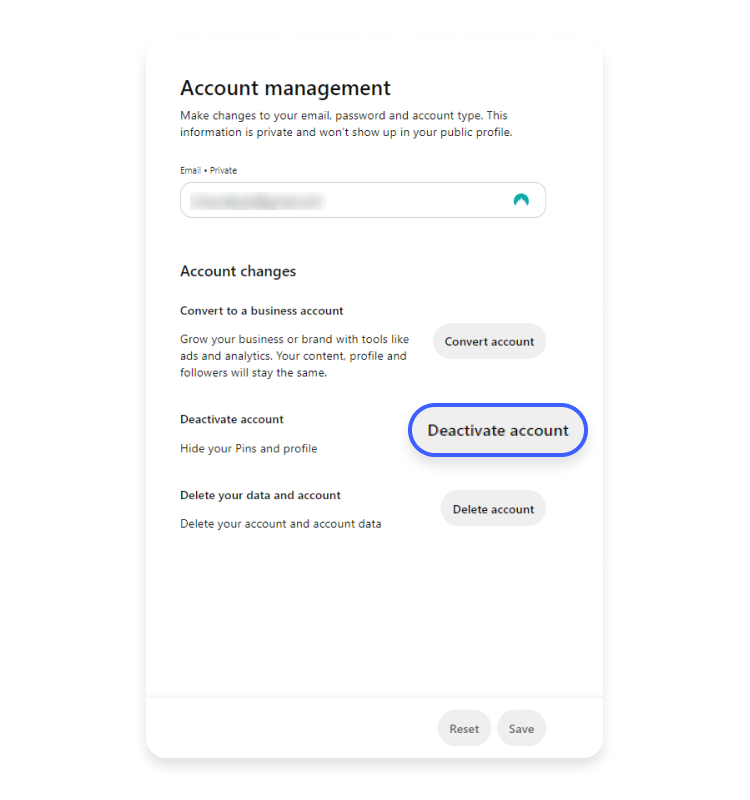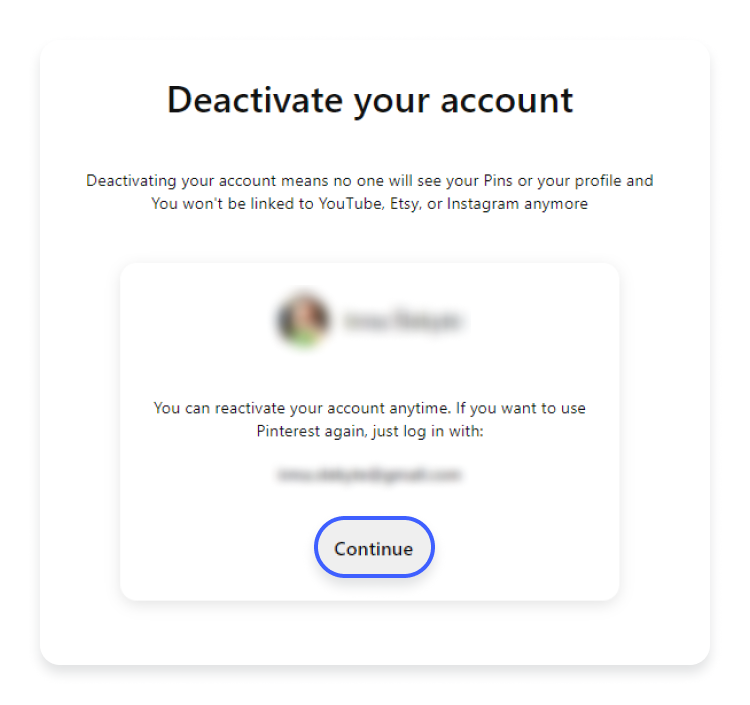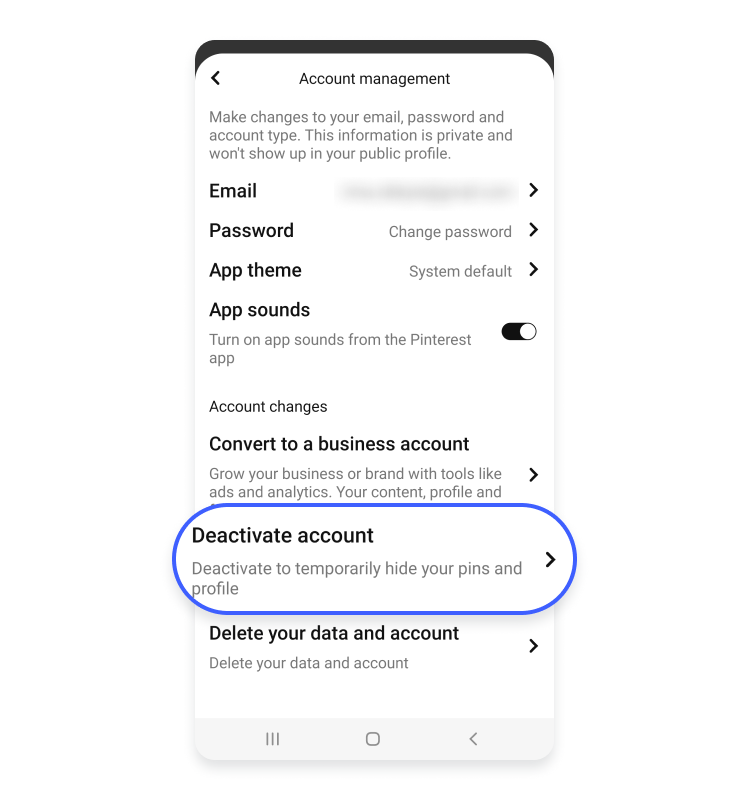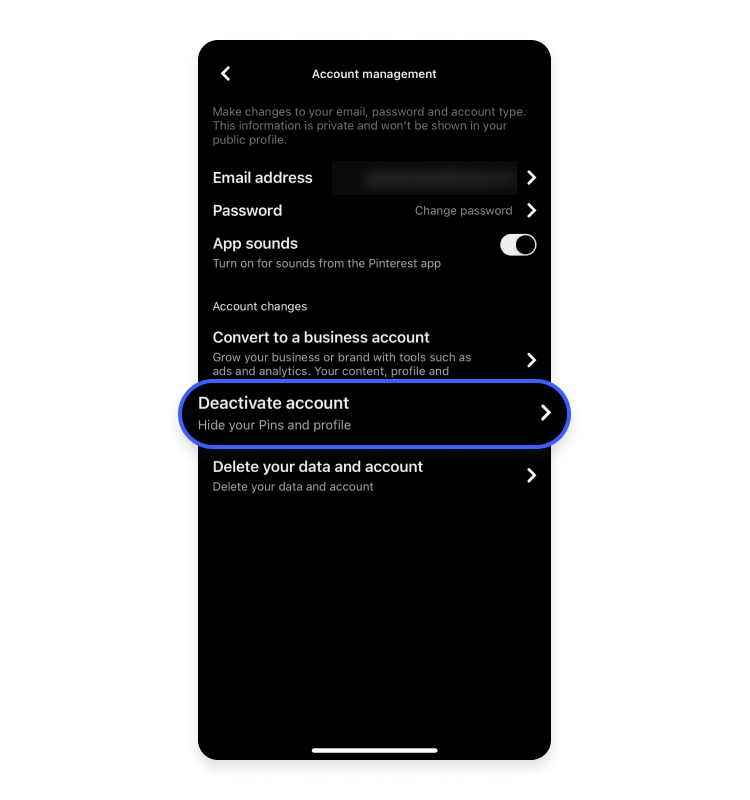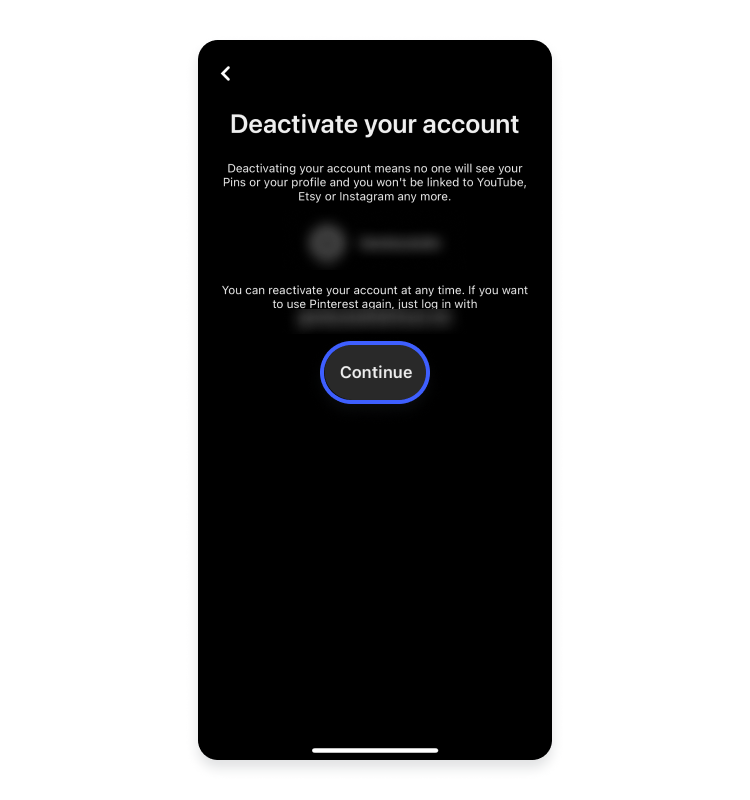A step-by-step guide to deleting and deactivating your Pinterest account
If you are no longer interested in sharing images on Pinterest, closing your account might be the right choice. However, you can deactivate your account if you only want to take a break from this photo-pinning social network. Read on to discover the difference between deleting and deactivating your Pinterest account so you can decide what’s best for you. Then you can follow our easy step-by-step guides on deleting or deactivating your Pinterest account.
Contents
Understanding the difference: Deleting vs. deactivating
Before we look into the steps for how to temporarily deactivate or permanently delete your Pinterest account, let’s see how deactivating differs from deleting:
- Deleting. When you delete your Pinterest account, your data is permanently deleted, including your profile, pins, and boards. If you delete your account, you can never recover its data. If you want to use Pinterest again, you’ll have to create a new account.
- Deactivating. When you deactivate your Pinterest account, your profile, boards, and pins become invisible. It looks like you are no longer on Pinterest. However, your data is not deleted but stored, so you can reactivate your account whenever you want — all you have to do is log back in.
How to permanently delete your Pinterest account
If you no longer want to upload or browse countless images on Pinterest, you can permanently delete your account. It’s a straightforward process that only takes a couple of minutes. But before you do that, make sure to back up the data you might need in the future.
Backing up your data
If you’ve made up your mind to delete your Pinterest account, download and save your valuable data first. As a Pinterest user, you can export your data, such as boards, pins, and account information. Here’s how:
- Go to the Pinterest website and log in to your account.
- Click on your profile picture in the upper-right corner.
- In the drop-down menu, select “Settings.”

- In the left-hand menu, select “Privacy and data.”

- Click on “Request data” to download your data.

You will then receive an email with your data. However, at this time you can only download your Pinterest data using a desktop device. Downloading this data on Android devices and iPhones is not yet possible.
Now you can follow our step-by-step guides below to close your Pinterest account using your computer, Android device, or iPhone.
How to delete your Pinterest account on a computer
- Go to the Pinterest website and log in to your account.
- Click the down-pointing arrow icon at the upper-right corner of the screen to open the menu.
- Click “Settings.”

- Click “Account management” in the left-hand side menu.

- Under “Account changes,” click “Delete account.”

- Click “Continue.”
How to delete your Pinterest account on an Android device
- Open the Pinterest app on your device and log into your Pinterest account.
- Tap your profile picture at the bottom-right corner.
- Tap the three dots icon at the upper-right corner.

- Select “Settings.”

- Tap “Account management.”

- Select “Delete your data and account.”

- Tap “Continue.”

- Select a reason and click “Send email.”

How to delete your Pinterest account on an iPhone
- Open the Pinterest app on your device and log in to your Pinterest account.
- Tap your profile picture at the bottom-right corner.
- Tap the three dots icon at the top-right corner.
- Select “Settings.”

- Tap “Account management.”

- Select “Delete your data and account.”

- Tap “Continue.”

- Select a reason and click “Send email.”

That’s it! You have permanently deleted your Pinterest account.
If you have a Pinterest business account, you can follow the same instructions to delete it. However, you must first pay all outstanding bills before deleting your Pinterest business account.
How to deactivate your Pinterest account
If you feel like taking a break from this bulletin-board-like social media platform, you can temporarily deactivate your Pinterest account. You can log back in whenever you please and find your account as you left it. Use our easy-to-follow instructions to deactivate your Pinterest account with your computer, Android device, or iPhone.
How to deactivate your Pinterest account on a computer
- Follow the instructions described above for deleting your account using your computer until you tap “Account management.”
- Click “Deactivate account.”

- Click “Continue.”

How to deactivate your Pinterest account on an Android device
- Follow the instructions described above for deleting your account using your Android device until you tap “Account management.”
- Select “Deactivate account.”

- Tap “Continue.”

How to deactivate your Pinterest account on an iPhone
- Follow the instructions described above for deleting your account using your iPhone until you tap “Account management.”
- Click “Deactivate account.”

- Tap “Continue.”

- Select a reason why you’re leaving and tap “Deactivate account.”

That’s it! Your account will be immediately deactivated.
Final thoughts
If you follow the steps provided, deleting a Pinterest account will be easy, and this goes for both a personal account and a business one. But remember to download important boards and pins from your account and save them if you think you’ll need them in the future. With social media hacking on the rise, removing your personal information from the internet might be a good idea, at least by closing the accounts you don’t use.
You can also take a step back from this social media platform and temporarily deactivate your Pinterest account. You can reactivate your account whenever you want without losing any information you have collected during your time on Pinterest. Both deleting your Pinterest account and deactivating it limits your online presence and reduces your overall digital footprint.
Want to read more like this?
Get the latest news and tips from NordVPN.