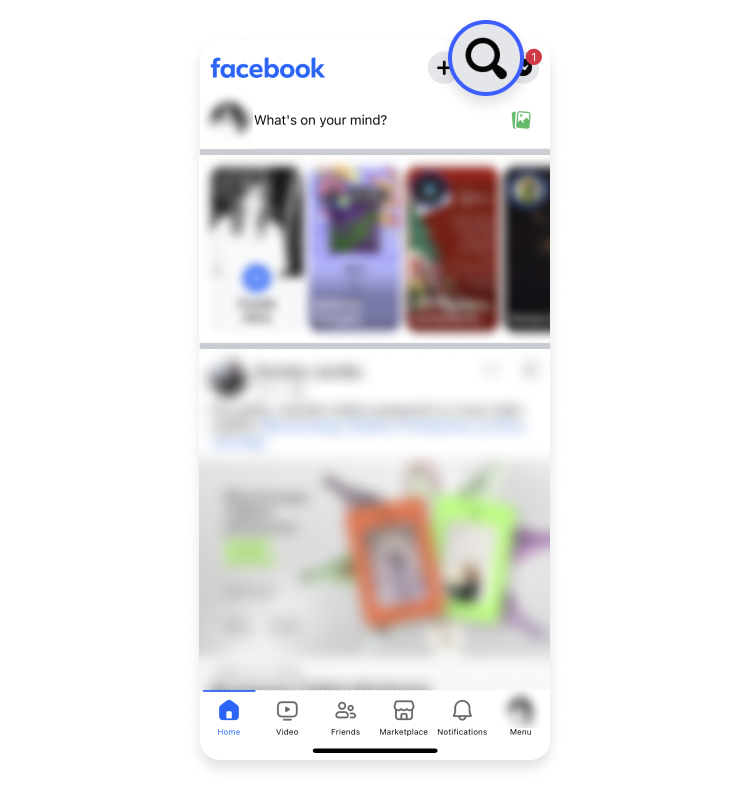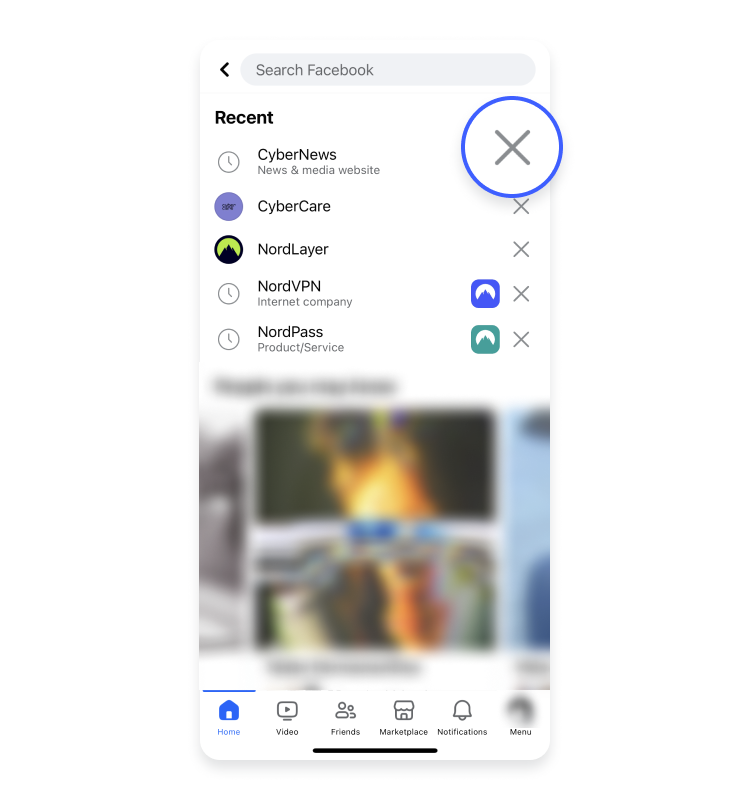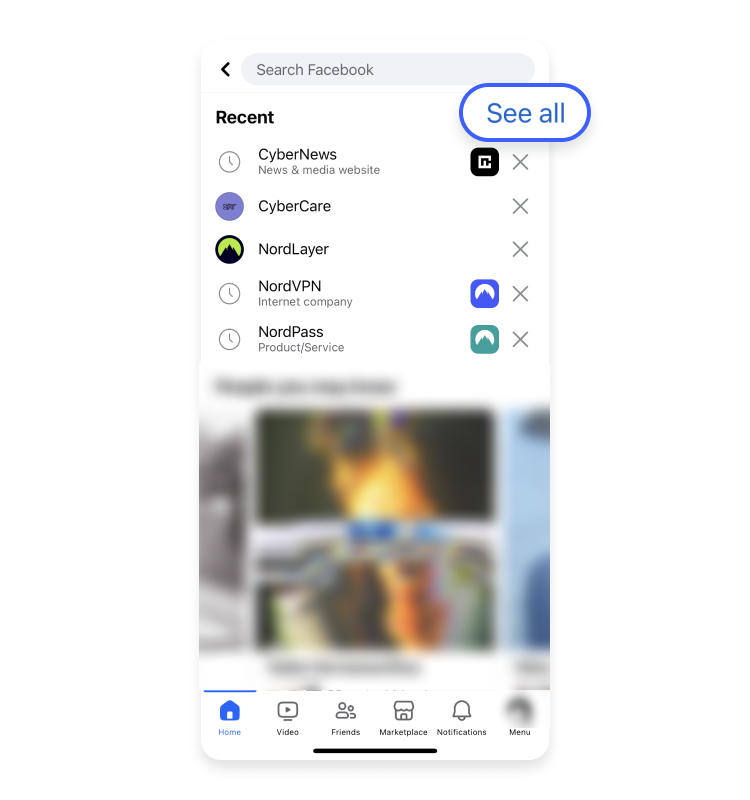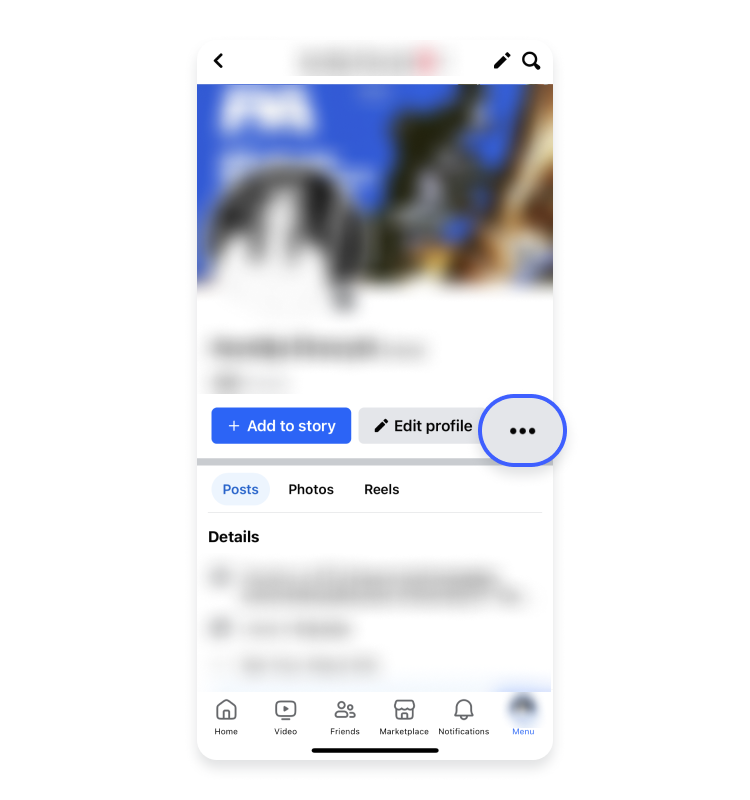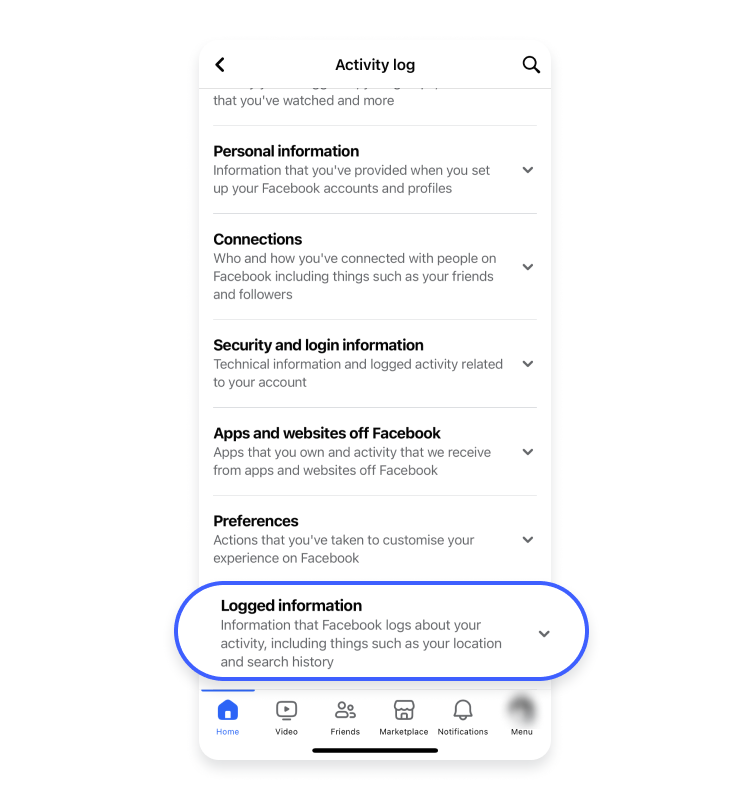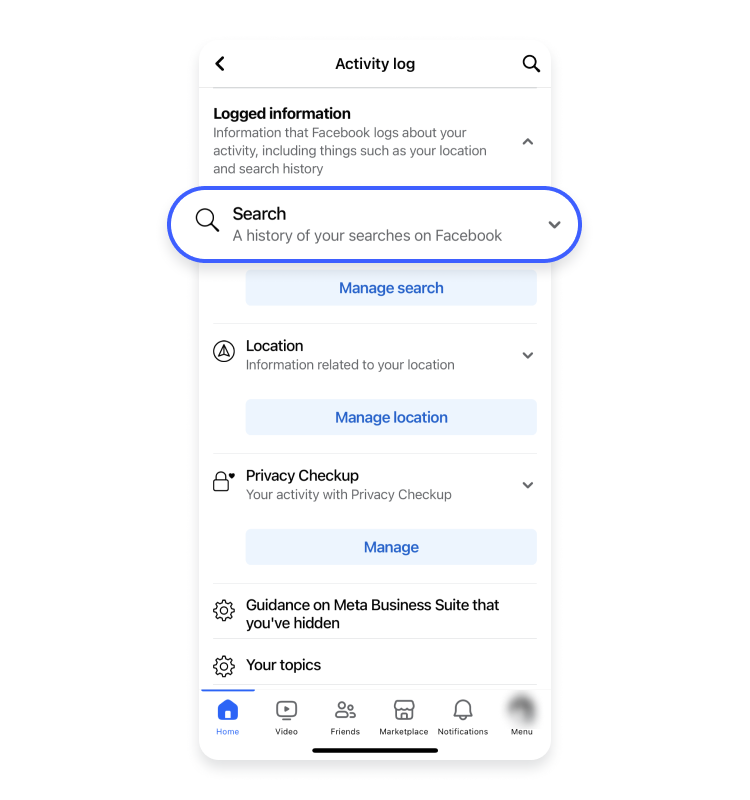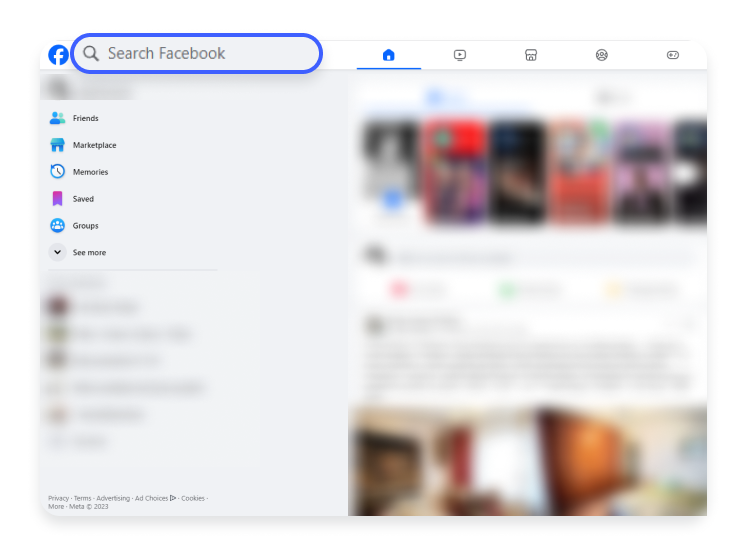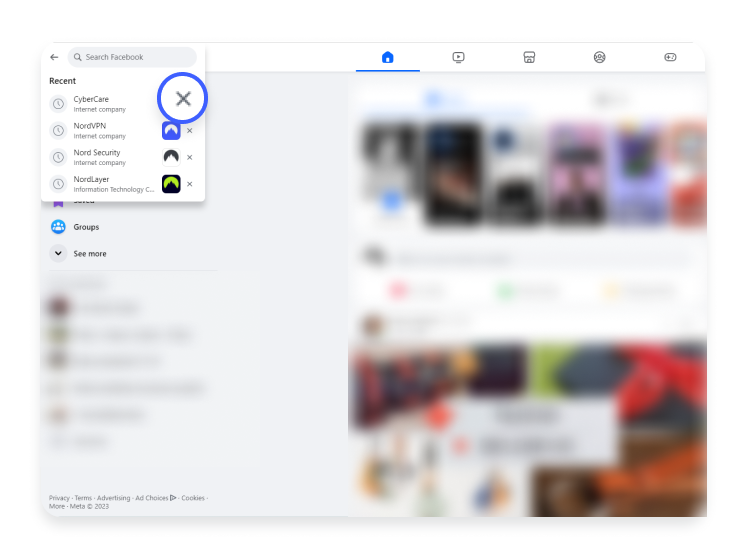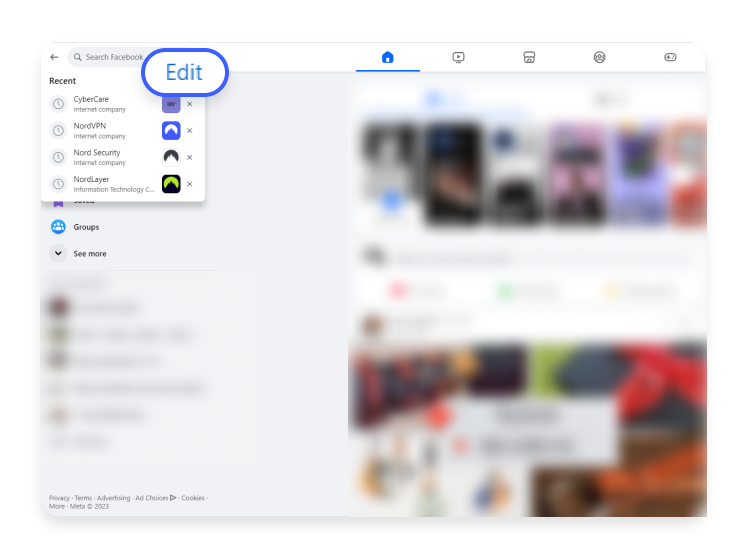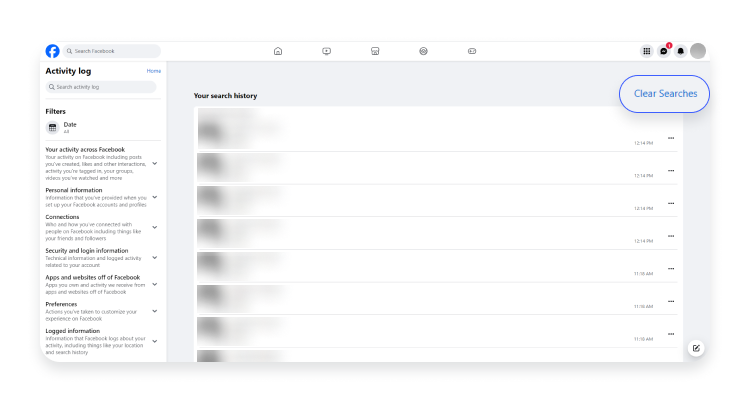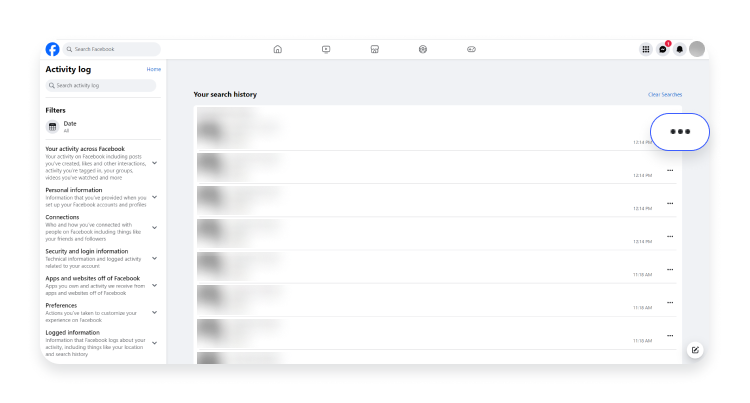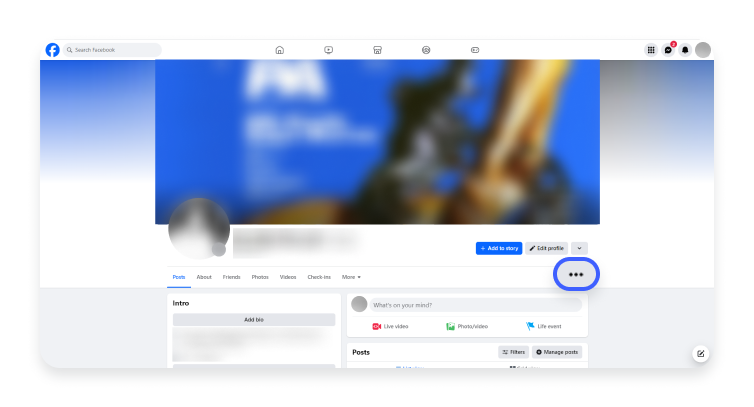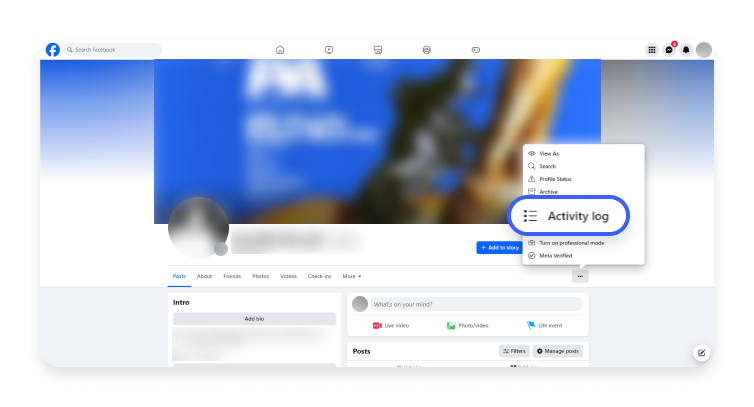How to delete Facebook search history on mobile and desktop devices
Deleting your Facebook search history may reduce your digital footprint on the internet. This action may enhance your Facebook account security and limit what this social media giant knows about you. It takes only a few clicks.
Contents
Why should you delete your Facebook search history?
Deleting your Facebook search history offers several benefits, the main one being the privacy and security of your Facebook account. Doing this can protect your private information from prying eyes and prevent Facebook from sharing your personal information with third-party apps. Especially when Facebook search history usually reveals your preferences and activities. Besides, this action can help you limit what Facebook knows about you.
Another reason to delete your Facebook search history is to enhance the app’s performance. Doing so may be a solution if your online activity accumulates in your search history over time and your Facebook app becomes sluggish. Moreover, Facebook tailors your timeline according to your search history, so deleting it may allow you to align your timeline with your current interests and preferences. So clearing your Facebook search occasionally is a good cyber hygiene habit, allowing you to balance online privacy and the quality of your social media experience.
How to delete Facebook search history on a mobile
Deleting your Facebook search history on your Android phone or iPhone is pretty much the same. You can do it from a search bar on the app or your profile page. However, if you need thorough guidance, follow these instructions to delete your Facebook search history.
From your search bar
- Tap on the search icon at the top-right corner.

- You can delete individual searches by tapping the cross icon on the right.

- If you want to delete all your past searches, tap “See all” and hit “Clear all.” Then tap “Clear all” to confirm.


From your profile page
- Go to your profile page and tap the three dots icon on the right.

- Tap “Activity log.”

- Find and tap “Logged information.”

- Hit “Search” and choose “Your search history.”


- Tap “Clear searches.”

How to clear Facebook search history on a computer
You can clear your Facebook search history from a search bar or your profile page. Follow these steps:
From your search bar
- Open Facebook on a browser and click on the search bar.

- You can delete your recent searches individually by tapping the cross icon on the right.

- Or click “Edit,” then hit “Clear searches” on the top-right.


- If you want to delete a single search entry, click on the three dots on the right and hit “Delete.”

From your profile page
- Head to your profile and hit the three dots on the right.

- Choose “Activity log.”

- Click “Your search history.”

- You can delete the search entries separately by clicking the three dots on the right.

- Or clear the entire search history by clicking “Clear searches” in the top-right corner.

Can you delete the entire Facebook history?
Unfortunately, you cannot delete your entire search history without permanently deleting your Facebook account. However, while your Facebook account gathers a lot of information about you, you can reduce your digital footprint:
- Delete your posts one by one.
- Untag yourself from photos and posts you don’t want to appear on your timeline.
- Delete comments and likes by going through your Facebook activity log.
- Clear all of your messages from your inbox.
- Manually delete your photos and albums.
Remember — once you delete these pieces of content, you cannot recover them. So you might want to download a copy of your information from Facebook before erasing it from the internet. Although deleting items one by one might take a long time, you must take your time to take care of your personal information online to safeguard your precious privacy.
Want to read more like this?
Get the latest news and tips from NordVPN.