How do home security cameras work?
Home security cameras can capture video footage of specific areas of your house and allow you to see or review what has happened in the filmed zones. Depending on the setup and the type of camera, you can view the live stream or play the camera’s feed later on other devices.
One of the most popular subsets of security cameras is IP cameras because of their remote viewing options — these devices can send and receive data via the internet or a local area network (LAN). This means that the camera footage is easily accessible through your browser wherever you are — all you need to do is log in.
However, many IP cameras are vulnerable to digital prying because once the camera’s footage is available online, anyone with enough knowledge can access it without much hassle. The infamous Ring doorbell hack is an example of how vulnerable internet-connected devices are to hacking attempts. Attacking the Ring company’s smart doorbell products, hackers were able to gain remote access to many households' security cameras. These unauthorized intrusions seriously threatened homeowners’ privacy because hackers could watch over them at any time without their knowledge or consent. Peeking through home cameras, cybercriminals can gather information about inhabitants’ daily routines and use this information to plan burglaries, steal sensitive information captured by the cameras, or, in more extreme cases, blackmail owners over the collected footage.
Let’s take a more detailed look into how hackers might access and use home security cameras for malicious schemes.
How to tell if your security camera has been hacked
Homeowners can identify when their security cameras have been hacked. Here are the most common indicators:
- 1.Uninitiated camera movements, reboots, or shutdowns. Whenever threat actors gain control of your security camera system, they can initiate various camera movements, reboot the system, or shut it down completely. Basically, any actions you have not performed are a sign of an intrusion.
- 2.Noises coming from the camera. Most security cameras have built-in speakers, which means that the sound can travel from the camera to the connected device and vice versa. If you ever hear noises coming from your camera even though you are not connected to it with any other device, it’s a sign that someone has intruded on your camera system and is peeking through it.
- 3.Camera lights. Many cameras on the market have a LED light to indicate when they’re turned on. If the LED light is turned on when you are not accessing the camera’s feed, it could mean an intruder is peeking through it.
- 4.Modifications in security settings. If your password has been changed or you notice unfamiliar new camera users, threat actors might be messing with your camera’s security settings.
- 5.Increased network traffic and slower internet connection. If the network traffic from the camera port increases without apparent reason, it might mean a hacker is accessing the network. Security cameras tend to use a large amount of bandwidth, so if your internet connection sometimes becomes excessively slow, it might signify that unwelcome parties are accessing your camera’s feed.
- 6.Unrecognized IP history. Some types of cameras allow the user to check the locations from which they have recently been accessed. If you happen to detect unfamiliar addresses, someone else was probably accessing your device.
How could hackers access your home security cameras?
Users often fail to take the necessary security measures when connecting to their home security cameras remotely, which makes it the number one cause of hackers taking control of smart home devices. For instance, most security cameras come with a master password created by the manufacturer that is usually common to all of the manufacturer’s other devices. Master passwords can generally be found online, are generic, or can be easily guessed. However, it’s pretty common for users not to change the master password and, in such a way, expose themselves to hackers attacks. Even though some users change the master password, they may create weak new passwords that can be easily cracked by threat actors, who then take over the device.
Hackers can also access some home security cameras through backdoors built into them by the manufacturer. These backdoors are usually installed to provide technical support or smoother firmware updates. However, when these backdoors are not secured adequately, your camera becomes easy prey for hackers.
In more elaborate attacks, hackers can use your home camera’s IP address to identify its type and model. Many IP addresses can be found on hacker forums if the camera has ever been connected to the internet without the user having taken security precautions. Knowing the details of the camera, threat actors can search for and exploit vulnerabilities associated with the particular model. Hackers can also scan for open camera ports on your IP address and try to gain access to your device or even the whole network by scanning it for vulnerabilities as well as gain access to other Internet of Things (IoT) devices on the same network.
If you’d like to find out how hackers can access your camera in more detail, take a look at the video below.
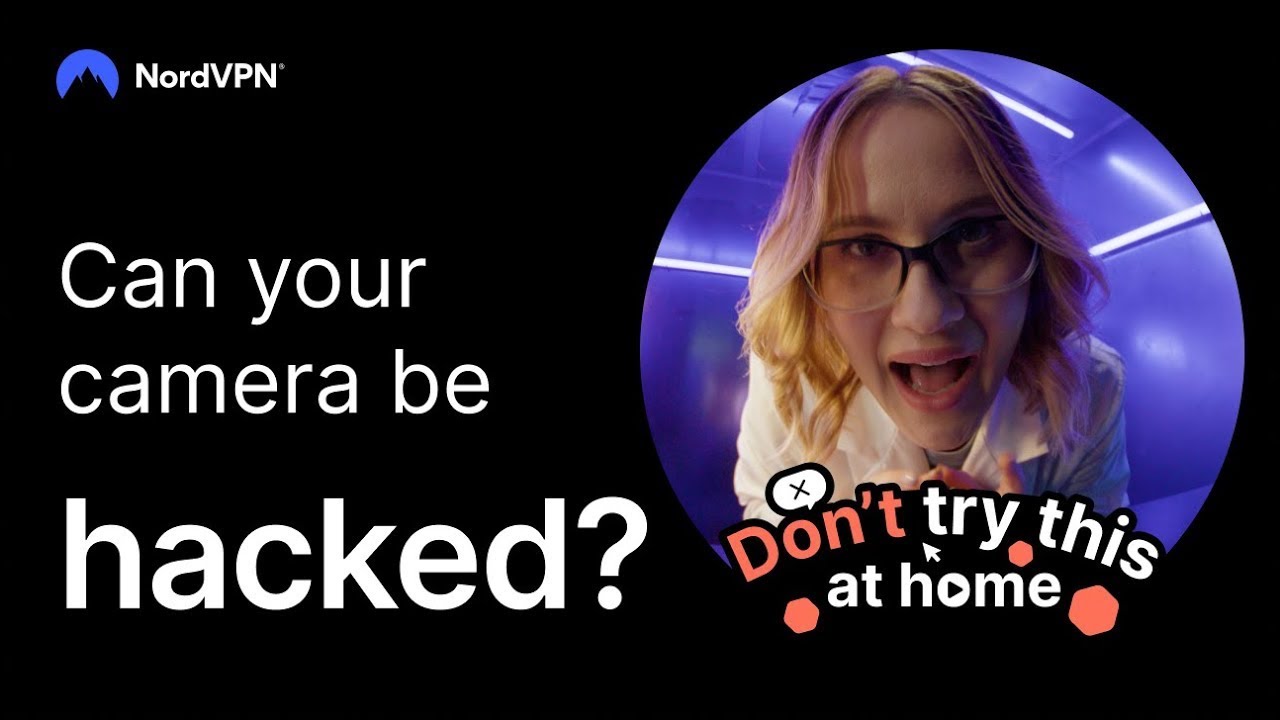
How to keep your home security cameras safe
You can increase the safety of your home cameras even when connecting them to the internet using additional security measures and boosting your smart home security. Let’s explore the most user-friendly ways to secure your camera’s feed from prying eyes:
- Create a strong password. The easiest way to improve your camera’s safety online is to create a password that’s hard to crack for both bots and hackers. If you’d like to learn more, read our tips on creating a strong password.
- Check for firmware updates. Whenever threat actors attempt to intrude on your IoT devices, such as cameras, they search for their vulnerabilities. By regularly updating your camera’s firmware, you’ll be sure to seal the cracks in its system through which hackers can take over your device.
- Disable remote access when it is not needed. Try to use the remote access function only when you want to see your camera’s feed. Disabling access to the camera will lower the chances of unauthorized access or online attacks because your camera will be harder to track.
Even though no system is entirely safe from being hacked once connected to the internet, the above methods can lower the chances of your IoT devices being accessed without your consent.
For increased security online, you may also consider using a VPN: It encrypts your internet connections and makes your devices more resistant to various cyberthreats. Let’s look deeper into how VPN can make your surveillance system less likely to be invaded.
Using a VPN for home security cameras
One of the main benefits of using a VPN connection for IP home cameras is the location spoof. Even if your camera is connected to the internet, no one will be able to retrace its location and employ the camera’s vulnerabilities to access its video feed.
Although it’s not possible to set up a VPN directly on your camera, you can use your router to run a VPN through all the connected devices, including the camera. Here are the steps to set up a VPN on your router:
- 1.Choose a reputable VPN provider. First, you should carefully select your VPN provider based on your needs — in this case, a VPN compatible with routers. Avoid free VPN services because they usually come with data and speed limitations. Moreover, the companies providing them might even sell your data to third parties.
- 2.Choose a VPN-compatible router. Not all routers are compatible with VPNs, so make sure to select the right one. Some VPN providers also offer pre-configured routers, which can save you some hassle.
- 3.Configure the VPN on your router. If you prefer to use your own router, you can set up the VPN for it yourself. However, the setup for every type of router differs. If you’re using NordVPN, you can check our guide on how to set up NordVPN on different types of routers for a smooth process.
Setting up a VPN on your router will also enhance your safety online by creating an encrypted tunnel for data traveling between your devices connected to the router and the VPN server.
Once your home camera is safe from online intruders, it’s time to learn about the most efficient and secure ways to access it remotely. NordVPN has established a specific feature for safe remote connection to home devices called Meshnet.
Online security starts with a click.
Stay safe with the world’s leading VPN
How to access your home security camera remotely using Meshnet
Meshnet is a virtual network that connects devices and allows them to communicate directly with one another when they are not on the same network. Some camera providers implement IP restrictions that won’t let you reach your camera’s feed when you’re not connected to the same LAN. Meshnet helps you to avoid these limitations by connecting you to the same LAN as your camera and lets you access your home camera with your phone or laptop and watch the camera’s feed when you’re away.
You can access your IP camera with Meshnet by following these steps:
- 1.
Install NordVPN. You can find the complete guide on how to install NordVPN on different operating systems following the links below:
- 2.
Manage permissions. Once NordVPN is installed, enable Meshnet permissions for traffic routing and local network. You should give these permissions to all the devices you’d like to access your IP camera remotely from. You can later manage them in the Meshnet menu on the NordVPN app.
- 3.
Maintain safe browsing habits. Never click on any suspicious-looking links or pop-up ads on websites that you accidentally land on or if the official webpage you’ve intended to visit looks somewhat unusual.
- 4.
Route traffic. To connect to your IP camera, you should first start to route traffic from the client device (the one you’d like to watch your camera feed on that is outside your home network) and the host device (the one that is connected to your home network and the camera). To accomplish this action, you can follow the steps from our guide on how to route traffic in Meshnet.
- 5.
Access the IP camera. Once the traffic routing is established, you can reach your IP camera and any other device located on the same LAN as the host device. You can access your camera by entering
"<IP>:<Port>" instead of the URL in the browser. "IP" here is the IP address of the home network, and "Port" stands for the port used by the network camera.
Like what you’re reading?
Get the latest stories and announcements from NordVPN