Inhaltsverzeichnis
Signs of malware
Signs of malware typically aren’t hard to notice if you’re vigilant to the changes in your computer and its operating system. However, what seems to be malware may not necessarily be nefarious and, instead, can be symptoms of other problems related to your device. Use the following list of situations to help you to determine if the issue you’re encountering is related to malware.
1. Your device is running slower than usual
Slow device performance is one of the most common signs of malware. Malicious programs consume system resources and prevent your device from running at its peak efficiency. Malware can also exploit your Wi-Fi connection to send your data to hackers. On the other hand, countless other issues can cause sluggish functioning, including performance-draining programs running in the background, insufficient RAM, or overloaded device storage. You should also beware of how many people are using the same network because they may be hogging the bandwidth.
2. Your device keeps crashing
If your device frequently crashes, it could equally be a sign of an overworked and faulty setup or a symptom of a freshly installed virus. Try to remember when you first noticed that your device started to crash and examine the downloads you have installed on your device since then. There’s a chance you could have unknowingly downloaded a file or app that harbors malware.
3. Your data runs out quicker
Internet service providers (ISPs) typically inform you of your average monthly data usage. If you keep getting these messages sooner than expected, this may be a sign of malware stealing your bandwidth or turning your device into a botnet or a proxy server that allows third parties to route their internet traffic through your device. However, your data may also run out quicker than usual because of active background apps you’re not aware of. Your best bet is to check which apps are active and evaluate if your online habits have in any way changed recently. If not – that’s a clear sign of malware working in disguise.
4. You’re getting a lot of pop-ups
If your device starts showing pop-ups when you’re working offline, it indicates that malware has found its way into your device. It’s usually malicious adware that uses aggressive, invasive tactics to get you to click on the pop-ups and lure you into paying for whatever services they offer or revealing your personal data.
5. You notice messages you didn’t send
Some types of malware use victims’ email or social media accounts to send bogus messages containing malware. It’s a common phishing technique used when hackers manage to steal their victim’s account details. The messages typically contain malicious links or infected files. Other scam emails might even ask everyone on your contact list to transfer money to a bank account owned by the hacker.
6. You notice apps and files you didn’t download
What may seem like a legitimate app or file could potentially be bundled with malware. This may be the case if you notice any new icons on your desktop that you don’t remember downloading after you’ve installed a new app. The toolbar on your browser is also a common hiding place for malicious software. Seeing unexpected changes is the first sign that something could be wrong.
7. Your browser’s homepage changes
If your browser’s homepage has changed without your knowledge, it’s often a sign that either malware or adware has infiltrated your device. They tend to alter your browser’s settings to redirect you to phishing sites or display malicious ads and pop-ups. However, sometimes browser updates or new software installations can revert your browser settings to default, changing your homepage. So try to retrace actions you performed on your device before noticing that your browser’s homepage has switched to another.
8. You’re being redirected often
Some malware can mimic your homepage or a website you regularly use by slightly changing the original URL and redirecting you to a bogus site. In this case, malware aims to steal your credentials or financial data, with the hackers behind it hoping you will reveal this information when asked on the fake website. That’s why whenever you’re loading up your banking app or other website that uses your sensitive data, pay attention to the URL. Make sure it corresponds with the official address used by the original website.
9. Your device is unresponsive
If your device restricts your access to the system’s admin tools, it’s an indication that your computer is ridden with malware. Some sophisticated types of malware are highly evasive and can slip through your security systems unnoticed. These complex viruses can take control of your device and make it unresponsive to your commands as soon as it gets into the system.
10. You cannot access your files
Most malware is designed to be insidious – it sneaks onto your device and lays low. However, other types instantly show their presence by locking down access to your device the minute they infiltrate it. This kind of malware can keep your files encrypted and prevent you from accessing them. In many cases, it’s used in ransomware attacks, during which cybercriminals that managed to lock your files ask for a payment to unlock them.
11. Your security systems are disabled
Enabling your security programs should be the first thing you do when you boot up your computer or turn on your device. Most firewalls, malware detectors, and other security software can be set to turn on when you log in. However, if you’ve found that your security features have been disabled or even deleted, it’s likely that malware has wormed its way onto your device.
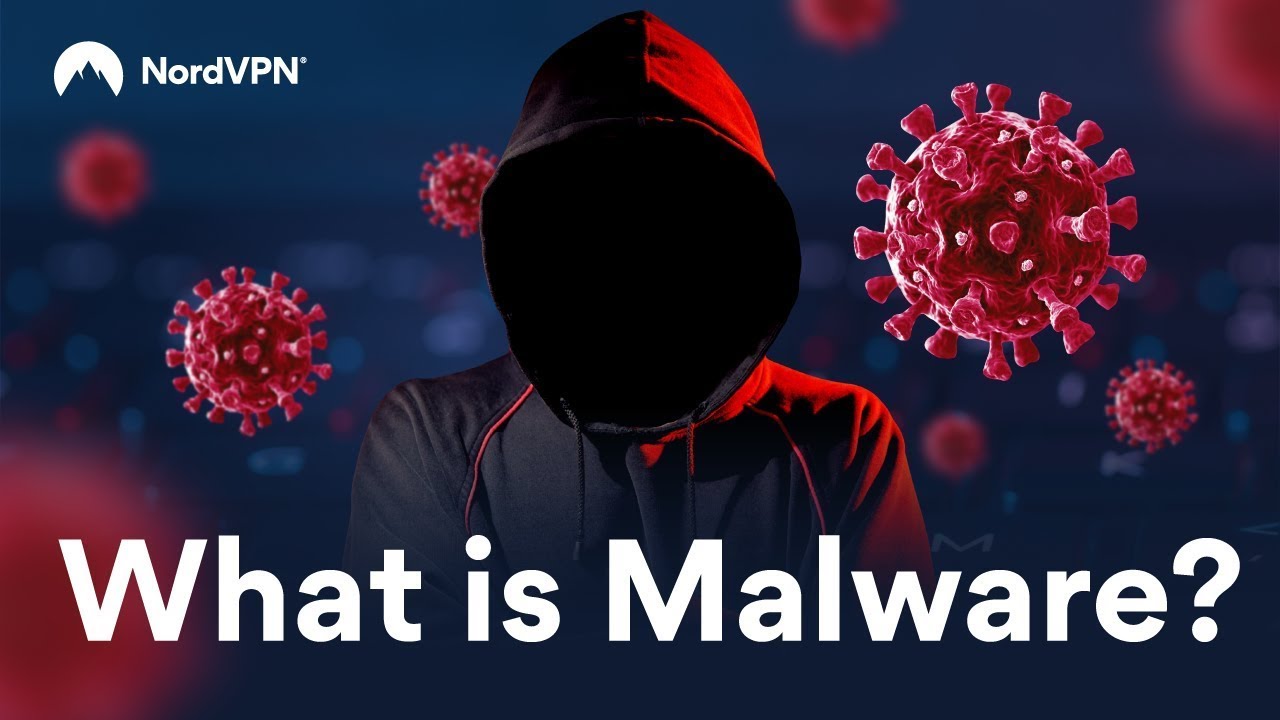
How to remove malware from your device
Whenever you notice that malware has sneaked onto your device, you should isolate and remove it immediately. Anything you do on the infected device brings the attacker closer to your sensitive information. The specific course of action may depend on your device and the malware, but in general, if your device has caught malware:
- Delete the app that contains malware. If you realize the malware was delivered through an app you installed, remove it as soon as possible.
- Disconnect from the internet. Many types of malware will need a connection to the internet to complete their attack. By cutting off your connection to the Wi-Fi, you’ll likely stop malware from doing more harm and will buy yourself more time to get rid of it.
- Scan your device with antivirus software. If you have an antivirus or anti-malware suite, use it to thoroughly scan your system. It should be able to detect and quarantine the malicious code on your device.
- Turn on safe mode. Many devices can boot in a safe mode, which limits functionality to just the essentials of your system. It’s helpful if malware makes it difficult for you to use your device. After booting your device in safe mode, you should take additional steps to remove malware and secure your sensitive data.
- Perform a factory reset. Though often considered a last resort, a factory reset will effectively clear nearly all types of malware. A factory reset wipes everything from your device, restoring it to the state it came in. However, using this method, you’ll have to reinstall your apps and adjust all settings from scratch.
Make sure your devices are safe from malware
Though malware can hide in many different corners of the internet, you have ways to avoid it. Take the following actions to protect yourself from malware infiltrating your devices:
- Use a VPN. A VPN encrypts your traffic, making it harder for certain types of malware to intercept your online connection and infect your device.
- Use Threat Protection Pro. In addition to a secure VPN service, NordVPN offers a malware protection tool called Threat Protection Pro. It includes a malware scanner that checks the files you are about to download for malware and removes them if they’re infected. Moreover, Threat Protection Pro blocks intrusive ads and trackers to make your device more resilient to various cyberattacks.
- Beware of the existing malware. Read about the most common types of malware to learn how to avoid it.
- Strengthen your passwords. Use strong passwords that are hard to guess – they should be at least eight characters long and contain upper- and lowercase letters, numbers, and special characters. You should also use a different password for every account. If remembering all your passwords sounds daunting, you should consider using a password manager, such as NordPass.
- Always install updates. Many types of malware will rely on vulnerabilities in the operating system to find their way into your device. Developers continuously fix the software’s soft spots to provide users with a more resilient version through system updates. Make sure to download and install updates as soon as they get released because they contain critical security fixes.
Lust auf mehr Lesestoff?
Hol dir hier die aktuellen News und Ankündigungen von NordVPN