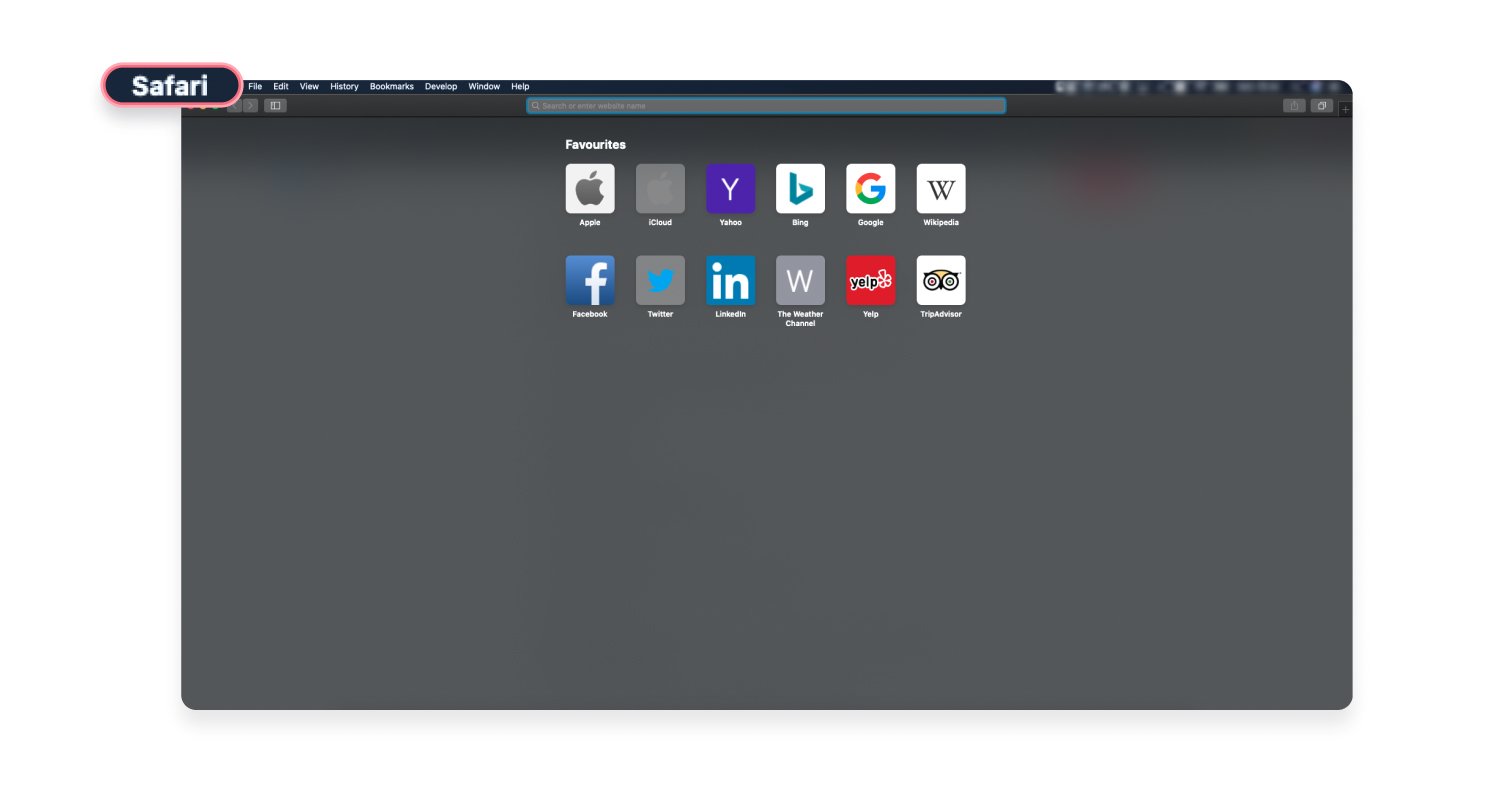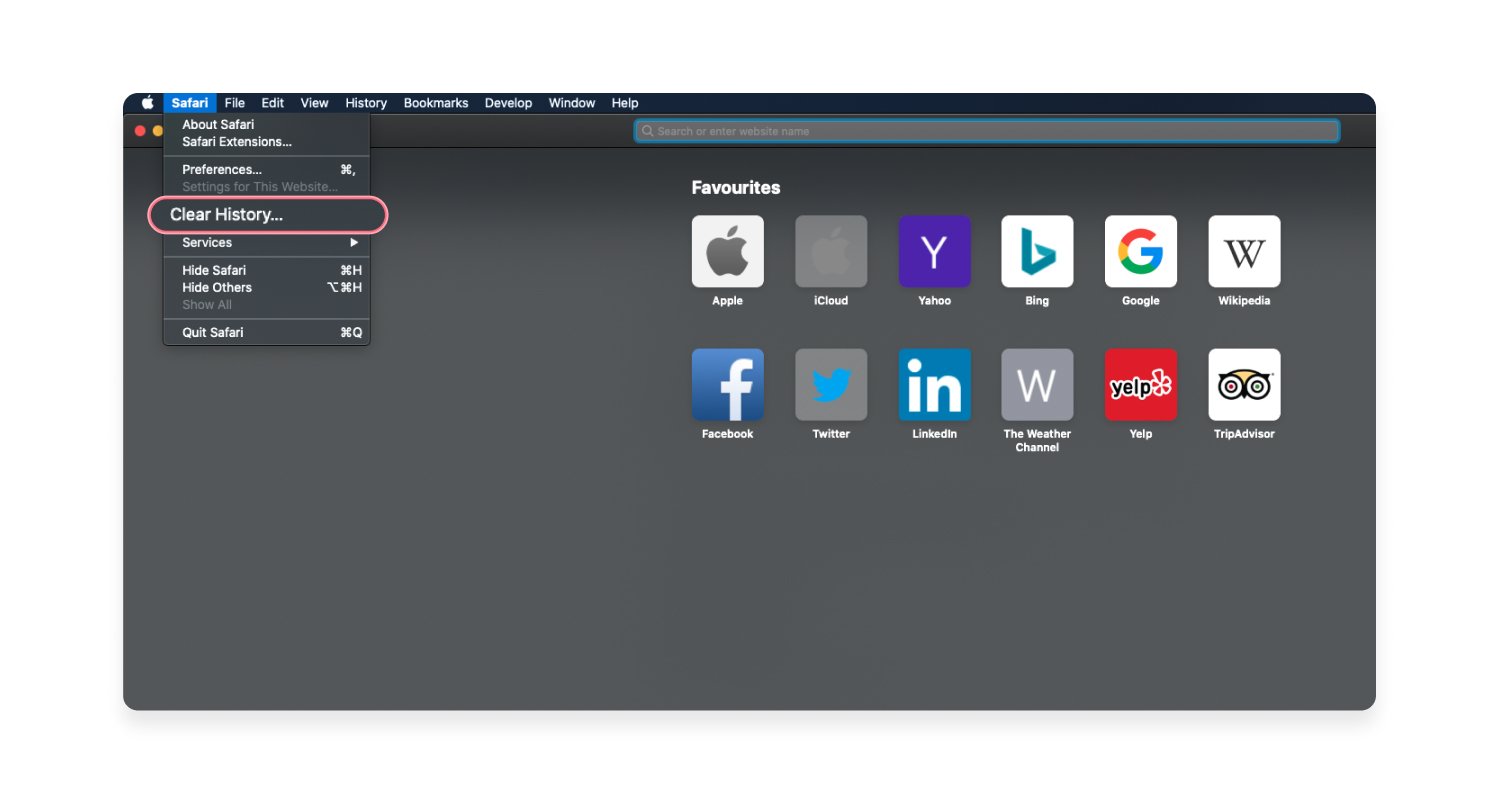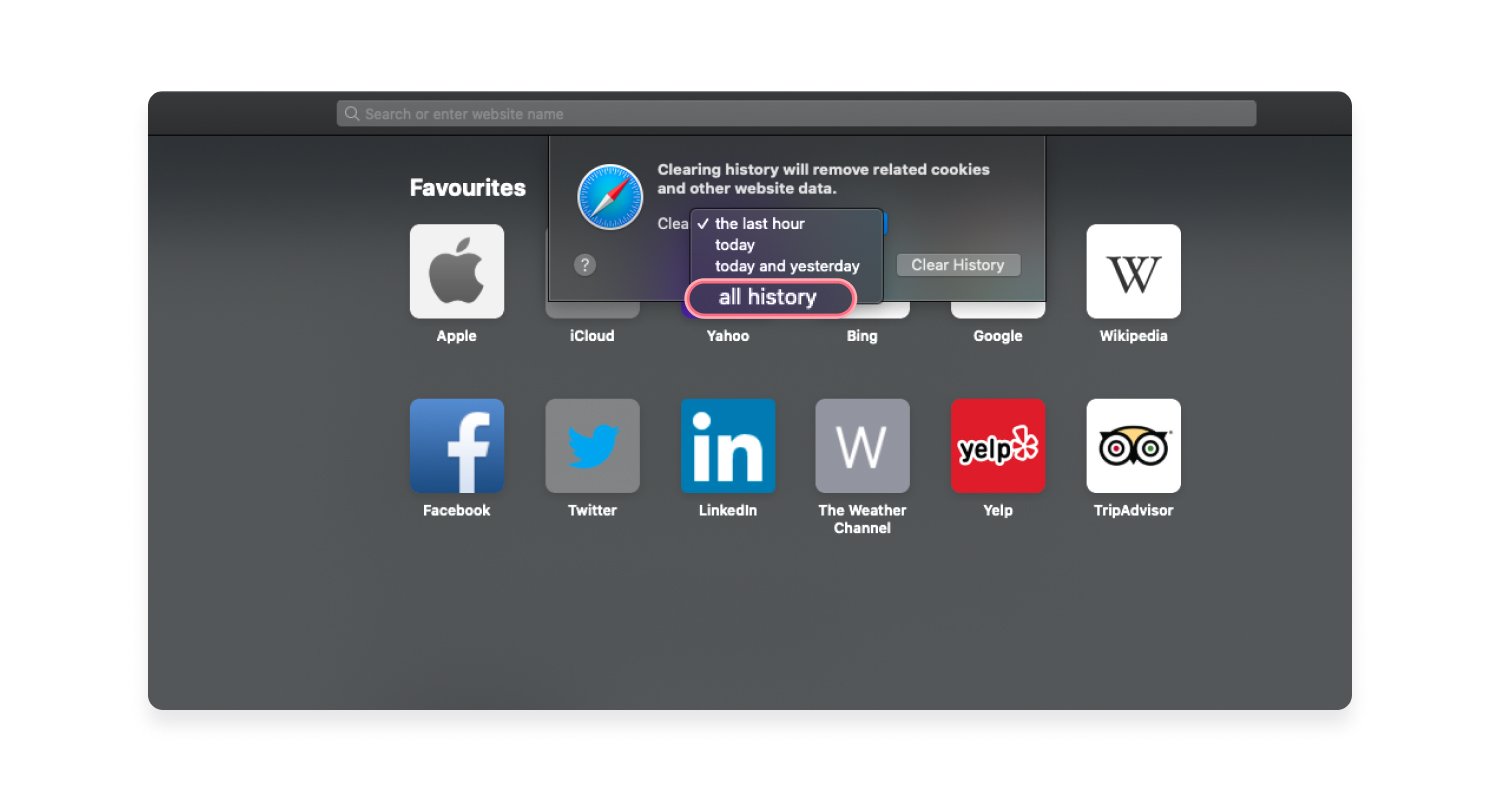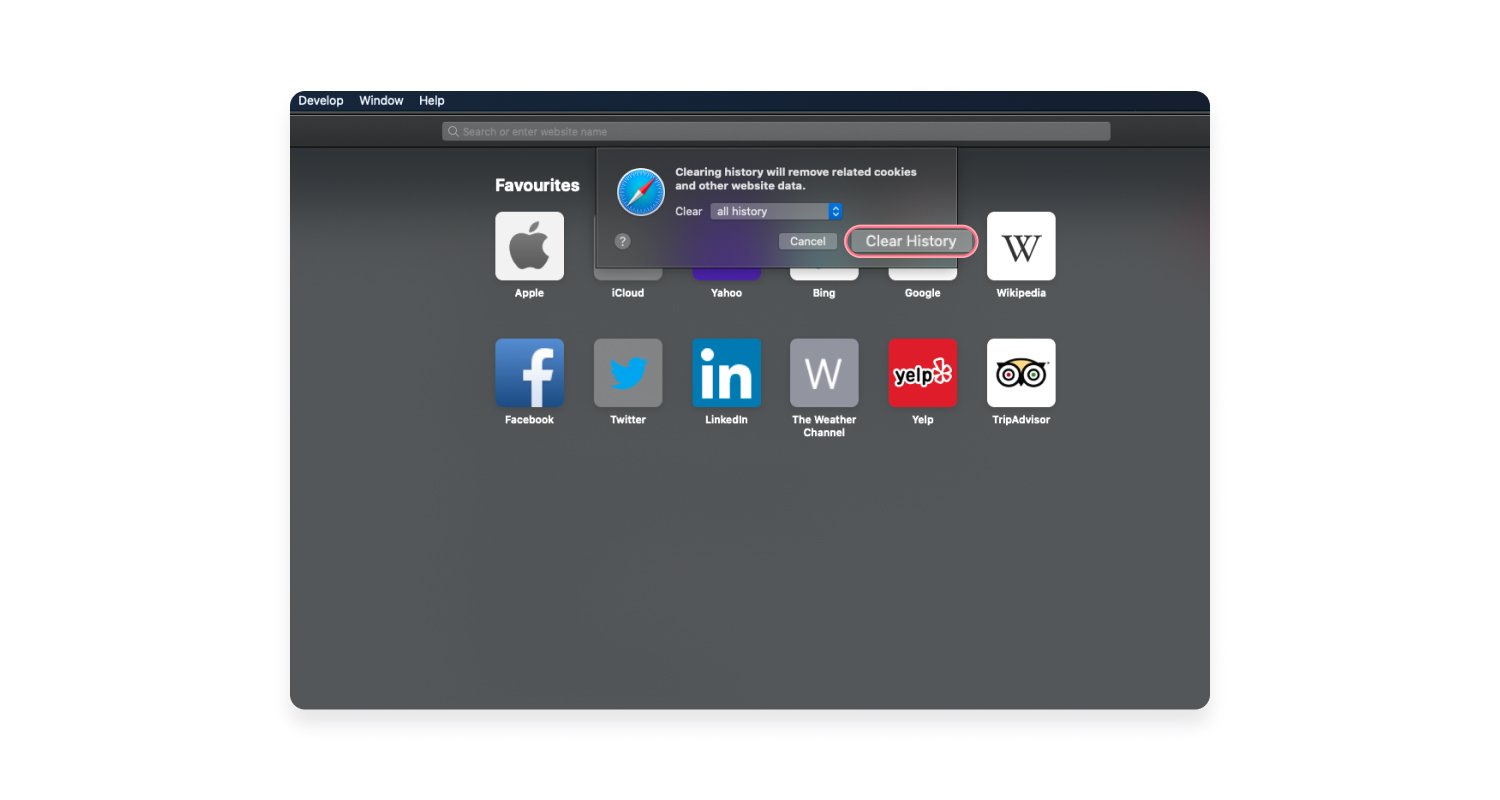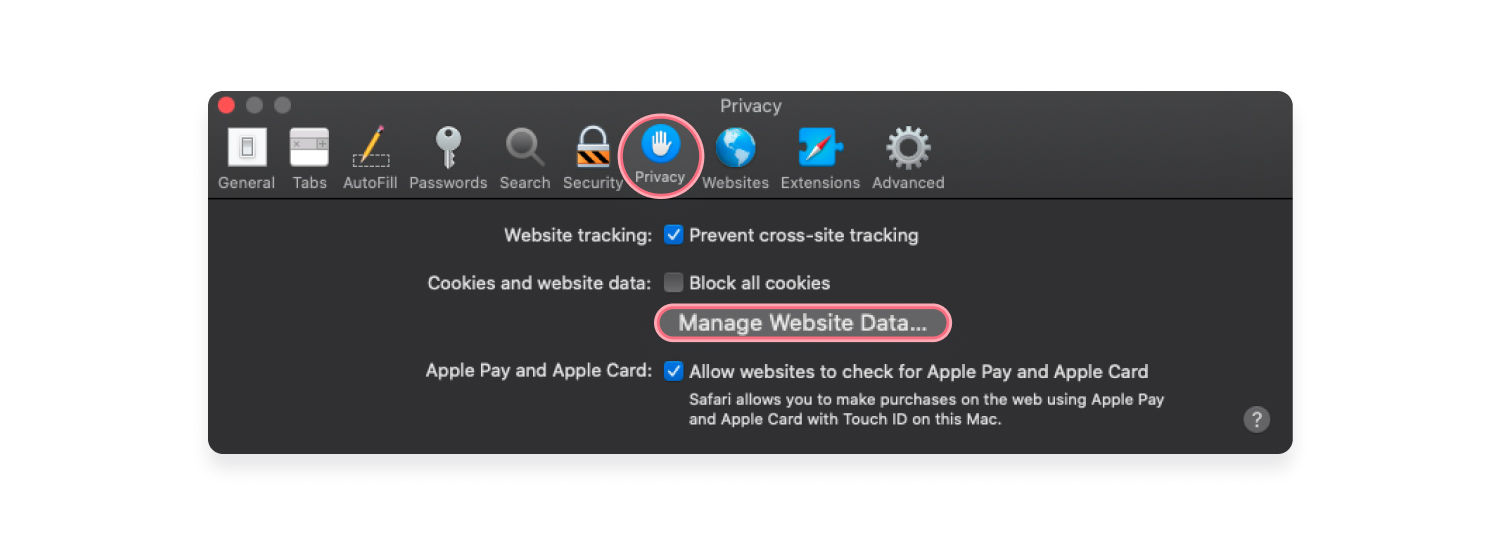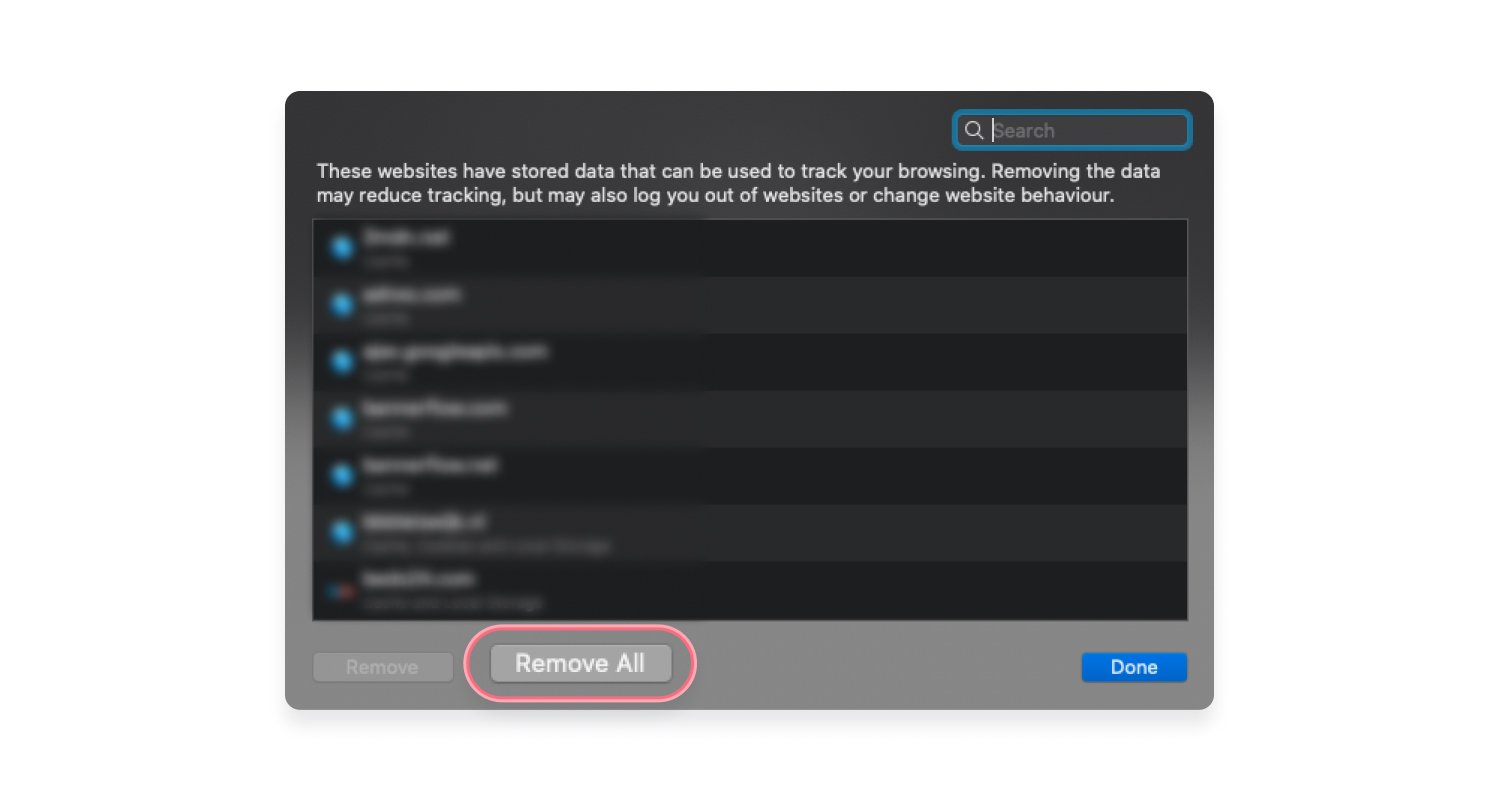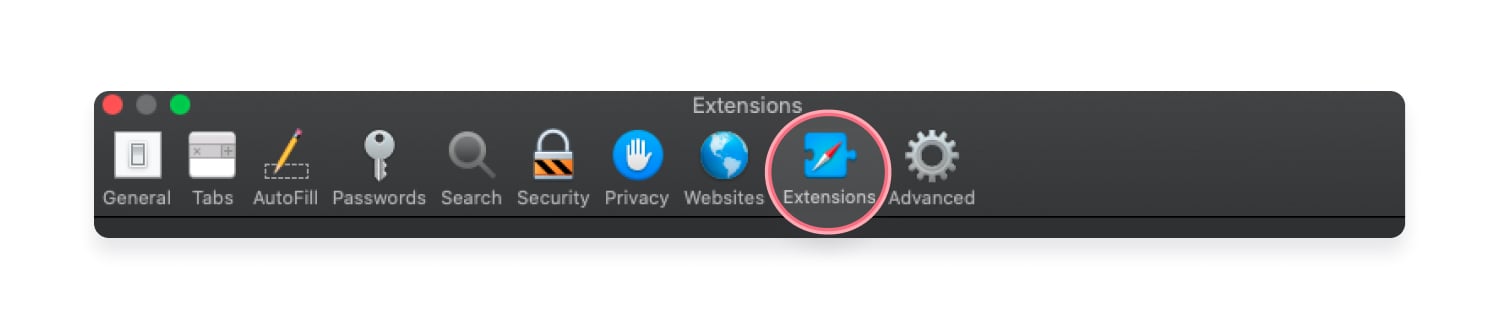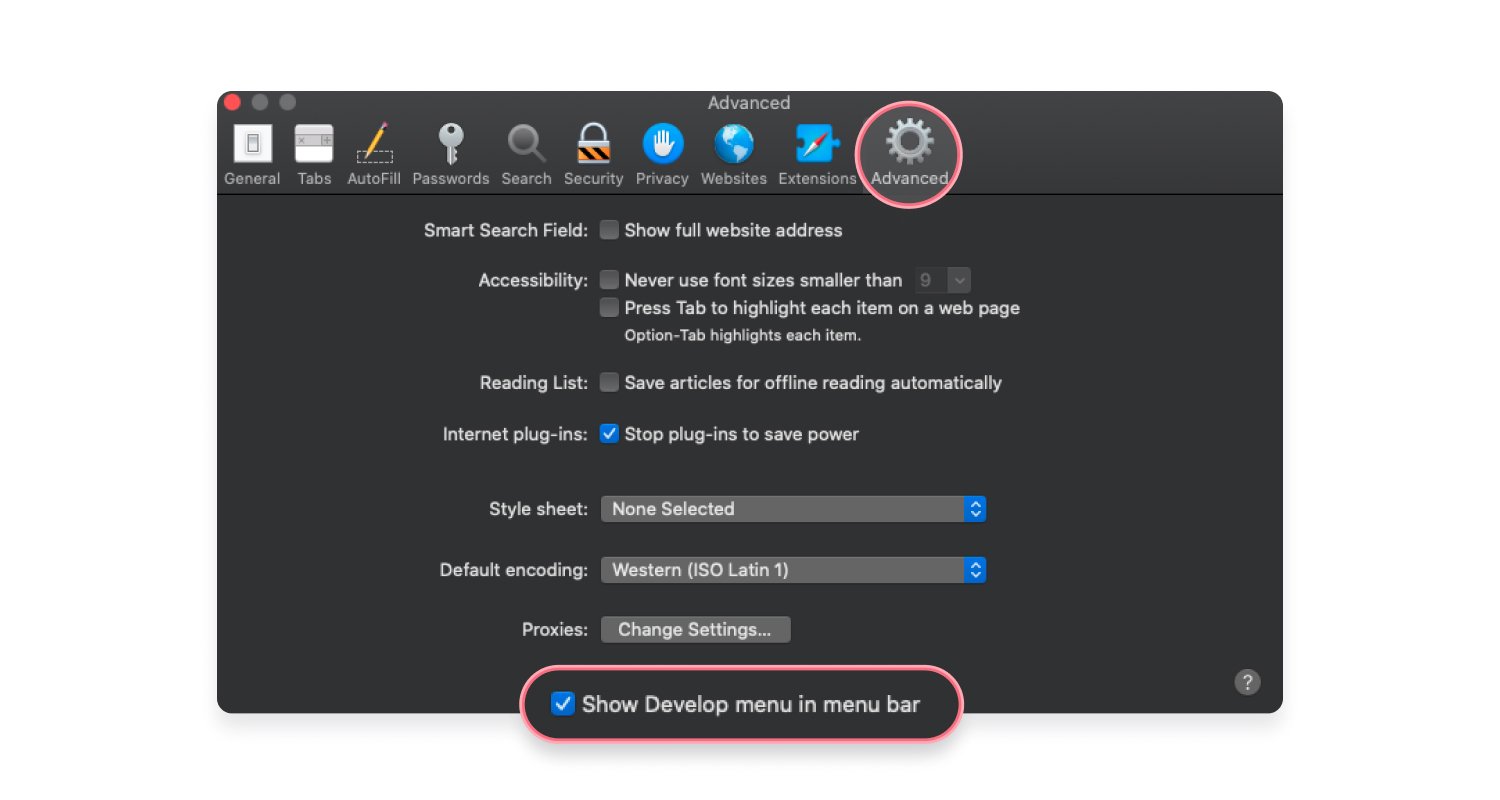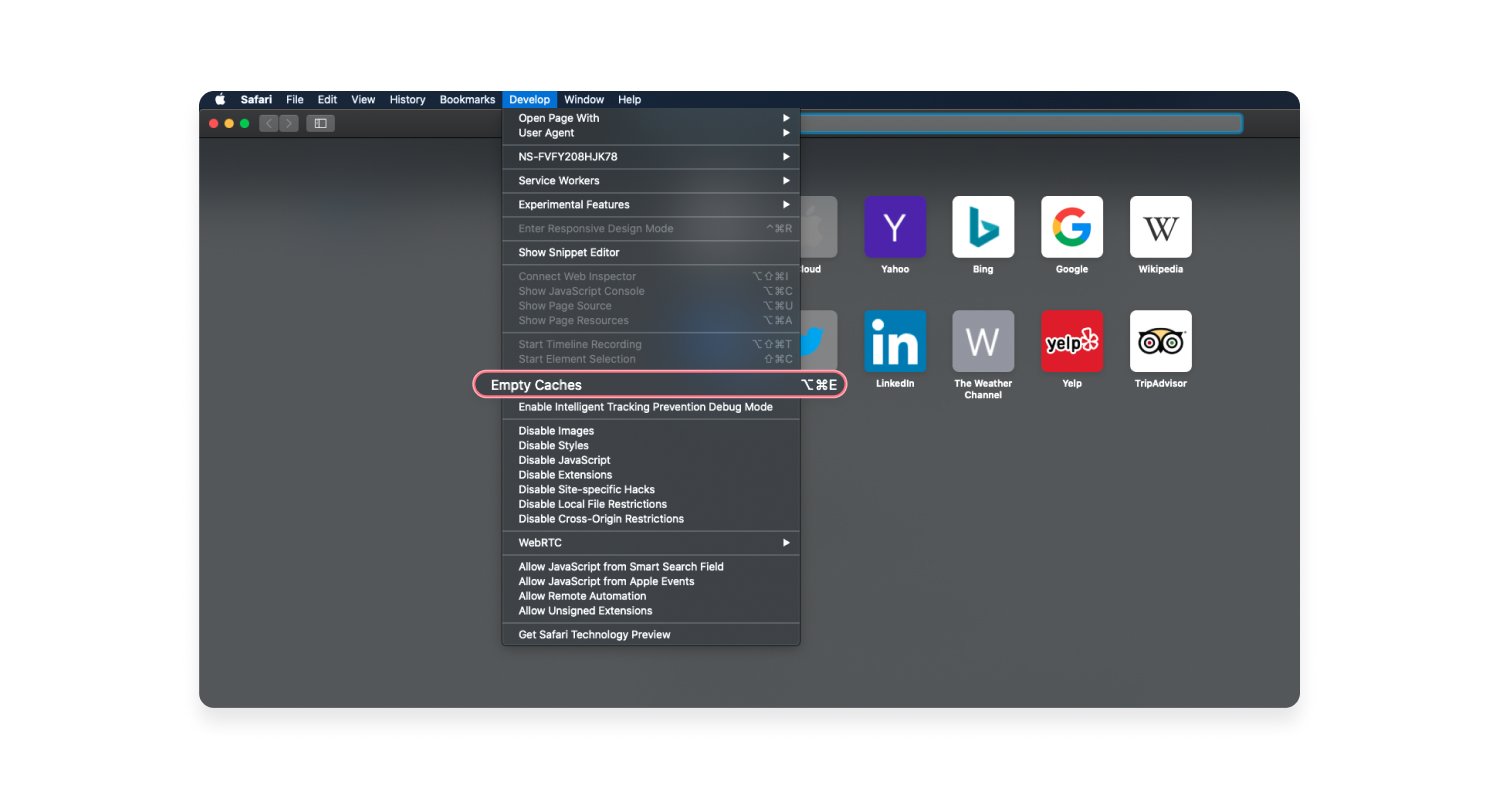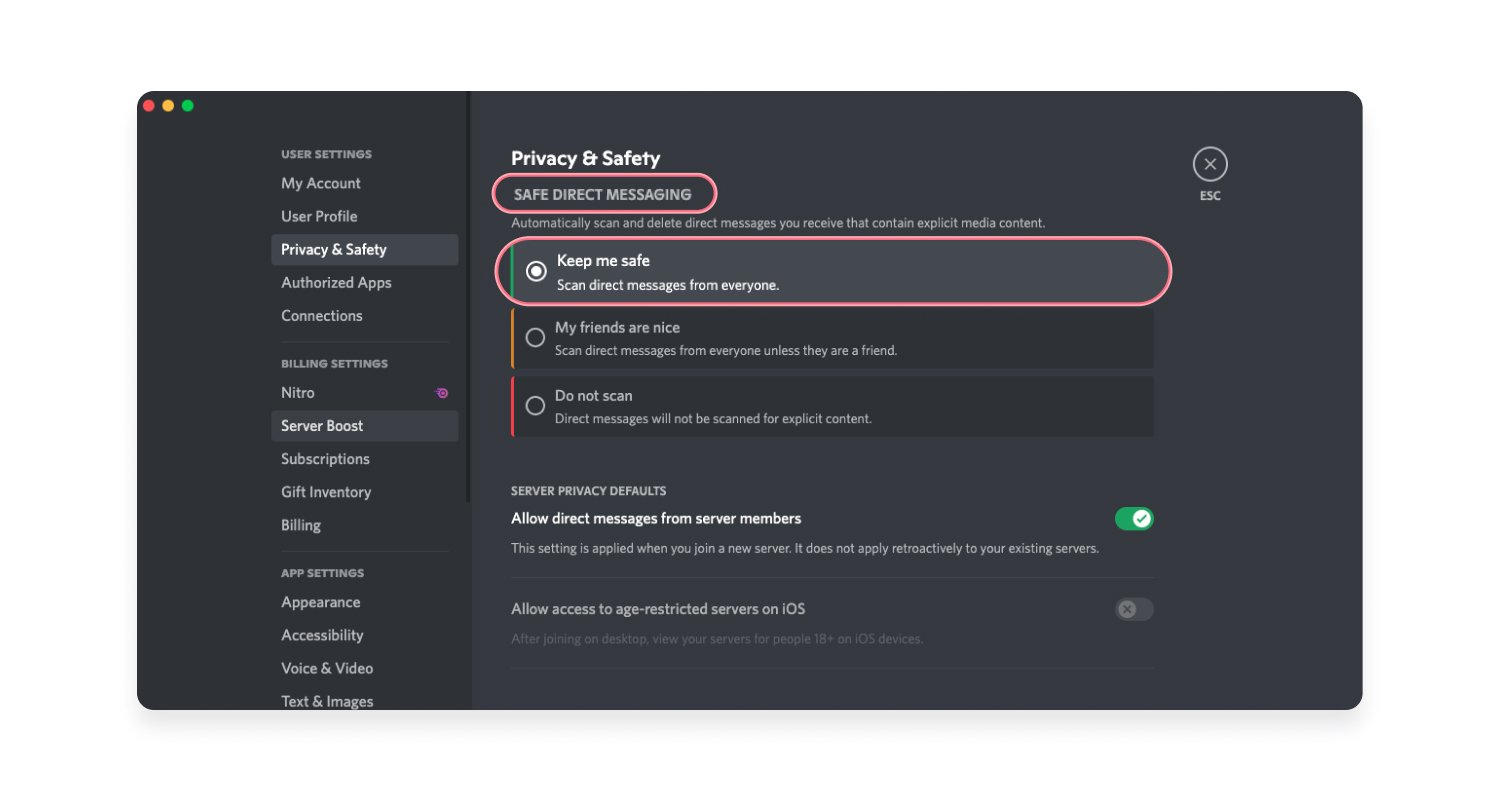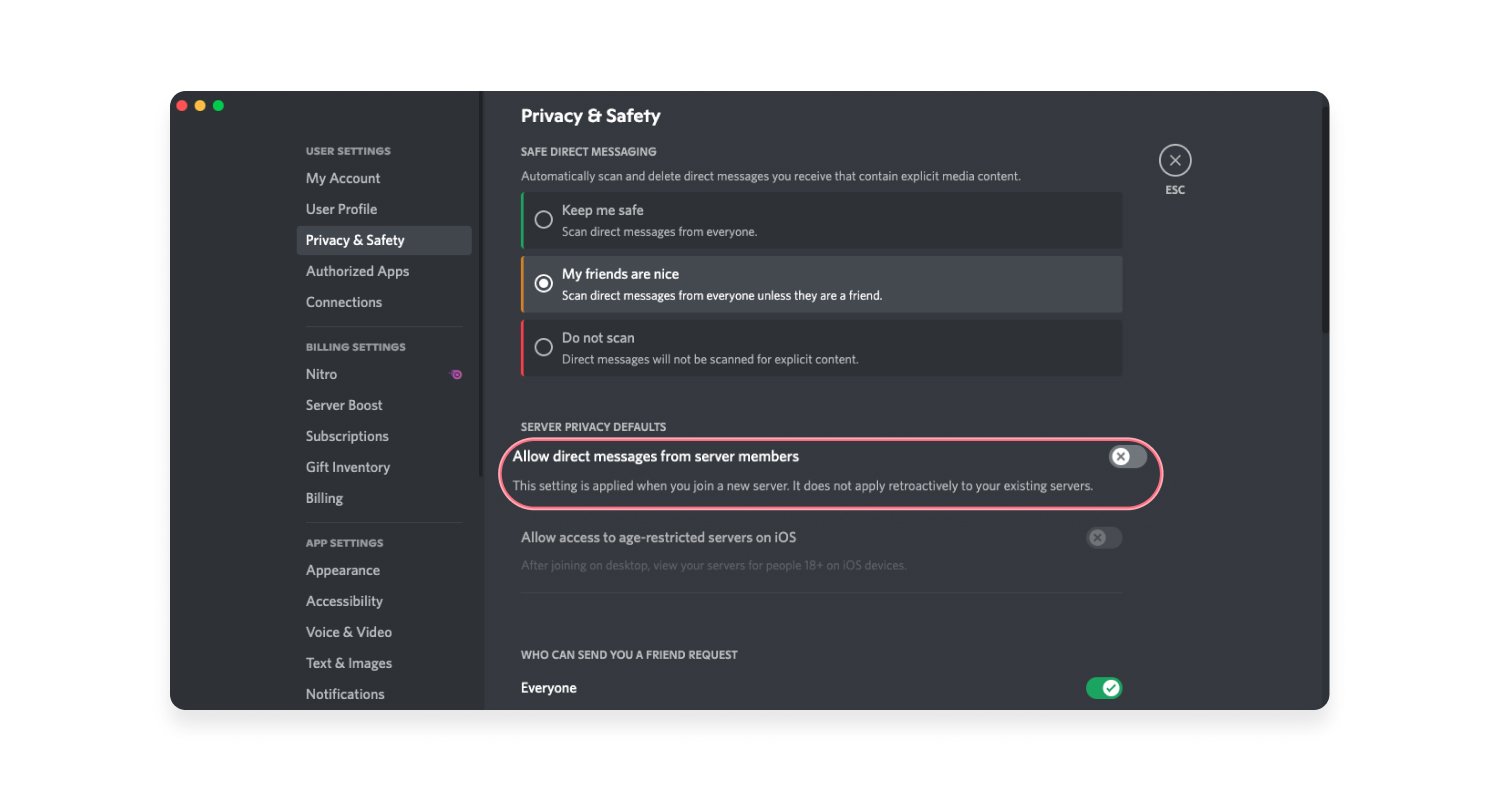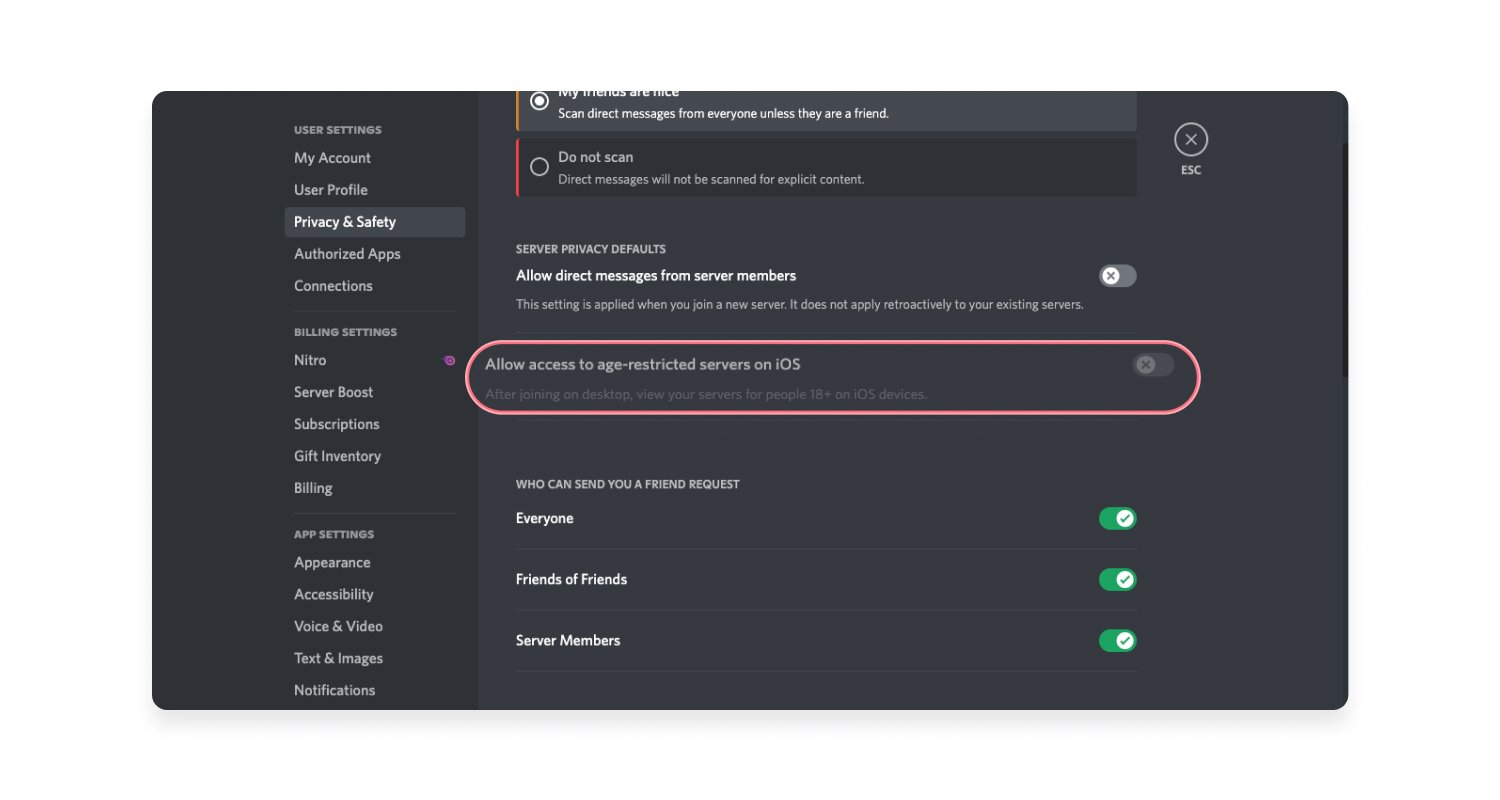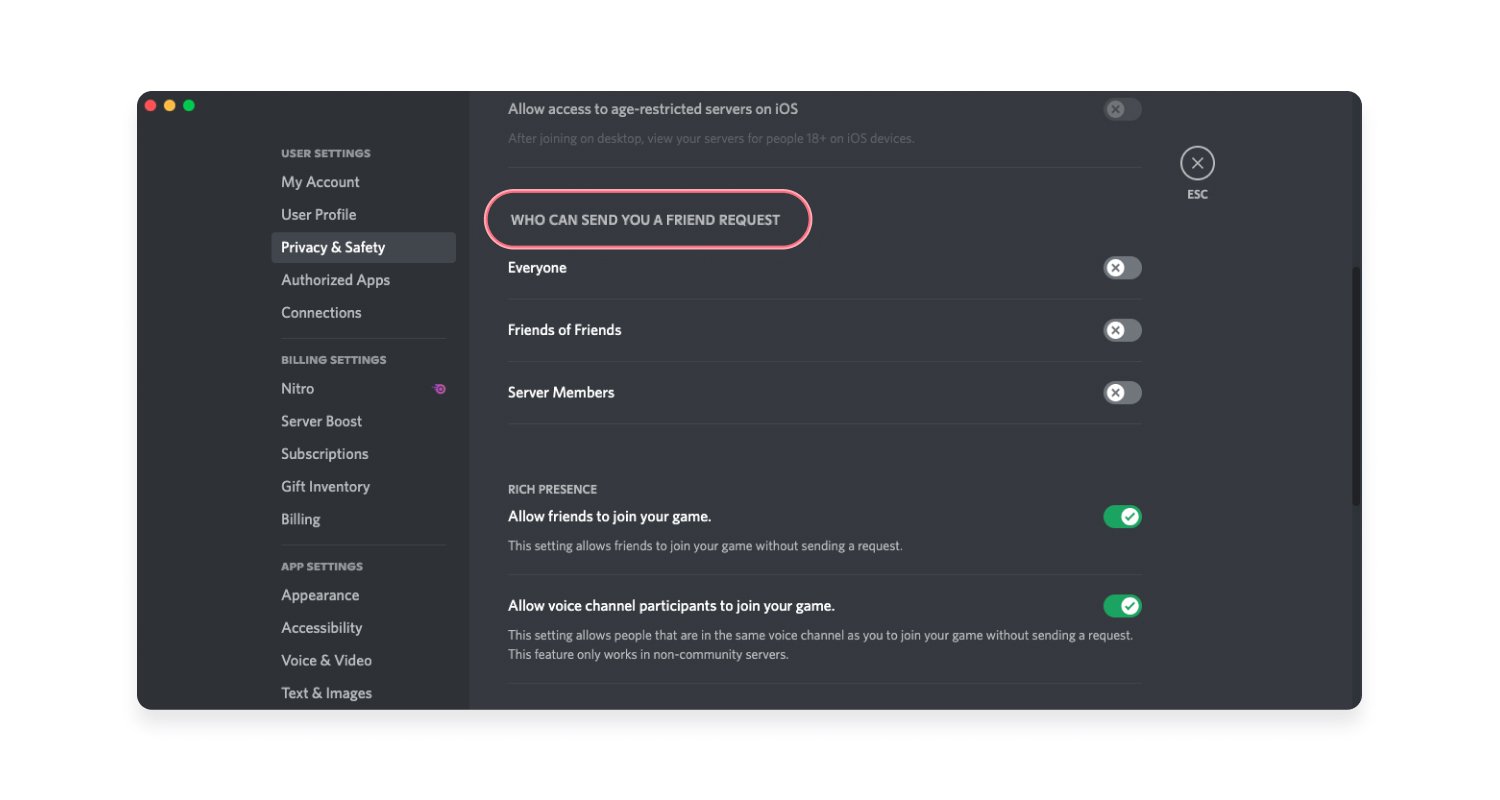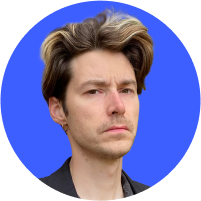Discord malware: What is it and how can you remove it?
Discord malware could be exposing your data without you realizing it. Learn more about the discord malware virus and its many forms.
Contents
What is a Discord virus?
Discord virus is the collective term given to the malware programs found on the Discord app or distributed via Discord. Cybercriminals use various techniques to trick Discord users into installing a Discord virus, or Discord malware, onto their device with devastating effects.
The most common type of malware in Discord is a Remote Access Trojan (RAT). Hackers usually distribute them via malicious links. When RATs are injected into your device, they gain administrative rights and can track your actions, steal data and manipulate your device. They can also install additional malware or make your computer part of a botnet to use as a part of DDoS attacks for further virus dissemination.
Apart from RAT, you can also get other types of Trojans, spyware, adware, and other forms of malware in Discord.
Discord as stolen data storage
Webhooks allow third parties to send messages to a Discord channel. Hackers can use them to create URLs to send messages. Webhooks are a popular method to withdraw data from a hacked user device. A hacker can sync webhooks with a corrupted system and extract the stolen data via Discord.
What are Discord bots?
Discord bots are AI-driven tools that help you to automate tasks on the Discord app. For example, they can automatically assign roles, send welcome messages, or send auto-replies.
But they’re not all good because Discord bots can also spread malware. For example, they can blast messages with malicious links to various users. So don’t trust bots you don’t recognize and cautiously use ones created by other users. Make sure the bot you use is reliable and won’t infect your device or those of others.
How to recognize Discord malware
Antiviruses should be able to detect malicious software including Discord viruses but keep your eye out for any significant changes to how your system works. For instance, pop-ups could indicate your device has been infected with adware.
Often, system performance changes can serve as a signal that something’s up. Whether your computer starts crashing more frequently, simply slows down, or your browser starts misbehaving, you should check your system for viruses.
Outgoing traffic is a little harder to notice but an unexpected increase in data usage or network activity could indicate a malware infection. Some types of malware, such as botnets, use your device’s resources to carry out tasks like sending spam or carrying out denial-of-service (DoS) attacks.
How a Discord virus can infect your device
There are different forms of Discord malware, and each has its own way of spreading and infecting your devices.
Corrupted Discord installation file
If a cybercriminal gains user permission to the app, they can add malicious code to Discord’s client files. Once users launch the file, they also execute the code. The hacker can then access the user’s Discord data.
This attack is particularly difficult to detect. Antivirus software will probably not recognize the corrupt code. However, if the Discord app detects that someone modified the files while it’s updating, it warns the user and asks whether to continue to run the client. You can also check files manually for suspicious additions. You can find lots of info online on what to look for.
Spidey Bot is one of the most common types of malware that corrupts the Discord app file. One way to check whether you have it is by opening the %AppData%\Discord\[version]\modules\discord_modules\index.js and %AppData%\Discord\[version]\modules\discord_desktop_core\index.js folders and checking how many lines of code they have. If there is more than one line, then the files have been compromised. At this point, however, the only remedy is to reinstall Discord and secure your Discord account or device.
Only download the Discord app from official sources or websites. This will minimize the possibility of getting a fake Discord app with malicious code.
Through Discord itself
As with most social apps, Discord can also be a source for malware. Even though the filtering of malicious files and warning users if they encounter one improve Discord security, the platform does not recognize all of them – especially new ones.
Users may also upload a file to Discord and then use its link to share it externally. Even users with no Discord account can download it. Moreover, even if someone deletes the file from Discord or removes their account, the platform still stores it in its content delivery network. So no one can trace the original uploader of a file with just a Discord download URL.
You can also encounter more typical social engineering techniques here such as phishing links via direct messages or bait-and-switch ads.
Phishing
Like all malware, Discord viruses thrive on the web. And like most malware, Discord viruses are also commonly spread via phishing, a technique where cybercriminals pose as someone you trust to trick you into providing sensitive information such as login credentials or credit card details. For example, they spoof an email from Amazon and urge you to check your package status.
On Discord, phishing attacks can be performed via direct messages, sometimes even exploiting your friends’ accounts. These Discord scams often try to get you to take action through evoking strong emotions like happiness or panic. For example, a message may include a warning about a potential security threat or account issue.
Malicious ads
Malicious advertisements, or malvertising, involves injecting malicious or malware-laden advertisements into legitimate advertising networks and webpages. While Discord does not serve external ads, other users may send you a malicious ad promoting free games, in-game currencies, or other too-good-to-be-true offers. Clicking on these can lead to malware being downloaded onto your device.
Malicious links
Malicious links are a common method of distributing malware. On Discord, attackers spread malware by sending these links via direct messages or posting them in a shared channel.
These links might lead to a direct download of malware, or they might direct you to a malicious website designed to trick you into downloading malware or providing sensitive information. Always be cautious of unexpected links, even if you receive them from a friend.
How to remove Discord malware from your device
You need to use third-party antivirus software to get rid of Discord malware. Such software can hide deep in your system, so just deleting the app or suspicious files may not help. You should get reliable anti-malware software, perform a full system scan, and root out all the malicious files. Make sure to choose a premium antivirus that doesn’t collect your data and functions properly.
NordVPN’s Threat Protection Pro tool can also help you fend off potential threats. It can identify malware-ridden files you might be downloading, stop you from landing on malicious pages, and block trackers and ads. However, TP is a prevention tool — it won’t save you from viruses that are already on your device.
If the issue lies in the compromised Discord code, you should manually uninstall the app. Just follow the usual uninstallation procedure as with other apps. Afterwards, you can reinstall the app.
How to remove Discord malware from your browser
Discord malware can also reach your system through malicious browser extensions that infiltrate your browser via various unofficial sites. They can clutter your browser with malicious ads and redirect you to dodgy websites.
If this happens, you should restore your browser to its default settings. In most popular browsers, you should check the “Settings” section and look for “Reset settings,” “Restore settings to defaults,” “Restore defaults,” or similarly named sections. Below, we’ll outline how you can remove a Discord virus on the most popular browsers.
Safari
If you use Safari, you should clear your history and cache. Here’s how to do it:
- Open Safari and press “Safari” at the top-left corner.

- Choose “Clear history.”

- Select “All history.”

- Click “Clear history” to confirm.

- Now click the same “Safari” button again.

- Choose “Preferences.”

- Go to “Privacy” and choose “Manage website data.”

- Click “Remove all.”

- Now, in the same “Preferences” window, go to the “Extensions” tab and remove all the suspicious add-ons.

- In the “Advanced” bar, tick “Show Develop menu in menu bar.”

- Now, choose the “Develop” button in the top-left corner and click “Empty caches.”

Google Chrome
To clean history and cache on Google Chrome, follow these steps:
- Click on the three dots in the top right corner.
- Select “History.”
- Select “History” again.
- Click on the hamburger menu in the top left corner.
- Click on “Clear browsing data.”
- Click on the “Advanced” tab.
- Select “All time” as the time range.
- Click “Clear data.”
Mozilla Firefox
You can clean history and cache on Firefox by following the steps below:
- Click on the hamburger menu (three lines) in the top right corner.
- Click on “History.”
- Click on “Clear recent history.”
- Select “Everything” as the time range.
- Click “Continue”.
Microsoft Edge
To clean history and cache on Microsoft Edge, follow these steps:
- Click the three dots in the top right corner.
- Click on “History.”
- Click on the three dots again.
- Click on “Clear browsing data.”
- Select “All time” as the time range.”
- Click “Continue.”
How to avoid Discord malware
Here are a few tips on how to mitigate the Discord risks:
- Avoid opening links and attachments from sources you don’t know or trust.
- Stay vigilant and pay attention to strange messages, even from your friends. A hacker might use their hacked Discord account to spread malware.
- Don’t download apps from dodgy unofficial sources. Use only official sites to avoid unpleasant surprises.
- Immediately scan your system and reinstall Discord if you notice something suspicious.
- Regularly update your antivirus software.
- Use NordVPN. It will encrypt your traffic and protect you from snoopers. Also, the Threat Protection Pro feature, mentioned above, will help you to avoid malware.
- Regularly update your other software. A lot of viruses can do more damage to outdated apps than they can to those with the newest security features.
Is Discord safe?
Yes, Discord is safe if you use it wisely with all the privacy precautions. As with many other communication tools, some users try to exploit Discord for bad reasons. You should:
- Avoid suspicious links and attachments.
- Be cautious when communicating with strangers.
- Don’t give your personal data to people you don’t completely trust.
- Only get Discord, its updates, and add-ons from official sources.
- Tweak your settings for maximum privacy.
Discord is very popular among teenagers, so you should instruct your kids to use it wisely. We also recommend the following privacy settings for your and your kids’ online safety. On the “Privacy and safety settings,” that you can find in the “Preferences” section, you should:
- Choose “Keep me safe” under “Safe direct messaging” to have messages with explicit media content scanned and deleted.

- Turn the “Allow direct messages from server members” section to “Off.” Then server members who are not your friends won’t be able to send you messages.

- Turn the “Allow access to age-restricted servers on iOS” to “Off.” This will prevent users from being able to join NSFW servers on iOS.

- In the “Who can send you a friend request” section, choose “Off (for Everyone, Friends of Friends, and Server Members).” This will disallow people you don’t know to add you on Discord.

You should also carefully monitor your children’s activities because Discord can be the source of social cyberbullying or other predatory activities. Moreover, extremist groups use Discord to enroll news members and communicate with them.