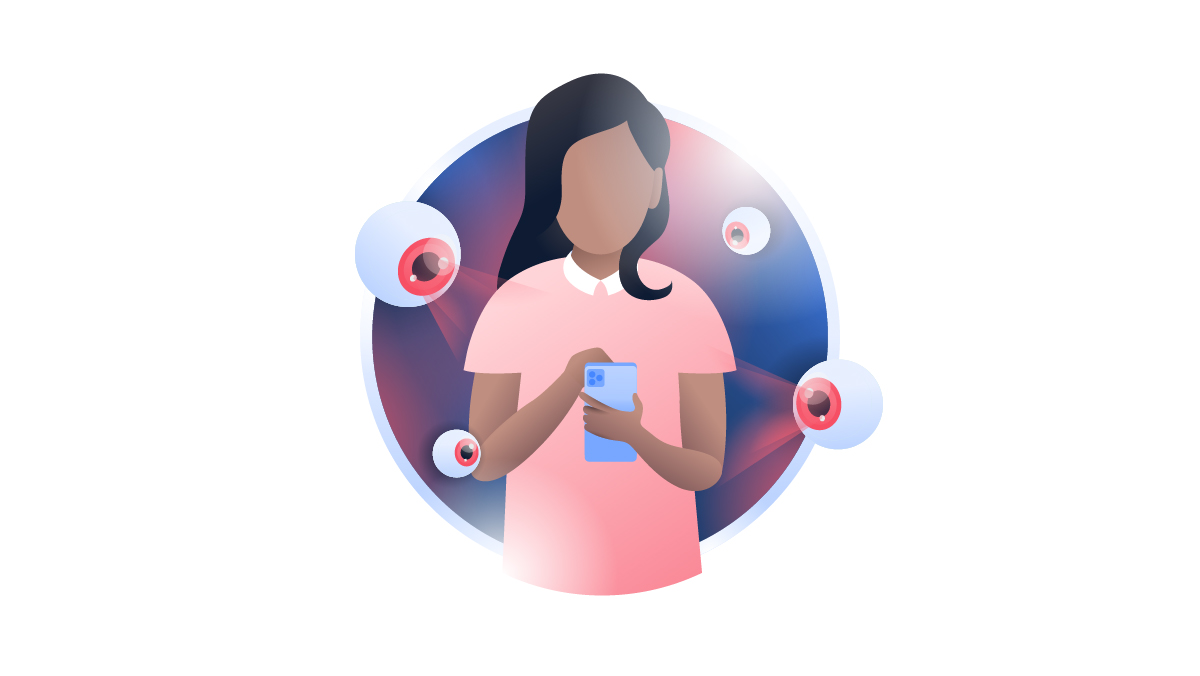Internet safety for kids: A parent’s guide
Teaching your kids about internet safety is absolutely vital, but where do you start? We lift the lid on cyberbullying, identity theft, stalking, and phishing scams so you can make well-informed decisions about your child’s safety online.
Watch this essential video guide to help you begin the conversation:
9 Tips for keeping the kids safe online
1. Set an example
Leading by example is often the best way to show your kids how to maintain their internet safety. A long lecture about online safety will probably be less effective, so let your actions speak louder than words by arming yourself with our internet safety guide.
Instead, ask yourself:
- Do I overshare on social media, but warn my kids not to?
- Am I checking my phone way too often, especially during family time?
- Does my child understand that online security is important to me and that I practice it every day?
- Am I giving specific advice and being proactive when it comes to safeguarding my child and their devices against threats?
2. Know your stuff
Your kids look up to you, so educate yourself first. Keep up to date with emerging internet scams and threats, since they’re constantly evolving. You’ll know what you’re up against and how to devise the best defense.
Top 4 scams aimed at children:
Young ones are usually caught out in gaming forums, or by casually clicking on links within messages – which could result in a severe case of identity theftor spread an irreversible infection on their device.
Here are the top 4 to look out for:
Our live updates on online safety are the best way to keep your security knowledge fresh. You can subscribe at the bottom of this post.
3. Protect them on social media
With kids as young as 5 equipped with iPhone’s, social media has replaced a lot of physical interaction, making the internet their new playground. However, keeping kids safe safe online is becoming much more difficult, as dangers of social media are growing every year.
Like any playground, bullying runs rife and most young people won’t tell their parents when cyberbullying occurs. For example, is TikTok safe for kids? Thankfully, social media platforms have been quick to introduce anti-bullying features. TikTok has implemented a Family Pairing feature which allows parents to set privacy and safety settings for their child’s account. Instagram has its Restrict feature, Facebook has its Bullying Prevention Hub for teens, and Snapchat recently launched their ‘Here for You’ feature filled with self-help information.
Here are some specific actions you can take to keep your children safe on social media:
- Decide who can see your profile, message you, and comment on your posts.
- Report hurtful comments, messages and inappropriate photos and request for them to be removed and in severe cases close down a malicious account.
- Unfriend or completely block people from seeing your profile.
- Disable comments on your Instagram page altogether.
- Hide your posts and stories from specific people for periods of time.
- It’s also worth noting that people aren’t notified when you restrict, block or report them. As an extra precaution you may want to ask your children if you can be their friend on social media, given that you promise not to embarrass them!
Sending messages on IM clients like messenger or WhatsApp is something every teenager does, but they don’t always know that their chats are not 100% private. Internet safety for kids starts with raising awareness, you should advise them never to share personal data, bank details, passwords, or other sensitive information via messages.
4. Explain why privacy matters
If you’re wondering how to keep kids safe online, start by explaining to them why it matters. Use real-world examples and give context to your concerns.
Cyber safety for kids and general online privacy are now more important than ever. When details as trivial as a street name or family connection are broadcast, attackers can piece together your identity and use it to commit fraud or stalk you in real life. As a parent it’s imperative to discuss how dangerous it can be to share your personal information on the internet or learn how to lock phone screen for kids.
To begin, define what personal information is:
Your address, Social security number, Phone number, and Account credentials.
Next, explain how their personal information can be used against them:
- Never post in real-time. Sharing your family’s vacation pictures on social media is a clear sign that nobody’s at home. Advise them not to post in real-time, so attackers can’t track their moves.
- Phishing scams. Beware of unwarranted emails from recognized companies, asking for their details to reset their account, for example.
- Password theft. Weak passwords can easily be guessed, even stronger ones are prone to brute force attack. Hackers can use their login details to break into other accounts and sell their details on gaming platforms or the dark web.
5. Create strong passwords together
As soon as your child wants an online account of any kind, you should introduce them to the concept of password security. Their password should be strong, complex, and unique so snoopers can’t break into their account.
The do’s and don’ts of creating a new password:
- Make it strong by using at least 8 characters, including lower-case and capital letters, numbers, and special symbols.
- Never include your personal information (name, birthdate) in your password or use the names of your pets, friends or family members.
- The less your password resembles an actual word, the better.
- If you want to use dictionary words, replace some of the letters with numbers or special characters.
How to keep your passwords secure:
- Memorize your passwords, or use a good password manager Never write them down.
- Keep passwords secret (kids love secrets, so this is an easy one!)
- Change them regularly.
- Don’t use the same password for different accounts.
6. Warn them about game scams
Agree to install games together with your kids. Read up to see if the game and the provider are reputable. Make sure you download the games from a safe source after reading some reviews. Too often fake games are uploaded online, which are made to pop with colour on websites, prompting kids to install them for free, when in fact they might be malware that could infect your device.
7. Email deals are fake!
All that sparkles is not gold. If your kids receive an email about a great offer like a free cell phone or concert tickets – it’s a trick designed to get one to give up personal information. Again, advise your kids to always show you such emails with you and not to respond to them in any circumstance.
8. Filter search results
Google’s SafeSearch feature filters search results and reduces the amount of inappropriate content. If you want your children to stay safe on the internet and avoid online risks, you should keep SafeSearch enabled all the time. Here’s how to turn it on:
- Log into your Google account and navigate to the Google homepage.
- Click Settings in the bottom right corner.
- Select Search settings.
- Check the Turn on SafeSearch box.
- Click Save.
9. Explain why free public Wi-Fi is dangerous
It’s hard not to fall for free public Wi-Fi. From coffee shops to universities, shopping centers and train stations. It’s everywhere. The problem is public networks are not safe and your information or device can be intercepted as quickly as it takes to connect.
Tell your kids that and they’ll probably shrug it off with the old ‘It’ll never happen to me’ attitude. After all, using public Wi-Fi saves your mobile data. Luckily, the dangers of the internet can be avoided instantly — by using a VPN.
One NordVPN account will cover up to 10 devices, enhancing your internet safety at home and on the go. That means protection for the whole family for the price of a single subscription. If you’re new to VPNs, you should know it’s an essential safeguard for anyone using the internet. A VPN encrypts your internet traffic and redirects it through a private tunnel, hiding everything you send, do, or type online, from hackers. All you have to do is open the NordVPN app and tap the Quick Connect button for total online protection.
NordVPN also has the Threat Protection Pro feature that neutralizes cyber threats before they can do any real damage to your device. It helps you identify malware-ridden files, stops you from landing on malicious websites, and blocks trackers and intrusive ads on the spot.