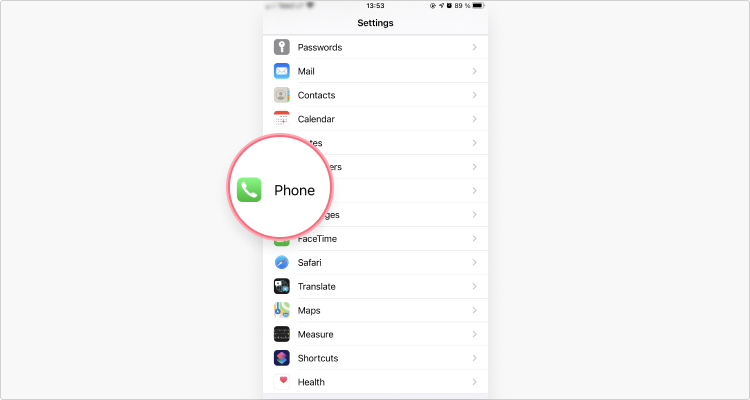How to block a number on an iPhone
At best, unwanted calls can be annoying. At worst, they can put you at risk and seriously disrupt your daily life. Sales companies, exes, scammers, bots, and stalkers can cause you a huge amount of stress if they get your phone number. Luckily, there’s a way to block a number on your iPhone and protect your peace of mind.
What happens when you block someone?
Apple allows you to block numbers, contacts, messages, and emails on your iPhone, iPad, or iPod Touch. If somebody tries to contact you on multiple channels, you can block that person on all of them. If a suspicious number keeps sending you SMS links, they could be trying to infect you with malware, so blocking them is often the safest solution.
When you block a phone number or contact on iOS, the caller can leave you a voicemail, but you won’t be notified about it. There is also no way for callers to learn that you’ve blocked them.
You can even turn on the Silence Unknown Callers feature, which will silence calls from numbers that aren’t in your contact list and send them directly to your voicemail. This feature has its drawbacks though, as you can miss calls from harmless numbers like an Uber driver, a pizza delivery guy, or your child’s teacher.
How to block a number on iPhone
- Open your “Phone” app.
- Under “Recents,” tap the “i” button next to the phone number or contact you want to block.

- Scroll down and then tap “Block this caller.”

After implementing these steps, you will no longer receive calls from that contact. If several numbers are constantly disturbing you, you’ll have to block each of them individually.
You can also view the list of blocked contacts and unblock them:
- Go to “Settings” > “Phone.”

- Tap “Blocked Contacts.”

- Swipe left over the entry and tap “Unblock.”

Blocking phone numbers with third-party apps
There are a handful of iOS apps designed to block unwanted calls that work by filtering phone numbers known for spam. If you often receive robocalls, this might be a way to get rid of them once and for all.
Blocking phone numbers can also be entertaining. The Robokiller app employs an army of bots to receive calls from scammers and spammers. The app will waste the caller’s time and record the conversations, and later on you can listen to the results.
How to avoid having to block someone in the first place
- Don’t share your phone number on social media. Many people include their phone number and email address on their profiles, which is a bad idea. If you leave your phone number visible online, you can easily become a victim of cyberstalking or fraud.
- Don’t give out your phone number when signing up to services. When you’re filling out online forms, avoid giving out your number, unless it’s necessary. We recommend thoroughly examining privacy policies, so that later your contact details won’t be shared with third-parties.
- Know your rights. If you regularly receive unwanted calls from legitimate companies, you can ask them to stop. Most businesses allow you to opt out marketing related calls or text messages. If they violate your privacy though, there are customer protection laws in most countries to combat these practices.
- Practice cyber hygiene. Take advantage of the many cybersecurity tools and techniques available to you. A strong password, two factor authentication, anti-malware software, and a VPN for iPhone can enhance online protection. If you don’t want your personal details, including your phone number, to end up for sale online, implement the necessary safeguards.
NordVPN encrypts your traffic and masks your IP address, mitigating the risk of getting hacked. With one NordVPN account, you can protect up to 10 different devices. Check out our article on how to set up a VPN on an iPhone and step into the safe side immediately.
Want to read more like this?
Get the latest news and tips from NordVPN