What is an SSID and how can you find yours?
SSID stands for Service Set IDentifier and is your Wi-Fi network name. If you open the list of Wi-Fi networks on your laptop or phone, you’ll see a list of SSIDs. Wireless router or access points broadcast SSIDs so nearby devices can find and display any available networks. Learn how they work and how to find yours below.
Contents
What is a service set identifier (SSID)?
SSID stands for “service set identifier.” It’s your Wi-Fi network name, composed of letters, numbers, and symbols. To find your network SSID, click on the Wi-Fi icon or tab on your device. This will open the list of available Wi-Fi networks. Search for the network you’re connected to — that’s your Wi-Fi SSID.
Routers come with default SSIDs that manufacturers create by combining a company’s name with random numbers or letters. Depending on your router brand, the default SSID number or name could look something like this: TP-Link_015040, netgear37, Linksys00042, or something else.
Changing your SSID and Wi-Fi password from the default is usually a good idea, because similar spellings of default SSIDs cause confusion. You can set a custom SSID for your home network, for example, “The Bat Cave” or “Unbreakable Fortress.” Just don’t expose any personal details in your network SSID, such as your home address or full name.
How to find SSID
To find your network SSID, follow the steps below for the relevant device and operating system.
How to find SSID on router
To find the network SSID on your router, you should look for a sticker on the bottom or side of your router. The sticker will contain your default SSID and Wi-Fi password (or network key).
However, the sticker won’t help if someone has already changed your router SSID. You can check your current SSID in a couple of easy ways. If you have a device (like a computer or smartphone) that’s already connected to the network, you can usually see the SSID in the device’s Wi-Fi settings. Another way of checking your router SSID is by accessing your router’s admin interface:
- Enter the router’s IP address in a web browser.
- Log in with the admin username and password.
- Look for the Wi-Fi settings section — the SSID will be listed there.
How to find SSID on Windows
- Click on the Wi-Fi icon located on the bottom right corner and it will open a list of available networks (SSIDs).
- The SSID of the network you are connected to is shown at the top of the window. This is your network SSID.
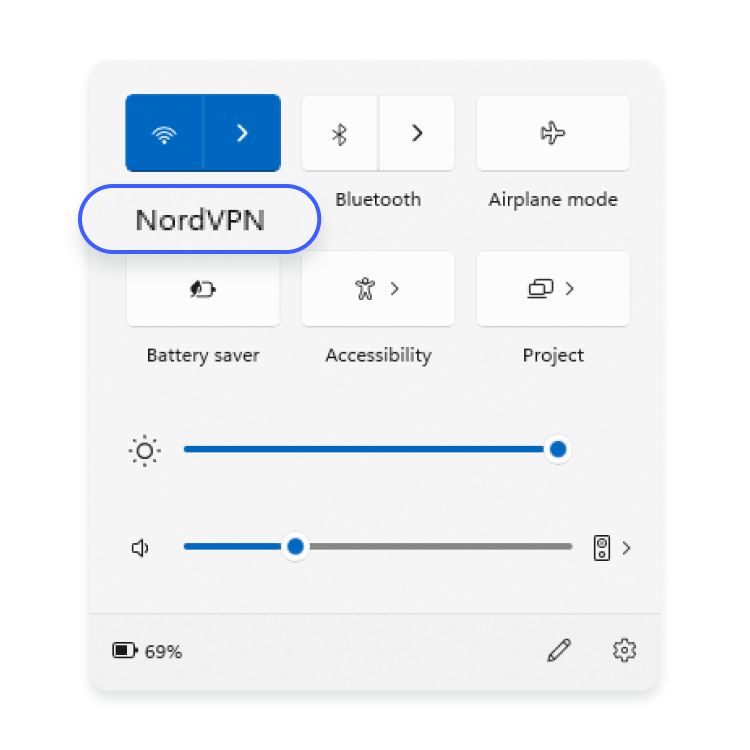
How to find SSID on macOS
- Click on the Wi-Fi icon located on the upper right corner to open a list of available networks (SSIDs).
- The Wi-Fi network you are connected to will have a blue Wi-Fi icon next to it. This is your network SSID.
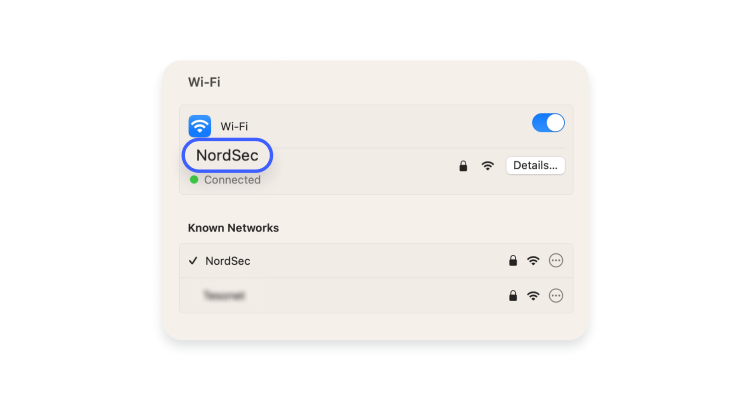
How to find SSID on Android
- Go to Settings > Wi-Fi.
- The SSID of the network you are connected to will be shown above Connected. This is your network SSID.
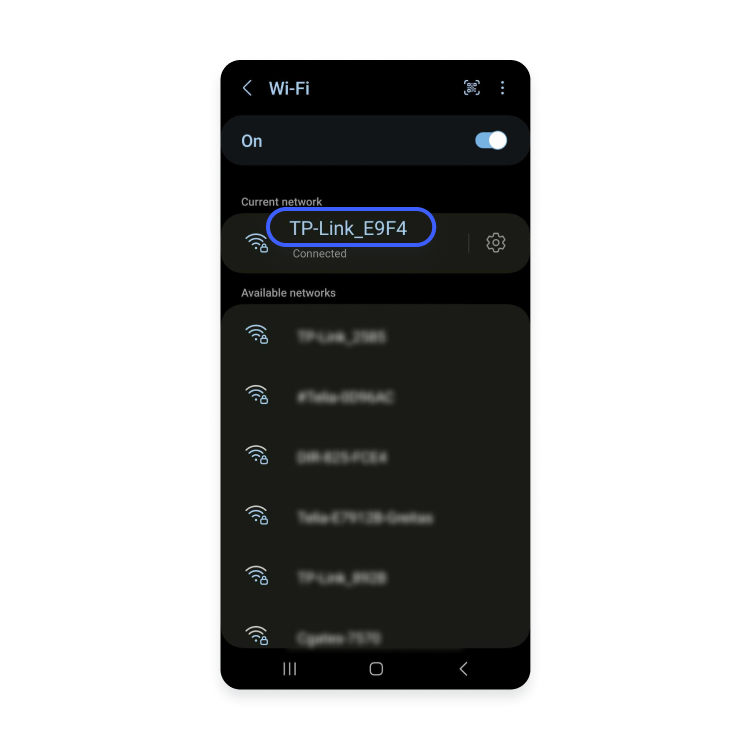
How to find SSID on iOS
- Go to Settings > Wi-Fi.
- The name of the network (SSID) you are connected to will have a check mark next to it. This is your network SSID.
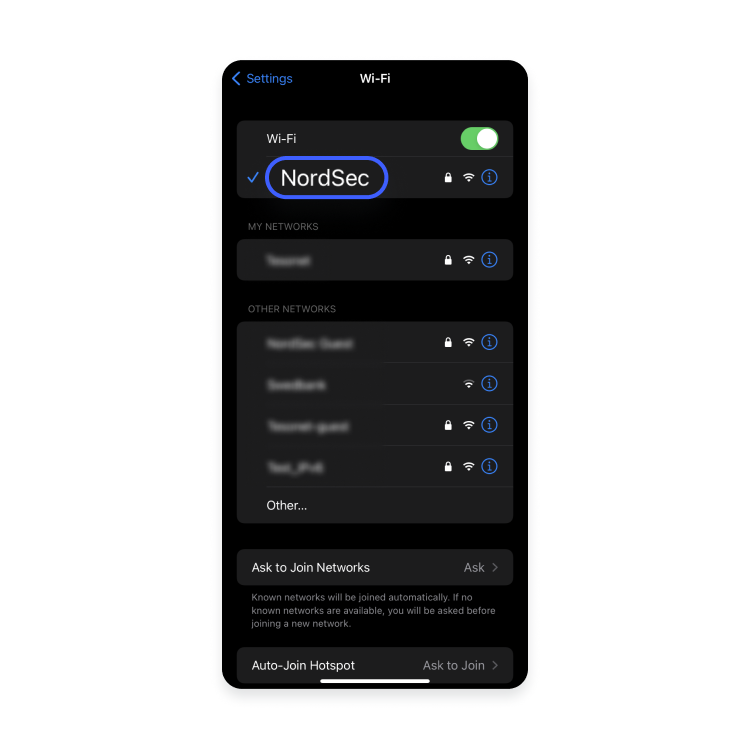
If you want to connect to your own wireless network but don’t know your SSID, the best option is to connect your router to the computer via ethernet cable and log into its web interface. We do not advise trying to guess — that’s the perfect way to fall for an evil twin attack.
What’s the point of hiding your SSID?
You can also change the settings on your router and turn off your SSID broadcast so it can’t be seen publicly. However, it isn’t a significant cybersecurity measure. While nobody will be able to see your SSID if you hide it, the traffic from your network can still be tracked with the right tools. It won’t hide your IP either.
To connect a new device to your Wi-Fi after hiding the SSID, you’ll have to configure your wireless settings manually.
What happens if there are multiple Wi-Fi networks with the same SSID?
As long as your device is connected to Wi-Fi, there’s no problem having multiple networks with the same SSID number within the vicinity. However, if your device disconnects and then tries to reconnect, this can cause some confusion, as it will pick the network with the strongest signal.
If those SSID names have unique passwords, your device won’t be able to connect and that’s the end of the story. But if there’s no password set, they can connect to a completely different network. This would allow criminals to monitor your internet traffic, steal your passwords, credit card details, and personal data.
What is a good name for your SSID?
Many choose to alter the SSID of their router as soon as they get it. If you live in a densely populated part of the world, it’s easier to find your Wi-Fi router name if it’s something personal you recognize — rather than the standard name that plenty of others might share.
When it comes to creative Wi-Fi names, it’s easy to get carried away with personal jokes and pranks. Remember that anyone visiting the house will probably want to connect to your internet, so making the name too raunchy may not seem like a good idea.
The best Wi-Fi network names are succinct and easy to recognize among a sea of jumbled letters and numbers — nothing identifying, however. Funny Wi-Fi names can also achieve that, but you may also be a source of ridicule with all those that can spot your SSID name.
Can I change my SSID name?
You can change your SSID name whenever you want. This can be done in your router settings.
Different brands of router use slightly different interfaces, but in most cases you can access your router settings by typing your router’s IP address into the domain name bar at the top of your browser. This will take you to a router settings page, where you can input a new SSID name.
Differences between SSID, MAC address and IP address
SSID is sometimes confused with MAC addresses and IP addresses. Let’s explain the differences.
An SSID is the name of your network. It is set to a default name by your ISP, but you can reset it yourself whenever you want.
A MAC address is the unique numerical signifier used to mark devices on a network. It helps your router identify all the individual devices that might be connected to it at once.
Finally, an IP address is a string of numbers that identifies a device on the internet. Your router has an IP address, and when you’re browsing the internet this IP address is used to make sure data reaches your network. If you don’t know it, you can quickly find your IP address through our IP lookup page.
Securing your network
We recommend changing your Wi-Fi password regularly as you can’t be sure if somebody is not sucking up your data. Always use a strong password and keep the router’s firmware up to date.
You can also set up a VPN on your router and improve your digital security. NordVPN hides your IP address and encrypts traffic, so nobody can monitor your activity without your knowledge. This secures you against hackers, as well as data-harvesting third parties.
When you install a VPN on your router, it protects all devices connected to the internet in your household. Of course, you can also install the app on every gadget individually and secure your traffic wherever you go. NordVPN operates more than 5500 servers in 59 countries, providing users with top speeds and multiple security features.