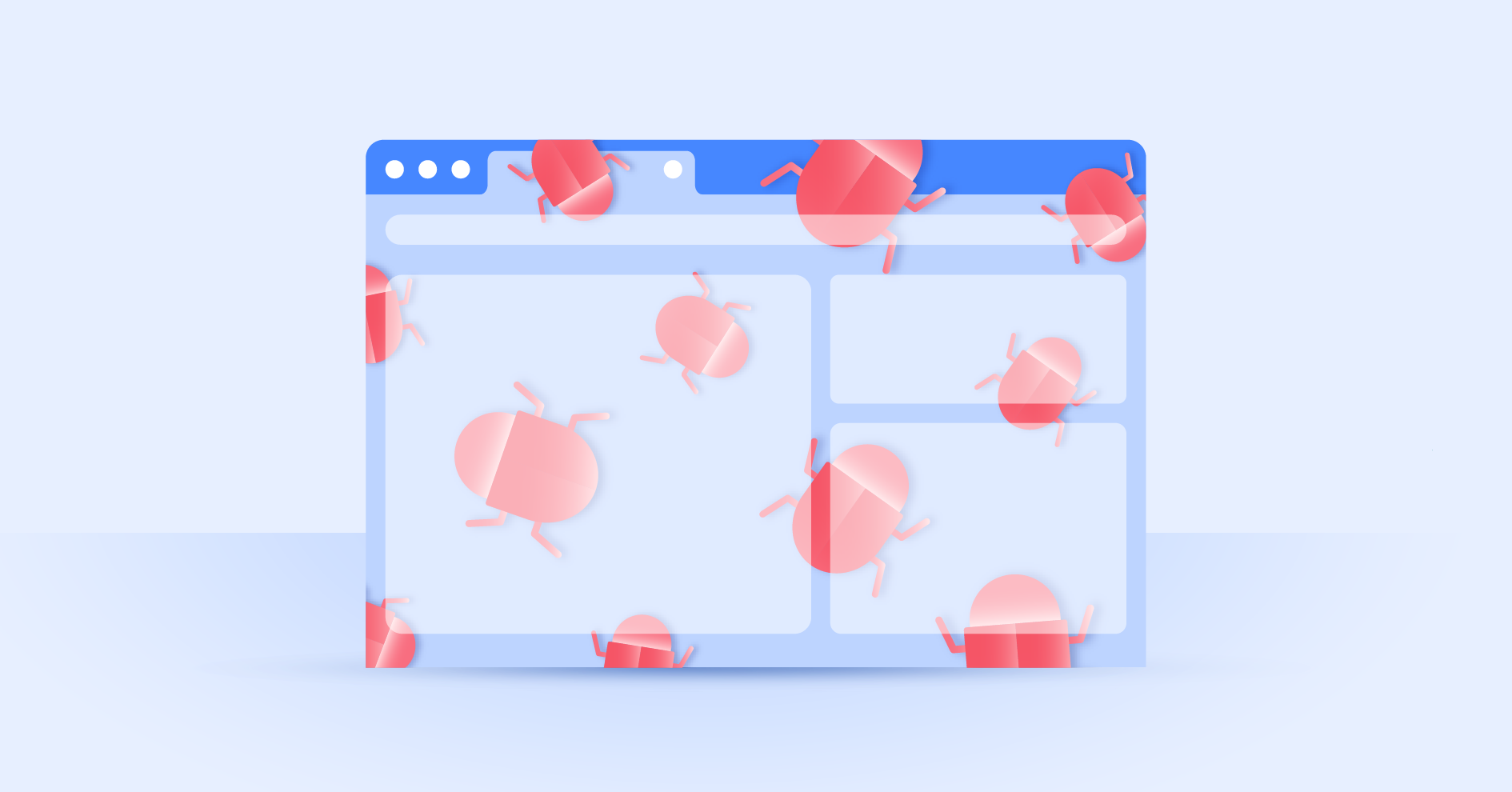How to keep seniors safe on the internet
We can all do more to educate our older family members about the threats on the internet and help them develop safety habits. We’ve probably all experienced feeling like tech wizards at a family gathering where we shared our knowledge with our parents or grandparents. To you, browsing the web and using smart devices might be second nature, but to people who did not grow up around technology it might feel overwhelming. So do them a favor and walk them through this checklist of basic internet safety.
Contents
How can you help seniors be safe online?
You can help older adults and seniors stay safe on the internet by sitting down with them and talking about the same safety precautions that you take. This includes making sure they know how to use and maintain their device. Just follow this checklist to help your elderly loved ones avoid daily confusion and the risk of becoming a victim of cybercrime.
Password protection
First, make sure that seniors protect their computer and online accounts with passwords. You are probably aware of what makes a password strong — its length, complexity, special characters, numbers, and never using the same password for multiple accounts. Explain this, but keep in mind that the strength of the password might not be the main issue here.
Do you know what makes even the strongest password weak? Writing it down on a post-it note or a notebook and keeping it where it’s easy to find. Struggling to remember multiple passwords is a problem for people of all ages, let alone seniors. A password manager is a great tool for storing all your logins securely in one app. Download a password manager on the senior’s computer and smartphone and show them how to use it.
Check if their smartphone’s lock screen is enabled. If someone steals the smartphone, they won’t be able to access it easily without the right code. In case it is too difficult for the senior to punch in the numbers to unlock the device, you can always enable fingerprint scanning and/or the function of tracing a unique pattern on the screen to unlock it.
Software updates
Check if their computer and smartphone software has been updated or if there are any software updates pending. Sometimes people don’t bother updating their software because they are worried about new confusing features. But regular operating system updates include security patches and bug fixes that are essential for a smoother and safer user experience.
Show your parents and grandparents how to find and download the updates in the settings. Then help them figure out all the new features, in case there are any.
Apps should also be updated, especially when prompted. In case any apps offer the multifactor authentication (MFA) function, show how it works. A lot of apps require a password (or user code) plus a confirmation code received via text (or a separate identification app) to log in. Help enable the MFA feature to provide them with an extra layer of security.
Safe browsing
Safe browsing habits protect you and your devices from online threats, such as malware, ransomware, and phishing. Here are the main safe browsing points to keep in mind:
- Malicious links. Discuss being careful with links. If your parents or grandparents click on a link on a website and it prompts them to download a file, they should immediately cancel the attempt. Files from unknown sources can contain malware that corrupts the device and steals data. Same goes for emails and messages — they should never open links or download files from unknown senders.
- Suspicious or fake websites. If a website floods you with ads and pop-ups, if it is visually distorted and its URL address begins with “http” (no “s”), it’s very likely the website is using weak encryption that could be compromised by hackers or is fake and should be immediately closed.
- Social media sites. If the older people in your life have social media accounts, encourage them to carefully go through their contact list and remove anyone they don’t know. Online scammers create fake accounts and befriend unsuspecting seniors to send them messages with malicious links and spread misinformation.
To make it easier for your older family members to browse without worry, use a trustworthy VPN service to secure their web traffic on their laptop or smartphone. Make it hassle free by turning on the Auto-connect feature and leaving it on. NordVPN’s Threat Protection Pro also blocks malicious websites, ads, and trackers and scans files for malware during download. So if a senior accidentally clicks on the wrong ad or link, they will still be protected.
Online scams
Older people are prime targets for scammers who swindle others out of money or personal information by pretending to be someone they are not. For example, a scammer might text or call an older person pretending to be their relative, who’s been in an accident or is in danger and needs money. Scammers trigger their victim’s emotions and put pressure on them to act fast and transfer the money as soon as possible.
Older people also fall victim to romance scams more often than you think. If they are experiencing a lack of social life or a romantic relationship, they might go looking for companionship and love online. That’s where they can stumble upon scammers who fake their identities and interest for the other person to trick them into providing money or other financial favors.
Warn your older relatives about online scams and emphasize that they should never provide any personal information or login details via SMS messages, online chats, emails, or phone calls. And talk to them about text mail subscriber and charity scams, especially before major holidays and during any emotionally charged periods when people give back more than usual.
Go through the list of their apps together to check if they are actively using all of them. Delete the unnecessary ones. Make sure your older family members don’t have any apps installed that charge them regularly for services they are not using. It’s worth reviewing their bank statements as well, to be sure they are not paying for something they don’t even remember signing up for.
Stay one step ahead
You might have to initiate these internet safety talks with your older relatives yourself because it can be difficult for them to admit they are struggling and also to describe their struggles. How do you ask about something you don’t understand? Follow these tips to help them:
- Ask them to show you what they need. They should use their own device to show you what isn’t working for them or what they find cumbersome.
- Ask them to repeat it. Don’t patronize, simply encourage them to try it out for themselves.
- Repeat. Accept the fact that you might have to show your beloved seniors the same features again and again. If you see them struggling, offer an additional practice session.
- Customize the screen. Apply use of the accessibility settings on smartphones. Make the text size larger and bold it, then brighten the screen to make it easier for the user to see. Increase the sound volume in case their hearing is diminishing. Show them how to use the setting themselves so they can adjust it when they need it.
Most importantly, keep in touch and act as their IT emergency contact. NordVPN’s Meshnet feature will help you with that. It allows you to link up devices and connect to them remotely. In case your parents or grandparents are having computer issues, you can take the burden off their shoulders by accessing their computer remotely and fixing the problem. But before you do that, make sure your own internet traffic, devices, and accounts are protected. In other words, lead by example!
Want to read more like this?
Get the latest news and tips from NordVPN.