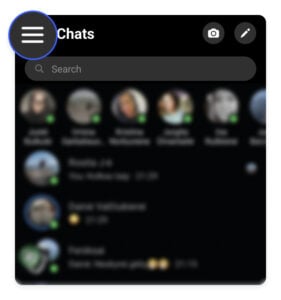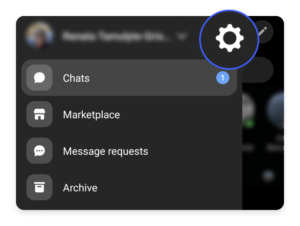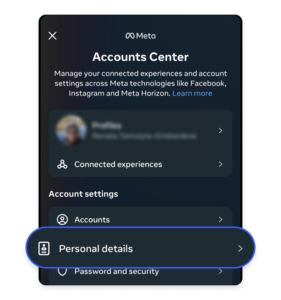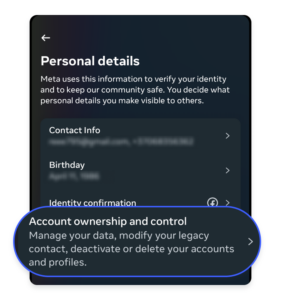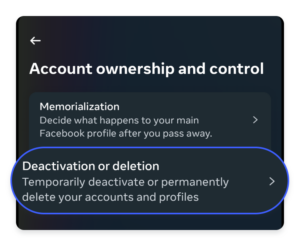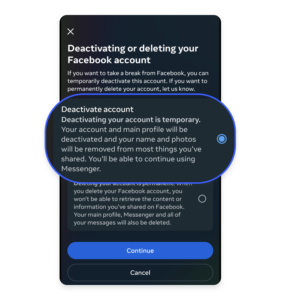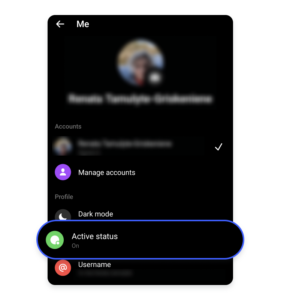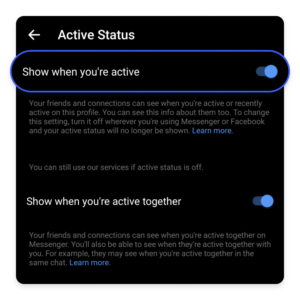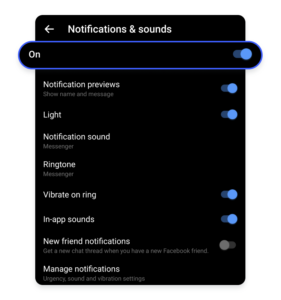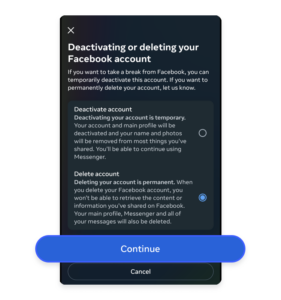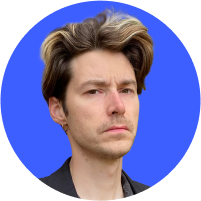How to Deactivate or Delete Facebook Messenger
How do you deactivate or delete Facebook Messenger? It can be tricky, especially since just deactivating your Facebook account doesn’t automatically deactivate or delete Facebook Messenger too.
Table of Contents
Table of Contents
Why you should delete Facebook Messenger
Is Facebook Messenger private? Not really. Facebook Messenger holds exactly the same personal data as Facebook, and it can linger even after you’ve deactivated your Facebook account. Here are some reasons why you should delete Facebook Messenger:
- The fact that Facebook knows everything about you is only part of it. Just as bad is the fact they share that knowledge with everyone who’s willing to pay a couple of bucks for it. And you can’t really stop Facebook from sharing your info.
- Facebook profits from the harvesting of user data and the Cambridge Analytica scandal have crushed Facebook’s stock price and left users fearing for their privacy. It has now become one of the worst privacy apps in the world.
- Facebook experienced massive data leaks and breaches in the past, so it’s unclear how safe your data is.
- Facebook Messenger is not private. It ranks poorly in our secure messaging app list because it tracks your behavior, lacks a default encryption option, and doesn’t encrypt your past conversations. Moreover, it has access to your camera, microphone, and contacts.
- Messenger’s source code is not open for independent review, and its security design is not properly documented.
- While you can follow steps to protect your Facebook account, other more privacy-centric instant messaging apps are available that can be better alternatives.
How to deactivate Messenger
While Facebook and its parent company Meta has made account deactivation and deletion a much longer and harder process over the past years, you can deactivate Messenger following the steps below. Keep in mind that if your Messenger account is connected to your Facebook account, you will have to deactivate your Facebook account first.
The following Messenger deactivation steps apply to both the iOS and Android platforms:
- Open Messenger.
- Click on the hamburger menu (three lines in the top left corner).

- Tap on the gear icon to open your account settings.

- Click on “Account center.”
- Tap on “Personal details.”

- Tap on “Account ownership and control.”

- Click on “Deactivation and deletion.”

- Finally, click on “Deactivate account” and click “Continue.”

Just keep in mind that this action will deactivate your Facebook account because you can’t deactivate Messenger without deactivating your Facebook.
To deactivate Messenger after you’ve deactivated Facebook, follow the same steps again. On the other hand, to reactivate Facebook Messenger, log in with your username and password.
Deactivating your Facebook account will not automatically deactivate your Messenger account because the app is separate from Facebook.
So what happens when you deactivate Messenger too? If you deactivate only your Facebook Messenger, your profile won’t appear in search results. However, your messages and comments will still be visible.
So, if you deactivate Facebook and Messenger, what happens to messages? Well, all the messages you sent will still be visible to others. If you want those messages to disappear after a certain time, you can turn on the vanish mode by swiping up while in conversation.
Can I delete Messenger without deleting Facebook?
No, this isn’t possible if your Messenger is tied to your Facebook account. You used to be able to use Messenger as a stand-alone app without it being tied up to your Facebook account but that’s not the case anymore.
Can I deactivate Messenger without deactivating Facebook?
If you’re wondering why you can’t deactivate your Messenger, it’s most likely because you didn’t deactivate your Facebook account beforehand. You can’t deactivate Facebook’s Messenger and still keep your Facebook account. But if you want to be less distracted by Messenger, you can turn your chat off by hiding your status and disabling notifications.
How to turn off Facebook Messenger
- Click on the hamburger menu in the top left.

- Tap “Active Status.”

- Use the toggle on top of the screen to turn your “Active status” on or off.

You will now be shown as inactive. You can also disable notifications by:
- Going to “Notifications and sounds.”
- Use the toggle to turn notifications off.

How to delete your Messenger account
Now that you’ve already learned how to deactivate Messenger, let’s see how you can delete your account. To delete your Facebook Messenger account completely on iPhone or Android do the following:
- Click on the hamburger menu (three lines in the top left corner).

- Tap on the gear icon to open your account settings.

- Click on “Account center.”
- Tap on “Personal details.”

- Tap on “Account ownership and control.”

- Click on “Deactivation and deletion.”

- Finally, click on “Delete account,” click “Continue” and follow the instructions to complete the account deletion.

Once the deletion process begins, you won’t be able to reactivate your account or retrieve any of the content you’ve added to Facebook. However, before deleting your account you can download your photos and posts.
Choosing to delete Facebook Messenger is a great first step in securing your privacy on social media. However, if you use any other platforms, it’s worth checking out our social media privacy tips to see how else you can secure your social life online and learn about other social media privacy issues.
Best Facebook Messenger alternatives
- Signal is a great choice if you need strong privacy and good functionality. It offers SMS, video calls, groups calls, file-sharing, and disappearing messages options. Moreover, Signal uses strong encryption protocols, doesn’t store your data, and it is open-sourced, so the community constantly reviews its code.
- Wickr is another secure messaging app. It automatically deletes your data, so you can be sure it’s not retained. Also, you don’t need your phone number or email address to register. It’s definitely a way better solution privacy-wise, but it is not as user-friendly as other apps.
- Telegram. While the app has some flaws, it’s still better than Messenger. It has disappearing messages, an easy-to-use interface and encryption. However, the latter is not a default, so make sure to enable it. Also, it’s not open-source, so its code is not available for public audit.
How to protect your privacy and stay out of harm’s way online
Deactivating Facebook Messenger is a great way to start protecting your privacy online. Here are some other ways you can limit third-party tracking and stay secure online.
- Use a VPN. Whatever messaging app you use, we strongly recommend you use a VPN, especially, if you’re connecting to a public Wi-Fi network.
- Post less online. By limiting the amount of information available about you, you can prevent being targeted for ads and scams.
- Manage your social media settings. If you’ve quit Facebook but continue to use other social media apps, make sure to alter your profile settings such as turning off location tracking and sharing, unsyncing third-party apps that have access, and enabling two-factor authentication.
- Use Threat Protection Pro. It scans your downloads for viruses and blocks ads, trackers, and malicious websites.
- Check app permissions. Consider revoking unnecessary access to your data or removing any apps you no longer use or trust.
- Keep your software up to date. If you get a notification about a pending operating system or web browser update, install it as soon as you can. It will help make sure your system or app vulnerabilities aren’t exploited by hackers.
- Use Facebook’s secret conversation feature. If you’ve deactivated Facebook, good for you. But if you ever decide to come back or want to help your friends protect their privacy, remember that Facebook does offer end-to-end encryption, even though it’s only through a hidden feature.