How to work from home securely during a quarantine
In the face of the coronavirus pandemic, public health experts are urging anyone who can to work from home. As our offices empty out and we move to home quarantines, we don’t need to sacrifice security for personal safety. You can stay secure and connected while you wait out the coronavirus crisis at home.
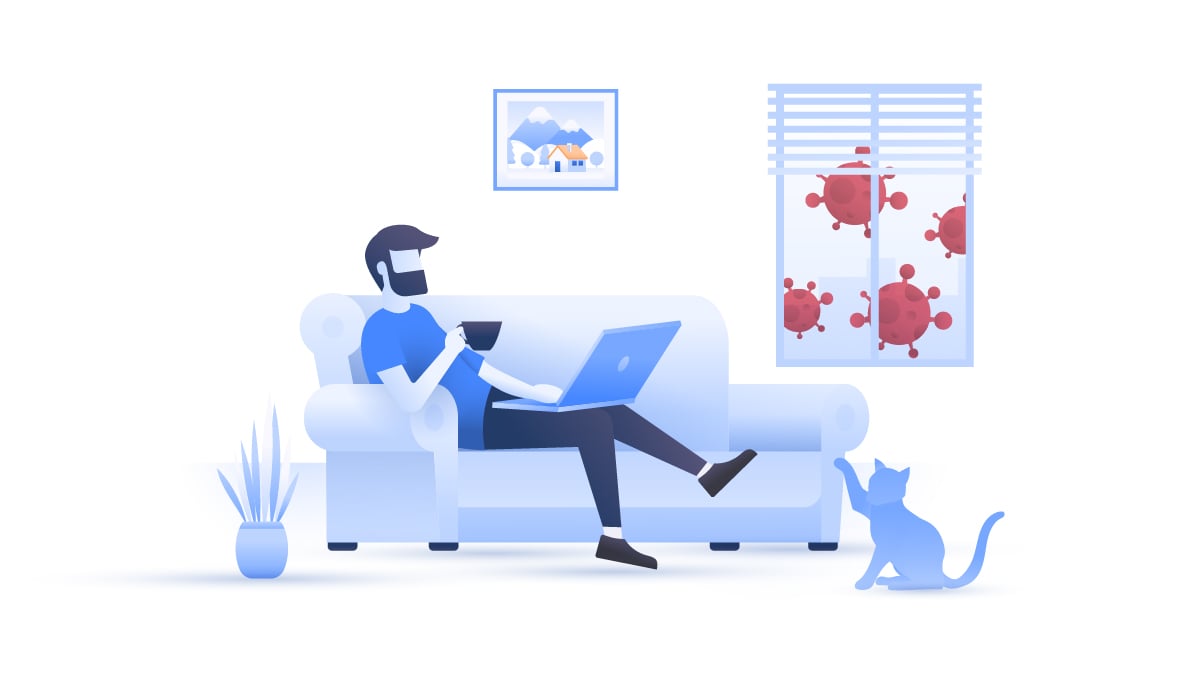
Table of Contents
Table of Contents
Here’s everything you need to both secure your home and see through any scams that might target people working remotely from their home quarantines:
1. Keep your home network secure
If you’re working from home (and you should be!), your home network must now protect both your personal and professional lives. Make sure it’s up to the task.
The bare minimum will be to password-protect your router if you haven’t already. Next, try these additional steps:
- Turn off SSID broadcasts. These will make it harder to find your home Wi-Fi network (for anyone you don’t want finding it)
- Filter MAC addresses. A MAC address is a network name assigned to a specific device. If your router supports MAC address filtering, it will become much harder for any unauthorized device to even attempt to connect to your router.
- Set up a guest network. A guest network is a second network you can create on your router for visitors’ devices. Depending on your router, you may be able to apply different security rules for the two different networks. In that case, secure your home and work devices behind the most stringent security rules and leave a friendlier set of rules for guest devices.
- Install a VPN on your router. If you’ve set up adequate Wi-Fi encryption on your router, you may want to set up a VPN on your router. This has unique benefits and drawbacks, so for more info, check out our VPN router setup guide, and find the best VPN for your router.
You’ll find plenty more tips in our personal Wi-Fi security guide!
2. Use a separate device or account for work
It’s best to keep your personal and professional devices and accounts separate. This way, if one account or device is breached, the other will remain safe.
If you do your work on a computer, chances are you can do it on a laptop. That’ll be your best bet, since it will already contain any security tools your company may have provided.
You can also use a separate user account on your home device. However, make sure you have all of the apps you need to work securely. If you rarely log into this account, it’s critically important that you update all of your software before you start work. Older versions may be incompatible with your colleagues’ software, and you may also be missing out on important security updates.
3. Use company-wide cybersecurity tools
There are plenty of different tools out there that can help keep employees secure as they work from home. Some of the simplest and most powerful out there are NordLayer or NordVPN’s Dedicated IP for individuals. Here’s how they work:
- Your company applies allowlisting to all of its servers and systems. Allowlisting is like a strict bouncer at a club – if your IP address isn’t on the list, you can’t get in.
- Using NordLayer or Dedicated IP, you can set your IP address to one of the approved addresses. You can do this from anywhere in the world, effectively granting yourself encrypted access to servers and systems you otherwise only could’ve accessed at your office.
Having a VPN on a work computer keeps company secrets inside the network, makes working from home safe, and protects your online activities from snoopers. Just be careful of split tunneling security risks if you decide to let some apps access the internet directly for your own personal use.
There are plenty of other solutions available as well. Personal tools – from secure browsers and browser extensions to secure messaging apps – will help you and everyone else stay secure. Before you leave the office to set up your comfy home quarantine, ask your system admin if there’s anything you should install first.
Keep all of your remote employees secure and connected with NordLayer
4. Encrypt sensitive files in transit and in storage
Your company’s central servers and networks might be secure (hopefully), but when all the employees work from home, anything can happen.
Fortunately, there are tools that let you encrypt sensitive files both at rest and while they’re being sent. No matter where you work from and where you send your files, they’ll be secure if you encrypt them with Nordlocker. By linking your account with your colleagues’, you will be able to ensure end-to-end encryption for your most sensitive files. The best part is that NordLocker is FREE for the first 2GB.
Get NordLocker to keep all of your files securely encrypted – online and off.
5. Stay informed on cybersecurity and social engineering
Hackers and scammers know that many companies are going to be sending their workers home, so they’re going to try to exploit the situation in any way they can. Conversations you once might have had face-to-face with your colleagues will now be happening online, making them easier to exploit.
Read up on different forms of social engineering and phishing so you know what to look out for. Now more than ever, scammers will try to pose as your colleagues or managers to try to get you to give up sensitive company information. You’ll find plenty of tips in the above links, but here are some basics:
- Double-check the sender.Was the instant message you just got from your boss sent by John.Doe or John_Doe? Which one is right? Was the email asking you to download an important file sent by john.doe@yourcompany.com or john.doe@almostyourcompany.com?
- Don’t download or click on anything until you’re sure that the sender is legit. Even then, you might want to check with your coworker before doing anything especially sensitive, like submitting a large cash transfer.
- Maintain redundant communication channels. If you’re not sure about the correct spelling of your colleague’s messaging account, call them to double-check. If you’re about to download or click on something in your colleague’s email, consider IMing them first. This will make it much harder for fake messages to hit their mark.
6. Avoid public Wi-Fi
The best reason right now to avoid public Wi-Fi is because you should be avoiding public spaces and travel, period! If you must go out, however, you should take every precaution – both for your health and your cybersecurity.
Public Wi-Fi is always a hazard, as it is far less secure than private Wi-Fi and far more likely to have malicious actors connected to it (or running it, as is the case with an evil twin hotspot). Wi-Fi isn’t the only danger in public locations. Here are just a few of the other threats you may encounter when working in public:
- USB chargers. Usually, a USB charger is just a charger. Sometimes, however, public chargers can be fitted or hacked with hardware or software that can install malware on your device or track your communication. Stick with the ones you trust at home.
- Screen snoopers. If you usually work in an office, you might be used to discussing sensitive or confidential topics openly. When working in public, you may leak that information to someone peeking over your shoulder. You’ll eliminate that risk by working at home alone or around people you trust.
7. Use secure collaboration tools
Recently, the videoconferencing app Zoom has got into a controversy. It has been leaking data to third parties, including Facebook, and employing unethical data collection practices. This is mostly due to their end-to-end encryption, which isn’t really end-to-end. A number of Zoom users have also reported being hacked. In light of these circumstances, we recommend choosing your collaboration tools carefully.
Always research the tools you use. Check whether they have strong online protection features and do not gather your data. Here are some of the apps you may consider using:
- Slack, a popular collaboration tool that allows you to chat with your coworkers publicly and privately;
- One Drive, a fast and easy-to-use cloud storage app;
- Trello, a list-making application that allows you to manage your workload more efficiently;
- Microsoft To Do, a cloud-based to-do list, which will prevent you from getting lost among your tasks.
Don’t forget, however, that your physical health is paramount! Public health experts say staying away from public spaces will keep you healthy, and we think it will keep you secure as well.
NordVPN will keep you secure at home and abroad while accessing your favorite content. Try it risk-free for 30 days with our money-back guarantee!