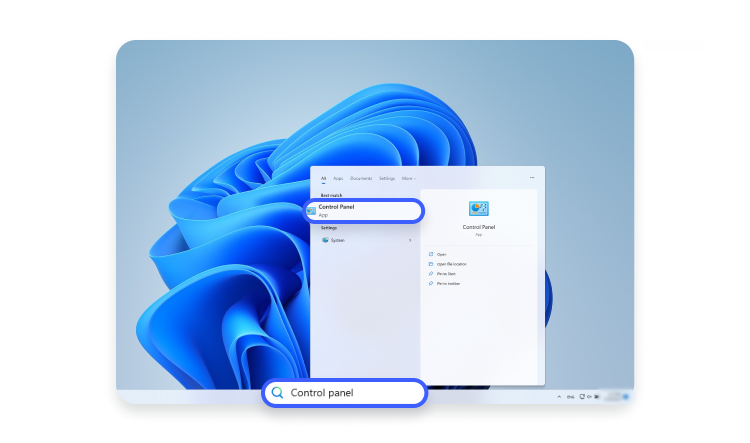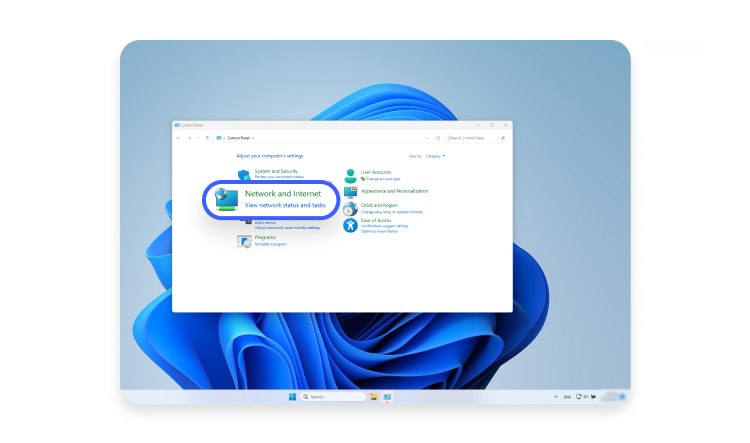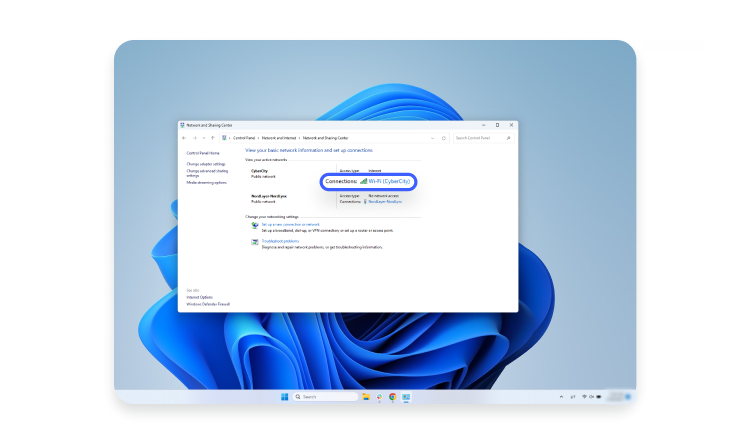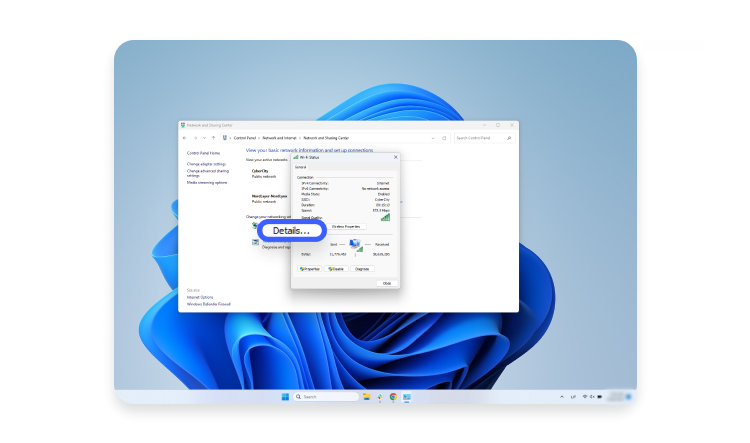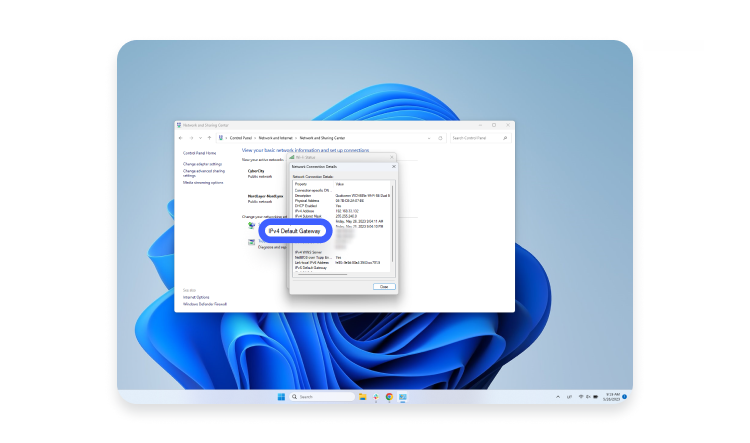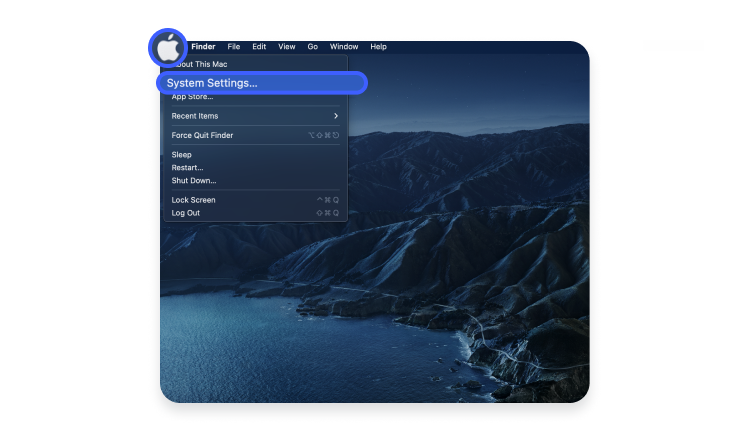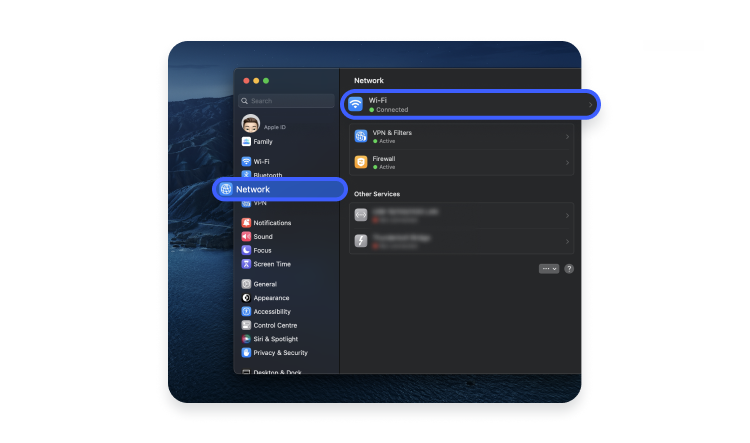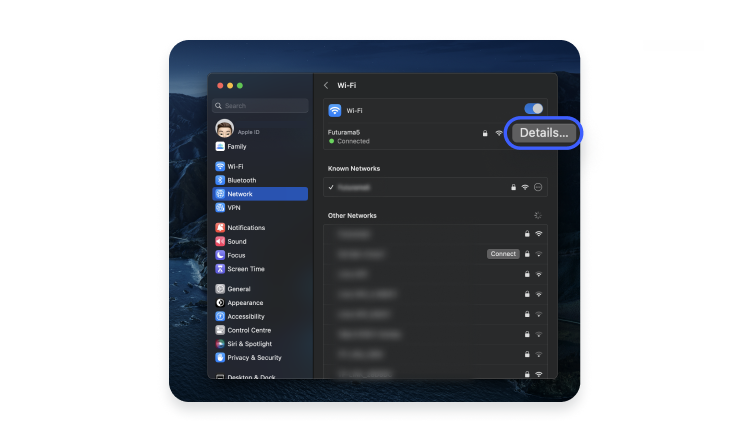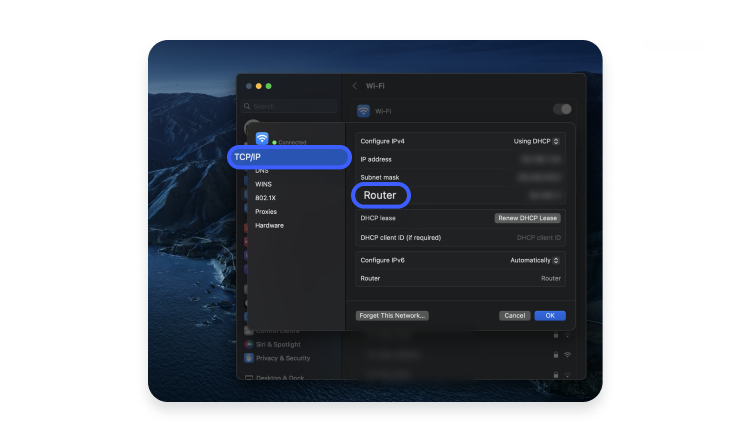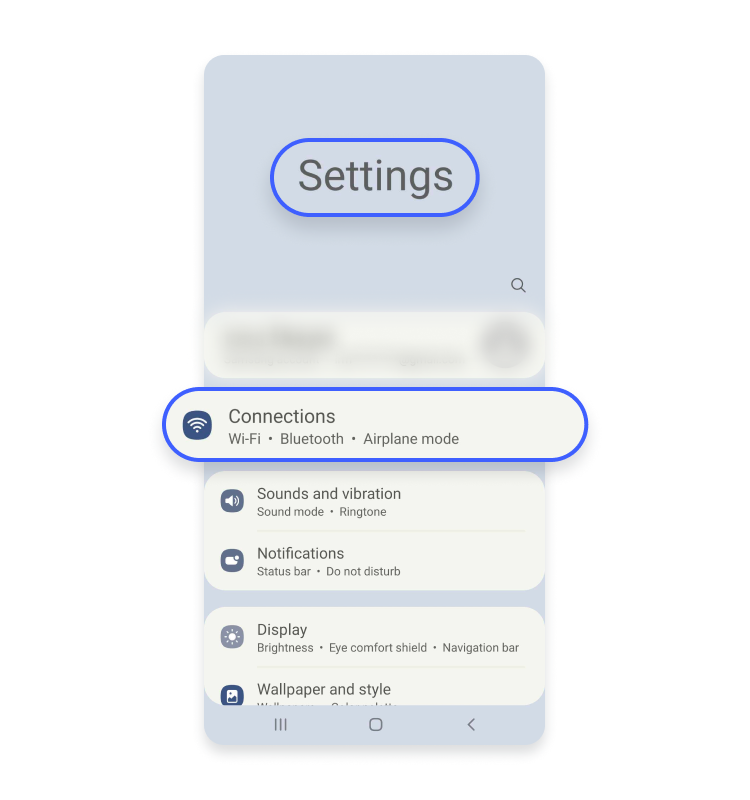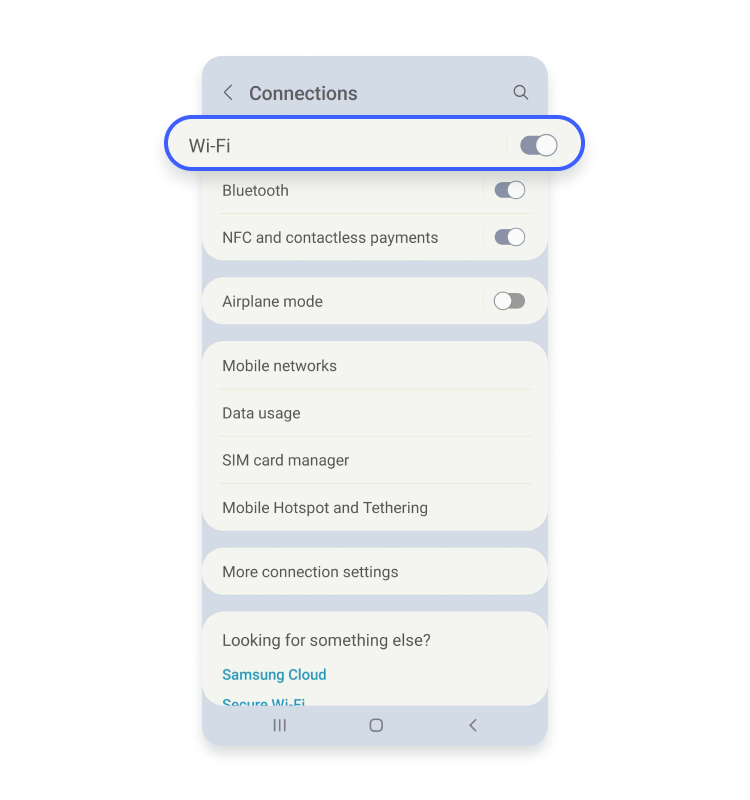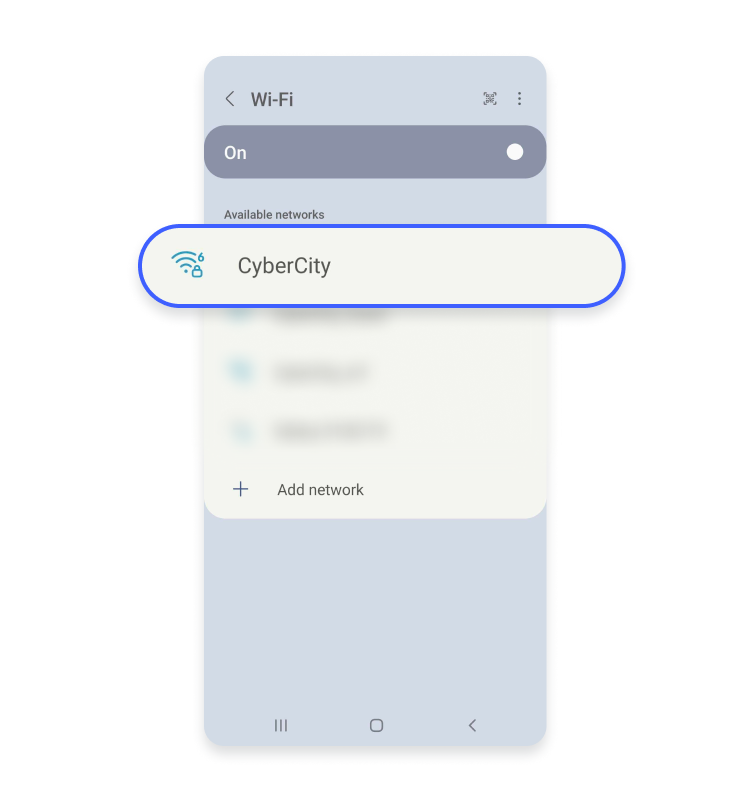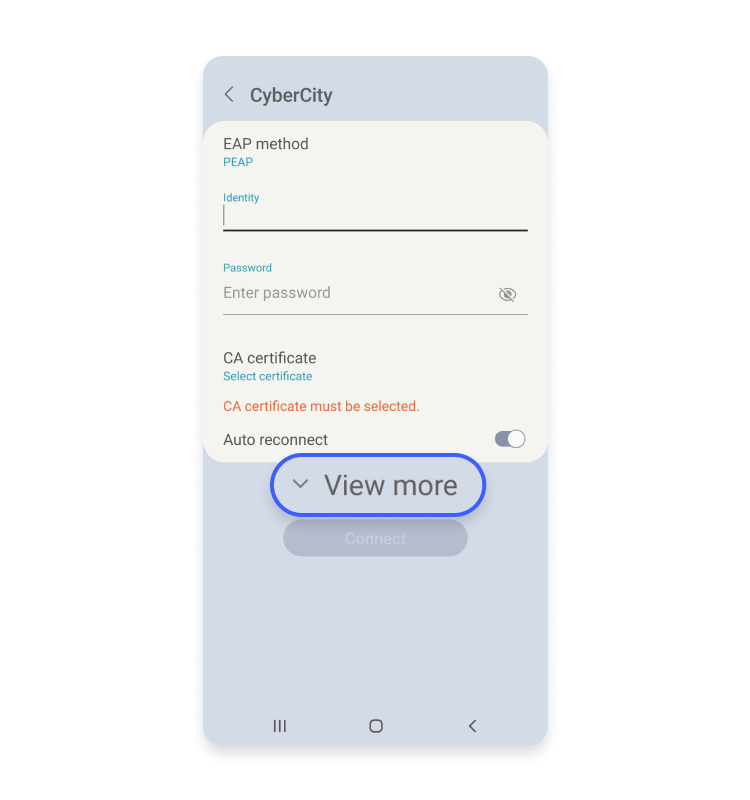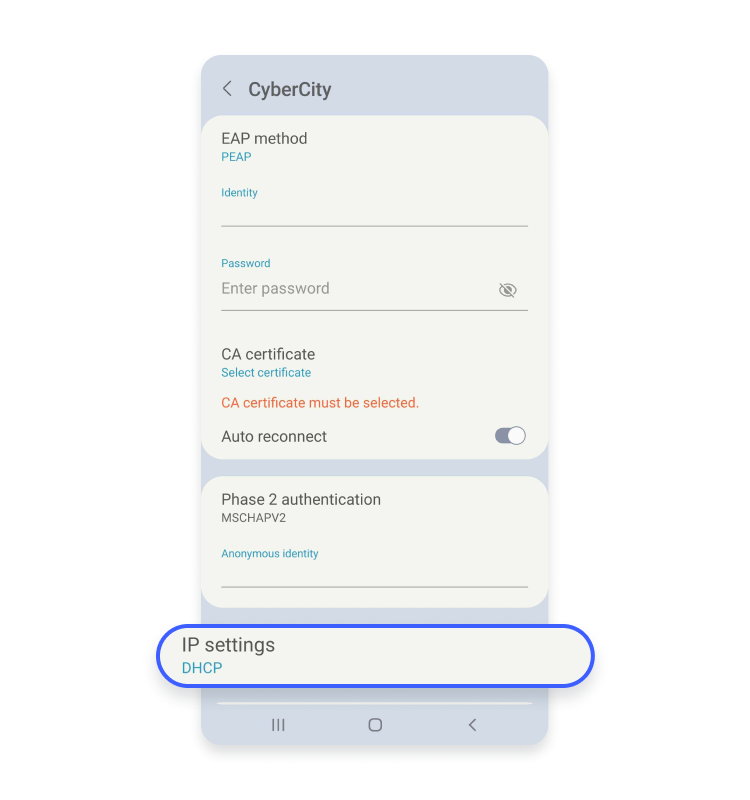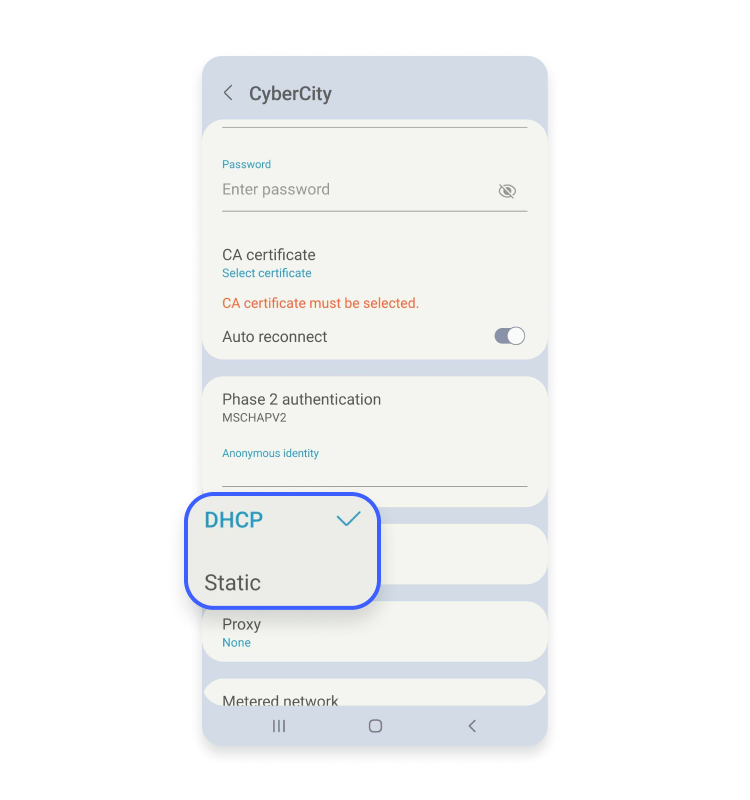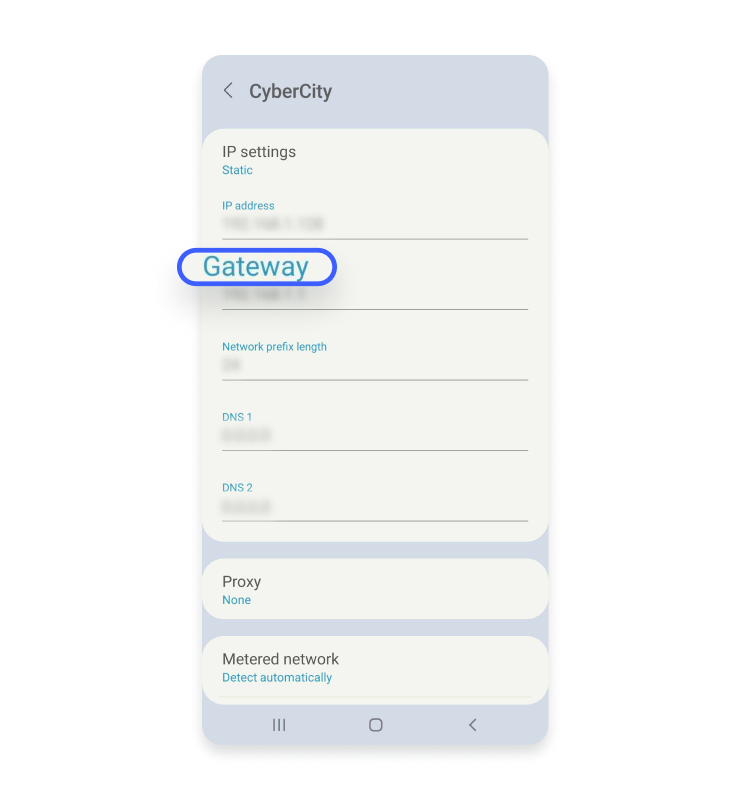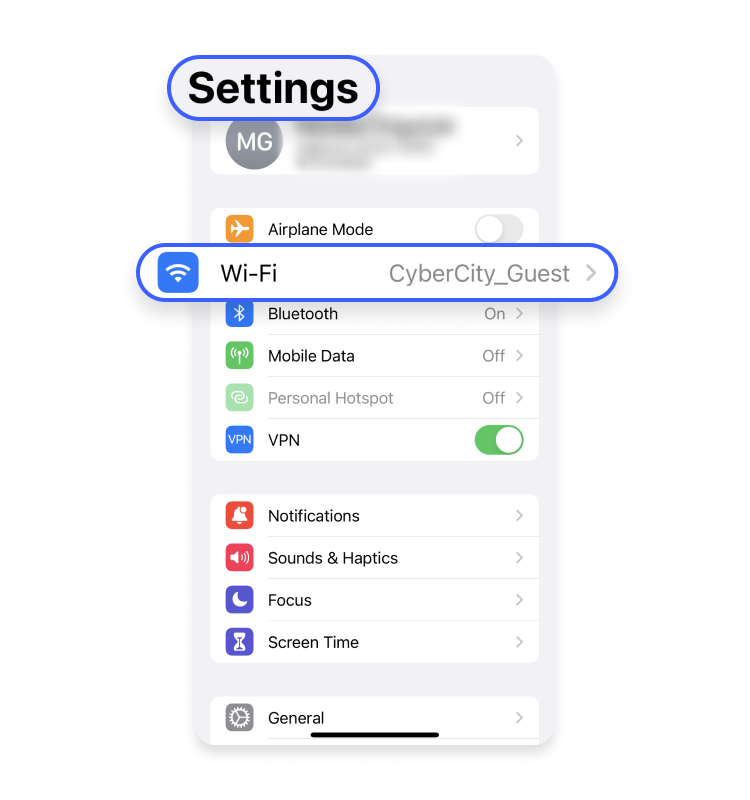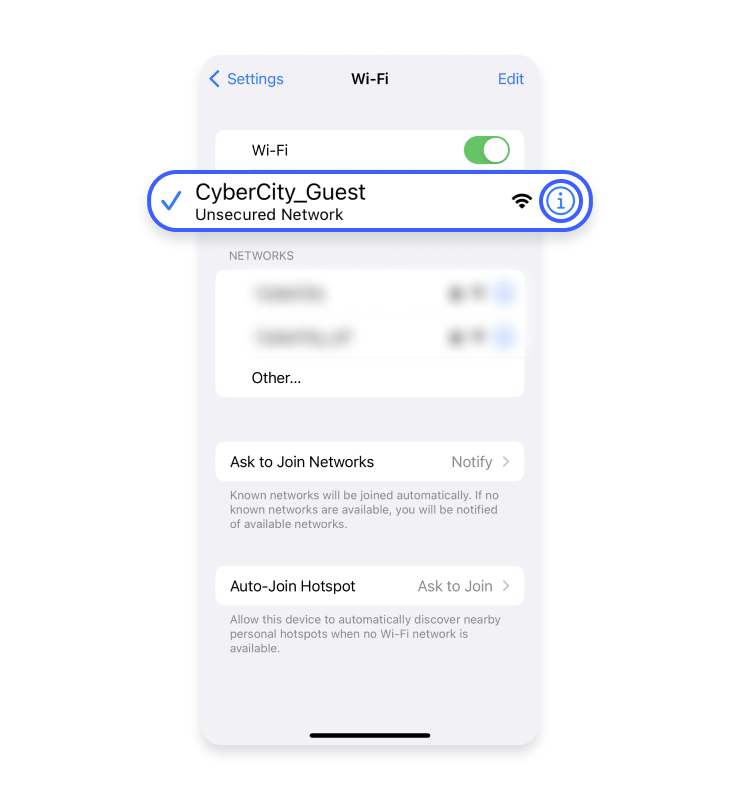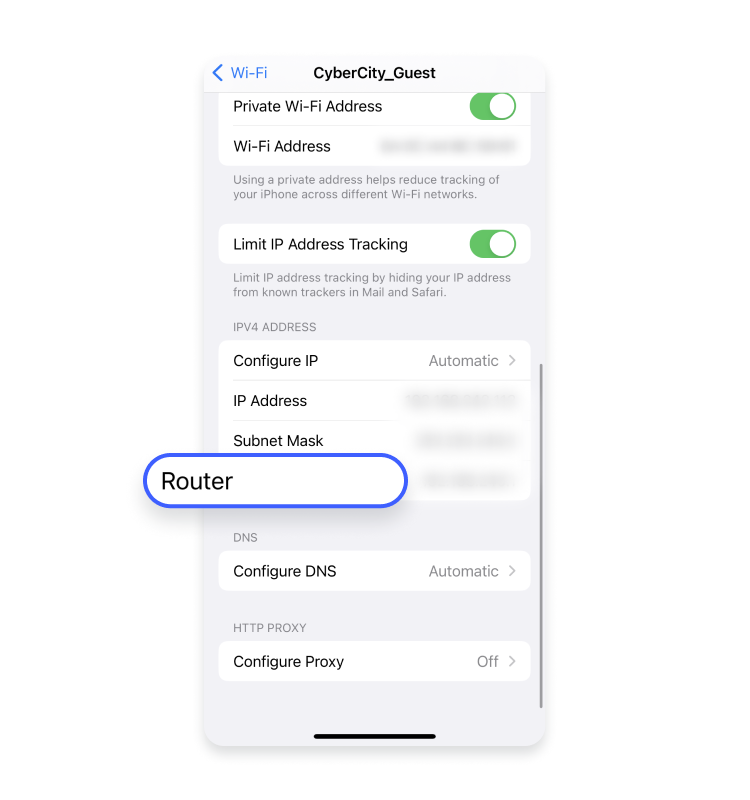What is a default gateway, and how can you find its address?
The default gateway is the access point between your local network and the rest of the internet. It facilitates a smooth internet experience, but people often forget how important it is – and how they can use it to make their devices more secure.
What is a local network?
Throughout this post, we’re going to be discussing the default gateway and its role in your “local network”. But what is a local network?
In this instance, we’re using the term to refer to a Wi-fi hotspot and all the devices connected to it. Whether in your home, at the office, or in a public space like a café, most networks consist of one router (the source of the Wi-fi) and various phones, laptops, and other connected hardware.
A great example is that of the home network. The router in your house or apartment forms a network with any connected devices, from your games console to your smartphone. Devices on the same network can communicate and share data very easily: when you’re casting a movie from your laptop to your TV screen, it works because both pieces of hardware are using the same Wi-fi.
What exactly is a default gateway?
Default gateway is the piece of hardware that sits between user’s home network and the rest of the internet. In most local networks, the default gateway is the Wi-Fi router. It allows user to access servers and devices outside of their network — all the traffic they send and receive goes through it. Without a default gateway, browsing the internet would be a much more laborious effort.
What is a default gateway address?
Your default gateway address will usually be your router’s IP address. That’s right: your Wi-fi router has its own unique IP tag. This identifying code allows information to reach your network, and it’s worth knowing how to find it for yourself.
Knowing how to find your default gateway address can help when you’re troubleshooting, or setting up smart devices and IoT hardware around the home.
You can find your default gateway address through a computer or on your phone. Whether you’re using MacOs, Windows, iOS, or Android, here’s everything you need to know.
How to find your default gateway address on Windows
There are two ways you can find your default gateway address on your Windows computer — either using Command Prompt or Control Panel. Follow these steps to find your default gateway IP address using Command Prompt:
- Press the “Win + R” keys to open the Run dialog box.
- Type in “cmd” and click “OK.”
- In the Command Prompt window, type in “ipconfig” and hit the “Enter” key.
- Your default gateway IP address will appear in the line labeled “Default Gateway.”
Here is how you can find your default gateway address using the Control Panel:
- Search for “Control Panel” through the Windows search box and click on “Control Panel” tab.

- Find “Network and Internet” and click on “View network status and tasks.”

- Click on your network name next to “Connections.”

- Click on “Details.”

- The IP address will be listed beside “IPv4 Default Gateway.”

How to find your default gateway address on MacOS
- Open the Apple menu, and click “System Preferences.”

- Click “Network,” then select the network to which you’re connected.

- Click “Details.”

- Open the “TCP/IP” tab, your default gateway address will appear beside “Router.”

How to find your default gateway address on Android
- Select “Settings” and “Connections.”

- Select “Wi-Fi.”

- Select your network connection.

- Click “View more” to open drop-down menu.

- Change your “IP setting” to “Static.”


- Your default gateway IP address will appear under “Gateway.”

How to find your default gateway address on iOS
- Go to your “Settings” and select “Wi-Fi.”

- Select the “i,” which appears beside the network connection.

- Your default gateway address will appear under “Router.”

Locking the gate: how to secure your network
As your default gateway, a router can give hackers and cybercriminals access to the entire local network. An unsecured router is a prime target, and can easily be manipulated to expose your private data.
But there’s good news too. You can actually install a VPN directly onto your router, securing your default gateway. When you protect that crucial access point, you protect any device connected to it. NordVPN can encrypt the data on your local network, so even if your default gateway is hacked, no information will be compromised.
By installing a VPN on your router, you’re strengthening the security of your Wi-Fi network in your home or office. A default gateway is the link between your devices and the wider world: guard it with NordVPN.
Whether it’s your default gateway or your user device, you deserve to be secure at home and on the go.