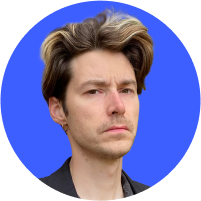How to delete Safari from iPhone, Mac, and other iOS devices
When you turn on your brand-new iPhone, iPad, or Mac for the first time, you’ll find a bunch of pre-installed apps that are supposed to be helpful. Some of them can be useful, while others are basically bloatware — they clutter your phone and make it slower. Safari is not among the worst pre-installed apps, but better browsers are definitely available. However, uninstalling it could be tricky. Here are some tips on how to delete Safari.
Contents
What is Safari, and why might you wish to delete it?
Safari is a web browser developed by Apple. It’s the default browser for Apple operating systems. Safari browser first appeared in 1993 and has been regularly updated since then.
While Safari is not the worst browser available and does relatively well in terms of online security, here are a few reasons you may wish to delete it and choose a more secure variant:
- Apple, which owns Safari browser, has been caught collecting users’ browsing history even when they use private browsing.
- Most of Safari is closed-source, which means that we can’t see its code and check whether there are no backdoors or other suspicious stuff.
- Apple also participated in NSA’s PRISM program, which collected communications from various tech companies. This is an additional red flag regarding the privacy of Apple’s products.
- In 2018, Apple made changes to Safari’s content blocking functionality. The changes affected developers of ad blockers because it was no longer possible to offer the same protection as in other browsers. The changes limited the blocking rules that restricted the features of some ad blockers. Safari’s rendering engine, WebKit, prevents users from installing products with full ad-blocking functionality.
How to delete Safari on Mac
Removing Safari from Mac is complicated. That’s because of its System Integrity Protection (SIP), a security feature Apple uses to prevent inexperienced users from accidentally breaking the OS. Safari is one of those embedded applications that can’t be modified or removed without a few tweaks.
To uninstall Safari on Mac, you have to disable System Integrity Protection through the Console or by using third-party apps. However, we advise against doing so if you’re not a computer whizz.
Removing embedded applications puts you at risk of damaging the operating system, and your Mac may end up malfunctioning. If you aren’t an advanced Mac user, removing Safari from the Dock, clearing your data, and replacing it with another browser may be enough.
How to delete Safari from iOS devices
Similar to Safari being embedded into a Mac, you can’t remove the Safari app from your iPhone or iPad because it is deeply integrated into iOS. However, you can easily remove Safari from your home screen. Unfortunately, removing the icon doesn’t mean you delete the app or its data, like browsing data or logins.
If your main goal is to free up storage space on your device, try just clearing your Safari cache. Safari cache files contribute to your system data, taking up a lot of space on your iPhone.
For the next best thing to full deletion, we recommend disabling the app, clearing your history, and getting a different browser.
How to delete Safari history on iPhone
If you want to delete your browsing history and website data, do the following:
1. Go to “Settings”.
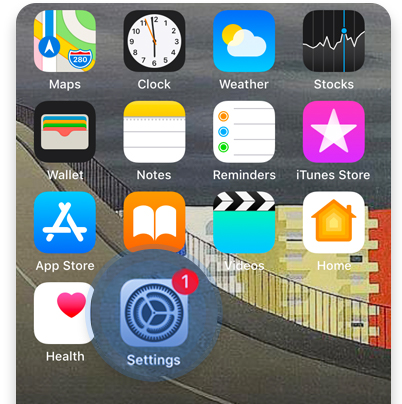
2. Scroll down to the Safari tab.
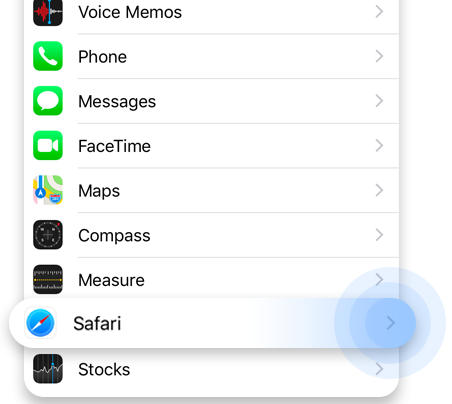
3. Click “Clear History and Website Data”.
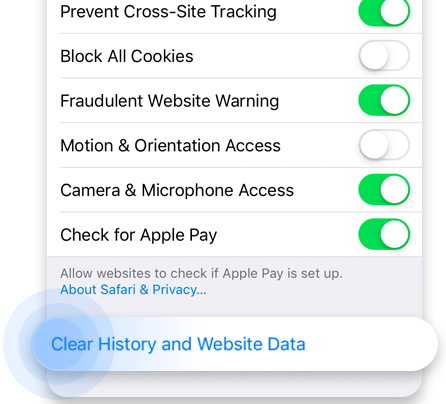
4. Click “Clear History and Data” to confirm your decision.
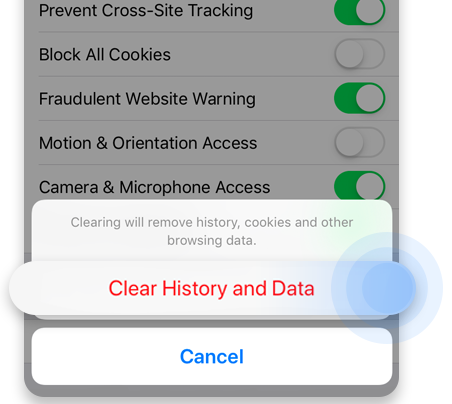
How to delete Safari history on Mac
To delete Safari history on Mac:
1. Click on the three dots in the top right corner and choose “Settings”.
2. Go to “Security and privacy”.
3. Click “Clear browsing data”, mark all the relevant options, and click “Clear data”. You can also block and clear cookies in the “Cookies and other site data” section.
How to disable Safari
Now that all your searches, logins and other browsing data are gone, let’s turn Safari off:
1. Go to “Settings”.
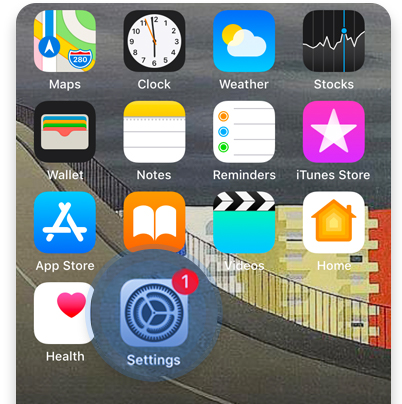
2. Tap “Screen Time”.
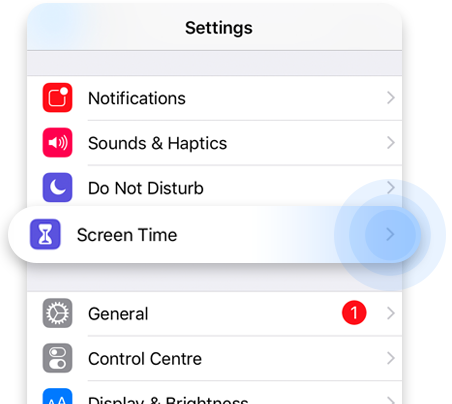
3. Press on “Content and Privacy Restrictions”.
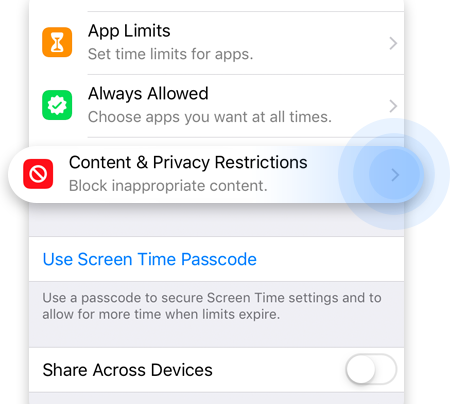
4. Enable “Content and Privacy Restrictions” by clicking on the switch next to it.
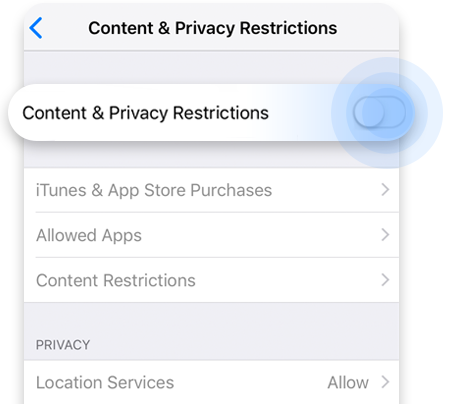
5. Go to “Allowed Apps”.
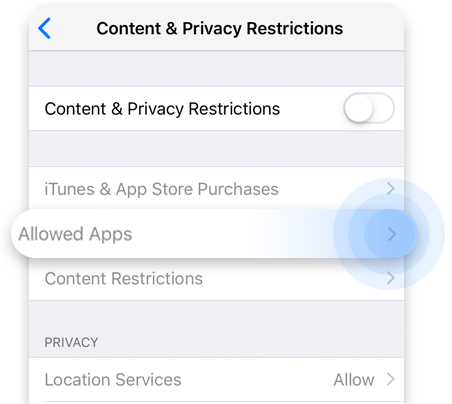
6. Disable Safari by clicking on the switch next to it.
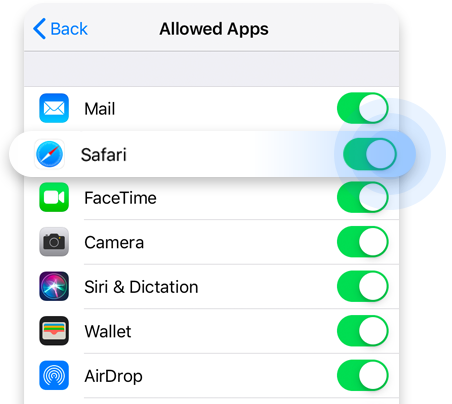
Once you’re done, you will no longer see the Safari icon on your home screen and won’t be able to use it. But if you ever change your mind, you can bring it back anytime by the same procedure.
Some further advice
Whatever browser you use, make sure to:
- Use proper security software.
- Use strong and secure passwords.
- Don’t open suspicious links or attachments.
- Protect your privacy with a quality VPN service. It will encrypt your traffic and hide your IP. NordVPN’s Threat Protection can also provide you with additional useful features. It helps you to identify malware-infected files and risky websites, and blocks malicious trackers and ads. NordVPN offers a VPN for iPad, iPhone, and Mac devices, along with all other major operating systems.
Also, check our list of secure browsers to find a more viable alternative.