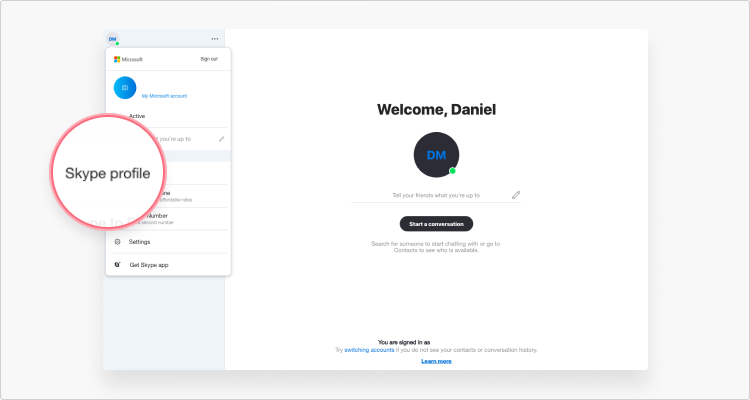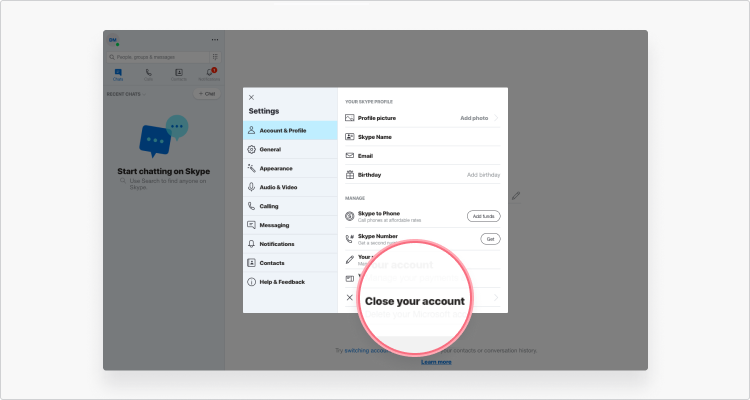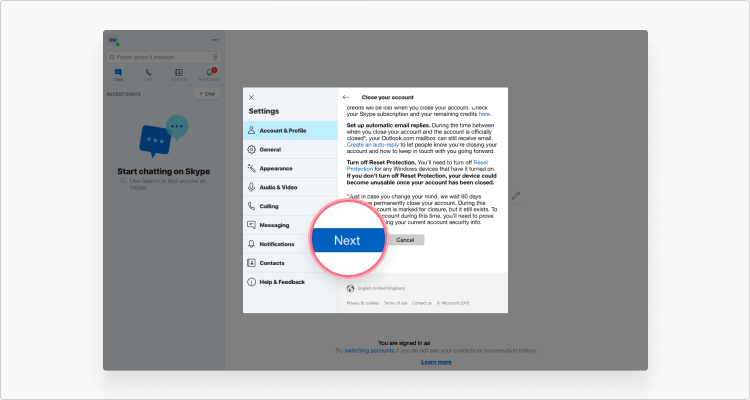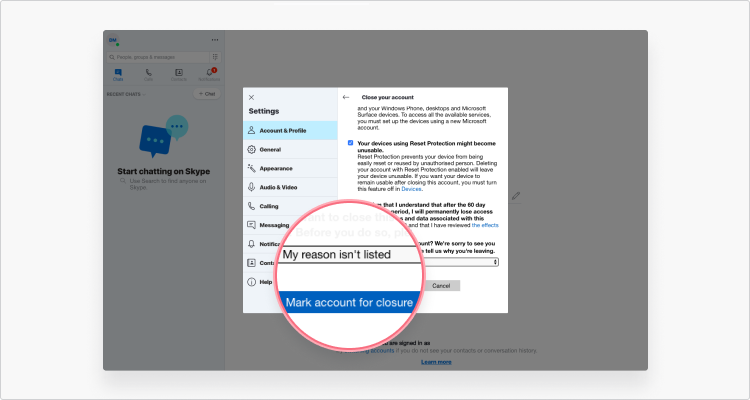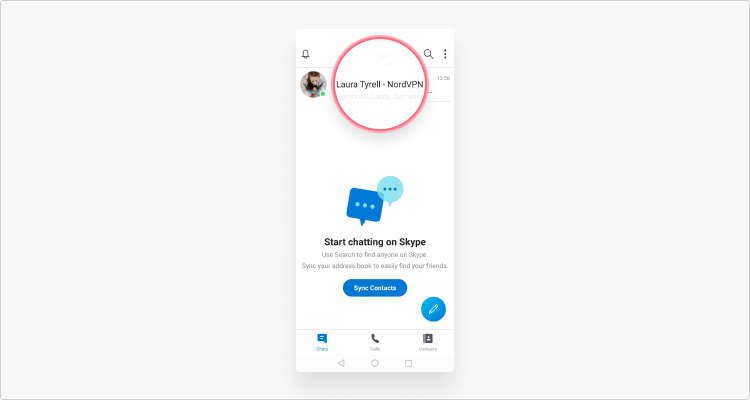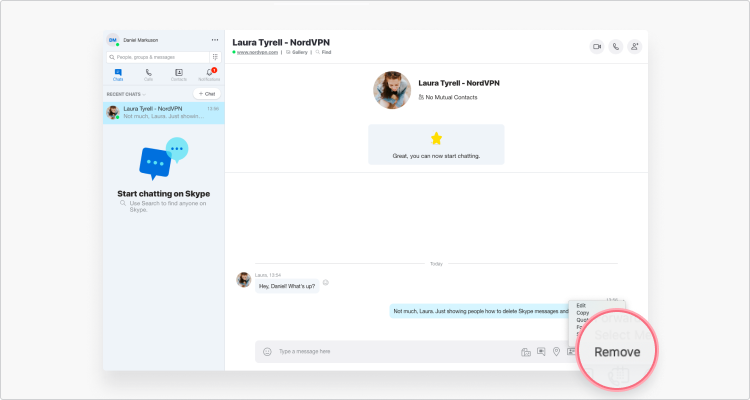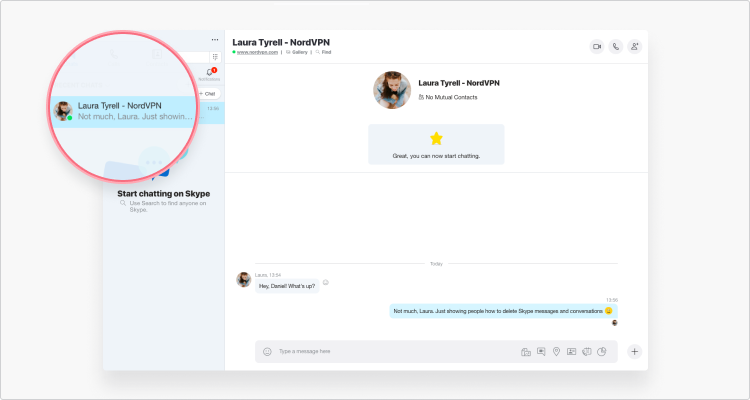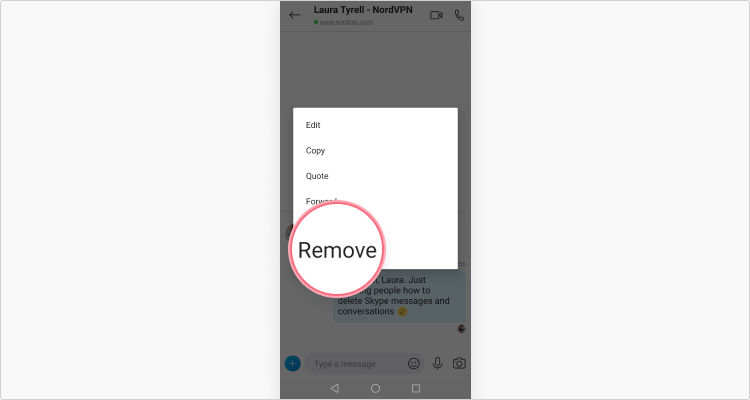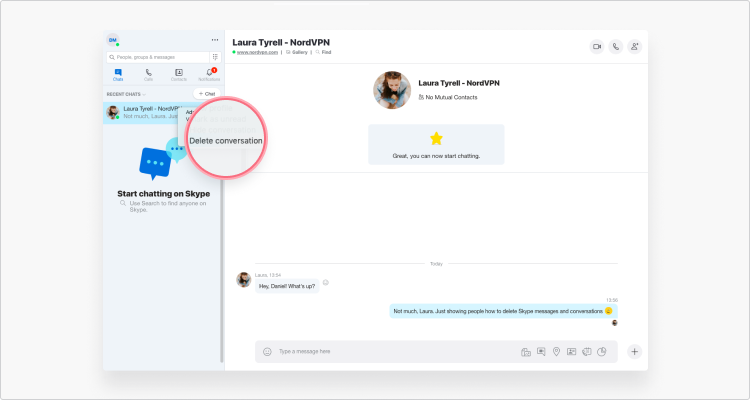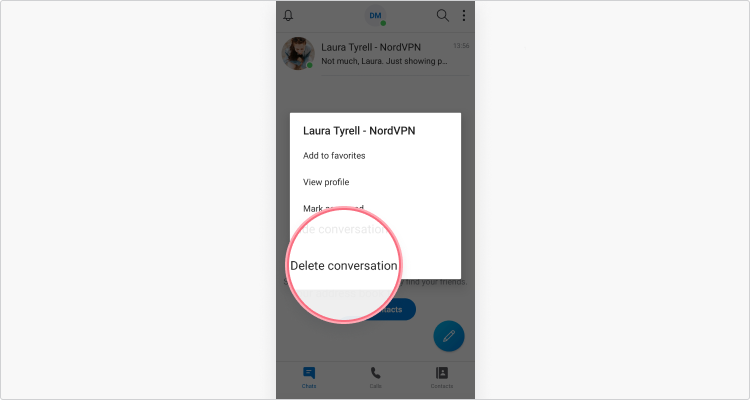How to delete your Skype account
Now that so many apps have built-in voice and video call functions, Skype is becoming less and less popular. This, along with significant concerns about government surveillance and privacy, means that deleting your Skype account might be a good idea. Unfortunately, that’s sometimes easier said than done.
Contents
Permanently deleting your Skype account
Feeling like you can’t delete your Skype account? It’s because Microsoft has made it incredibly difficult to do so. But the good news is that it’s not impossible. When Microsoft acquired Skype, it became an integral part of Microsoft accounts. This means that in order to close your Skype account, you have to delete your entire Microsoft account.
When you complete the process, Microsoft will initiate a 60-day grace period. During this period you can still recover your account by signing in and it will still be discoverable in search directory. After that, they will delete your Skype account permanently.
How to delete Skype account on desktop (Windows or Mac)
To permanently delete your Skype account, follow these steps:
- Launch the Skype app on your Desktop.
- Click your Skype name, in the top left corner, and choose “Settings” from the drop-down menu.

- On the right-side panel, scroll down and click “Close your account.”
- Re-enter your password to verify your account.

- Note: You will be closing your entire Microsoft account, so there may be a few other accounts you might want to take care of before moving on. Once you’re sure you want to continue, click “Next.”

- Review each item on the checklist, select the reason for deletion, (or select “My reason isn’t listed”) and click on “Mark account for closure.”

- Now wait 60 days and your Skype account will be deleted permanently along with the rest of your Microsoft account.
How to delete Skype account on mobile (Android or iOS)
Unfortunately, the account deletion process on Skype’s mobile application doesn’t seem to work currently. We advise you to delete your account on the desktop version or go straight to your Microsoft account.
How to delete Skype and keep your Microsoft account
If you don’t use any other Microsoft services, deleting your Microsoft account will probably be an easy choice. However, if you use other Microsoft services or products like Xbox Live or Outlook but want to stop using Skype, you may not want to delete your account completely. But how do you delete Skype if you can’t delete your Microsoft account? Unfortunately, the only way is to minimize your personal information and then delete the app from all your devices. Microsoft won’t let you unlink your account.
How to delete Skype messages
If you don’t use Skype anymore, it can be a good idea to clear your conversations of any sensitive or private information. Old and unused apps can become vulnerable to break-ins if your old passwords are discovered or if the apps’ creators stop updating them. Here’s how to delete Skype messages:
On desktop:
- Enter the conversation with the Skype message you want to delete by clicking on it.

- Find the message you’d like to delete and click on the three small dots that appear next to it when your mouse hovers over it. When you do, you’ll see a dropdown menu. Click on “Remove” and you’re done!

On mobile:
- Go to the Chats tab and tap on the conversation that contains the message you’d like to delete.

- Find the message you’d like to delete from your conversation and hold your finger down on it. After a few moments, a menu will pop up. Hit Remove and the message is gone!

How to delete Skype conversations
Deleting an entire Skype conversation history is a surefire way to delete private or sensitive information. However, don’t forget one thing – the Skype user you’ve been talking to will retain a record of their messages (unless they agree to delete them too). Keep that in mind if you ever need both sides of a Skype conversation to disappear!
On desktop:
- This one’s easy. Once you’ve found the conversation you’d like to delete, right click on it and you’ll see a drop-down menu. Click on Delete conversation to wipe out the chat.

On mobile:
- Find the conversation you’d like to delete in the “Chats” tab. Hold your finger down on it and you’ll get a pop-up menu.
- Select “Delete conversation” on the pop-up menu and the conversation is gone!

How to cancel your subscription
If you’re serious about leaving Skype and you have a paid Skype subscription, you should cancel that, too. Otherwise, it could continue billing you even if you don’t use it. Follow these steps to cancel your subscription:
- Go to your Microsoft “Services & subscriptions” page and sign in to your account.
- Find Skype subscription and select “Payment & billing.” Then click “Cancel.”
- Follow the on-screen instructions to proceed with cancellation. Once your subscription is cancelled you will also receive a confirmation email.
Does Skype delete inactive accounts?
Skype no longer deletes inactive accounts as they’ve been merged with Microsoft accounts. Deleting them would have a direct effect on other Microsoft services. However, Skype has previously deleted inactive accounts that haven’t been merged with a Microsoft account. Wondering if your account was deleted?
- If the last time you signed in was before June 2014, it was deleted after 1 year of inactivity;
- If the last time you signed in was in between June 2014–August 2015, it was deleted after 2 years of inactivity;
- If the last time you signed in was after August 2015, it was deleted after 5 years of inactivity.
How do you know if a Skype account is deleted?
After you’ve deleted your Skype account, you’ll have the 60-day cooling-off period during which you can change your mind. Once that’s over, however, you won’t be able to log into your account as it will now be permanently disabled.
This also means that you will no longer appear in the search results and your contacts won’t be able to find your profile. All your chat history and any files you shared will be gone forever.
Want to read more like this?
Get the latest news and tips from NordVPN.