Why would you want to change your Google password?
You may want to change or reset your Google password for a variety of reasons, for example:
- You’ve noticed that your Gmail details and password, along with the login details of other accounts, have been leaked in a recent breach, and you are worried they may be used in a credential stuffing attack. (You can check this on the NordPass website.)
- You haven’t changed your password in a while. It’s good practice to do so every few months.
- You’ve been notified that your account has been compromised. One of the quickest ways to gain back control of your account is to change your password immediately.
- Your password isn’t strong enough, and you want to change it to a more unique and secure one. (You can use the NordPass random password generator to create such passwords.)
- You’ve given your Google account access to suspicious third-party apps. You can go to your account settings and remove third-party account access from apps that shouldn’t have it. Then you should change your Google password to make sure no one can access your account without your permission.
How to change Google password on a computer
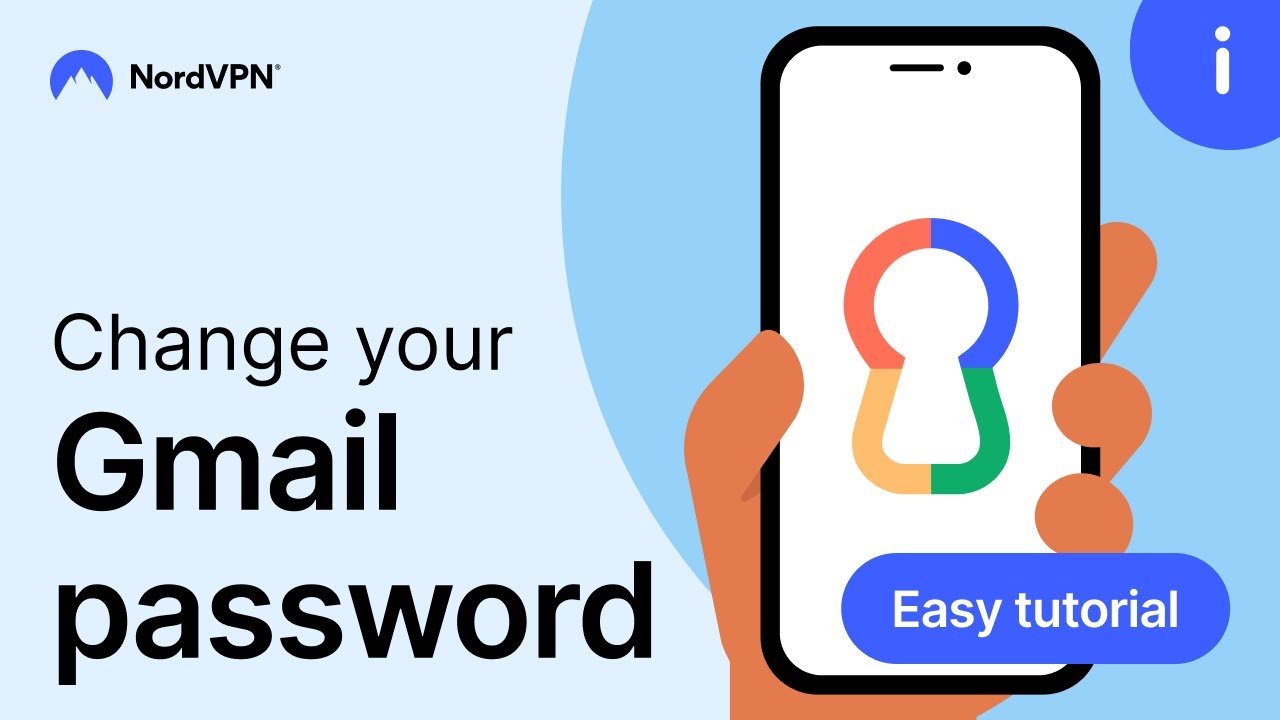
- 1.Open your Google Account and sign in.
- 2.Under “Security,” select “Signing in to Google.”
- 3.Choose “Password.” You might be prompted to sign in again.
- 4.Enter your new password and select “Change password.”
- 5.Save your new password in a password manager. It stores all of your saved passwords in a secure digital vault.
How to change Google password on iPhone or iPad
- 1.Open your Gmail app. At the top right, tap your profile picture or initial to select “Google account.” If you don’t use Gmail, go to myaccount.google.com
- 2.At the top, tap “Personal info.”
- 3.Under “Basic info,” tap “Password.”
- 4.Enter your new password and select “Change password.”
How to change Google password on Android
- 1.Open your device’s Settings app, go to “Google,” then “Manage your Google account.”
- 2.At the top, tap “Security.”
- 3.Under “Sign in to Google,” tap “Password.” You might be asked to sign in.
- 4.Enter your new password, then tap “Change password.”
How to reset Google password
If you forgot your Google password, you’ll need to reset your account. Here is how you do it:
- 1.Open your preferred browser and go to accounts.google.com/signin/recovery.
- 2.Enter your email address and click “Next.”
- 3.Enter the last password you remember. If you can’t remember any, click on “Try another way.” There, you’ll be able to answer security questions to confirm your account.
- 4.A new page will open, named “Account recovery.” Here you’ll need to confirm once again that it’s your Gmail account. You can do so by entering a verification code sent to your recovery phone number or your recovery email.
- 5.Once you confirm your verification code, you’ll be able to set a new password and recover your account.
You can check out our guide on how to recover your Gmail account for a detailed walkthrough of the process.
Top tips for Google password
One of the best things you can do to protect your Google account and all linked accounts is to regularly change its password. But before you go and change your Google account password, make sure to follow these tips on creating a strong password.
Don’t reuse passwords
It might be tempting to come up with one strong password and use it for multiple accounts and apps. However, doing so would put your account security at a huge risk. Let’s say hackers use a brute force attack to crack your password on one of the shopping platforms. Let’s say they succeed. Now all they have to do is try the same credentials for your other accounts. If you’ve used the same one for your Google account — this is it, they are in, and all your personal information and login details stored in your Google account have been compromised. The ease of having only one password to remember never outweighs the risk.
Use two-factor authentication
Two-factor authentication (2FA) is the process of securing your online accounts with two forms of authentication — a password and a second form of identification, such as a code generated by an app and sent to your mobile device. 2FA adds an extra layer of security to your Google account. Even if your password falls into the hands of cybercriminals due to a breach or by some other means, they won’t be able to access your account because they don’t have the second piece of evidence required for successful authentication.
Use a VPN
A virtual private network (VPN) helps to protect your Google account by encrypting your internet traffic so that it can’t be intercepted by hackers or other third parties. A VPN also hides your actual IP address, making it difficult for hackers and snoopers to track your online activity and identify your accounts. Since a secure public Wi-Fi is difficult to find, and you will definitely use one at some point, make sure to turn on a VPN to secure your access to online accounts.
Нравятся эти статьи?
Получайте последние новости и анонсы от NordVPN