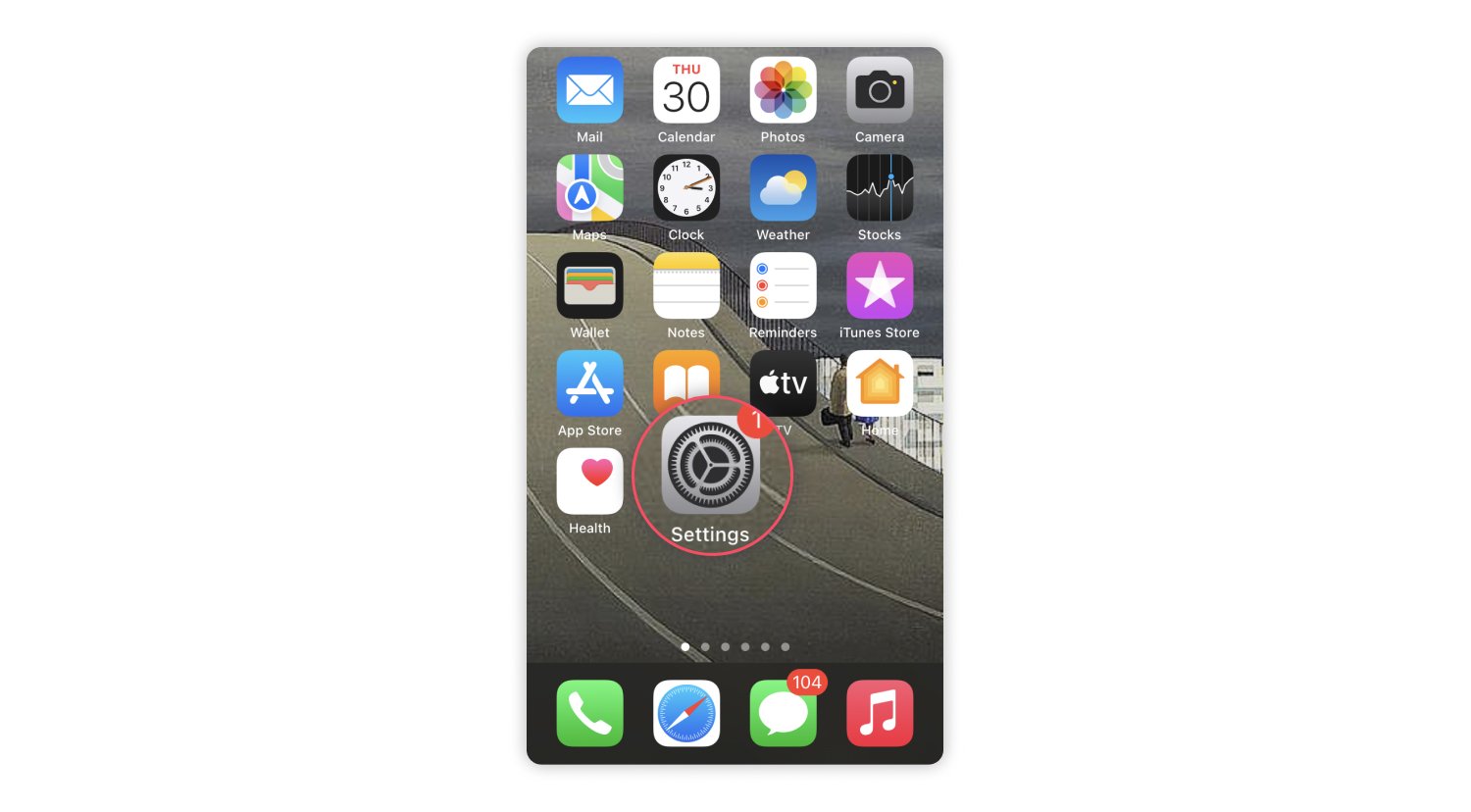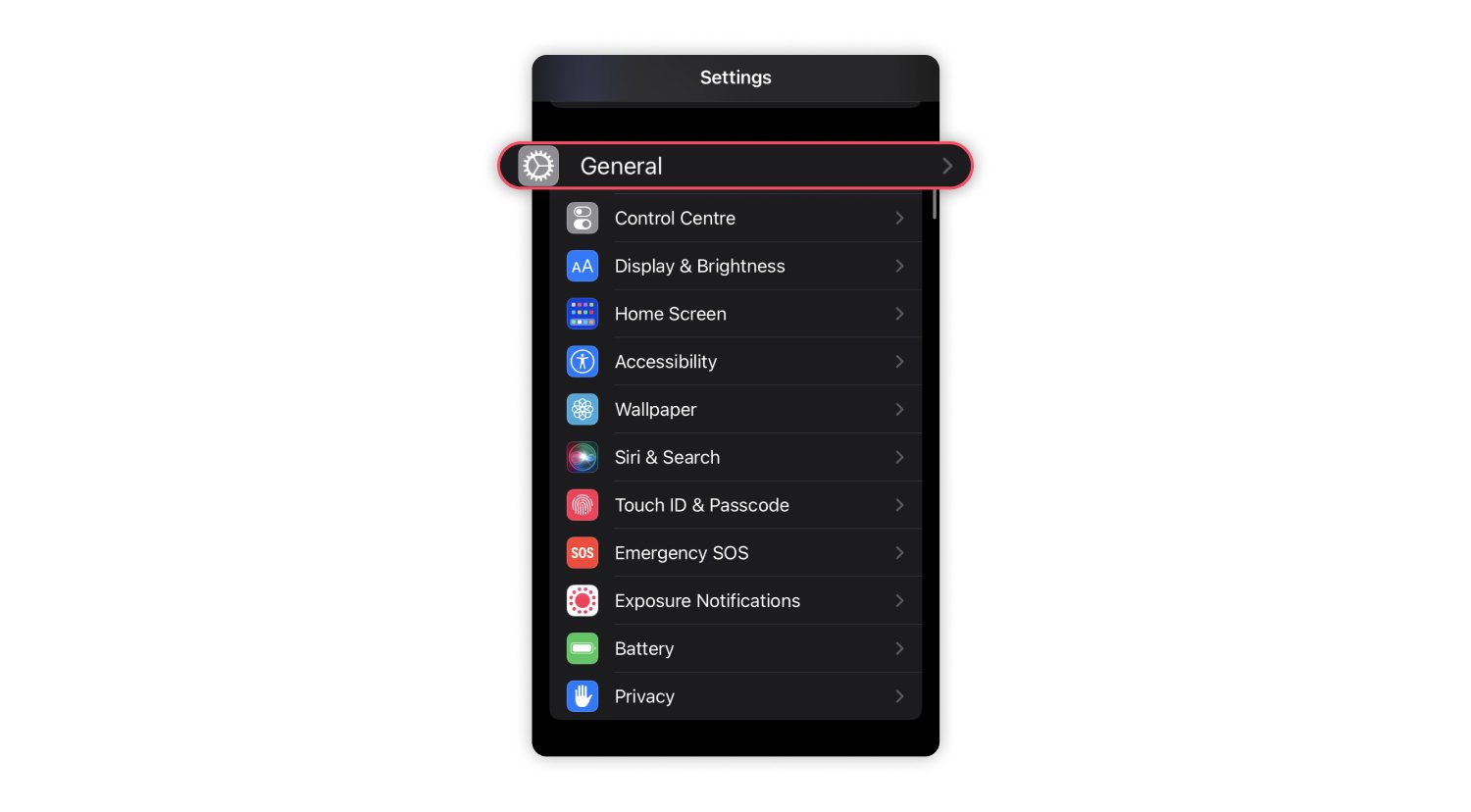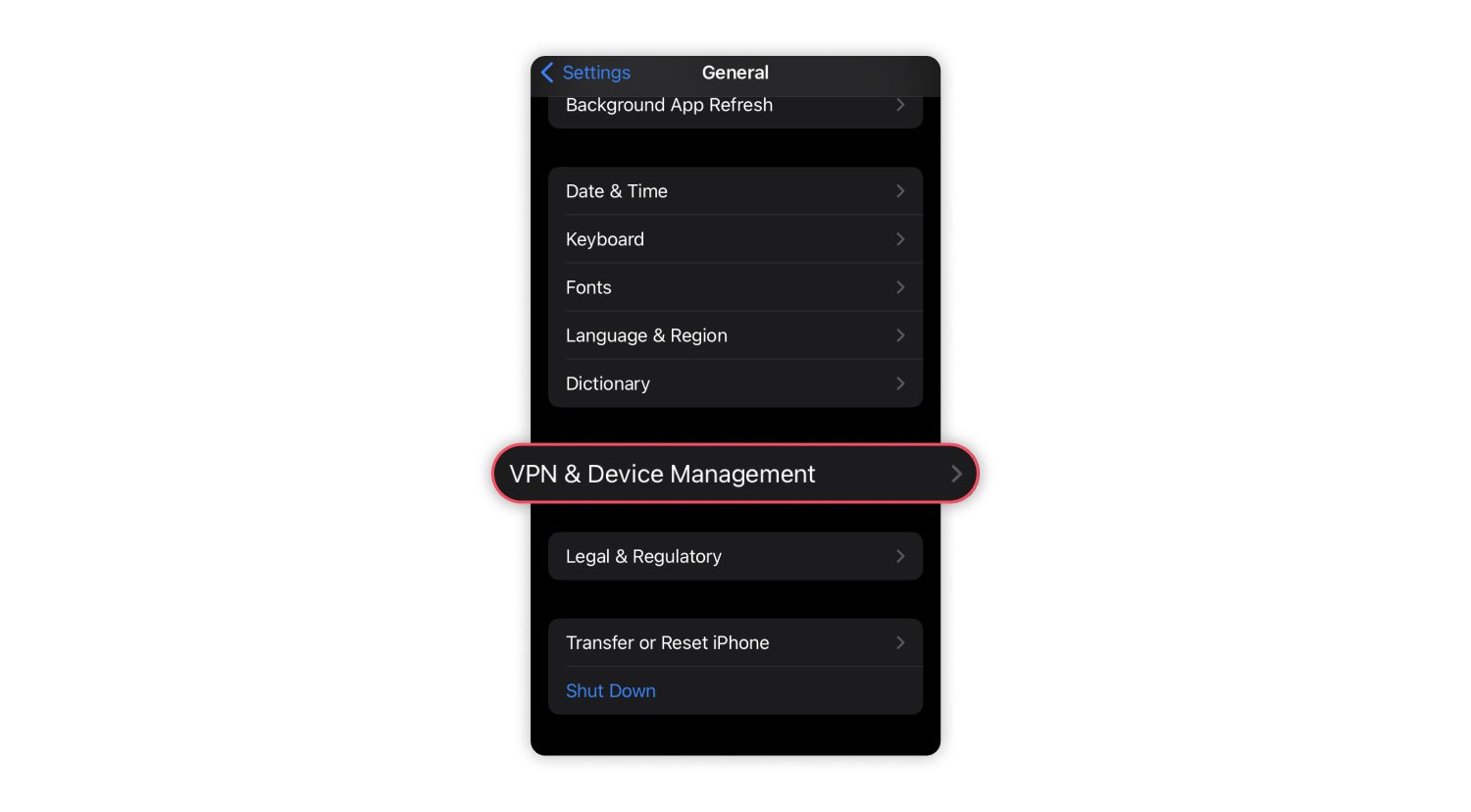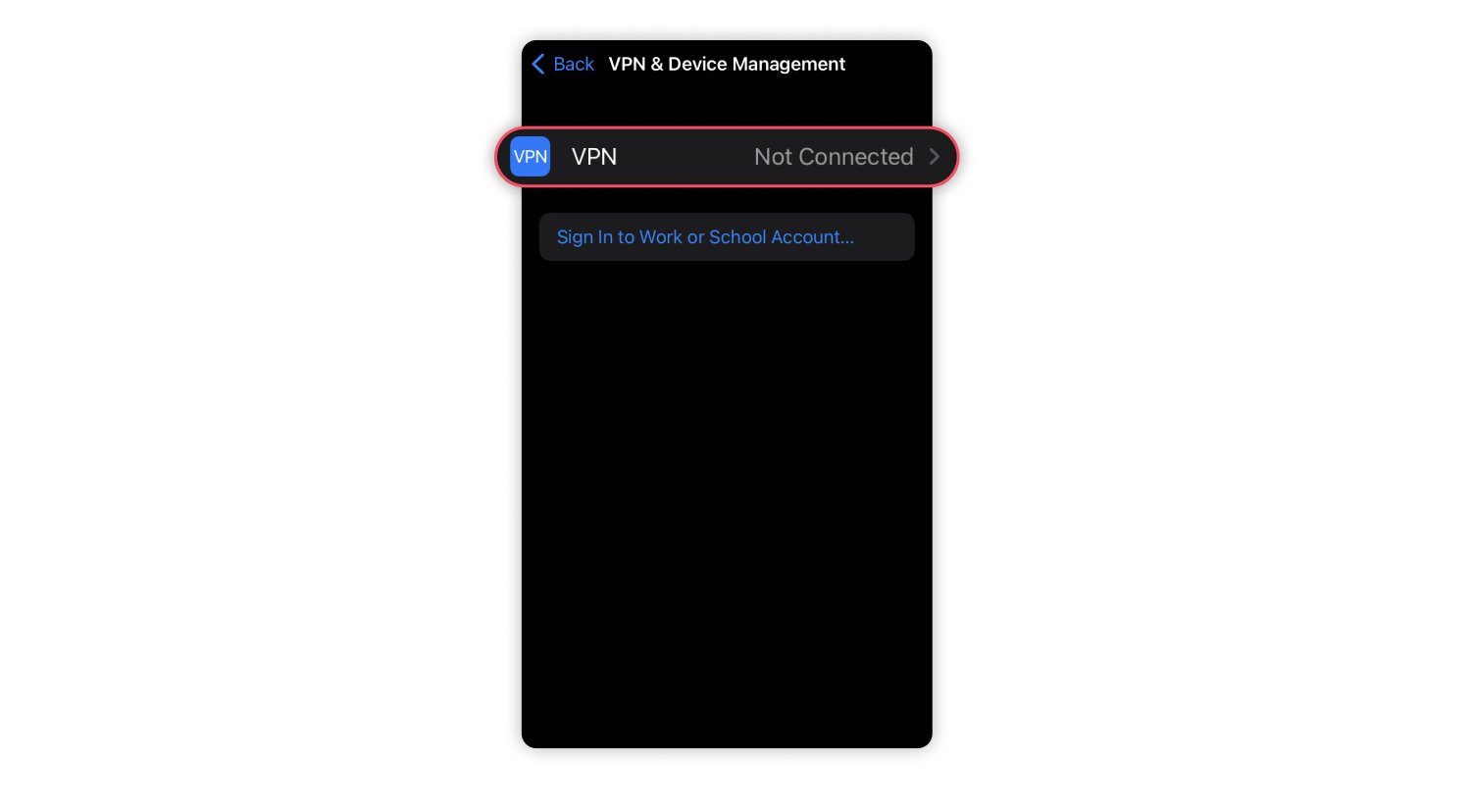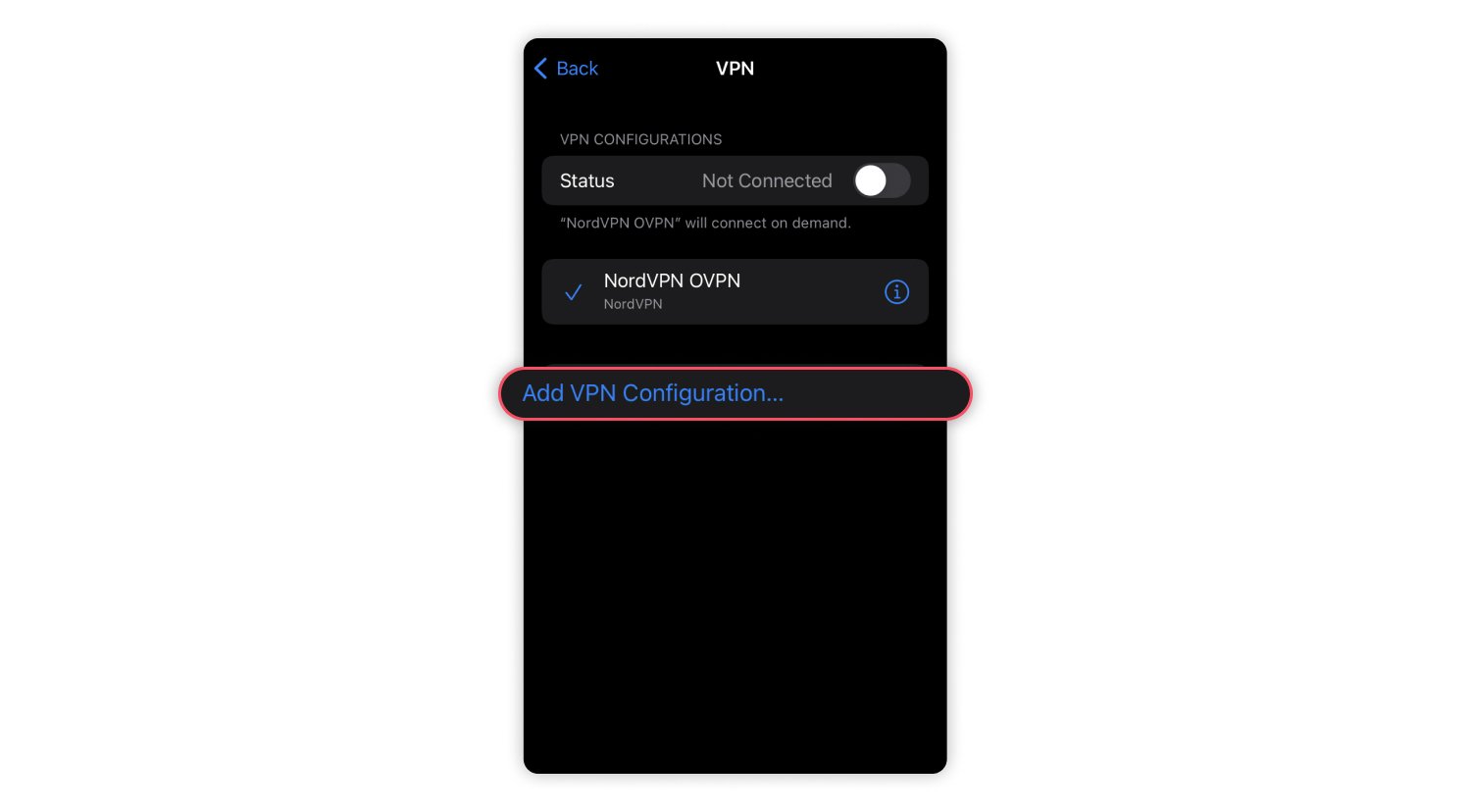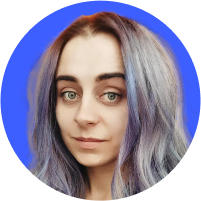VPN on an iPhone: What it is, why you need it, and the top features of a VPN for iPhones
Many people have come to believe that Apple products are somehow hacker-proof. While this may be true to some extent, vulnerabilities still exist because no device is 100% immune to cyber threats. Therefore, if you care about the security of your private data, we recommend getting a reliable VPN for your iPhone. Here’s why.
Table of Contents
Table of Contents
What is a VPN on an iPhone?
A “VPN on an iPhone” means a virtual private network you use on your iPhone to securely connect to the internet. A VPN service routes your traffic via remote VPN servers, hiding your IP address, so neither your internet provider nor other third parties can snoop on your online activity.
A VPN service protects your privacy by encrypting your traffic between your iOS devices and the internet. A virtual private network also protects your iPhone from data snoopers and cybercriminals.
If you install a VPN app on your iPhone and connect to a VPN server, all the traffic traveling to and from your device will be encrypted. Using a VPN service on your iPhone will also hide your device’s IP address, so the websites you visit won’t know your location. This adds an extra layer of privacy when you connect to the internet.
Why do you need a VPN for an iPhone?
Whether you’re accessing public Wi-Fi networks or simply want more privacy online, installing a VPN onto your iPhone can help you to maintain your digital security and privacy.
If you use public Wi-Fi networks
Staying online all the time has never been easier now that you can find a free Wi-Fi hotspot at almost every coffee shop, library, airport, or shopping mall. One click and you’re connected.
However, every time you use public Wi-Fi networks, you put your iPhone security at risk. These networks are usually unencrypted and have no protection. People who connect to them can be easily hacked. If you are not careful enough, your credit card details, passwords, and other private information might end up in the hands of cybercriminals.
But if you use a VPN connection on your iPhone, your data that travels over Wi-Fi is instantly secured with encryption. From the moment you connect to a remote server, all your internet traffic travels through an encrypted tunnel, so no one is able to see what you are up to online, even on unsecured Wi-Fi.
If you’re an avid traveler
When you go abroad on vacation, for studies, or for work, a VPN will let you browse with an IP address in your home region. This is especially useful if you’re traveling in a country known for heavy censorship and restrictions.
Before you leave, make sure to download a VPN app to your iOS devices. By connecting to a remote VPN server, your device will get the IP address of that server, so it will look like you are browsing from a different country than you really are. It will protect your privacy from snoopers and local internet service providers (ISPs).
NordVPN also offers Meshnet, a feature you can use to access your devices remotely. That means that while traveling, you can still view and retrieve files on your home computer and even browse online using your home IP address.
If you care about your privacy
Too many privacy skeptics claim they aren’t worried that someone might be watching them online because they don’t do anything illegal or embarrassing — they claim they have nothing to hide.
People who think that way are often unaware that their ISP can see what websites they visit. They don’t know that online platforms collect data about them and sell it to advertisers who will flood them with targeted ads. Cybercriminals are another risk — they can use your personal data for tailored phishing attacks against you and people close to you.
The right VPN provider will protect you from anyone tracking your online activity. When you connect to a remote VPN server, your data is securely encrypted, and even your ISP can no longer see what you do online.
Online security starts with a click.
Get a VPN for your iPhone and shield yourself from cyber threats
How to use a VPN on an iPhone
You can get a VPN service for free, but we strongly recommend choosing paid premium services over free VPN services. Free VPNs might collect your data, flood you with ads, and have limited functionality. Check out the tips on how to get and set up a VPN for your iPhone below.
Get and set up a VPN for an iPhone
Visit your App Store to get a quality VPN that provides reliable protection and does not track or log your online activity:
- Go to the App Store and type “NordVPN.”
- Tap the “Download” button.
- Open the app and tap “Sign up” to create a new account or “Log in” if you already have one.
- If you don’t have an account yet, you will be transferred to the Nord Account website to create it.
And here is how you sign up and log in to NordVPN:
- Once you sign up, you will be brought back to the NordVPN app to choose your subscription.
- A notification will appear. Click “Agree & continue.”
- Click the “Quick connect” button, which will connect you to the fastest server available.
- When connecting for the first time, you will be asked to allow the NordVPN app to add VPN configurations to your device and confirm your choice with a fingerprint (if you’re using the Touch ID feature).
Configure VPN settings for an iPhone
You may notice that the iPhone makes a VPN option available in the “Settings” section. However, it is not a built-in free VPN. This feature still needs to be configured manually by adding remote server info. Once the VPN has been installed, you should have the NordVPN icon appear at the top of your device screen. If it isn’t showing up, you need only to access your settings again and change the configuration for what icons appear on your screen.
To do this you should:
- Go to “Settings.”

- Choose “General.”

- Go to “VPN & device management.”

- Choose “VPN.”

- Tap “Add VPN configuration” and add all the data required.

However, it’s easier to use the NordVPN app that you can set up in a few seconds and get connected with a single click. Moreover, this VPN provides you with top-notch security and privacy. Luckily, learning how to set up a VPN is never too complex.
Securing your iPhone with top VPN features
The best VPNs do more than just encrypt your online traffic — they are easy to use and help you secure your iPhone with extra features. The NordVPN iOS app does exactly that. You should look for similar features in a VPN for iPhone:
Server network
- Large server network. NordVPN for iPhones lets you choose from more than 6300 servers in 111 countries. Many servers and modern VPN protocols guarantee better speeds and a stable VPN connection.
Speed and performance
- Fast VPN. The NordLynx protocol, which is NordVPN’s own version of the cutting-edge WireGuard® technology, offers great speeds without buffering or lag.
- Split tunneling lets you allow some apps to bypass encryption and keep direct internet access. Enjoy faster speeds with NordVPN’s split-tunneling feature.
Security and privacy
- Secure connection. NordVPN uses advanced AES encryption with 256-bit keys so that no one can decrypt your traffic.
- A kill switch prevents accidental traffic exposure in case of an unexpected VPN connection loss.
- Meshnet. You can use NordVPN’s Meshnet feature on your iPhone to connect it to other devices and share files safely.
- A Dark Web Monitor alerts you about leaked credentials so you can take action and secure your accounts.
- No-logs policy. NordVPN does not track or log your online activity — what you do online is only your business.
- Threat Protection Lite. NordVPN’s Threat Protection Lite, available on its mobile apps, blocks ads and malicious websites. However, if your phone has already been infected, check out our blog post on how to remove malware from your iPhone. Remember that NordVPN’s Threat Protection Lite helps prevent your device from being infected with malware from a website.
Customer support
- 24/7 customer service. Customer support is key for a seamless VPN experience. NordVPN’s award-winning customer support agents are there for you anytime you need help.
Ease of use
- User-friendly interface. An iOS app should not only be nice to look at, but also easy to use. With NordVPN, ease of use is a given — simply download the app, log in, click the “Quick connect” button, and you’re done!
- Automatic connection. To avoid browsing the internet unprotected, turn on the auto-connect option. Quality VPN apps, including NordVPN, offer this feature which is especially useful if you use public Wi-Fi networks a lot.
Price and value
- Different subscription plans. Consider the pricing plans and subscription options offered by different VPN providers. Look for discounts or special deals, but prioritize value over price alone. NordVPN offers monthly, yearly, and bi-yearly plans and discounts on special occasions.
- Free trials and money-back guarantees. You should be able to see if a VPN service is right for you risk free. NordVPN offers a money-back guarantee – use our services for one month and ask for your money back if you don’t like it.
Reputation
- Reliability. Research the reputation of the VPN provider. Look for reviews from reliable sources and user feedback to find out if the provider is trustworthy. Take into account past incidents and controversies that might impact the quality of the service.
Online security starts with a click.
Get a VPN for your iPhone and shield yourself from cyber threats