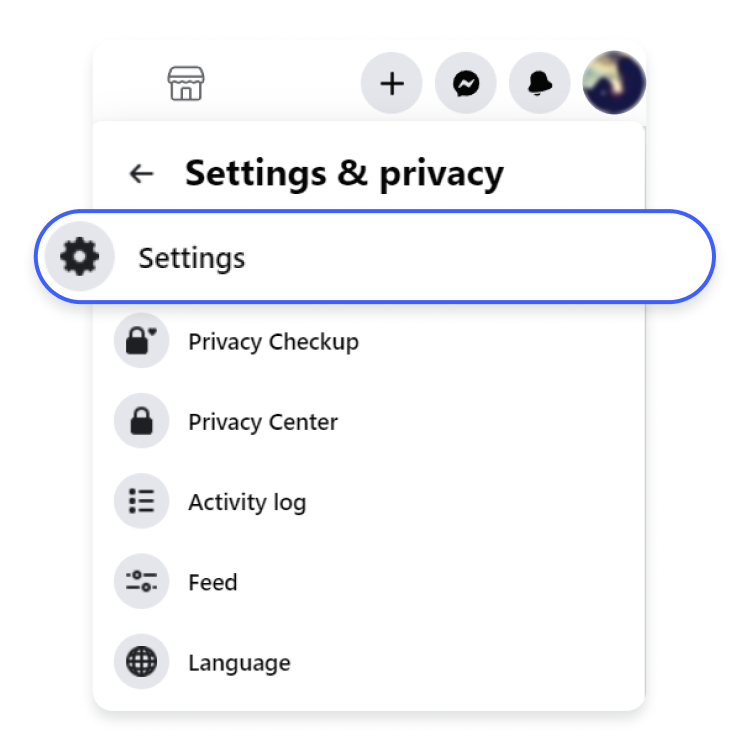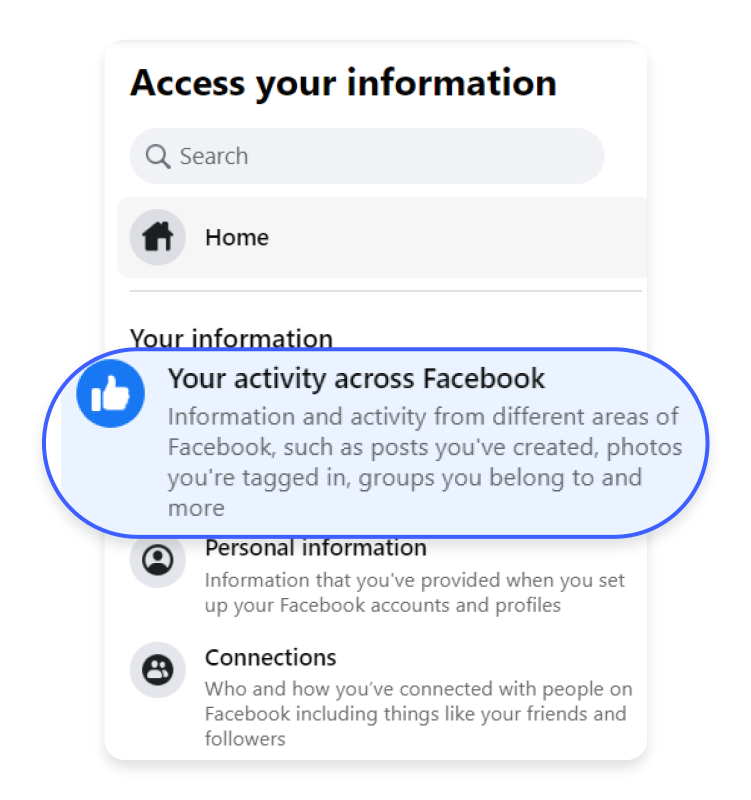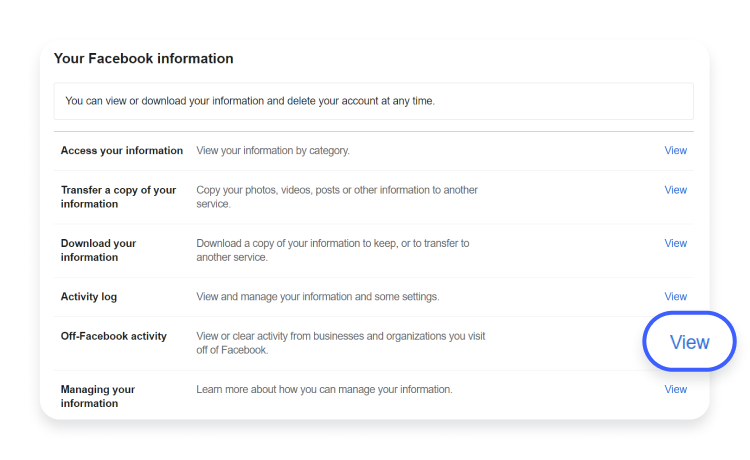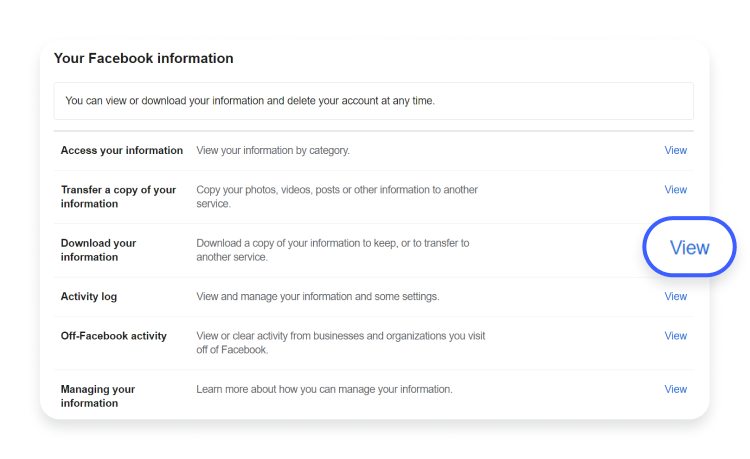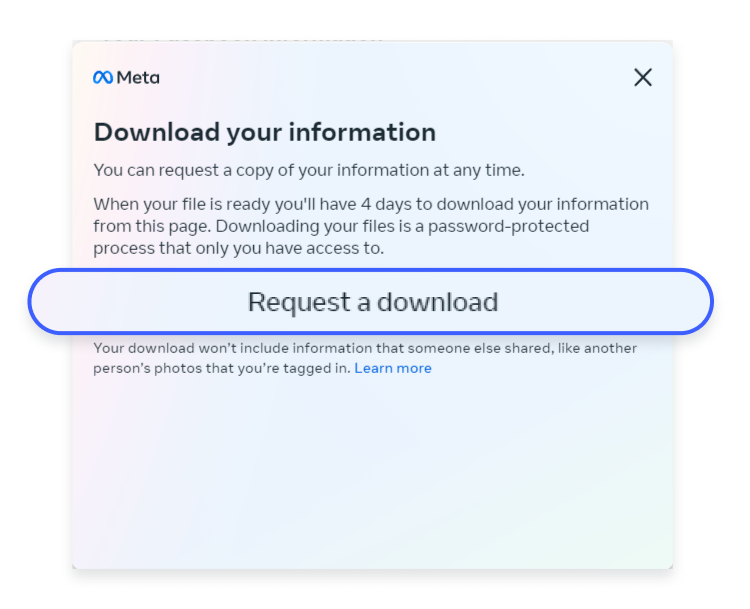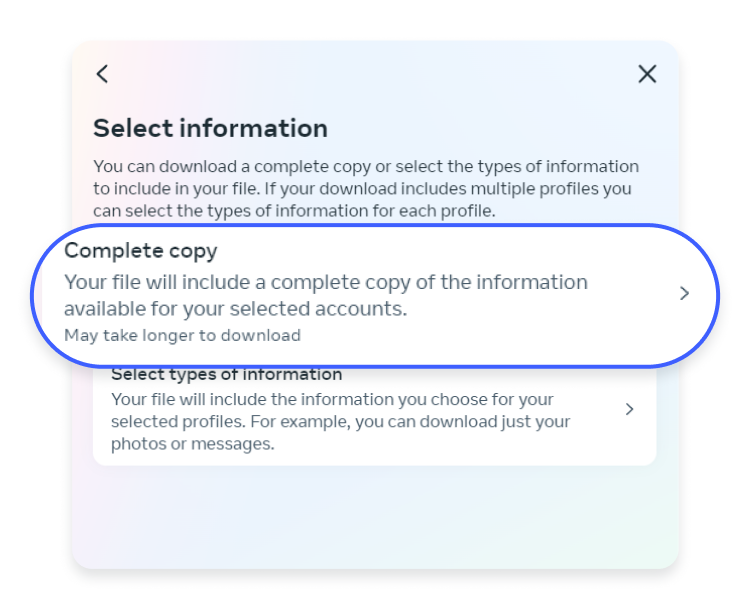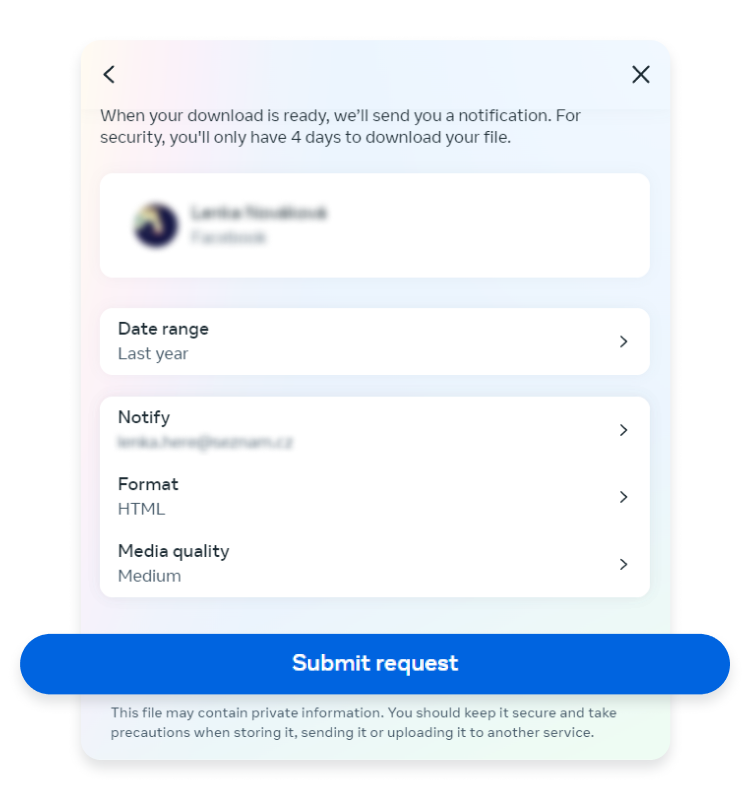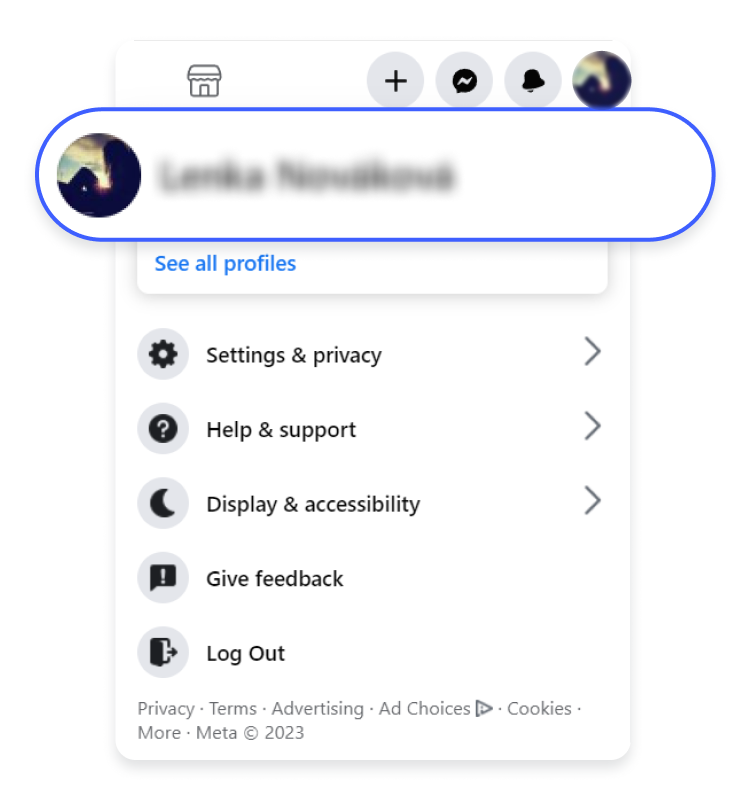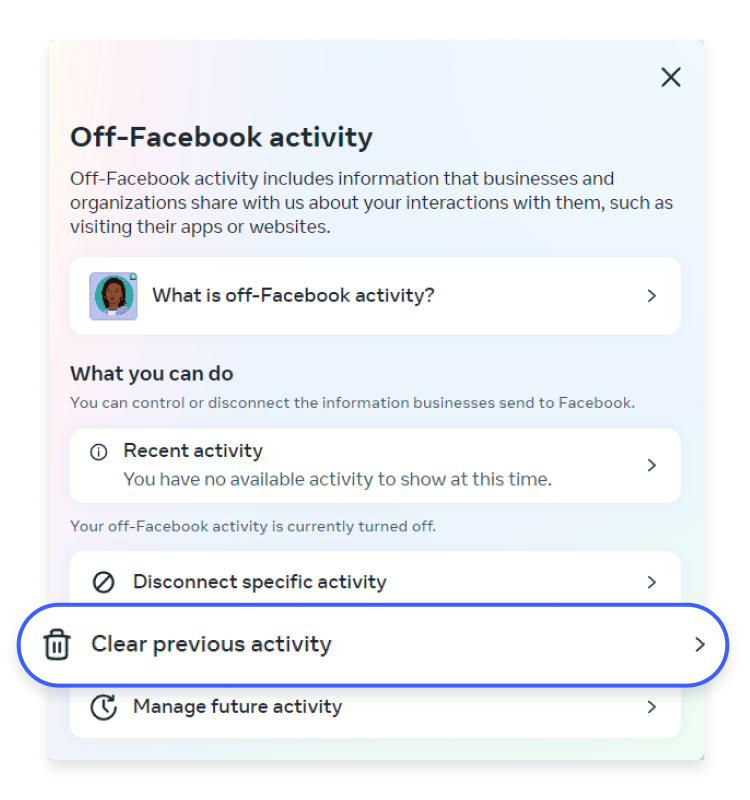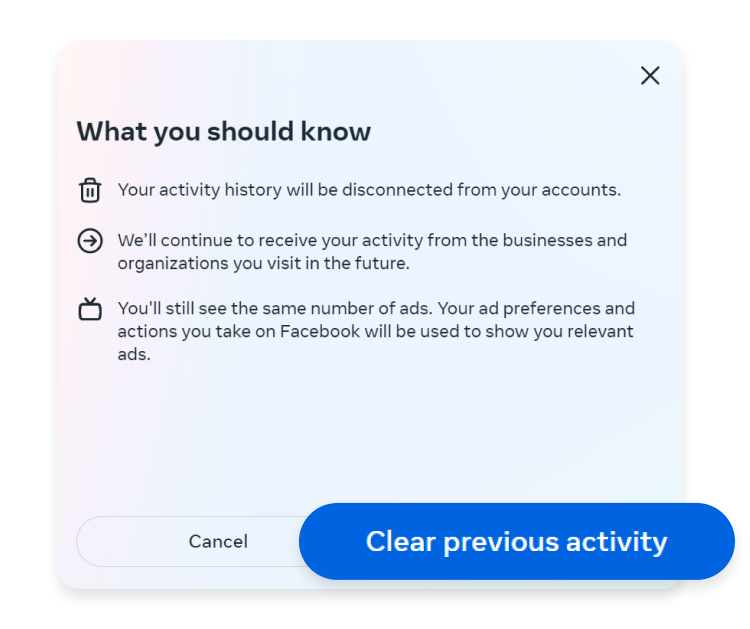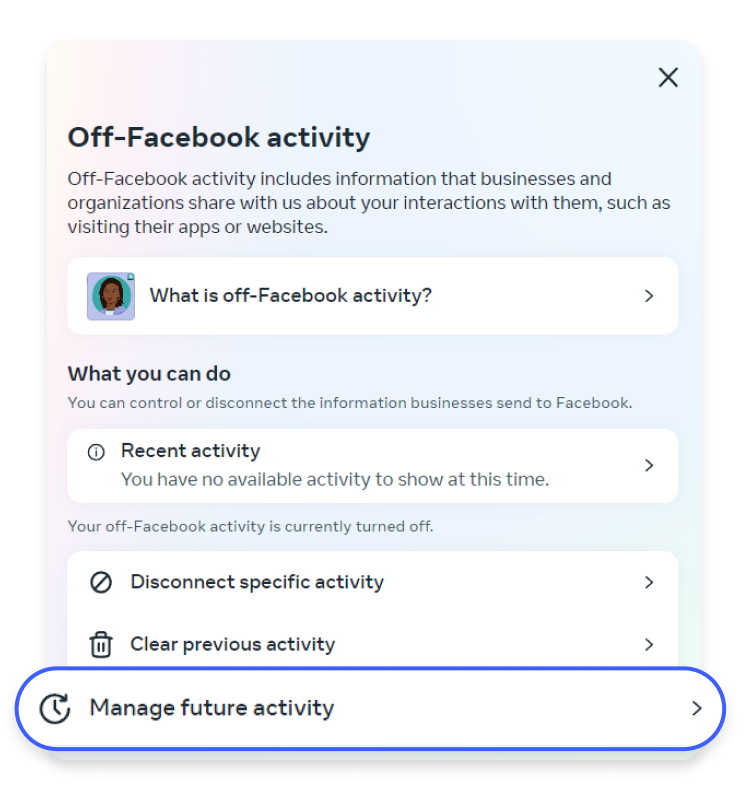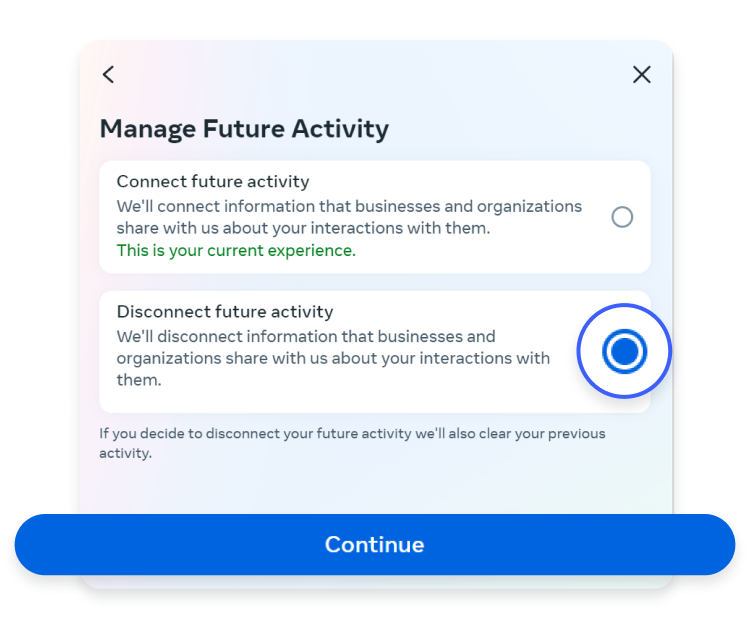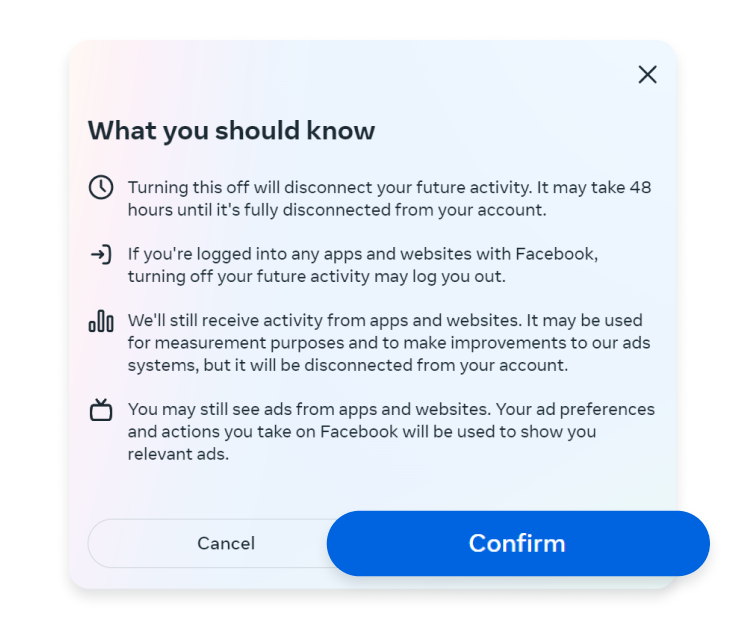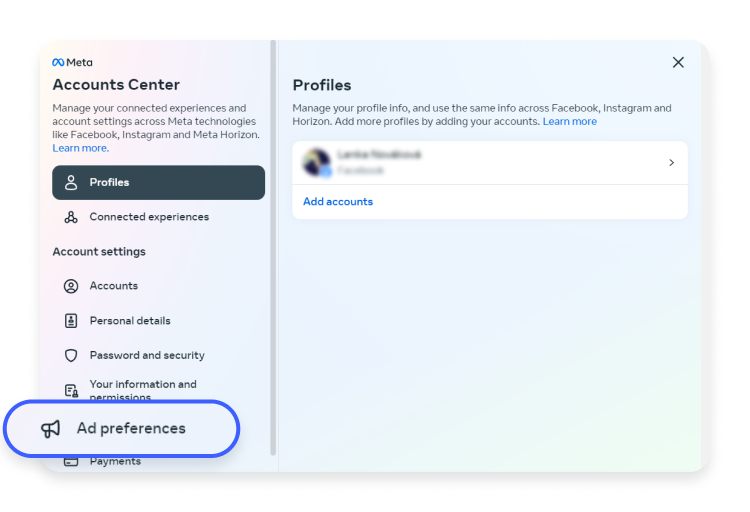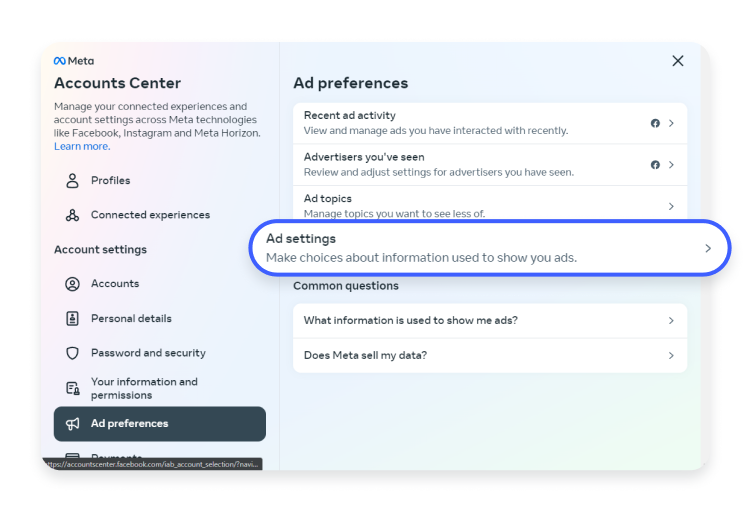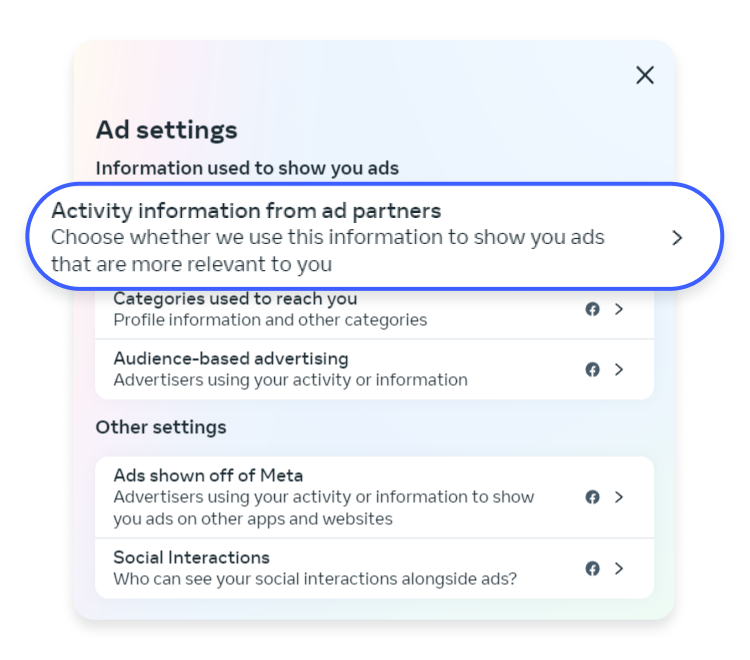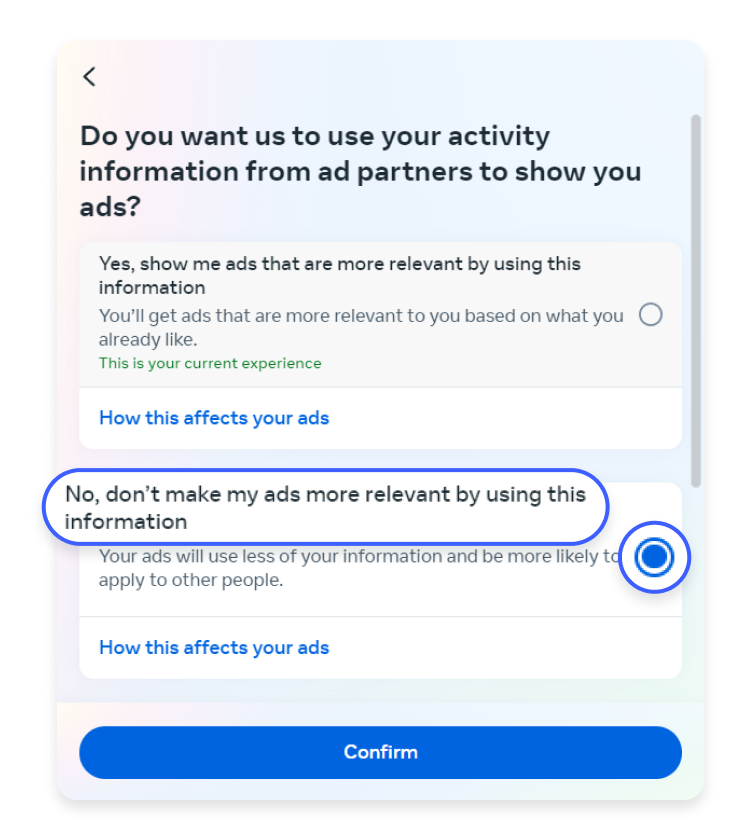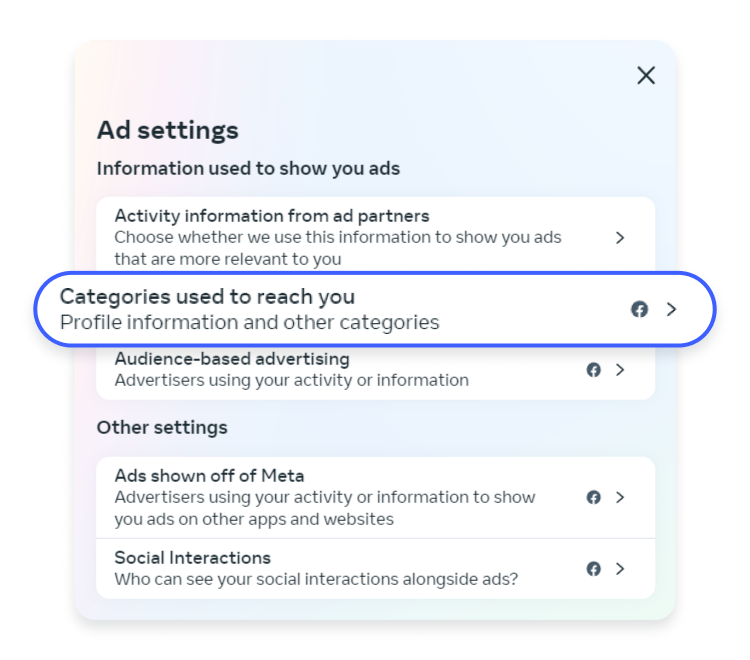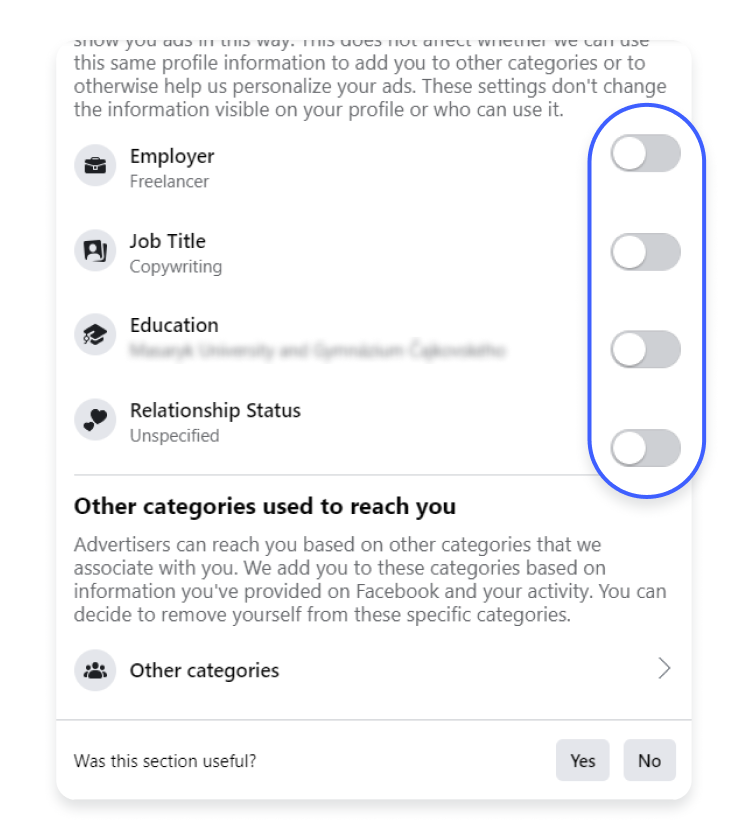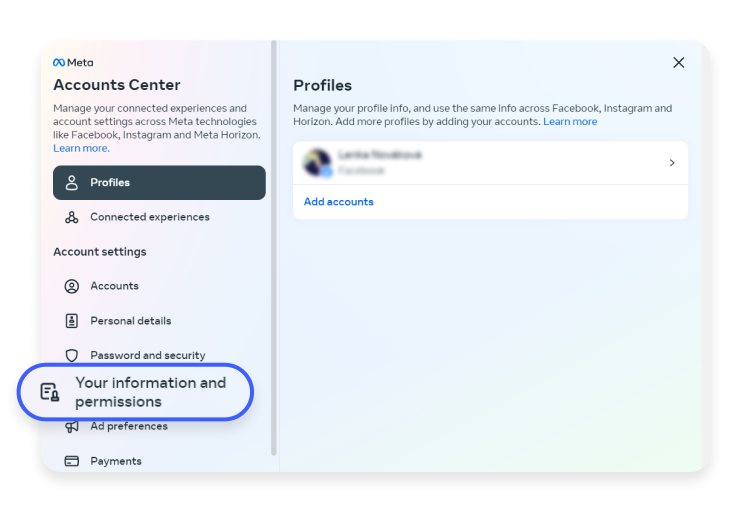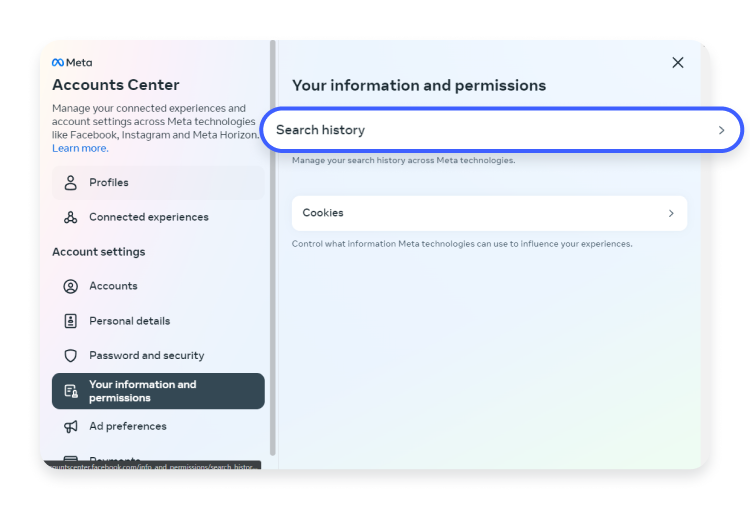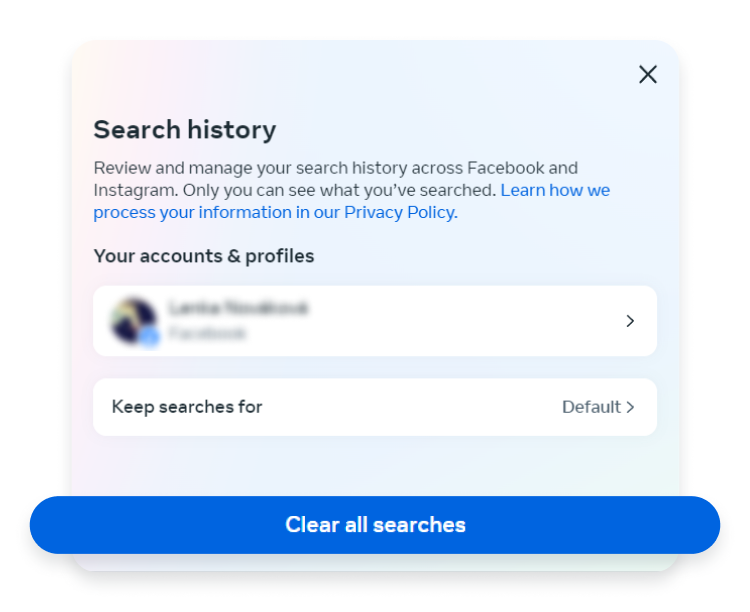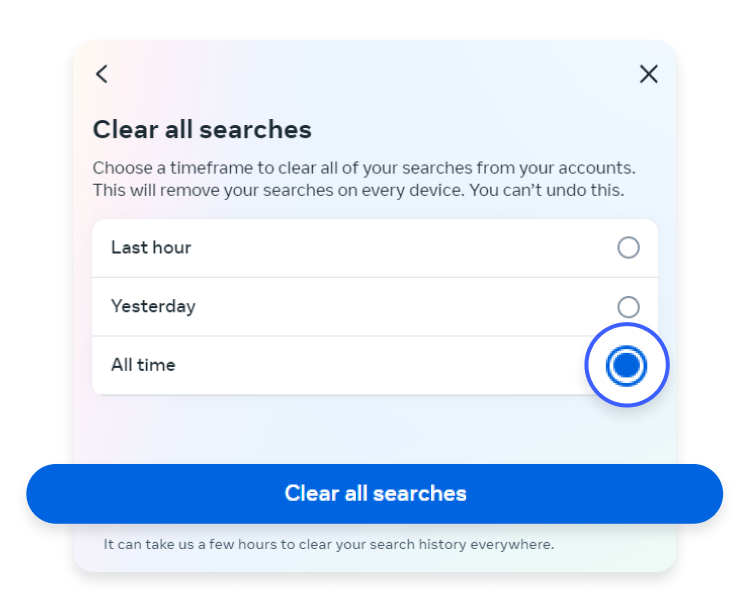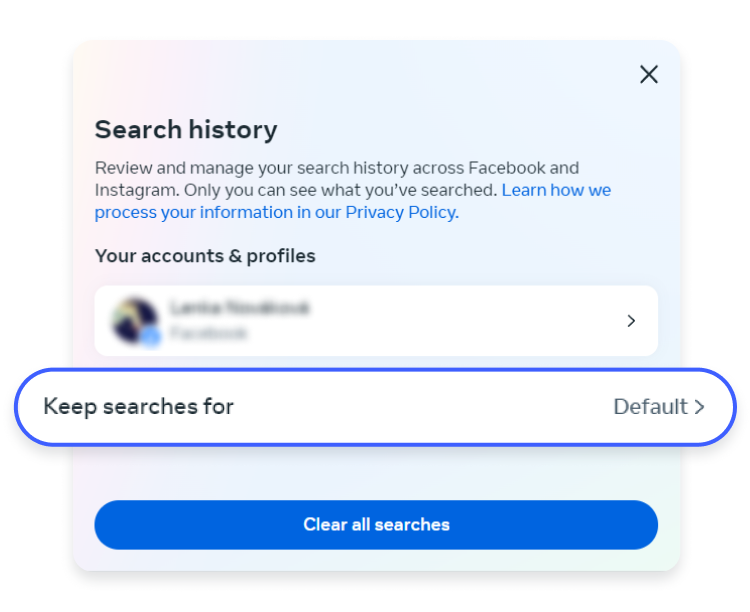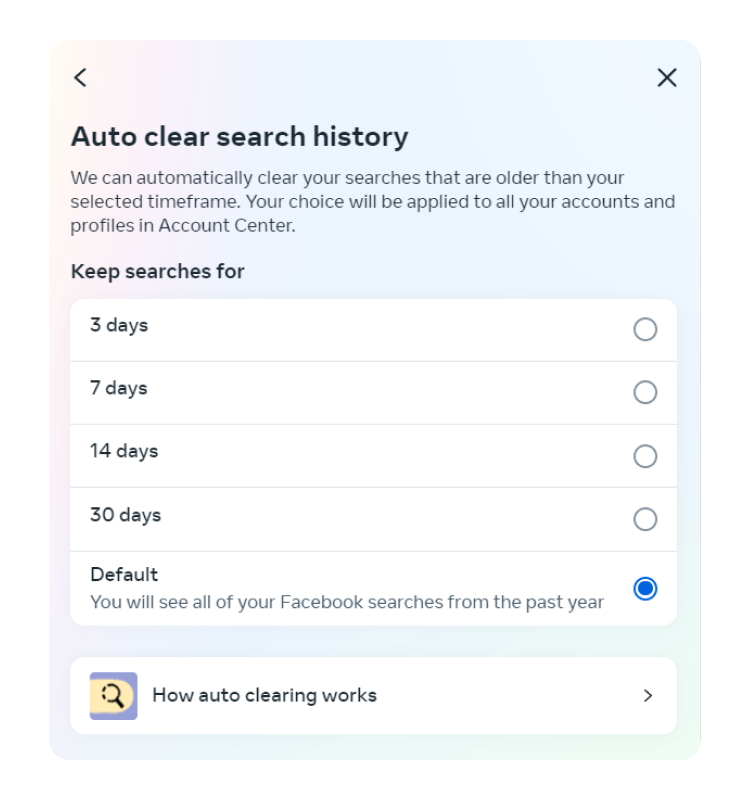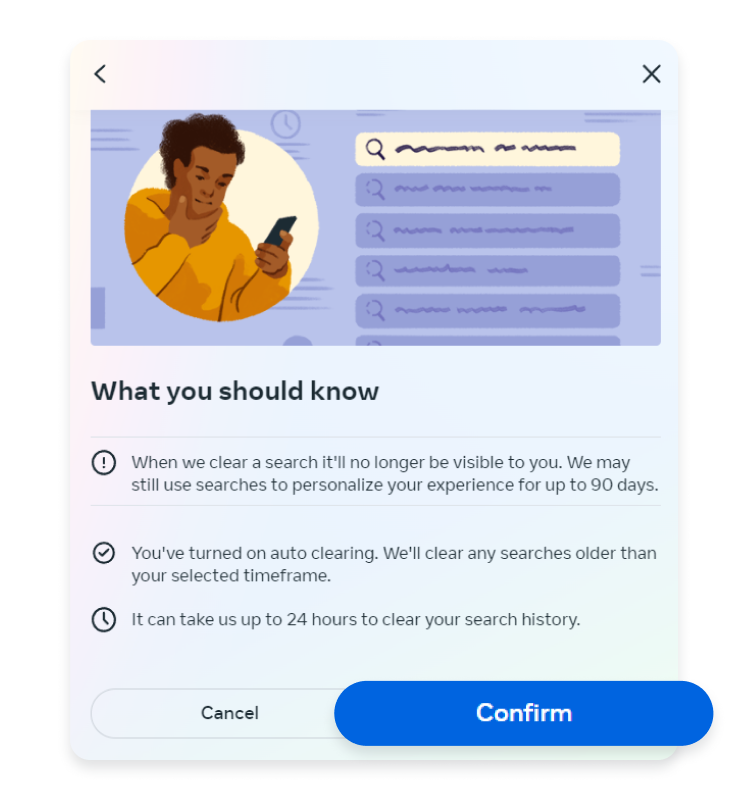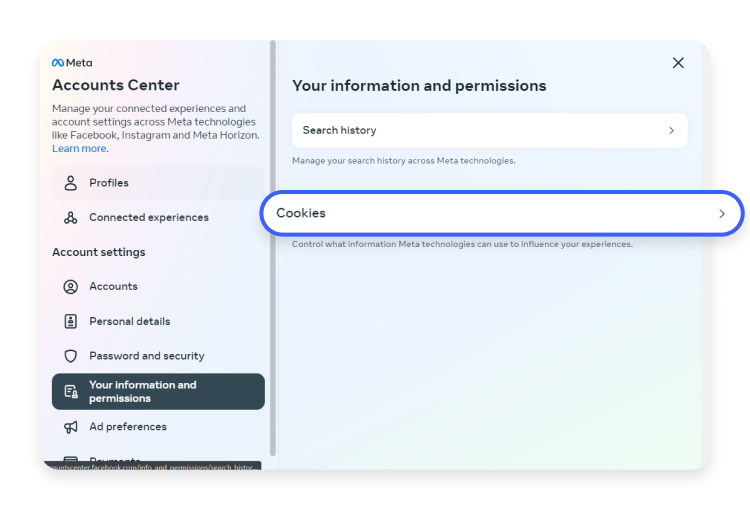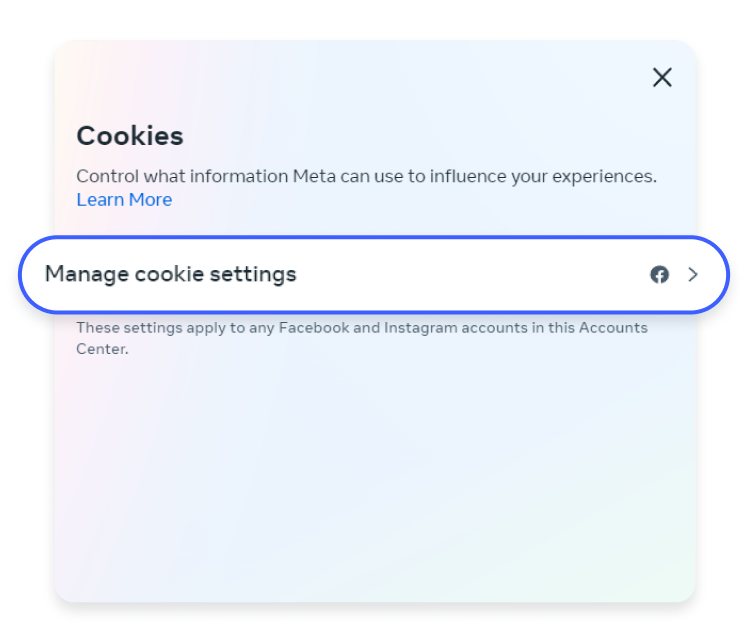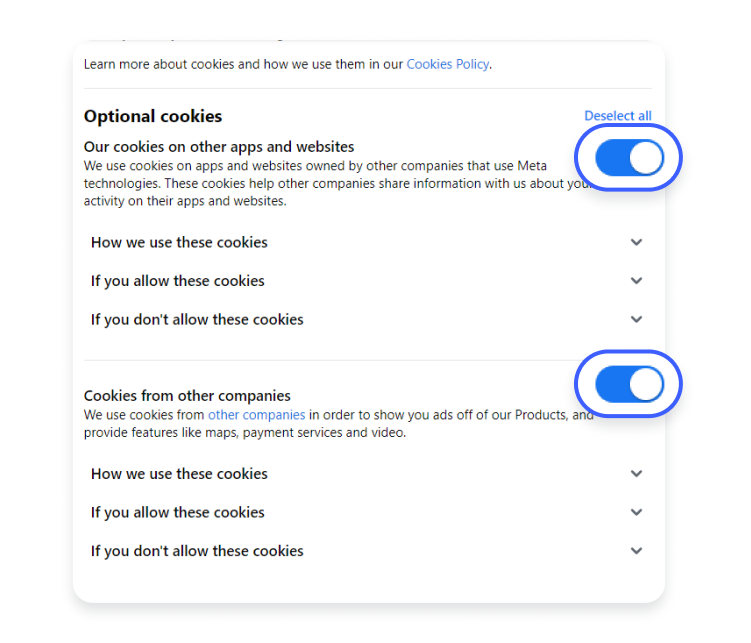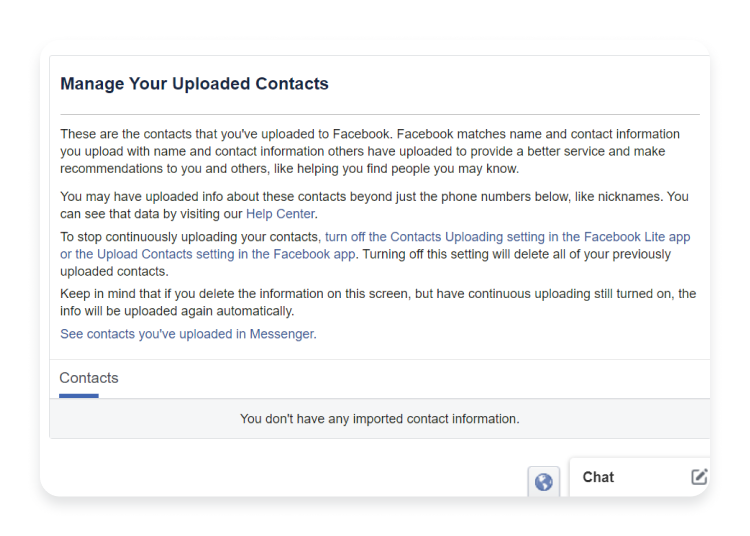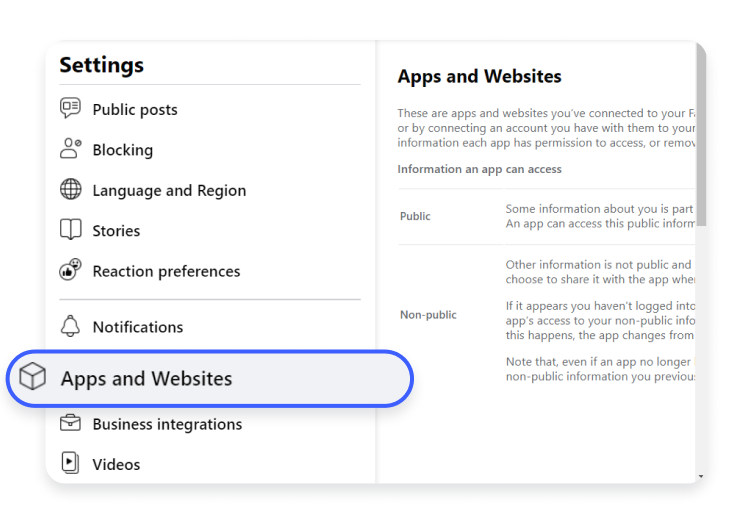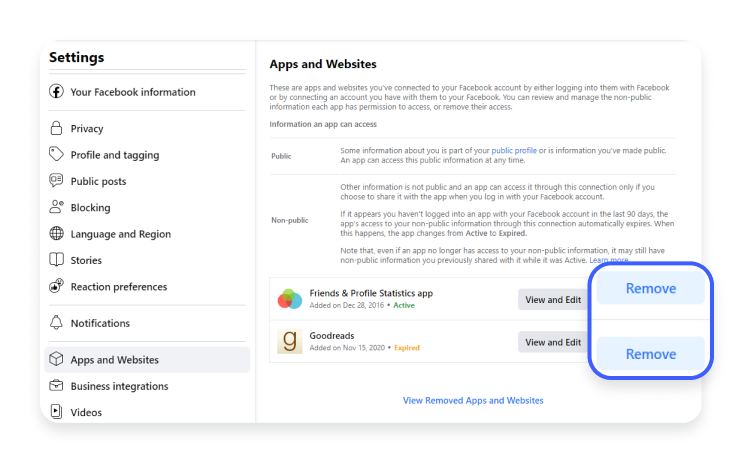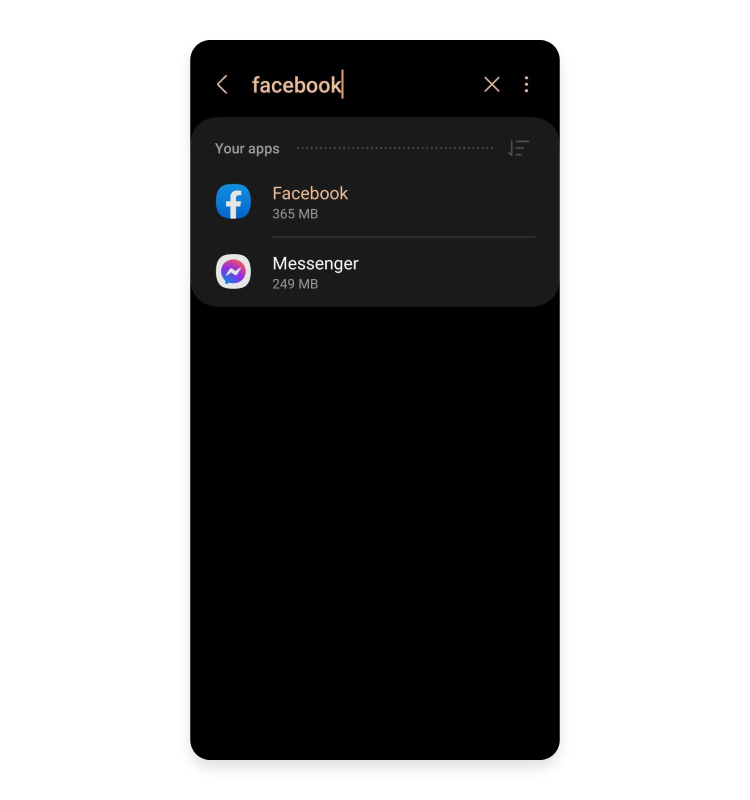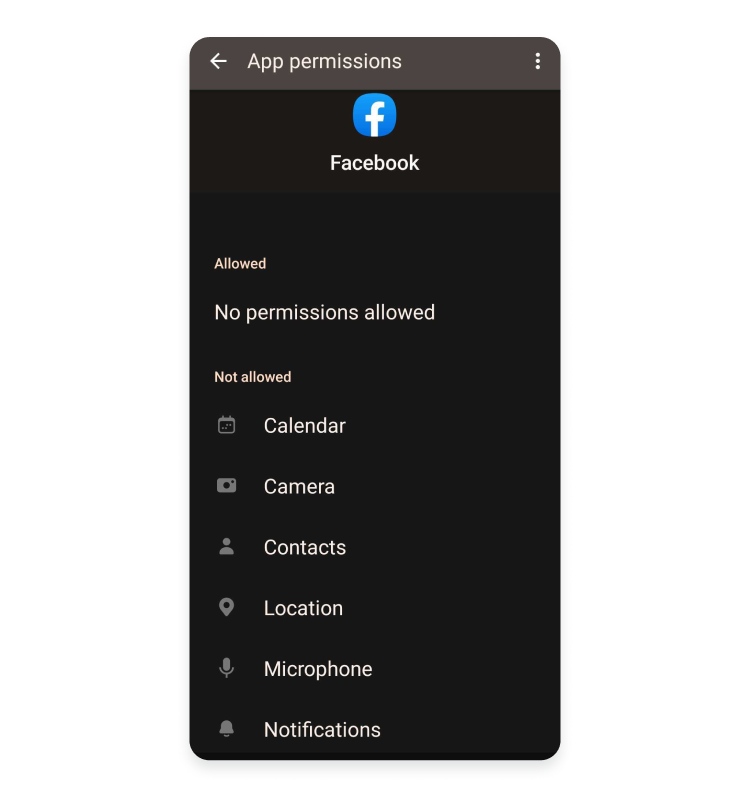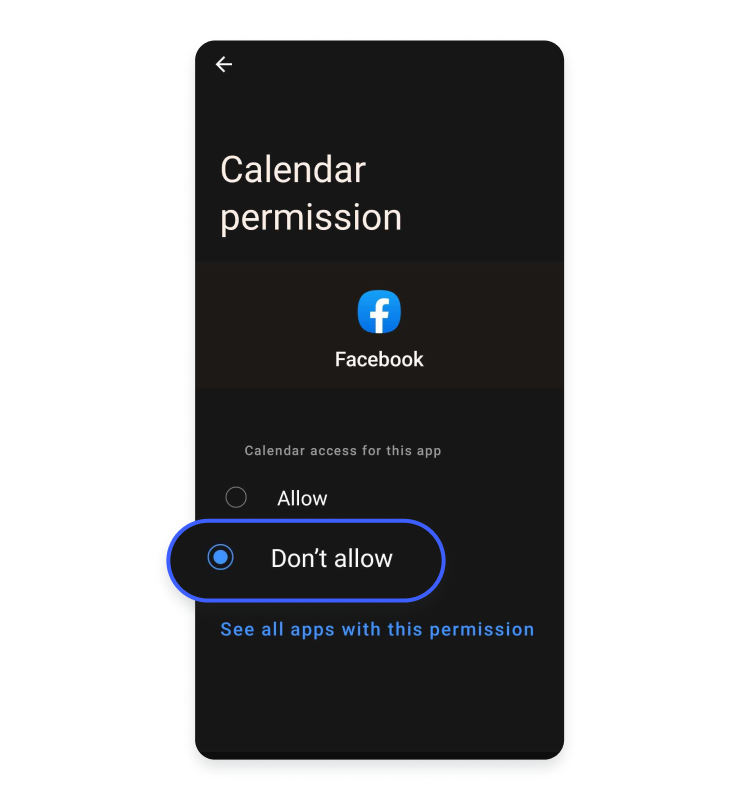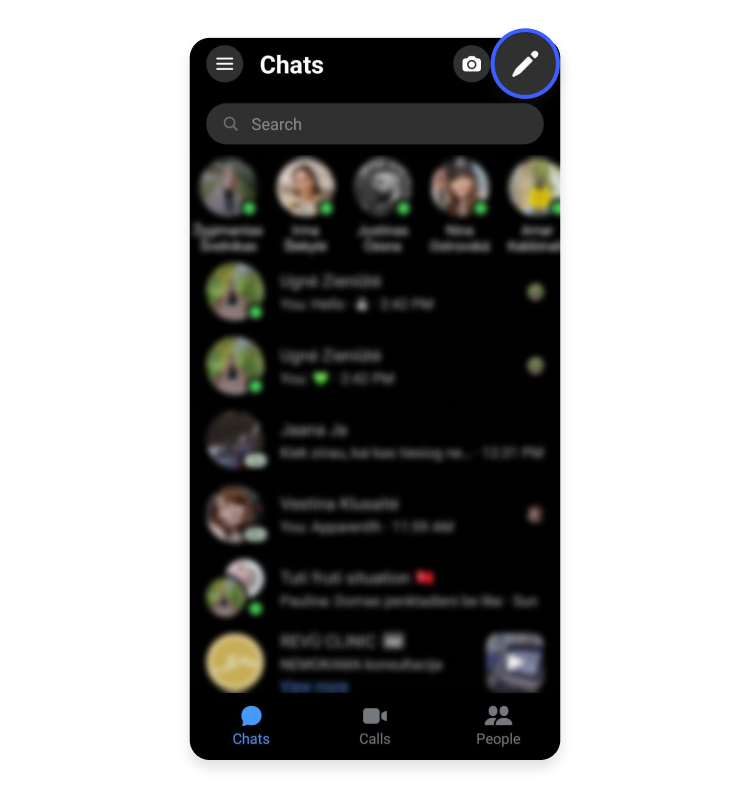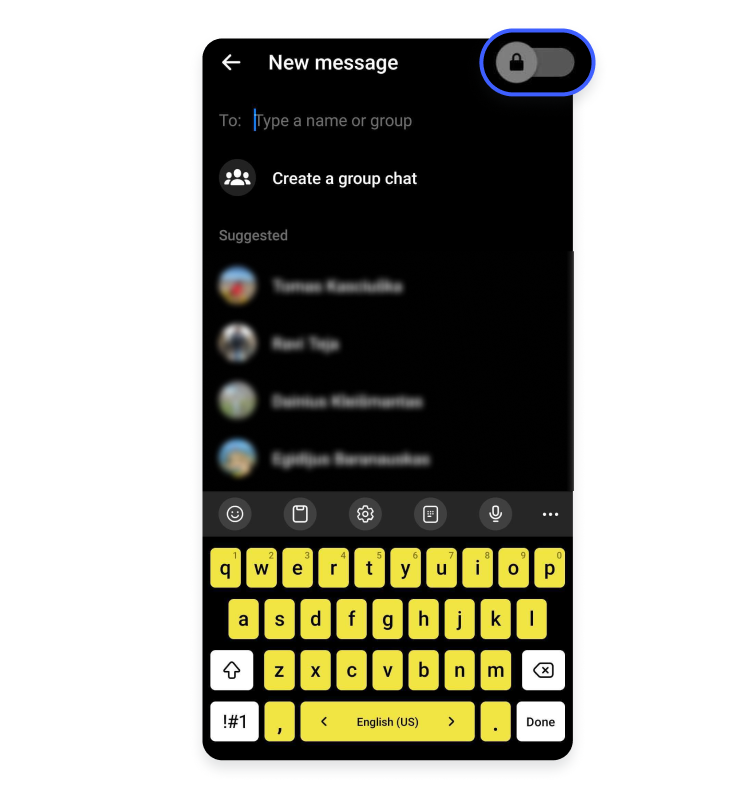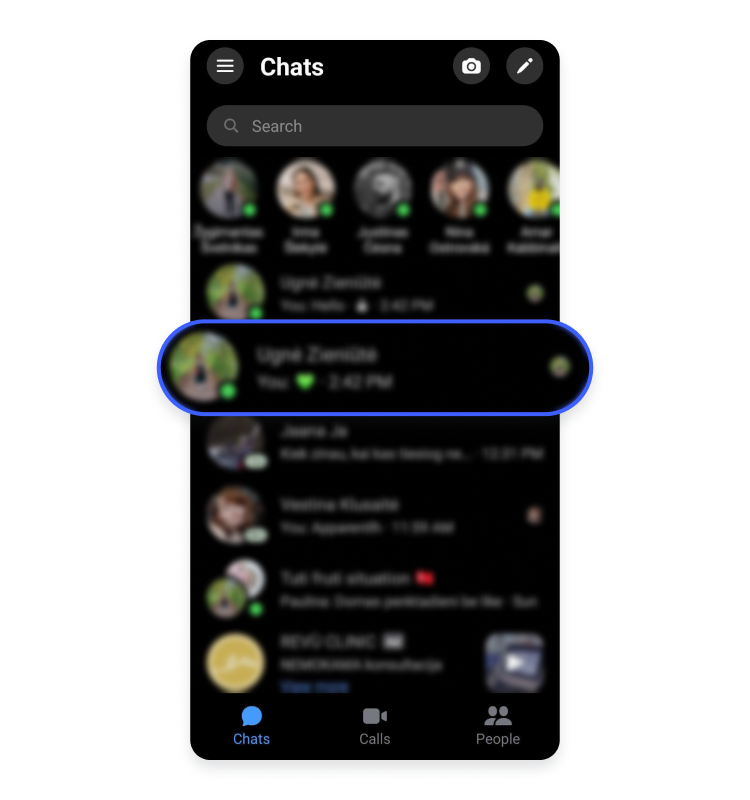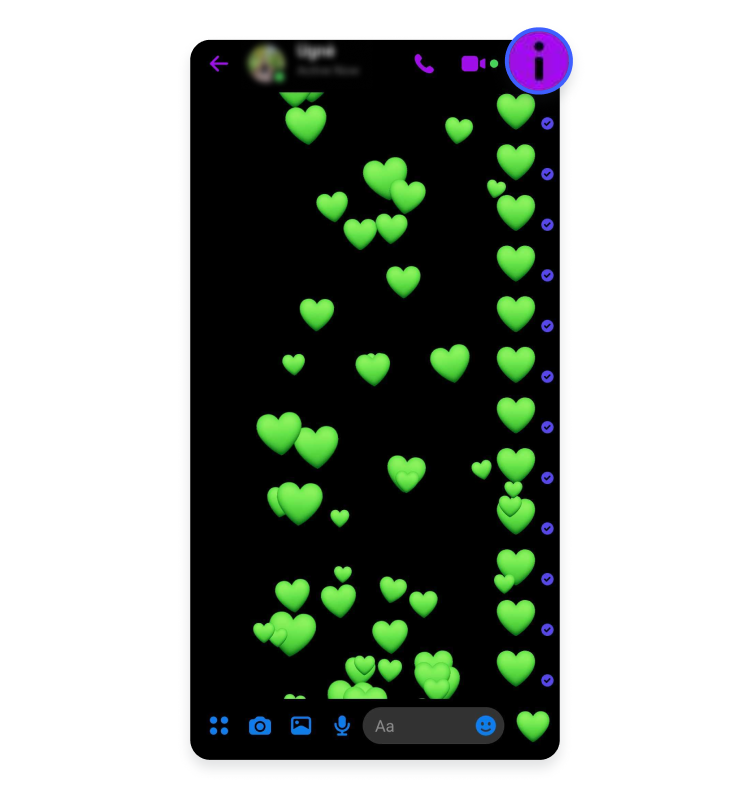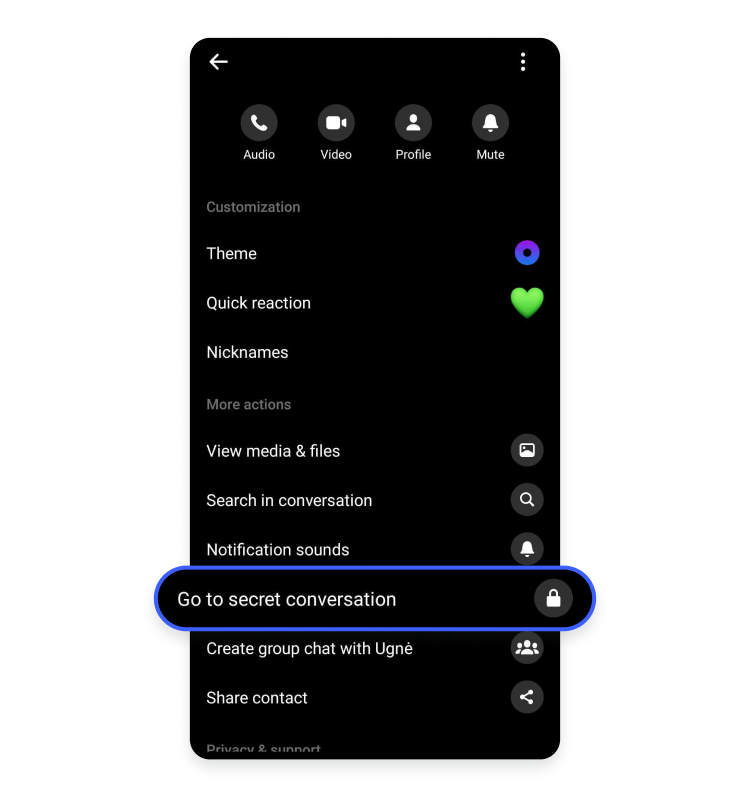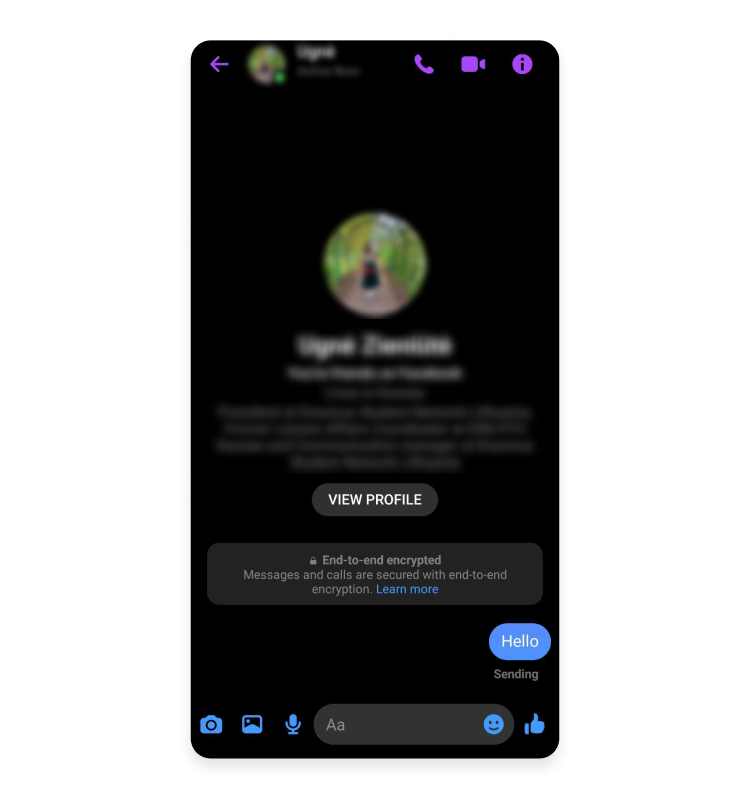What does Facebook know about you?
Facebook may know more about you than the creepiest stalker could ever hope for. To make matters worse, this social media giant has failed to protect its user data over and over again. It’s time to discover what Facebook knows about you and take your privacy back.
Contents
How much does Facebook know about you?
You may not even realize how much information Facebook has on you. The company behind Facebook, Meta, logs everything it can get its hands on, and its data collection is enormous. And as Facebook data leaks show, the company doesn’t always secure that information properly.
From personal information to your app activity – following is what Facebook knows about you.
Personal information
Facebook has a lot of personal information you’ve added to your profile voluntarily:
- Your full name and birthday.
- Places you’ve studied and worked at.
- Places you’ve lived in.
- Your email addresses and phone numbers.
- Your relationship status.
- Life events you’ve posted about, such as marriage, childbirth, or graduation.
If you’ve confirmed your identity, you also provided a photo of your ID to Facebook. While Facebook encrypts and stores it securely, it’s another piece of sensitive information that Facebook adds to its data collection.
All this data is a goldmine for Facebook and advertisers. And if most of it is available publicly, hackers and stalkers can take advantage of it too.
Activities on Facebook
When it comes to your activities, the platform has access to the following:
- Calls you’ve made and messages you’ve sent on the platform. That includes your Messenger app unless you use Facebook’s secret conversation feature for end-to-end encryption.
- Your search history. Unless you regularly delete it, phrases, people, and videos you looked up over the years might be logged in Facebook’s servers. Search history includes your voice search history, with your voice recordings and their transcriptions.
- Your posts, including anonymous posts in groups.
- Photos and videos you’ve shared in your stories.
- Reactions and comments you’ve added to posts on the platform.
- Feedback and warnings you’ve gotten from group admins.
- Polls you’ve created and voted on.
- Events you’ve created and responded to.
- Pages you’ve followed and groups you’ve joined.
- Ads you’ve interacted with.
- Your friends list, including those you deleted or whose requests you declined.
- Your active and past sessions – when you logged in, and how much time you spent on the platform.
- Times you deactivated your account and rejoined.
- Your check-ins and other milestones.
Facebook collects a lot of data. If you look at your Facebook information, you may find things you’ve long forgotten about. But Facebook hasn’t.
Location history
Facebook tracks your location. When you log in, it identifies your location from the IP address of your device. That’s why you can get notified about “suspicious” devices when you travel or use a VPN to change your virtual location.
If you use any Facebook apps, they can track your location and create your location timeline based on the GPS data. Facebook can also figure out your location from events RSVPs, marketplace listings, and other check-ins. The company claims that your location history is private, but you must decide whether to trust it.
Devices and data on them
Facebook monitors what devices you’ve used to access their platform. This information can be helpful when you worry about your Facebook account being hacked since you can check where you’re logged in. But it’s useful for Facebook, too – the platform can use it for ad targeting, personalization, or to aggregate even more data about you.
When installing the Facebook or Messenger apps on your phone, Facebook also asks for app permissions, such as to access your phone’s contact list, camera, and microphone. It gives Facebook even more information about you, including people in your contacts.
Credit card details
If you’ve used Meta Pay (previously Facebook Pay) or ever paid for game subscriptions, goods from the marketplace, or Facebook advertising, Meta will process your payment card details. You’ll also be able to find the payment history in Meta’s Accounts Center.
Interests and opinions
Facebook deduces your interests and opinions based on your overall Facebook activity – the pages you liked, events you attended, and ads you clicked on. Facebook knows what music and movies you like and your religious and political views.
Previously, you could see what Facebook thought you liked on your profile, and it was accurate to the point of being creepy. You cannot view this information anymore, but it’s safe to assume Facebook still analyzes your data and activity.
The more accurate the interest information is, the more specific filter bubble and ads Facebook serves you.
However, problems arise when this psychological profile falls into the wrong hands. Malicious actors can use the Facebook feed and ads against you to change your opinion or manipulate you into doing things you may not have wanted to do.
Web and app activity
Facebook tracks your activity on its platform, whether you open it on your desktop browser or an app on your mobile device. It includes Messenger apps too, both the original and Lite version.
And since Instagram belongs to the same company as Facebook, Instagram activity also adds up to your profile. That’s why you can review data from both Facebook and Instagram on Meta’s Account Center.
Moreover, Facebook also collects information about the activity of apps and websites that you’ve connected to your Facebook account. And even when the websites and apps are not connected, the companies behind them may share your interactions with them with Facebook.
Companies that already have your data
Companies can upload your contact information (usually your email address or phone number) to Facebook for marketing purposes. Facebook matches these details with your profile and, as a result, shows or excludes you from seeing the company’s ads.
How to check what data Facebook has about you
You can check or download a copy of all the data Facebook has collected about you.
How to see what data Facebook has on you
You can check everything Facebook knows about you on your Facebook account by following these steps:
- Go to Facebook, click your profile picture in the top-right corner, and then click “Settings & privacy.”

- Click “Settings.”

- Choose “Your Facebook information” in the left-hand menu.

- Click “View” next to “Access your information” to see different types of information that Facebook collects about you.

- Choose the category of information in the left-hand menu, such as “Your activity across Facebook,” “Personal information,” or “Logged information.”

- Each category shows different data that Facebook gathers. For example, on “Your activity across Facebook,” you’ll find your posts, photos, messages, and the list goes on. You can then click each data type to see precisely what was tracked.

- You can also go back to “Your Facebook information” and click on “View” next to “Off-Facebook activity.”

“Off-Facebook activity” includes information other companies share with Facebook about you, such as visiting their websites or downloading apps.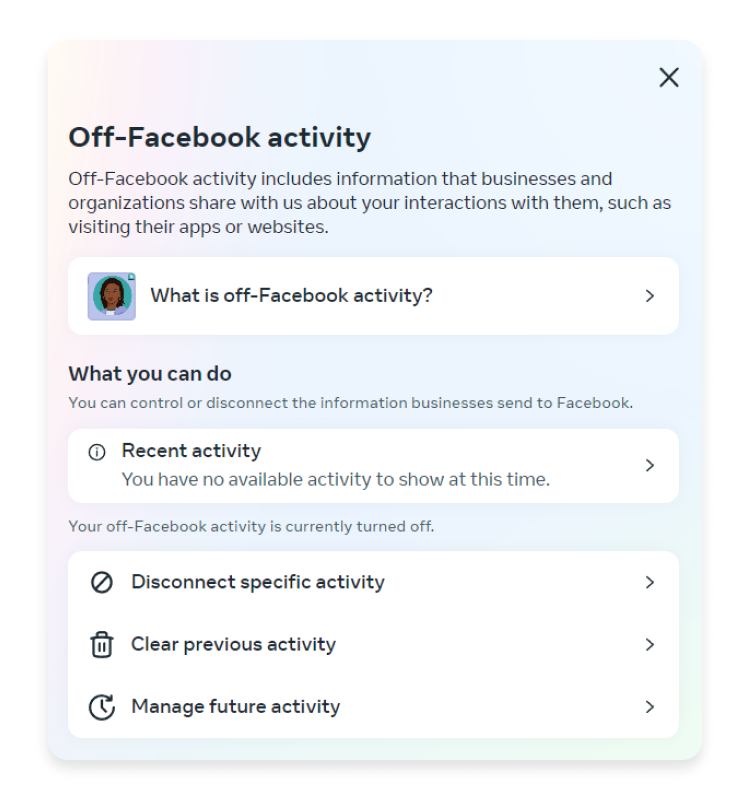
How to download data Facebook has on you
To download the data Facebook has on you, follow these steps:
- Go to Facebook, click your profile picture in the top-right corner, and then click “Settings & privacy.”

- Click “Settings.”

- Choose “Your Facebook information” in the left-side menu.

- Click “View” next to “Download your information.”

- Click “Request a download” for a list of data Facebook has on you. If you use Instagram, you can also download data that Meta collected on Instagram.

- You can also choose whether you want a “Complete copy” of your data or select specific types of information to download instead.

- Finally, you can choose the date range of the data you want to download, with options ranging from last week to all time. The custom date range is possible too. You can choose whether the data will appear in HTML or JSON format and the level of quality images and videos should have. Once you select preferred options, click “Submit request.”

It might take several days for Facebook to create your archive. They will send you an email once it’s ready. You’ll have four days to download your information.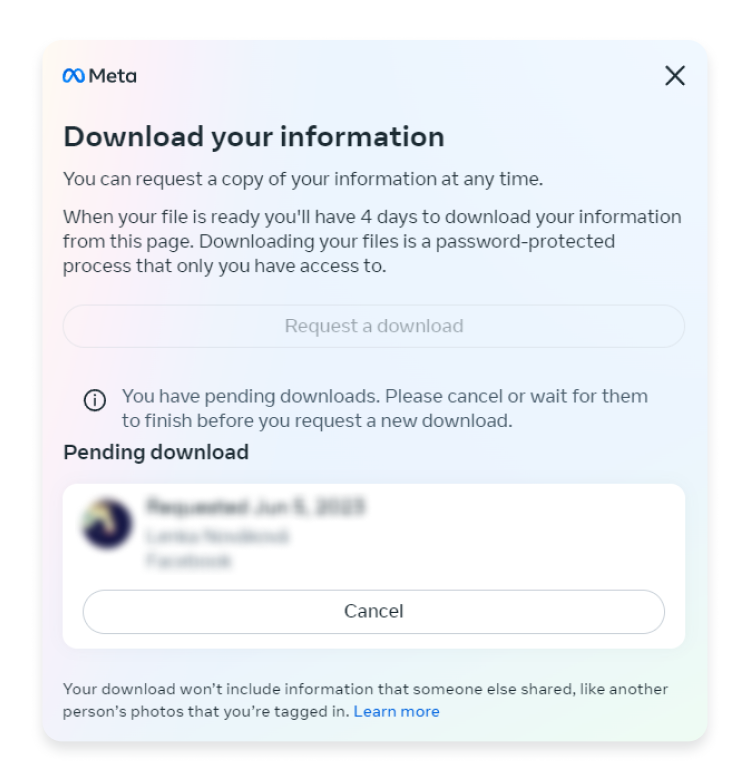
How does Facebook get information about you?
Facebook has many ways of getting information about you:
- Information you provide. Everything you enter on your profile goes to Facebook servers as information about you. It starts with your email address or phone number and builds up from there.
- Your activity on the platform. All your actions on the platform – from passively observing posts to reacting, commenting, and creating content – give Facebook lots of additional information and insights to deduce your interests and preferences.
- Online tracking tools. As an advertiser, Facebook has many tools to track you on and off its platform. For example, Facebook can track your activity on websites that enable reactions or comments via Facebook or use Facebook for advertising. It can also use third-party cookies.
- Other Meta services. Facebook collects data from its other apps and services, such as Instagram and WhatsApp. Information you share on any of its services contributes to the same user profile that Facebook uses for advertising.
- Other companies. Companies can share information about you with Facebook to show you (or exclude you from seeing) their ads. For example, if you’re already a subscriber of a service, it could share your email address with Facebook, so Facebook won’t spend its money on showing ads to you.
- External sources. Facebook can also receive information about you from other sources, such as data brokers or public records.
What does Facebook do with the information it collects about you?
Facebook collects information for various purposes:
- Personalization and user experience. Facebook collects data to provide, personalize, and improve its service. It includes ad personalization and tailoring other content and recommendations to enhance your experience and thus make you stay on the platform longer.
- Data analytics. As a part of the advertising business, Facebook uses data to measure and analyze your activity. Collected data helps Facebook to gain insights about trends and demographics for advertisers, marketers, and Facebook’s business partners.
- Communication. Facebook uses some of the collected data to communicate with you. It involves sending notifications and personalized messages and keeping you informed about changes on the platform.
- Security. Facebook gathers data to monitor and detect suspicious or harmful activities. The collected information can help determine if your Facebook account has been hacked.
- Research. Facebook collects data to improve user experience or develop new features.
Can you stop Facebook from tracking you?
The only way to stop Facebook from tracking you is to delete your Facebook account permanently, deactivate Facebook Messenger, and stop using all Facebook services.
Facebook removes information it has on you only if you delete your account. And even then, it may continue getting information about you from other websites and apps.
How to control what Facebook knows about you
If you are not yet ready to delete your account, here are some tips to control the information Facebook knows about you.
Limit the information you add to the “About you” section
Most “About you” fields aren’t mandatory, so simply don’t fill them in. If you’ve already done it, you can remove that information.
- Click your profile picture and then your name.

- Select “About” in the menu under your name and click the three-dot icon next to various information to edit it.

- Review all the information you have on your profile. Add a fake birth date and remove your workplace and education or any other data that Facebook doesn’t need to know.
The less information available, the less Facebook will know about you. It can also help you protect your Facebook account from stalking, Facebook cloning, and other scams.
Limit other personally identifiable information
Similarly to the “About you” section, review other information you’ve shared with Facebook, including check-ins, photos, statuses, events, and life events.
It may take a while to go through these details, but if you want to limit your information on Facebook, it’s worth it.
Clear your past off-Facebook activity and disconnect future activity
Off-Facebook activity holds information on what you do even when you’re outside of the platform. It’s too much data for a company like Facebook to have, so clear your past activity and prevent Facebook from connecting it to your account in the future.
- Click your profile picture and select “Settings & privacy” > “Settings” > “Your Facebook information.”
- Click “View” next to “Off-Facebook activity.”

- Select “Clear previous activity.”

- Click “Clear” and then “Clear previous activity” once again to disconnect past off-Facebook activity from your account.

- Return to the “Off-Facebook activity” page and select “Manage future activity.”

- Select “Disconnect future activity” and click “Continue.”

- You’ll see a disclaimer about what turning off-Facebook activity means. Click “Confirm.”

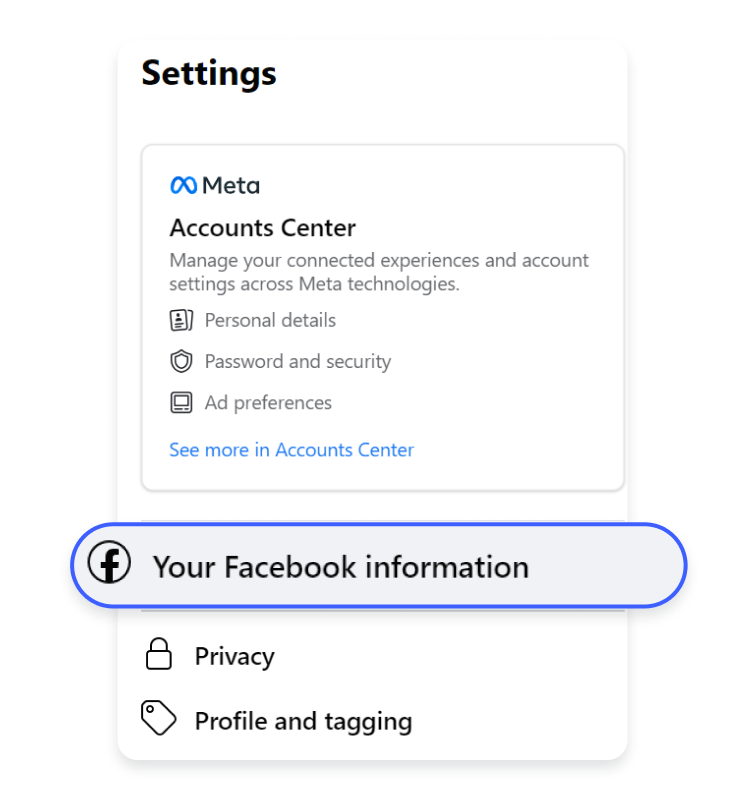
Follow our instructions on deleting your Facebook search history if you need further guidance.
Review your ad preferences
It’s not possible to remove ads or their personalization on Facebook completely. But you can review your ad settings to limit personalization based on information from Facebook’s partners or your profile.
- Go to Meta’s Accounts Center and select “Ad preferences.”

- Click “Ad settings.”

- Open “Activity information from ad partners.”

- Select “No, don’t make my ads more relevant by using this information” and click “Confirm.” You’ll still get some personalized ads based on your activity on Facebook, but they won’t be based on your activity on other websites or apps.

- Go back to “Ad settings.” This time, open “Categories used to reach you.”

- Switch every toggle button to “Off” so Facebook won’t use your education, relationship status, or other information for personalized advertising. Alternatively, you can remove this information from your profile so that Facebook won’t have it in the first place.

Clear your search history
Your search history on Facebook may not be as sensitive as on Google, but it still reveals a lot of information about your interests, so it’s worth deleting it.
- Go to Meta’s Accounts Center and select “Your information and permissions.”

- Open the “Search history” settings.

- Click “Clear all searches.”

- Select “All time” and click “Clear all searches” once again to delete your search history on all connected Meta apps, including Facebook.

- Once you’re back in the “Search history” window, click “Keep searches for.”

- Choose a period after which Meta should automatically delete your search history. By default, Facebook search history is kept for a year, but you can set it to “3 days” to protect your information.

- Click “Confirm.”

While you’ll stop seeing your search history within 24 hours, Facebook can still use it to personalize your experience for up to 90 days.
Manage your cookie settings
You can also change your cookie settings to limit personalization and tracking across apps and websites.
- Go to Meta’s Accounts Center and select “Your information and permissions.”

- Open “Cookies.”

- Click “Manage cookie settings.”

- Deselect “Optional cookies” and “Cookies from other companies.”

Deleting your cookies on the browser wouldn’t hurt, either.
Remove contacts you uploaded to Facebook
Have you used Facebook Messenger? Then Facebook may also have information on your contacts – consider removing it.
- Go to Facebook’s “Manage your uploaded contacts” page.

- If any contacts appear there, click “Delete all.”
Disconnect other apps and websites from Facebook
Many apps and websites let you log in via Facebook instead of creating a new account. Also, many apps connect to your account if you try various quizzes or games on Facebook.
While such logins are convenient or trying random games on Facebook may be fun, connected apps can become a privacy and security risk. Give Facebook less information about you and disconnect these apps and websites.
- Click your profile picture and select “Settings & privacy” > “Settings” > “Apps and websites.”

- To check what data Facebook shares with third-party companies, click “View and edit.” Otherwise, click “Remove” next to each app and website to disconnect it.

Review your app permissions
If you have any Facebook apps (Facebook, Messenger, Messenger Lite, or similar), Facebook may get lots of unnecessary information from your mobile devices. For example, the official Facebook app can access your calendar, camera, contacts, location, microphone, notifications, phone, and photos and videos.
Check app permissions and remove the ones that ask for unnecessary or sensitive data, such as your microphone and location. You can also limit some permissions to when the app is in use.
- Go to app settings on your mobile device (“Settings” > “Apps” on Android or “Settings” on iOS) and find Facebook, Messenger, and other Facebook-owned apps.

- Tap the app, and you’ll see permissions to which the particular app has access.

- Disable permissions that are not necessary for the app to function.

Use end-to-end encryption
Secure messaging apps provide end-to-end encryption. Messenger doesn’t offer it by default yet, but you can use end-to-end encryption to keep your messages private.
You can create encrypted chats in two ways.
- Open Messenger and tap the pen icon at the top-right corner.

- Toggle the lock icon before entering the name of the person you want to message.

Alternatively, you can switch to an encrypted conversation within your chats:
- Open Messenger and tap any current chat.

- Tap the “i” icon to open chat settings.

- Tap “Go to secret conversation.”

- Encrypted chat will appear as a new chat with a tiny lock icon next to it.

While the content of your messages will be encrypted, Facebook can still track who you talk to and how often. Moreover, end-to-end encryption is available on Messenger but not Messenger Lite.
Use a VPN to hide your IP and location
Another piece of information that Facebook knows about you is your IP address. It reveals your ISP, location, and the networks you connect to.
Fortunately, you can use a virtual private network (VPN) to hide your IP address from Facebook and other platforms. A VPN will also encrypt your connection to keep your browsing even more secure and private.