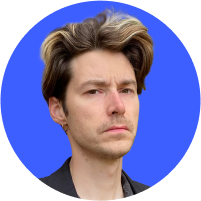How to kick people off your Wi-Fi
Your personal Wi-Fi is your digital home, so naturally you want to keep it safe and secure. Like strangers in your home, unidentified connections are suspicious and unwelcome. Find out how to see who is on your Wi-Fi and how to kick people off your Wi-Fi.
Why kick someone off your Wi-Fi?
You might want to remove a strange device from your network because:
- Someone might be eating up too much traffic and slowing down your connection or using up your limits.
- Someone might download something illegally under your IP, which means the fine might go to you.
- Unrecognized connections can pose a threat as a hacker might access your data when connected to your primary Wi-Fi.
Who is using my Wi-Fi?
Wonder how to tell if someone is using your Wi-Fi? Just type your router’s IP into your browser, log in, and go to DHCP settings. You will see all the devices connected under “connected devices” or a similarly named section. Make sure you recognize all of them and remove the suspicious ones immediately. While some of them might have names (e.g., Paul’s Mac), others might just have MAC addresses.
(Note: This will only disconnect those devices, it won’t ban them.)
If you’re not sure which devices are legitimate, you can check your trusted devices’ MAC addresses or just disconnect them from your Wi-Fi. Also disconnect the devices linked to router via ethernet cable. The ones that left are most probably unauthorized connections.
How to kick someone off your Wi-Fi
There are various ways to remove an unwanted connection:
- Change the Wi-Fi password and network name. Just make you use a strong password and enable WPA2 encryption for extra protection. However, this is not the most convenient method as you will have to tell new password for legitimate users and re-enter it into all you connected devices every time you change it.
- Use your router settings. Just open your router control panel by entering its IP into your browser and perform the steps explained in Who is using my Wi-Fi section. Disable the suspicious connections and change the password immediately, so that these users won’t be able to re-connect.
- Enable MAC filtering. You can enable it via your router settings if it supports this option. Each device has its own MAC address. Thus, only users with your approved MAC addresses will be able to connect to your network. However, a technically capable user can change his/her MAC address with your Wi-Fi password, so it does not guarantee full-on protection.
- Use a third-party app. There are lots of third-party apps available for tracking unwanted users and disabling them. However, we do not advocate their use. If you do, make sure you choose a secure and reputable app that does not collect your data or track activity on your network.
How to secure your Wi-Fi
You should consider the following precautions to make your Wi-Fi safer:
- Establish a guest network. A guest network isolates all the connections from your primary network. Guest users cannot see the devices and private data safeguarded in the private network.
- Use a strong password and WPA2 encryption.
- Disable SSID broadcast so that your system won’t broadcast its presence.
- Regularly check your router settings for suspicious connections. Make sure to disable them when you notice them.
- Do not share files and devices on your network if you notice something suspicious until the problem is solved.
- Do not give out your Wi-Fi password to people you don’t trust.
- Change your password at least once a month or two.
- Use NordVPN. You can install NordVPN onto your wireless router, providing encryption for all devices connected.
Want to read more like this?
Get the latest news and tips from NordVPN