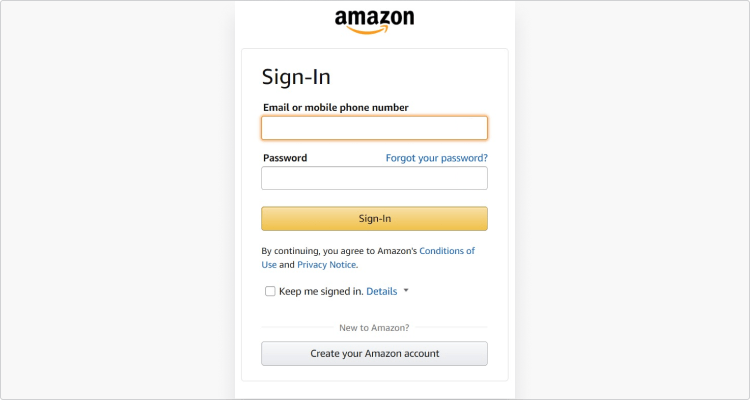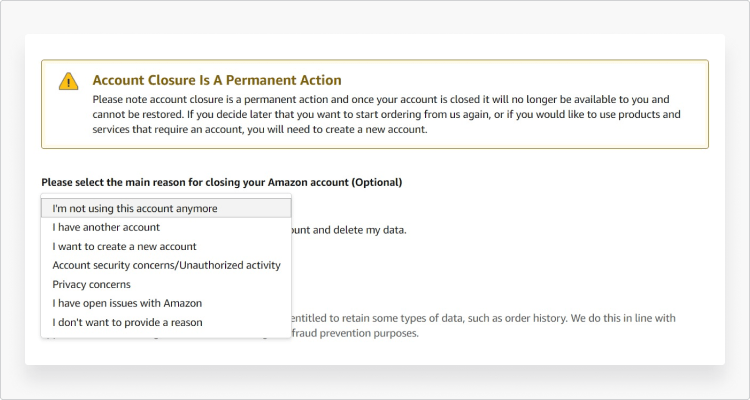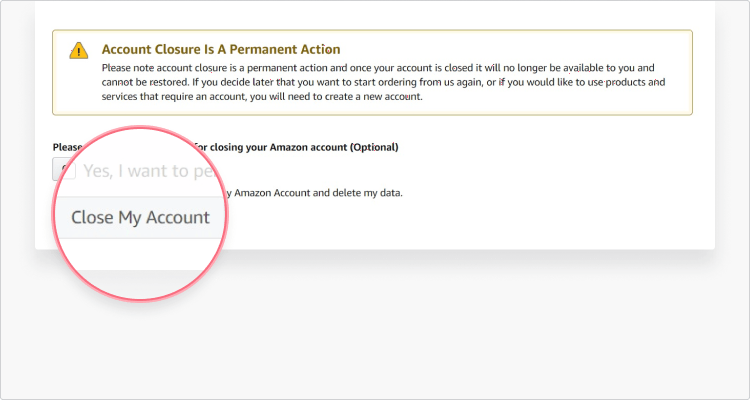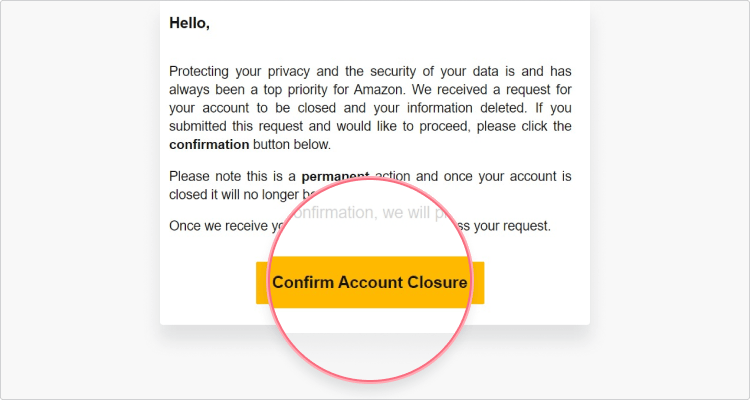Índice
Key takeaways:
- Deleting your Amazon account can help you reduce your digital footprint and lower the risk of falling for Amazon scams.
- After deleting Amazon, you'll lose access to related apps and services like Audible, Kindle eBooks, digital music, and Prime Video.
- As of right now, it's impossible to delete your Amazon order history.
- You can reopen your closed Amazon account within 90 days, by contacting Amazon’s customer service. However, the decision to reinstate the account is ultimately in the hands of customer service.
Why delete Amazon?
The reasons for deleting your Amazon account can vary, from simply wanting to decrease your spending to disagreeing with the company’s business ethics. Besides, Amazon’s less-than-stellar history of keeping its user’s data secure may also raise the question whether Amazon is safe to use.
If you no longer use it, you might want to consider deleting your Amazon account because it would help to reduce your digital imprint. Having fewer online accounts also lowers your chances of becoming a victim of Amazon phishing attempts, including Amazon scams, and data breaches. You may further consider not shopping with Amazon anymore if you want to support local businesses or if you want to reduce your dependency on a single platform.
Whatever the reason, you can get rid of your Amazon account by following the step-by-step instructions provided below.
How to delete an Amazon account
If you decide you don’t want to use Amazon anymore, follow these steps to close your account:
- 1.
Go to the “Close your Amazon account” page.
- 2.
Sign in to the account you want to close.
- 3.
Scroll down to the bottom of the page and choose the reason for closing your account from a drop-down menu.
- 4.
Tick the box next to “Yes, I want to permanently close my Amazon account and delete my data” and click “Close my account.”
- 5.
Amazon will send you a link via email or a text message to confirm your action.
- 6.
Click the “Confirm account closure” link you received.
Things to consider before deleting your Amazon account
Once you decide to delete your Amazon account, you should look through your account’s history and assess what you would lose by getting rid of it. Plenty of services besides online shopping may be tied to your Amazon account. However, before you can delete the account, Amazon’s customer service team will email you a detailed rundown of what will be wiped out. By initiating account deletion, you:
- Will lose access to all your Amazon accounts, including Audible.com, and accounts on different country domains (like amazon.co.uk and amazon.de).
- Will lose access to digital content linked to your account, like Kindle eBooks, digital music, Amazon apps, and Prime videos.
- Won’t be able to use your Amazon gift cards or other vouchers.
- Won’t be able to return or refund items ordered through that account.
- Won’t be able to initiate Textbook Rental returns, though you will still be held accountable for outstanding rentals.
- Will lose access to the content in your Games and software library.
- Will lose your reviews, posts, and other social content because it will be removed.
- Will lose your Alexa voice history, including recordings made through your Amazon Echo devices.
It’s worth mentioning that currently, users have no way to delete their order history from Amazon without deleting their account. The most you can do if you don’t want to get rid of your account is to archive your order history so it won’t be visible.
Can I reopen a closed Amazon account?
If you’ve had second thoughts after closing your Amazon account, you have 90 days to appeal to get it reopened. The only way to regain your account is by contacting Amazon customer service, who will verify your identity and ask you to create a new password. However, be aware that the decision to reinstate your account is entirely up to Amazon’s customer service – you have no guarantee that your closed account will be reopened.
¿Te gusta lo que estás leyendo?
Obtener las últimas historias y anuncios de NordVPN